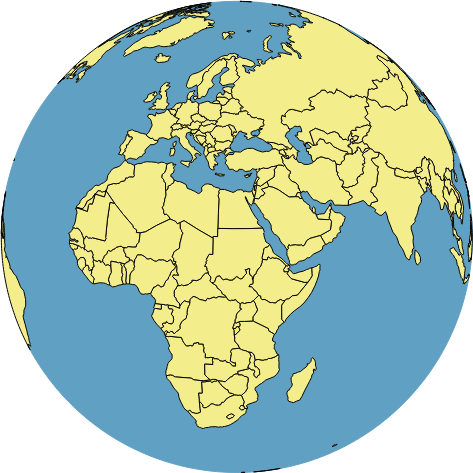ClipToHemisphere
Plugin for the QGIS Processing framework to clip vector layers to one hemisphere
When projecting data to the orthographic projection, features that cross the horizon can lead to unsightly artefacts. By clipping the data to the hemisphere that will be visible in the orthographic projection, these artifacts can be avoided. This plugin for the QGIS Processing framework takes a vector layer and a latitude and longitude for the center of the hemisphere and clips the vector layer accordingly. The plugin takes care of special cases such as a hemisphere centered on the equator or on one of the poles.
Usage
- Load the vector layer you want to project to an orthographic projection. Note that the vector layer must be in WGS 84, so reproject the layer to the EPSG:4326 projection if necessary. Setting the project CRS to EPSG:4326 with on-the-fly projection is not sufficient, the layer itself has to be in the right projection.
- In the Processing Toolbox, run the
Clip to Hemisphere | Clip to Hemisphere | Clip a vector layer to the hemisphere centred on a user specified pointalgorithm. - In the Parameters tab of the algorithm, choose the latitude and longitude of the central point of the desired orthographic projection in degrees. The algorithm assumes the central point to be given in WGS 84 coordinates.
- Either choose a file name for the clipped output, or leave the field empty to create a temporary memory layer.
- Choose run. The clipped layer will be added to the project.
- If you haven't done so already, create a custom CRS for the orthographic projection using the
Settings | Custom CRSmenu. The projection string should be similar to+proj=ortho +lat_0=20 +lon_0=30 +x_0=0 +y_0=0 +a=6370997 +b=6370997 +units=m +no_defs, replacing the values forlat_0andlon_0with the central point of the desired projection. - Disable the
Simplify geometryfeature for the clipped layer in theRenderingtab of the Layer properties. - In the
CRStab of the Project properties, choose the newly created custom CRS and check theEnable 'on the fly' reprojection.