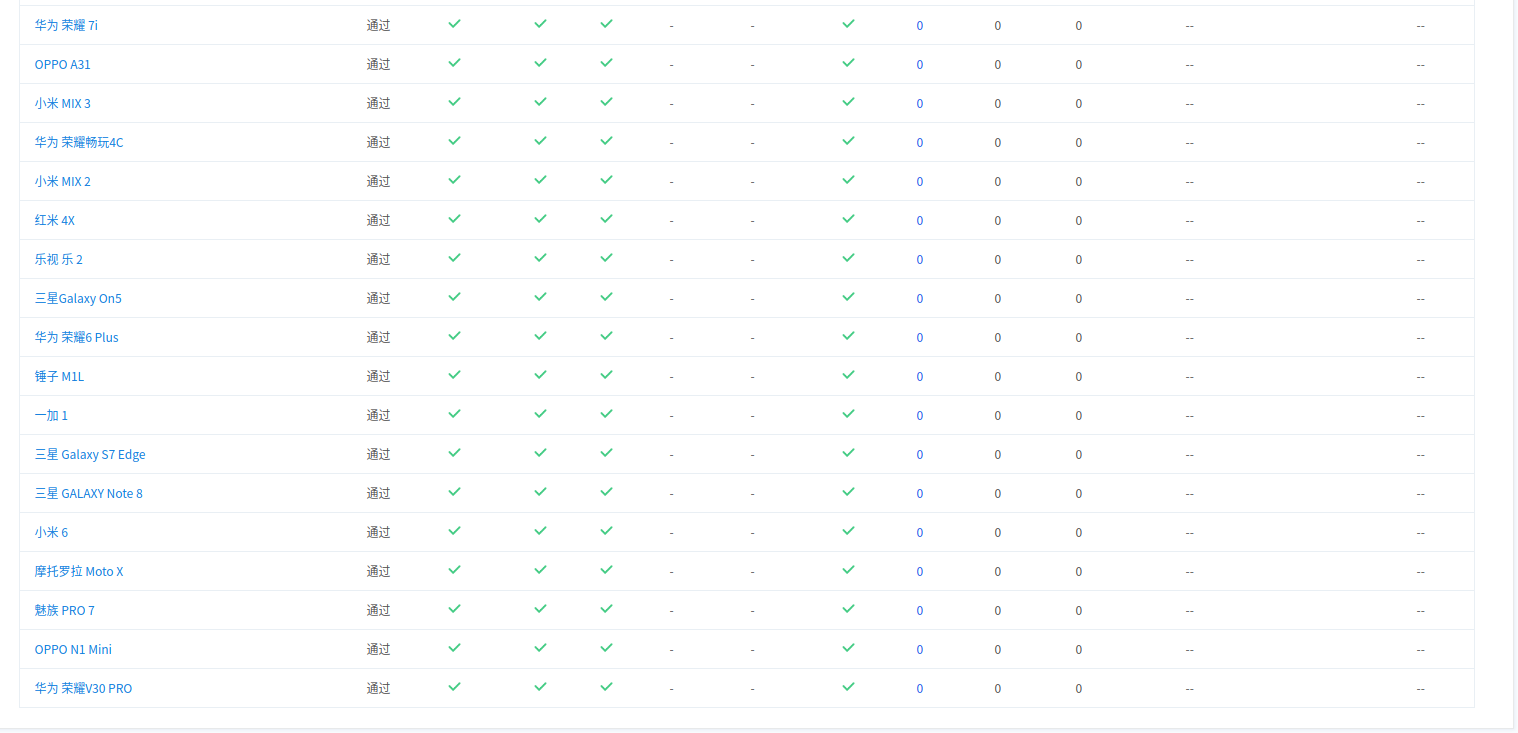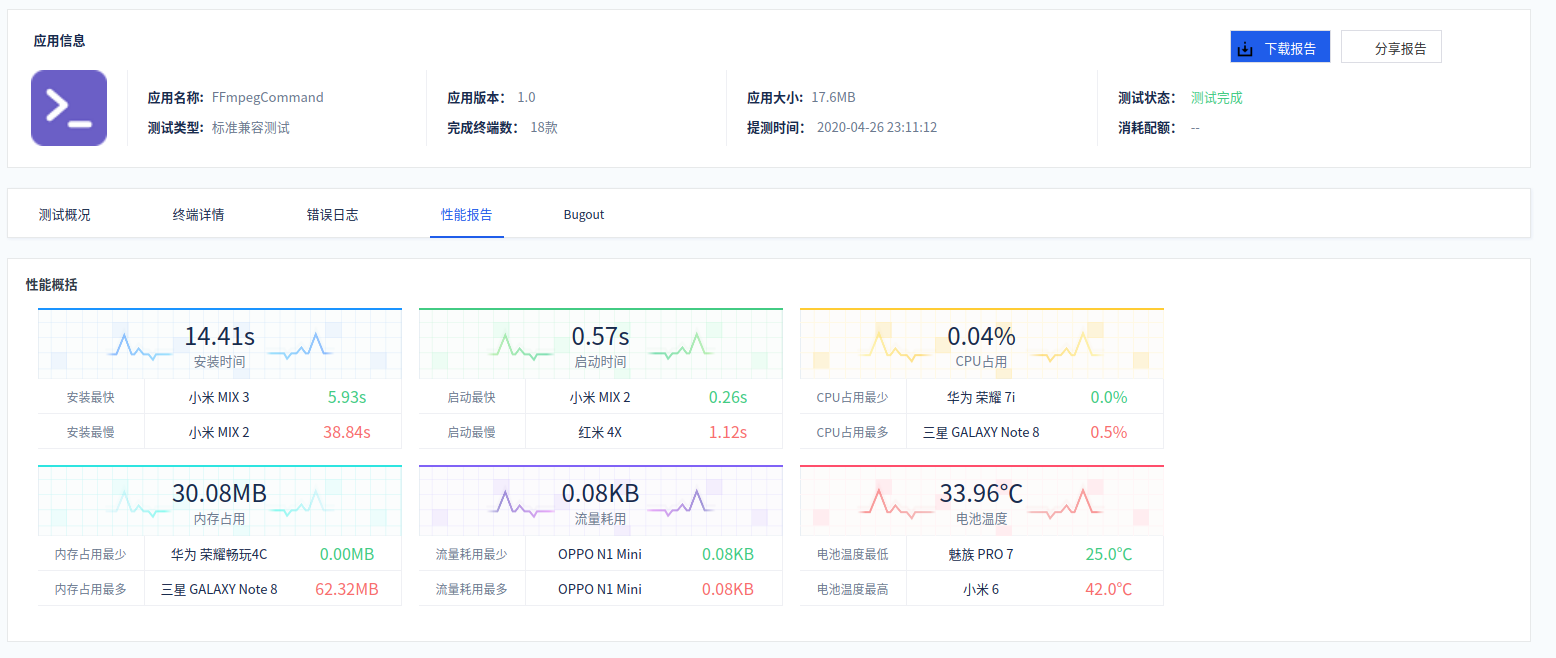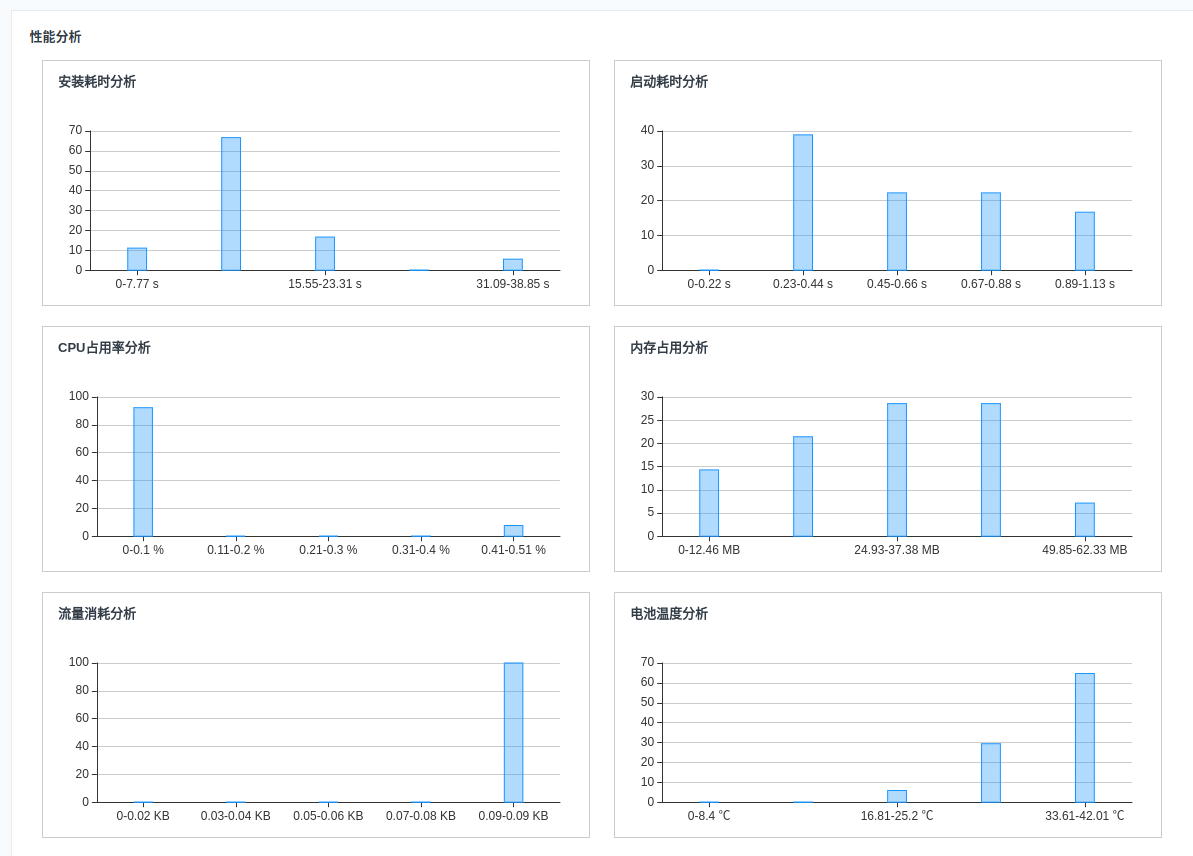在我们的开发中,经常会用到音视频相关内容,一般我们都会选择FFmpeg,但是其交叉编译对于我们来说是一件很麻烦的事情.所以这里方便日后使用就编写了这个FFmpegCommand,FFmpegCommand是由FFmpeg核心库,并且集成了lame、libx264和fdk-aac主流音视频处理程序构成的Android程序
注意:当前库只适用于Android
- 支持所有FFmpeg命令
- 支持视频格式转换 mp4->flv
- 支持音频编解码 mp3->pcm pcm->mp3 pcm->aac
- 支持视频编解码 mp4->yuv yuv->h264
- 支持音视频的剪切、拼接
- 支持视频转图片 mp4->png mp4->gif
- 支持音频声音大小控制以及混音(比如朗读的声音加上背景音乐)
- 支持部分滤镜 音频淡入、淡出效果、视频亮度和对比度以及添加水印
- 支持获取媒体文件信息
- 支持多命令同步/异步执行
| 执行FFmpeg | 获取媒体信息 |
|---|---|
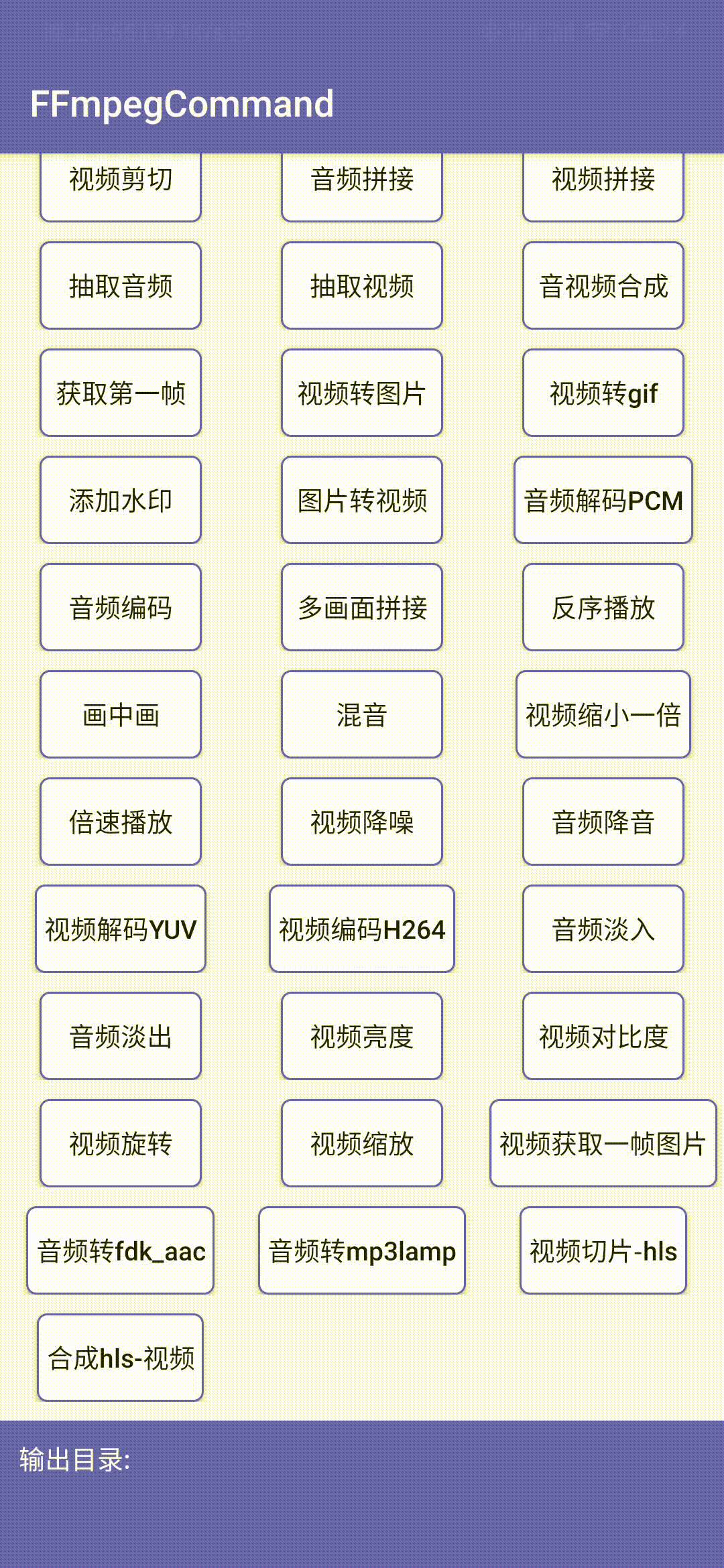 |
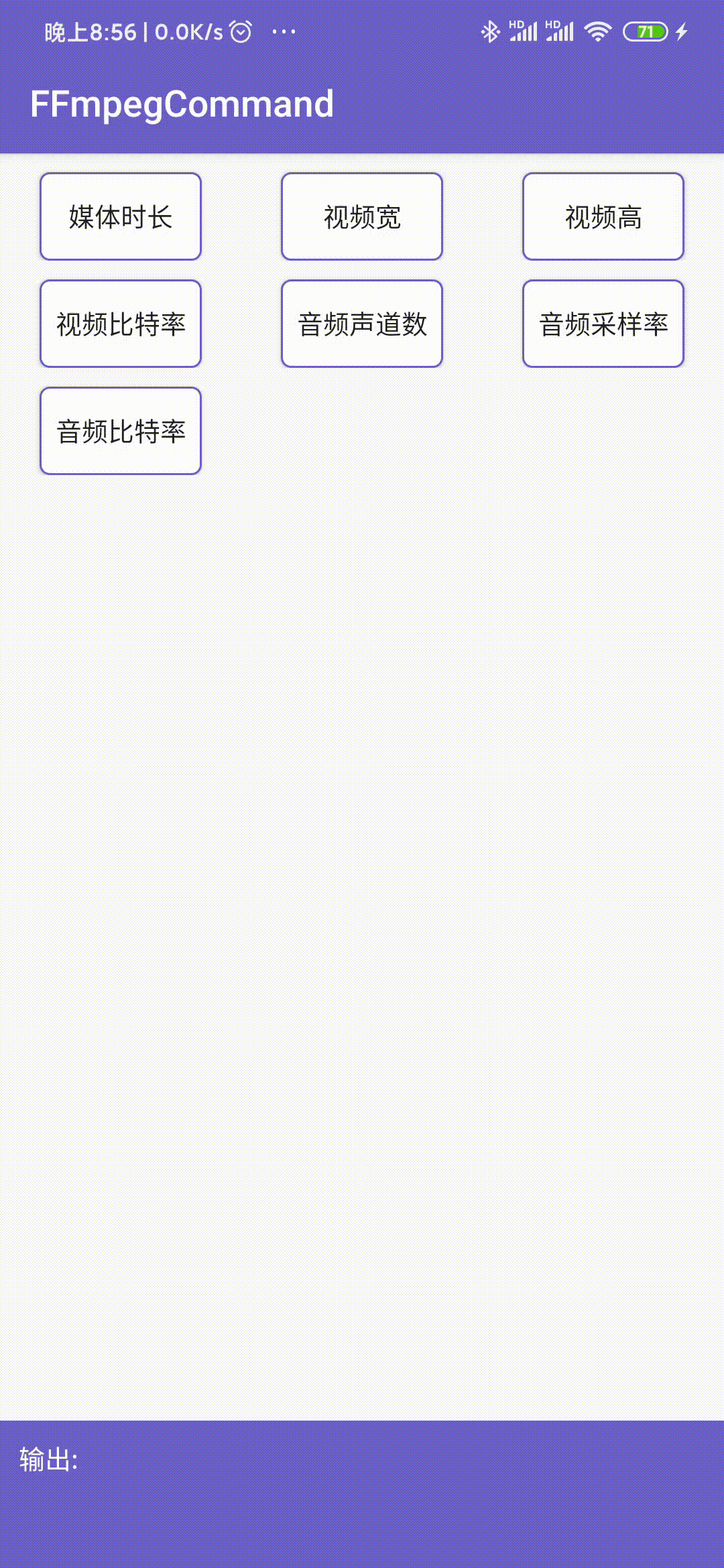 |
下面两种引入只选择一种即可,并根据最新版本替换下面的${latestVersion},当前最新版本 
// 全部编解码-体积较大
implementation 'com.coder.command:ffmpeg:${latestVersion}'
// 部分常用编解码-体积较小,比上面引入减少大约6M
implementation 'com.coder.command:ffmpeg-mini:${latestVersion}'如果没有特别的编解码需求,强烈推荐建议使用ffmpeg-mini
下面只展示部分使用,其他可以参考 【WIKI】
| 方法 | 功能 |
|---|---|
| FFmpegCommand->setDebug(boolean debug) | Dubug模式,可打印日志,默认true |
| FFmpegCommand->runSync(final String[] cmd) | 同步执行ffmpeg命令,外部需添加延时线程 |
| FFmpegCommand->runSync(final String[] cmd, OnFFmpegCommandListener listener) | 同步执行ffmpeg命令,并回调 完成,取消,进度 |
| FFmpegCommand->runAsync(final String[] cmd, IFFmpegCallBack callBack) | 异步执行,外部无需添加延时线程,并回调 开始,完成,取消,进度 |
| FFmpegCommand->getInfoSync(String path,@Attribute int type) | 获取媒体信息,type值必须为@Attribute中注解参数 |
| FFmpegCommand->cancel() | 退出当前ffmpeg执行 |
| FFmpegCommand->runMoreSync(List<String[]> cmds, OnFFmpegCommandListener listener) | 同步多命令执行,并回调 完成,取消,进度 |
| FFmpegCommand->runMoreAsync(List<String[]> cmds, IFFmpegCallBack callBack) | 同步多命令执行,并回调开始,完成,取消,进度 |
以runAsync调用FFmpeg为异步方式,不需要单独开启子线程。强烈建议使用此方法进行音视频处理!!!
直接调用FFmpegCommand.runAsync(String[] cmd, IFFmpegCallBack callback)方法,其中第一个参数由FFmpegUtils工具类提供,也可以自己添加
final long startTime = System.currentTimeMillis();
FFmpegCommand.runAsync(FFmpegUtils.cutAudio(input, "00:00:30", "00:00:40", output),
new CommonCallBack() {
@Override
public void onComplete() {
Log.d("FFmpegTest", "run: 耗时:" + (System.currentTimeMillis() - startTime));
@Override
public void onCancel() {
Log.d("FFmpegTest", "Cancel");
}
@Override
public void onProgress(int progress) {
Log.d("FFmpegTest",progress+"");
}
}
});这里只是演示了音频剪切,很多如上述功能请自行查阅FFmpegUtils 如果其中不满足需求,可添加自己的FFmpeg命令.例如:
String cmd = "ffmpeg -y -i %s -vn -acodec copy -ss %s -t %s %s";
String result = String.format(cmd, input, "00:00:30", "00:00:40", output);
FFmpegCommand.runAsync(result.split(" "), new CommonCallBack() {
@Override
public void onComplete() {
Log.d("FFmpegTest", "run: 耗时:" + (System.currentTimeMillis() - startTime));
}
@Override
public void onCancel() {
Log.d("FFmpegTest", "Cancel");
}
@Override
public void onProgress(int progress) {
Log.d("FFmpegTest",progress+"");
}
})在1.1.5版本新增了多命令执行方式,可以多条命令一同执行,可返回总进度,提供了两种方式去实现。
- runMoreSync 多条命令同步执行
- runMoreAsync 多条命令异步执行
FFmpegCommand.runMoreAsync(st, object : CommonCallBack() {
override fun onStart() {
mErrorDialog?.show(supportFragmentManager, "Dialog")
}
override fun onComplete() {
mErrorDialog?.setContent(0)
mErrorDialog?.dismissAllowingStateLoss()
ToastUtils.show("多命令执行完成")
val target = targetAAC + "\n" + targetAVI + "\n" + targetYUV
tvContent!!.text = target
}
override fun onCancel() {
ToastUtils.show("用户取消")
}
override fun onProgress(progress: Int) {
mErrorDialog?.setContent(progress)
}
})需要注意的是:
在1.1.5版本之后可以使用多条同步命令进行执行,但不可同时使用多条异步命令
Thread(Runnable {
FFmpegCommand.runSync(FFmpegUtils.transformAudio(audioPath, targetPath), object : FFmpegCommand.OnFFmpegCommandListener{})
FFmpegCommand.runSync(FFmpegUtils.decode2YUV(mVideoPath, targetPath), object : FFmpegCommand.OnFFmpegCommandListener{})
FFmpegCommand.runSync(FFmpegUtils.transformVideo(videoPath, targetPath), object : FFmpegCommand.OnFFmpegCommandListener())
}).start()由于底层暂时无法实现多线程(资源占用问题),所以如果需要在推流的同时,是无法再同时执行其他命令。为了解决这个问题,可以使用如下多进程方法:
- 定义与主进程不同的其他进程
<service android:name=".service.FFmpegCommandService" android:process=":ffmpegCommand" />
<service android:name=".service.FFmpegCommandService2" android:process=":ffmpegCommand2" />- 在其他进程中执行推流的操作
public class FFmpegCommandService2 extends Service {
@Nullable
@Override
public IBinder onBind(Intent intent) {
return null;
}
@Override
public int onStartCommand(Intent intent, int flags, int startId) {
String videoPath = new File(getExternalCacheDir(), "test.mp4").getAbsolutePath();
String output = new File(getExternalCacheDir(), "output3.yuv").getAbsolutePath();
String cmd = "ffmpeg -y -i %s -an -c:v rawvideo -pixel_format yuv420p %s";
final String result = String.format(Locale.CHINA, cmd, videoPath, output);
final String[] strings = result.split(" ");
new Thread(new Runnable() {
@Override
public void run() {
FFmpegCommand.runSync(strings);
}
}).start();
return super.onStartCommand(intent, flags, startId);
}
}
执行下面方法后将会回调 CommonCallBack->onCancel() 或 OnFFmpegCommandListener->onCancel() 方法
FFmpegCommand.cancel();【KFFmpegCommandActivity】 【KFFmpegMoreCommandActivity】 【KFFmpegInfoActivity】
兼容Android minSdkVersion >=14(version>=1.1.4,此前的版本只兼容minSdkVersion >=21)
【编译FFmpeg在Android中使用】 【自定义MP3编码器】
| 扫码下载|点击下载 | 交流 | 微信赞赏 |
|---|---|---|
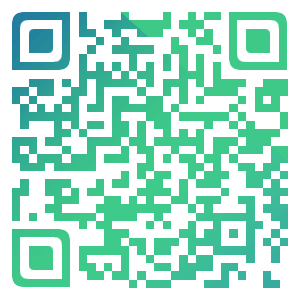 |
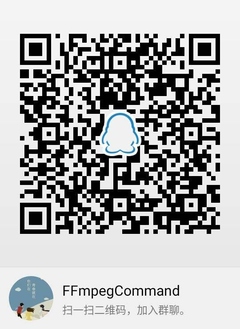 |
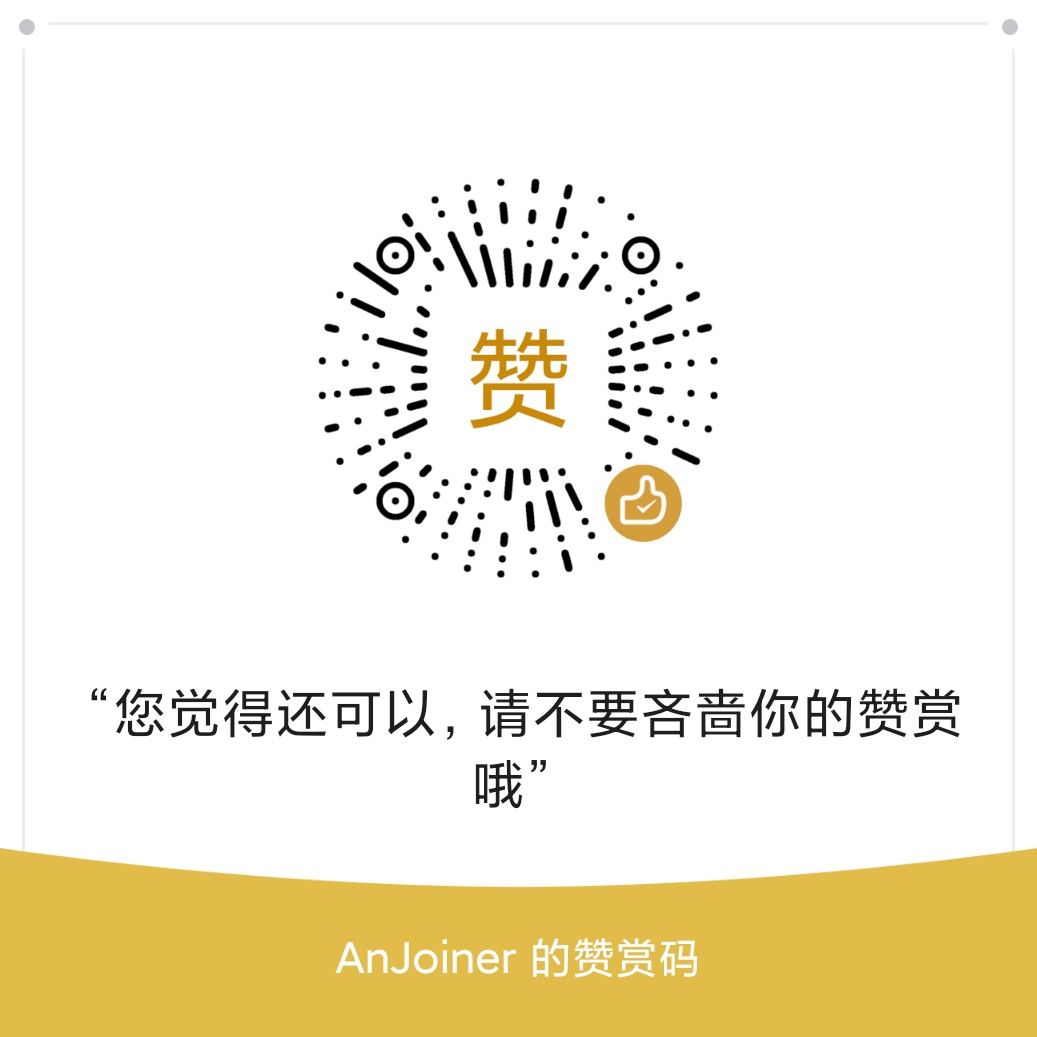 |
如果觉得对你有所帮助,给个Start支持一下吧,也欢迎多多fork!
-keep class com.coder.ffmpeg.** {*;}
-dontwarn com.coder.ffmpeg.**
Copyright 2019 AnJoiner
Licensed under the Apache License, Version 2.0 (the "License");
you may not use this file except in compliance with the License.
You may obtain a copy of the License at
http://www.apache.org/licenses/LICENSE-2.0
Unless required by applicable law or agreed to in writing, software
distributed under the License is distributed on an "AS IS" BASIS,
WITHOUT WARRANTIES OR CONDITIONS OF ANY KIND, either express or implied.
See the License for the specific language governing permissions and
limitations under the License.