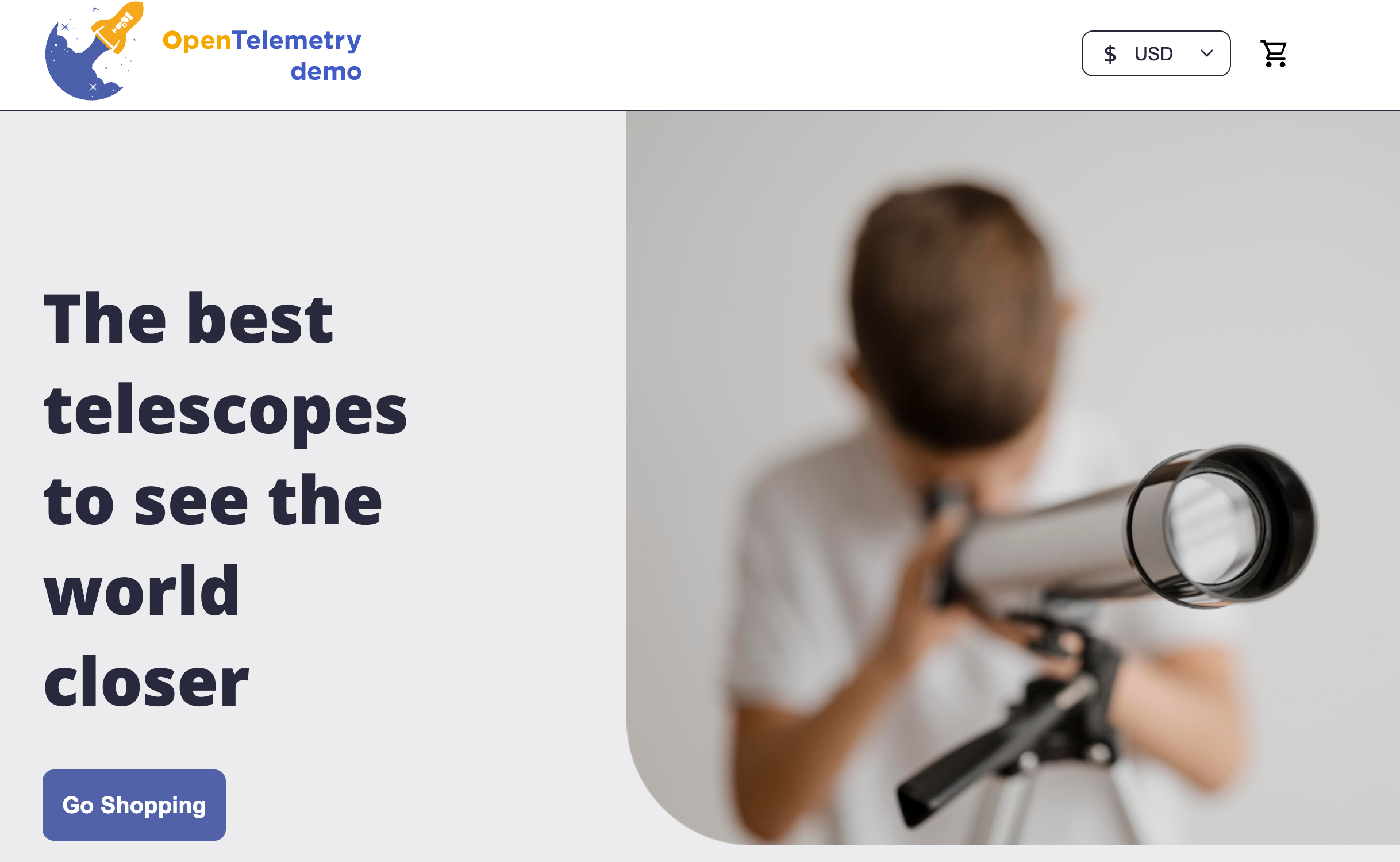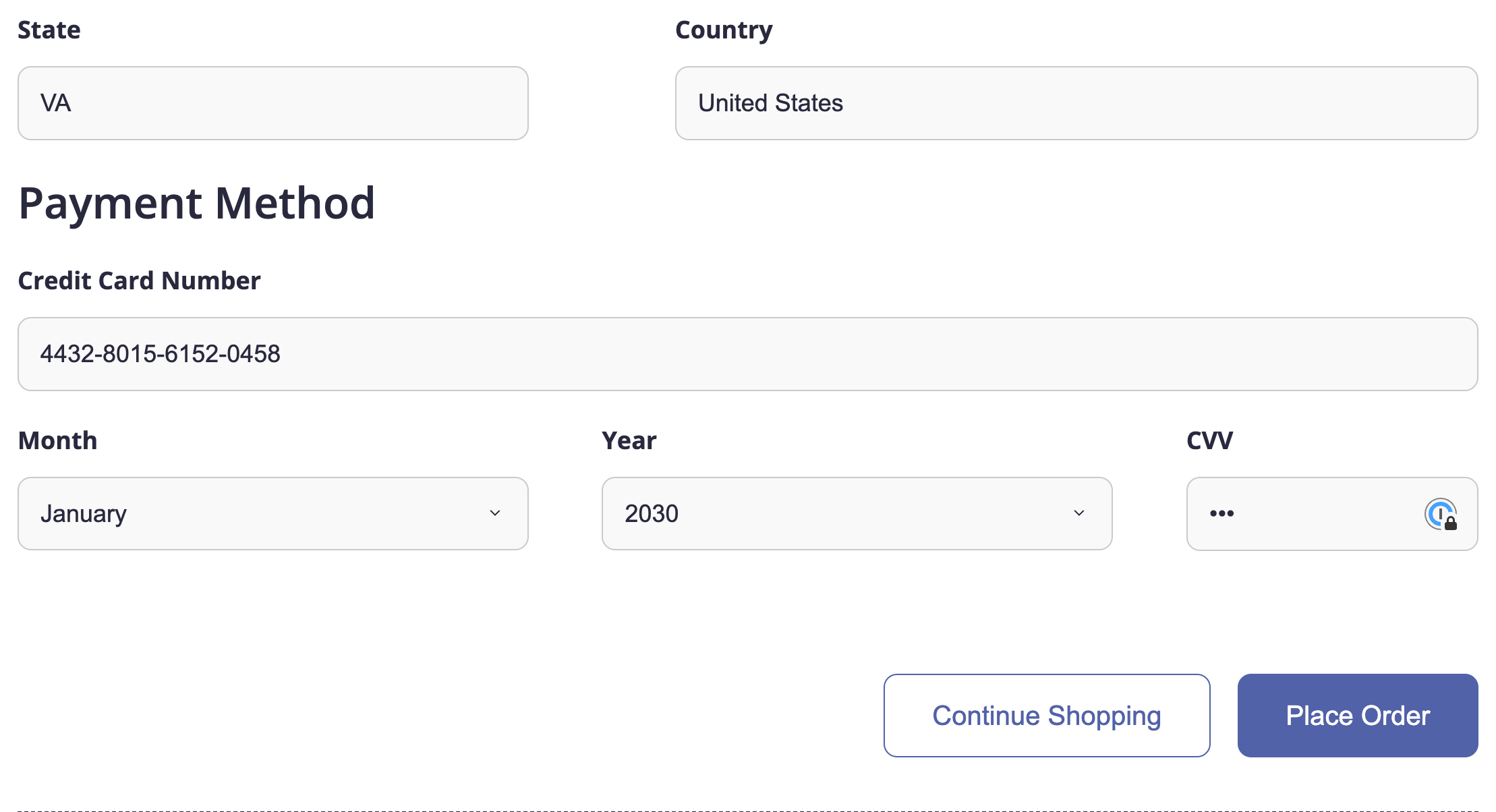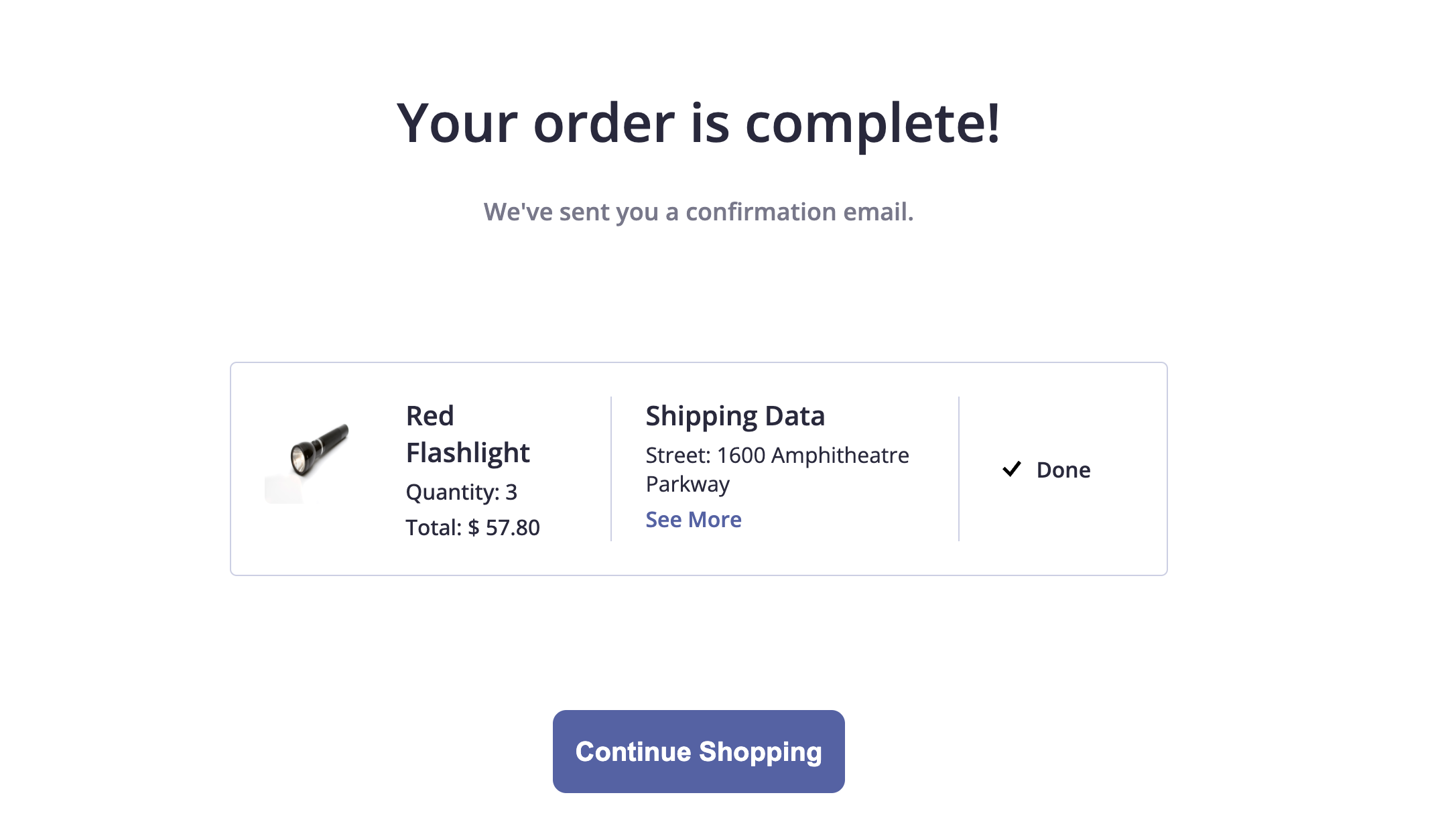With today's workshop, you'll gain an understanding of how observability helps software engineering teams to understand the health and performance of their systems.
Through today's presentation and hands-on exercises, you'll explore observability and will learn how these practices enable engineers to gain insights into the inner workings of their applications, diagnose issues effectively, and make informed decisions to enhance performance and reliability.
We'll be viewing the data we receive from the Astro Shop application today on New Relic, an all-in-one observability platform that allows us to view telemetry data from different services and infrastructure.
OpenTelemetry is an open source framework that's helping us rethink observability at the instrumentation level, by standardizing how our application data is generated, collected, and shipped.
Today we'll be using the OpenTelemetry Astro Shop app to learn about the core pillars of observability. To learn more about OpenTelemetry, check out Reese Lee's workshop, What's Wrong With My App?: Using OpenTelemetry To Observe Your Code on June 14th at 10am.
First, create your free New Relic account here.
- If you are currently verified through GitHub Education as a current student, log into your New Relic account and go to Help > Resources > New Relic for Students > Manage Account Eligibility > GitHub Education to allow New Relic to verify your student status. Additional data and ingest from the New Relic for Students program will be automatically added to your account.
- If you're not currently registered as a GitHub Education student, please go here to sign up. Once you've been successfully verified as a student, you'll be able to follow the steps above to receive the New Relic for Students Benefits.
- Click on
Code, thenCreate Codespace on main
- In your New Relic account, click on your name, then click on API Keys
- Under Type, find the key that says
INGEST - LICENSE, click on the three dots at the end of the row, and clickCopy key - Paste your New Relic license key in the
otel-config-extras.ymlfile underexporters: api key
You're ready to run your application!
Run the make start command.
Stop the Codespace under code
I'm looking to purchase some items and have them delivered in time for the next meteor shower this year so I can see all of the shooting stars! However, as I navigate the application, I am noticing that special deals are not being applied to select items, and I am not getting the correct total as I go to complete my purchase. I want to use New Relic and view the data that is coming in from the application so I can fix the bugs and have my order shipped.
Choose any 2 items from the Astro Shop and add them to your cart. For your second item, add multiple quantities of the items.
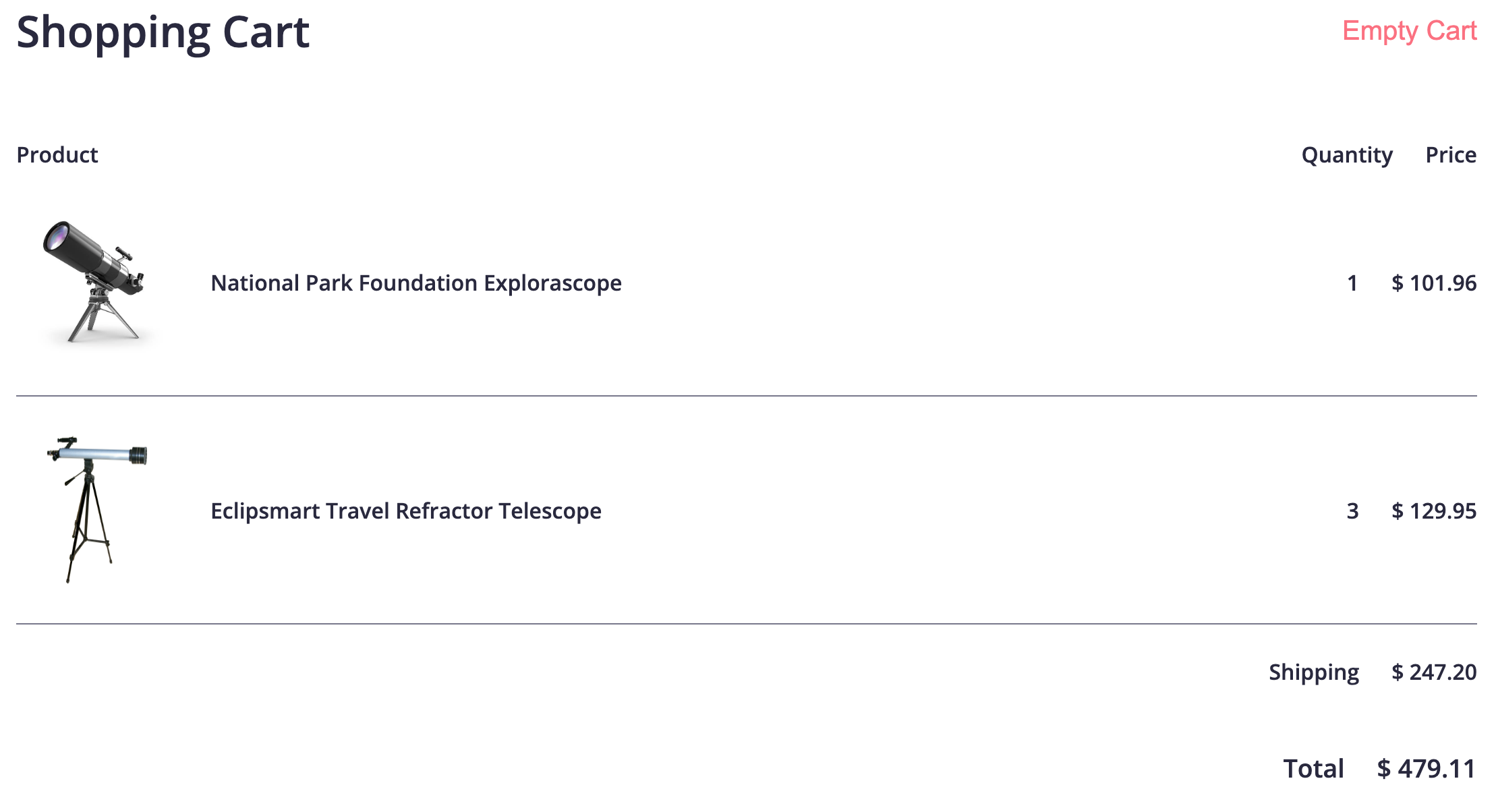
Scroll to the bottom of an item's information page, you should see an ad for a discount off of one item. Click on the ad and then add that item to your cart.
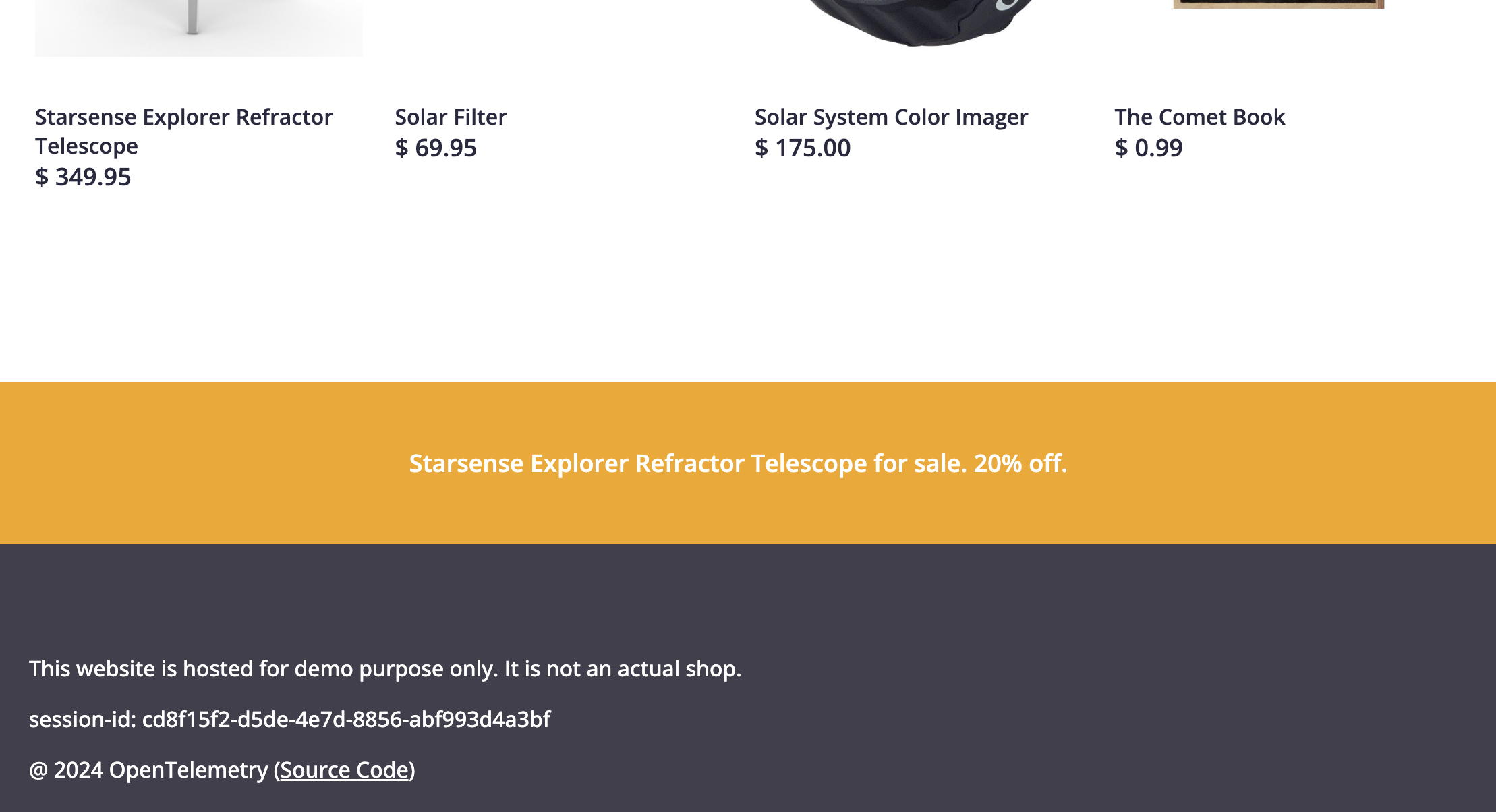
Feel free to enter whatever shipping information you want, or keep what's there. Enter the following card information under Payment Method:
- Credit Card Number: 4432-8015-6152-0453
- Expiration Date: January 2028
- Security Code: 060
This is the page that I should see after I click the Place order button.
In your New Relic account, you should see a list of 19 services with opentelemetry listed as the provider. This is how you know you've instrumented your application with New Relic correctly.
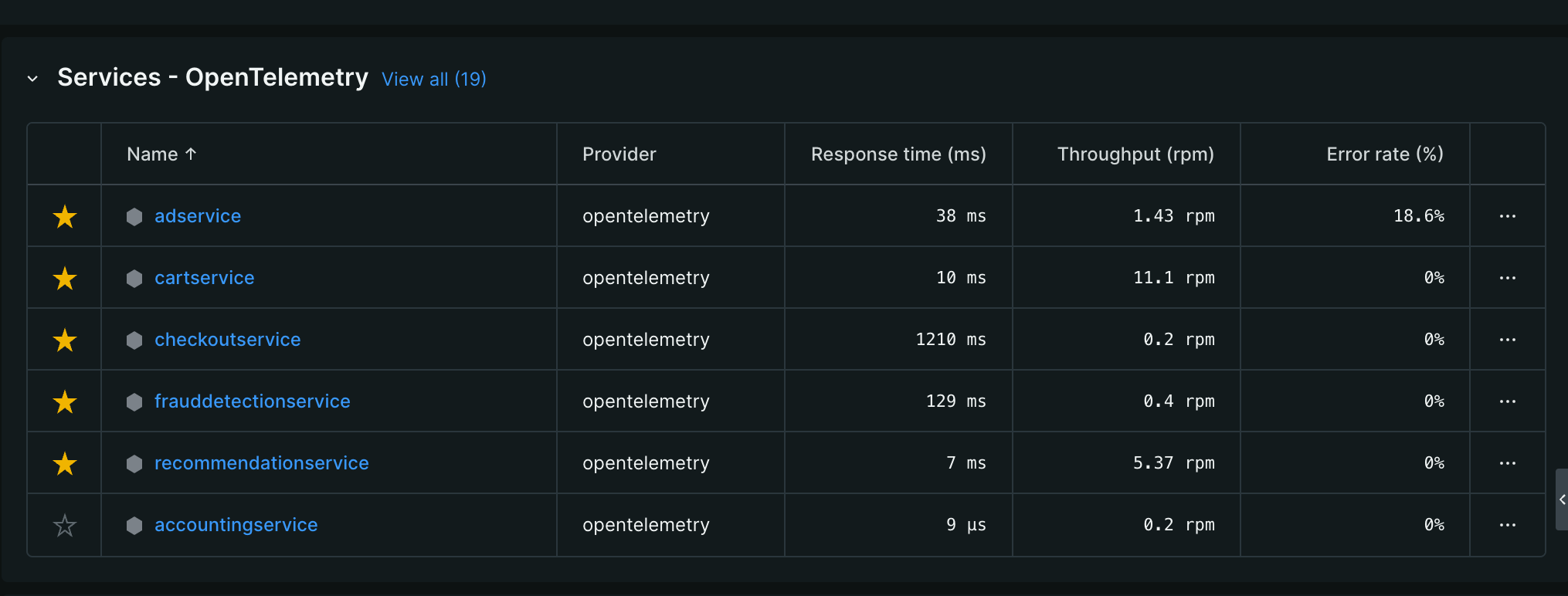
If you don't see this data appear in your New Relic account within a few minutes, review the setup instructions.
I want to order a new telescope and some items for the next meteor shower this summer. I'm going to explore the data coming from our applications into the New Relic platform to see if I can find out what's causing the problem. I'm going to explore our services, and show you how metrics, logs, and traces can help us figure out what's occuring with our systems and why.
New Relic has a feature called the Metrics Explorer that allows us to build queries to see how our application is performing.
I'm curious about the amount of traffic coming to the website, so I want to see how many requests are being made to the frontend service over the last 30 minutes.
To follow along:
- Click on
frontendunderServices - Opentelemetry - Click on
Metrics Explorer - Click on
app.frontend.requeststo see the total number of requests made to the frontend in the last 30 minutes - You can also hover over the built query
SELECT sum(app.frontend.requests) FROM Metric WHEREentity.guid= 'MzQ5NzQ5NHxFWFR8U0VSVklDRXwtOTE1NDc5Mjc1MTAxMTIzODUxMA' SINCE 30 MINUTES AGO TIMESERIESand click onBuild in...to create your own query. - If you choose the second option to see the data, you can run the query
SELECT sum(app.frontend.requests) FROM Metric WHEREentity.name= 'frontend' SINCE 30 MINUTES AGO TIMESERIES. You can also change the time to 1 hour ago, 3 days ago, and 7 days ago.
Let's check out the Cart service and see if we can find anything in the logs that could show an error
- Click on
cartservice - Click on
Logs
It looks like the error rate is up on the Checkout service. I want to first, think about all of the services that would work with the checkout service, and think about where the issue might be. Looking at the Service Map in the Checkout service is a great place to start. It's going to take some time to look through all of these services, especially since we know that each of the services, while experiencing their own issues, may not be affecting the checkout process.
New Relic actually has a feature called the Errors inbox, where I can get information from a trace if an error has occurred.
Once I click on Errors Inbox, I see the Triage tab. Under the tab, I see that there is one error under grpc.oteldemo.PaymentService/Charge, once I click on this link, I can see the Error message that states that the credit card information is invalid.
If you go to loadgenerator/persons.json, you'll see a list of valid credit card numbers that work for today's workshop. Choose a credit card number and press Place Order again, where you'll finally see the order confirmation page.