Two main versions of the LilyGo SIM7000G have been released with the current board having better power management than the old board.
This board is an improvement of the original with fixes added that where recommended from feedback.
- Added active GPS antenna power control, when the module GPIO4 is not turned on the antenna consumes only the static current of the LDO.
- Replaced TP4056 with CN3065 for solar charge input management.
- Added reverse battery protection
- Added battery overcharge protection
- Added battery over-discharge protection
First board release
| Examples | Product Link | Schematic | Status |
|---|---|---|---|
| Version 20200415 (点击查看) | Aliexpress/Amazon USA/FR/DE | New Version | ✅ |
| Version 20191227 (点击查看) | Obsolete | Old Version | ❌ |
-
pin VIN is a USB input, if a battery is being used to power the device there will be no voltage output from VIN meaning 3.3v is the only power output.
-
When using the built-in battery pack the on/off switch will function as normal, supplying/cutting off power to the board, However, if an external battery pack is used and attached to the VBAT pin the on/off switch will be bypassed meaning the only way to shut off will be to disconnect the batteries.
-
On/off switch is for battery use only, it will not function when plugged into USB.
-
Battery voltage can not be read when plugged into USB using the onboard BAT ADC(35)
-
Recommended solar panels are 4.4v to 6v DO NOT EXCEED OR BOARD MAY BE DAMAGED
-
When an SD card in you can not upload software in Arduino IDE since the SD card uses IO2 as CS, the SD card must be removed when uploading a new sketch.
-
On Version 20200415, When using GPS the sim7000 GPIO4 needs to be set to HIGH to enable the antenna
modem.sendAT("+SGPIO=0,4,1,1");once finished the pin can be set LOWmodem.sendAT("+SGPIO=0,4,1,0");to prevent power leaking to the GPS antenna, This will make help battery life. If using USB or battery life is not a concern, it can be left HIGH. -
If you are unable to access the network, please try <examples/Arduino_NetworkTest>, which will test the network connection. There are also binary files in the firmware directory, you can use the Flash Download Tools to download.
-
How to change the connection method?
- For example, the
Arduino_TinyGSM/AllFunctions.ino, you only need to changemodem.setNetworkMode(38);to the corresponding number, and your network access speed depends on the carrier of the SIM card you use. Before using it, you can communicate with the operator of your SIM card. - The effect is as follows:
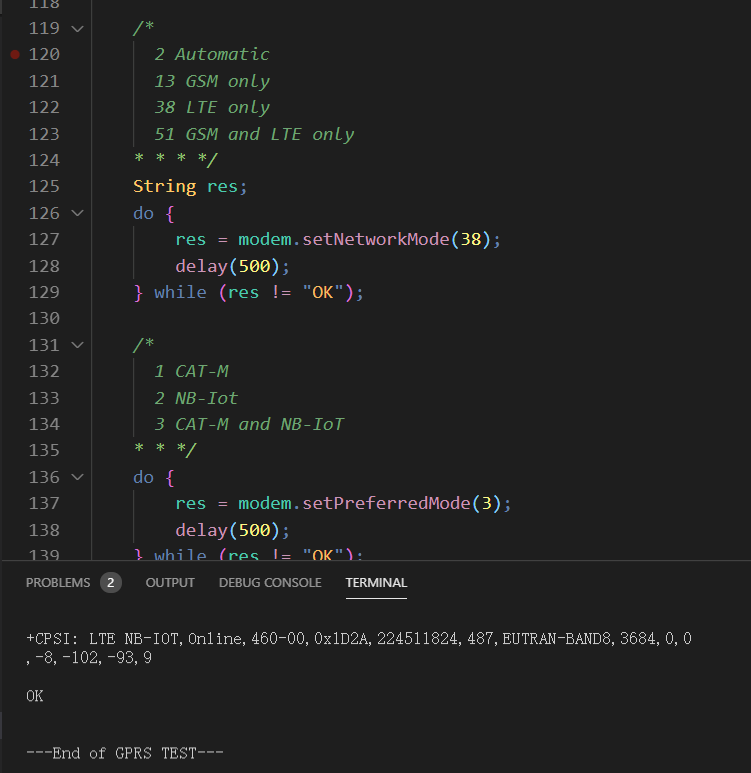
- For example, the
-
The initial network registration may be slow. Please be patient. You can configure the locked band as shown in the following figure.
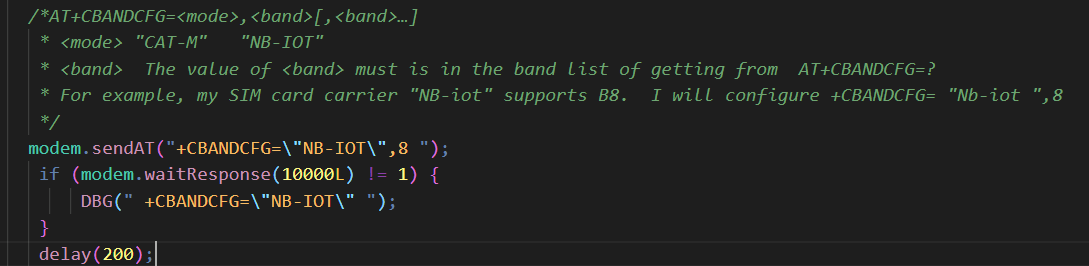
-
How to update firmware?