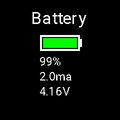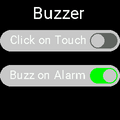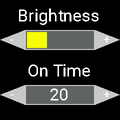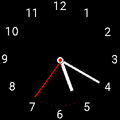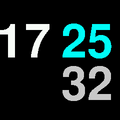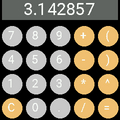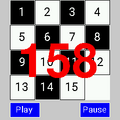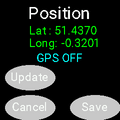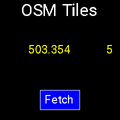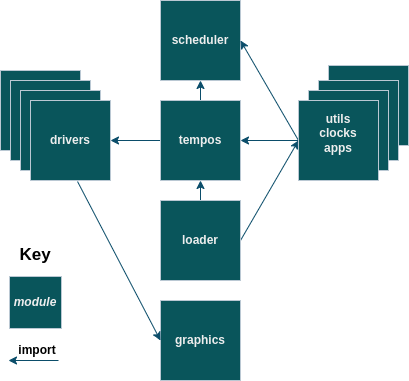TempOS is an implementation entirely in Micropython of a supporting operating system and applications for the LilyGO T-Watch 2020. It has been tested for V1 and V2, and recently ported to V3.
Video of watch in operation https://youtu.be/TL3tCaUthRQ
Applications are simply micropython modules that provide an app_init()and an app_end() method.
An application module is installed by copying its file into one of three folders on the T-watch. These are as below - each showing screendumps of example applications:
Application modules in each of the above folders are organised into a ring structure when loaded such that moving between modules is triggered by swiping right or left. On initialisation, the watch runs a module from the clocks folder i.e. a clockface. Swiping down moves to a module in the utils folder and swiping up to one in the apps folder. To summarise, swipe left/right to move between applications in a folder and up/down to move between folders.
Listed below is the micropython module that implements the clock face depicted above - second row, far right. Application modules are event driven - in this case a periodic event every 1000ms created by the call to the setInterval method provided by the scheduling object sched imported from the central system tempos module. In response to a swipe action, the system invokes the app_end function of the current application module and then the app_init function of the destination module. Consequently, here, app_init draws the clock face and initiates a periodic event to redraw the face every second. app_end terminates this event and clears the screen. Graphics operation are provided by the imported graphics instance g.
from tempos import g,rtc,sched
from graphics import WHITE,BLACK,CYAN,LIGHTGREY
from fonts import hugefont
def drawtime():
t = rtc.datetime()
g.fill(BLACK)
g.setfont(hugefont)
g.text("{:02}".format(t[4]),0,45,WHITE)
g.text("{:02}".format(t[5]),125,45,CYAN)
g.text("{:02}".format(t[6]),125,130,LIGHTGREY)
g.show()
def app_init():
global clock
drawtime()
clock = sched.setInterval(1000,drawtime)
def app_end():
global clock
sched.clearInterval(clock)
g.fill(BLACK)
The main systems modules are organised as shown below:
The central tempos` module instantiates device drivers:
pm - power management (AXP202)
prtc - real-time clock (PCF8563),
g - lcd display (ST7789),
ac - accelerometer (BMA423)
tc - touch (FT6236),
buzzer =- (DRV2605 - V2 and V3 only)
In addition, this module encapsulates watch settings, manages putting the watch into light sleep and subsequent reawakening via wrist tilt or double tap and creates the scheduling object sched.
The 'scheduler' module supports event driven activation of application module functions.
Scheduler.setInterval(period,act,arg)
Schedules function act to be called every period milliseconds with parameters arg. Returns the identity of the scheduler entry which can be used to cancel using: Scheduler.clearInterval(e).
Scheduler.setTimeout(period,act,arg)
Schedules function act to be called after period milliseconds with parameters arg. Returns the identity of the scheduler entry which can be used to cancel using: Scheduler.clearTimeout(e).
This module also supports an Event class which is used to activate application functions based on touch interrupts etc. The following functions operate on events
Event.signal(arg)
Activate all the listeners of this event - passes argument arg.
Event.irq_signal(arg)
As above but used when event signalled from an interrupt routine.
Event.addListener(act)
Adds functionactas listener. Returns entry id which can be used remove the listener using Event.removeListener(e) An example of listening for touch events is shown below:
from tempos import tc
def ontouch(tch):
print("X {} Y {} Gesture {}".format(*tch))
tc.addListener(ontouch)
The T-watch has 4 megabytes of SPIRAM. To exploit this to make the watch responsive to user interaction, the loader loads all application modules when the watch is initialised/powered up. Consequently, loading can take some time particularly if application modules themselves load png images. However, as all application modules are loaded at startup, switching between applications is fast leading to a better user experience. Since we use lightsleep which maintains memory the watch need only be re-initialised infrequently. Loading time could be reduced by using frozen bytecode built into the micropython image - however, one of the objectives is to use only a generic build.
Note: The next step will be to provide an application module manager which allows application modules to be loader from the web while the watch is running
-
From the
firmwarefolder install the imagefirmware.binon the t-watch - to do so you can follow the steps described in the section 'How to firmware flash' below. This image implements GPIO wake up from light sleep and gives access to the full 16M of flash which the standard generic builds do not. -
Edit the
config.pyfile setting the version of your T-watch, WIFI network information(s), open weather map key, timezone and summertime. -
Edit
location.jsonwith your location - used by the weather app. -
Compile all the micropython file to bytecode by executing
compile.shin thesrcdirectory. You will need to edit this file to point to your local copy of the cross-compilermpy-cross -
Copy all the .mpy bytecode and .png imagefile to the T-watch by executing
install.shThe command file assumes your watch is connected to/dev/ttyUSB0. If this is not the case edit the file and remove the u0 parameter which should then letmpremotefind the port automatically or specify your port explicitly tompremote(seempremote help). -
After executing the installation script, the watch should start loading as a
boot.pyfile is copied to the T-watch. This contains the lineimport loaderwhich starts the watch software.
If nothing happens on reboot a good first step in debugging is to comment out the line import loader in boot.py and reset the watch. Then, using REPL type import tempos which should load all the drivers and - after a delay - display Loading ... on the watch screen.
- To sync your watch time with the NTP time, navigate via swiping to the time app and click on "Sync with NTP".
A recent update reduces the voltage supply from 3.3V to 2.7V during sleep, the light sleep current is now measured at:
- V1 = 2.0 ma
- V2 = 1.3 ma
- V3 = not yet measured
which with light use should give two or three days battery life for V1 watches and three or four days with V2 watches. (The V1 watch has no way to reset the touch driver chip and so it cannot be put into its power saving hibernate mode during light sleep)
- You can read more at the following adress
- Install
esptoolwithpython -m pip install esptool(be careful, some other repos have very outdated versions) - Connect your watch via USB to your computer. Make sure to use a proper wire that allows data and not only a charging cable.
- Find out which port the watch is using (when in doubt, use the Thonny method)
python -m esptool --port /dev/ttyACM0 erase_flashpython -m esptool --port /dev/ttyACM0 --chip esp32 write_flash -z 0x1000 ./firmware/firmware.binpython -m esptool --port /dev/ttyACM0 --chip esp32 verify_flash 0x1000 ../firmware/firmware.bin
- Install the latest thonny
- Install
esptoolwithpython -m pip install esptool(be careful, some other repos have very outdated versions) - Likewise install
mpremotewithpython -m pip install mpremote - Connect your watch via USB to your computer. Make sure to use a proper wire that allows data and not only a charging cable.
- Open thonny, in the top bar click on
ToolsthenSelect interpreter. - In the new window, as the two dropdowns menus select the interpreter
MicroPython (ESP32)and the appropriate USB port. Then instead of clicking on "OK" click onInstall or update firmware. - Select the file
firmware.binfrom this repository and the appropriate USB port. AsFlash modepickFrom image file (keep). Tick the boxErase flash before installing. - Click on
Install. - To show progress, click on the bottom left status message.
- The whole installation should take on the order of 5 minutes.
V2 - In the current code, an SD card must be installed or the watch boot will stall after displaying Loading.....
V3 - To get sound to work on a V3 watch see this issue.
Fixed in latest commit 19-10-2023