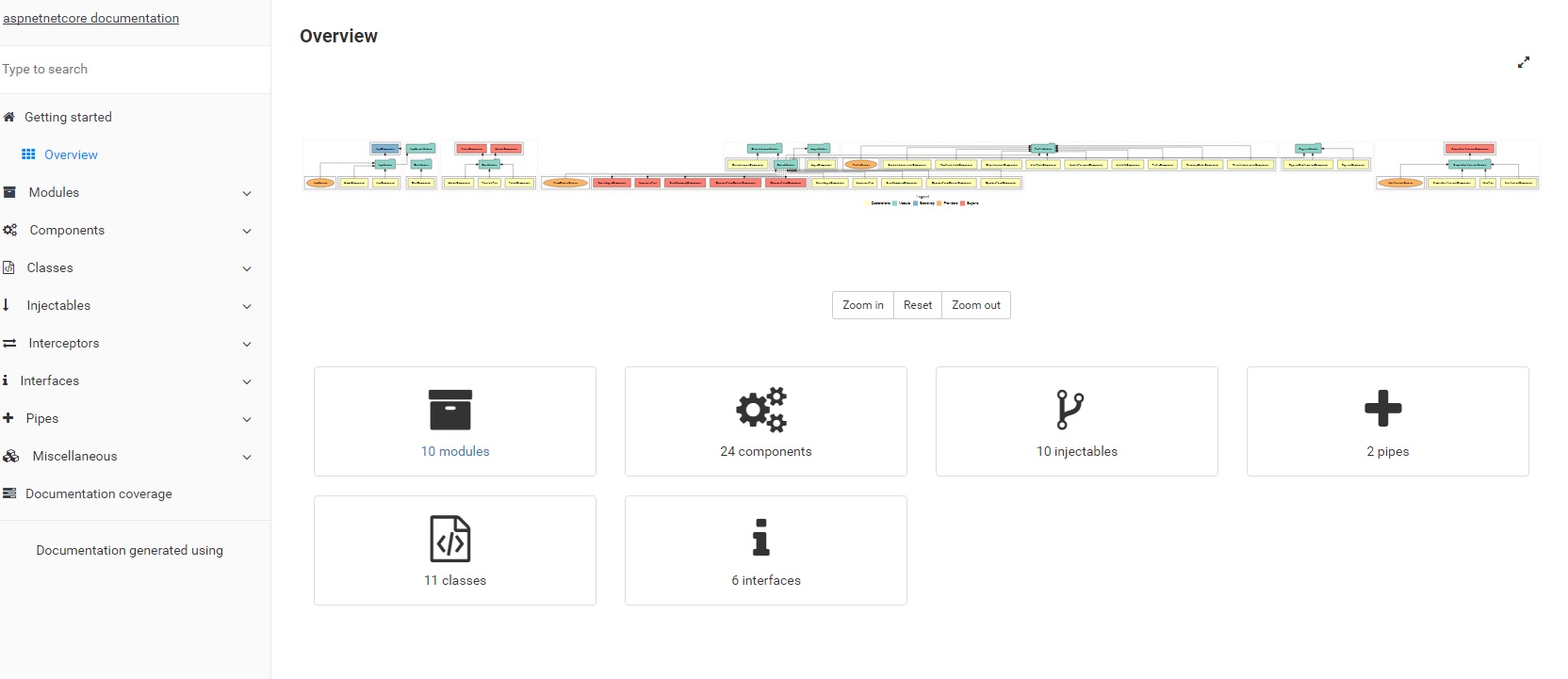Features
- ASP.NET Core
- Entity Framework Core
- Both Sql Server and Sql lite databases are supported (Check installation instrcutions for more details)
- Angular
- Angular CLI
- Secure - with CSP and custom security headers
- Bootstrap 4
- SignalR (Chat example)
- SASS support
- Best practices in file and application organization for Angular.
- PWA support
- SSR (Server side rendering) - Coming soon...
- Testing Angular code with Jasmine and Karma.
- E2E testing with Protractor.
- Compodoc for Angular documentation
- Login and Registration functionality using Asp.Net Identity & JWT
- Token based authentication using Openiddict
- Get public key access using: http://127.0.0.1:5000/.well-known/jwks
- Extensible User/Role identity implementation
- Social logins support with token based authentication, Follow this wiki page to see how it will work.
- Angular dynamic forms for reusability and to keep html code DRY.
- Swagger as Api explorer (Visit url http://127.0.0.1:5000/swagger after running the application). More details
NOTE: (This is the new Angular cli based branch where ClientApp is completely managed by Angular cli. If you are interested in previous cli branch where integration of Angular cli was minimal (only for code generation), then switch to angular-non-cli branch)
Pre-requisites
- .Net core sdk
- Either VSCode with C# extension OR Visual studio 2017
- Nodejs
**Make sure you have Node version >= latest LTS and NPM >= latest LTS
Installation
1. Clone the repo
git clone https://github.com/asadsahi/AspNetCoreSpa
2. Change directory
cd AspNetCoreSpa
3. dotnet restore
4. Install global dependencies
npm install protractor rimraf http-server @angular/cli -g
5. cd ClientApp
6. npm install OR yarn
7. Run
i) Open terminal and run `npm start`
ii) F5 from either [VScode] (https://code.visualstudio.com/) or [Visual Studio IDE](https://www.visualstudio.com/):
8. Point to Sqllite or SqlServer
This project supports both sql server and sql lite databases
* Run with Sqlite:
* Project is configured to run with sqlite by default and there is an 'Initial' migration already added (see Migrations folder)
* After changing you models, you can add additional migrations
[see docs](https://docs.microsoft.com/en-us/ef/core/miscellaneous/cli/dotnet)
* Run with SqlServer:
* To run under sql server:
* npm run clean
* Delete `Migrations` folder
* Flip the switch in appsettings.json called `useSqLite` to `false`, this should point to use local sql server setup as default instance. (See appsettings.json file for connection string)
* Run `dotnet ef migrations add "InitialMigrationName"`
Other commands
Scaffold Angular components using Angular CLI
| Scaffold | Usage |
|---|---|
| Component | ng g component my-new-component |
| Directive | ng g directive my-new-directive |
| Pipe | ng g pipe my-new-pipe |
| Service | ng g service my-new-service |
| Class | ng g class my-new-class |
| Guard | ng g guard my-new-guard |
| Interface | ng g interface my-new-interface |
| Enum | ng g enum my-new-enum |
| Module | ng g module my-module |
run Angular tests
cd ClientApp
npm testCompodoc Angular documentation
- Steps to generate:
- npm i compodoc -g
- npm run compodoc
- cd documentation
- http-server
### run end-to-end tests
```bash
# make sure you have your server running in another terminal (i.e run "dotnet run" command)
npm run e2e
run Protractor's elementExplorer (for end-to-end)
npm run webdriver:start
# in another terminal
npm run e2e:liveCompatability
- This project is supported in everygreen browsers and IE10+
- IE8 & IE9 aren't supported since Bootstrap 4 is supported in IE10+ explained here.
Azure Deploy
- You can set an environment variable for azure app deployment password Set-Item -path env:AzureAppPass -value passwordhere
From powershell:
./deploy-azure.ps1
Deploy to heroku using its container service
Replace your app name where it is aspnetcorespa
- dotnet publish -c release
- docker build -t aspnetcorespa ./bin/release/netcoreapp2.0/publish
- heroku login
- heroku container:login
- docker tag aspnetcorespa registry.heroku.com/aspnetcorespa/web
- docker push registry.heroku.com/aspnetcorespa/web
Note: There is a
deploy.heroku.ps1script included with this project which automates above steps.
Deploy to Azure as App Service
Set-Item -path env:AzureAppPass -value passwordhere
From powershell:
./deploy-azure.ps1