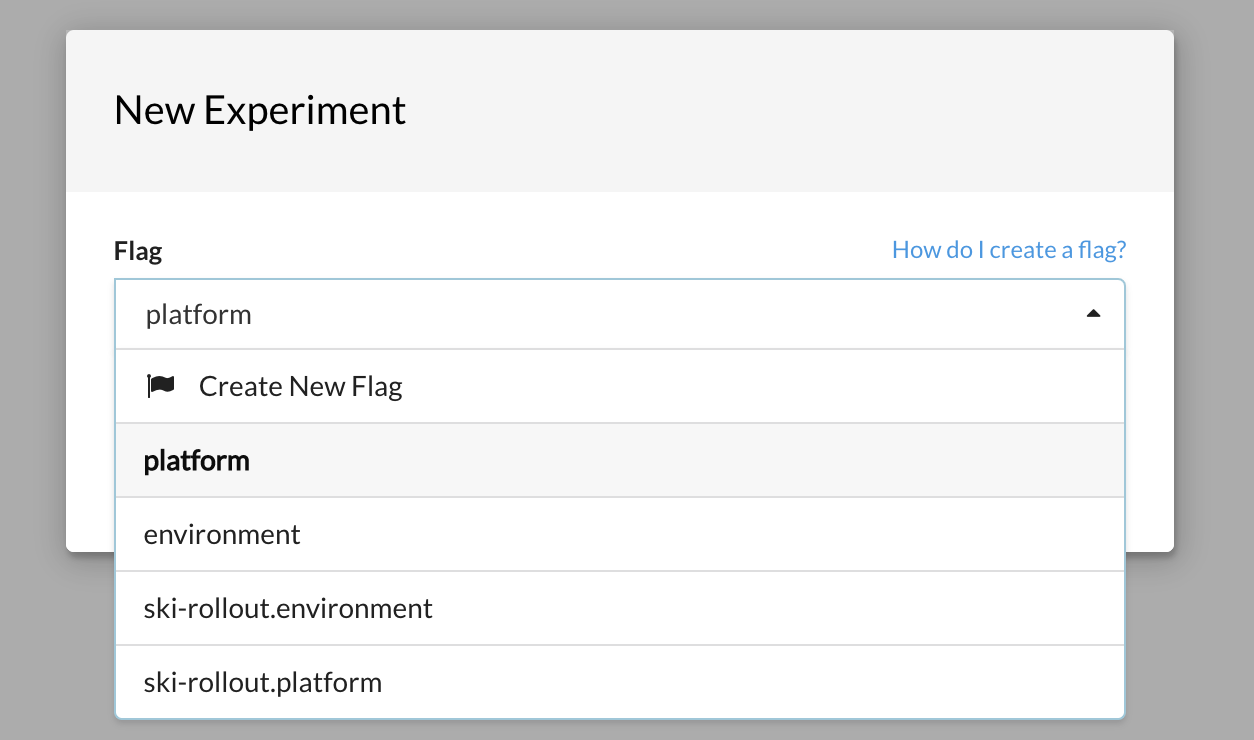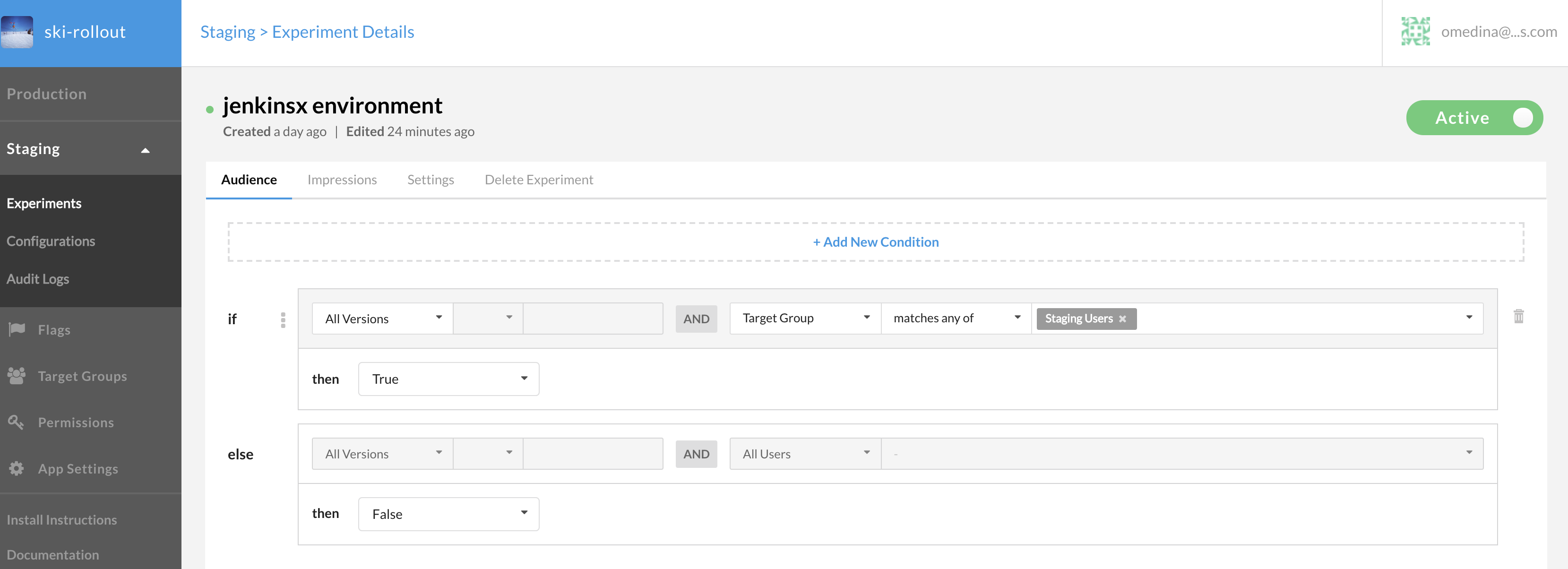Overview
This QuickStart shows how you might use Rollout.io to provide feature flags to your application.
Use Case
The use case we cover here is as follows: The application is deployed using Jenkins X, we have Staging and Production environments. We want to target the Staging Environment Users and display a button, only for Staging environment. The concept covers targeting a Group in Rollout, and also showing features in a given Jenkins X environment.
Gettting Started
To get started, you will need to do the following:
- Sign up for a rollout.io account.
- Ensure you have to Rollout Environments (Production, Staging)
Modify the Server.js
// the parameter for setup, is the ID of the Staging Environment in the Rollout Dashboard.
// you can use other environment IDs but those must be defined in the Rollout Dashboard.
var _result = await Rox.setup('<ENTER_ENVIRONMENT_ID>', {
});- Create a Custom Property, call it
JenkinsX Environmentof typestringby going to left navigation App Settings > Custom Properties, click Add New Custom Property - Create a Flag within the Rollout
Stagingenvironment, by clicking on the left nav under Staging > Experiements, then click New Experiement and selectCreate Flag1Confusing right, but that should work.
Call the flag jenkinsx environment, this will map to an internal name of ski-rollout.jenkinsx_environment which we create via code.
- Create a Target Group and configure it as shown below
We are creating a Target Group that is targeting the Staging Environment in Jenkins X.
NOTE: Enter the values as strings (multiple), ensure that you add the exact name of your environment namespace, which you can obtain by executing jx get env and view the NAMESPACE column.
- Create an Experiment and configure it to target the group you created in the previous step. It should be configured as follows:
Ensure, that the dropdown, is set to true.