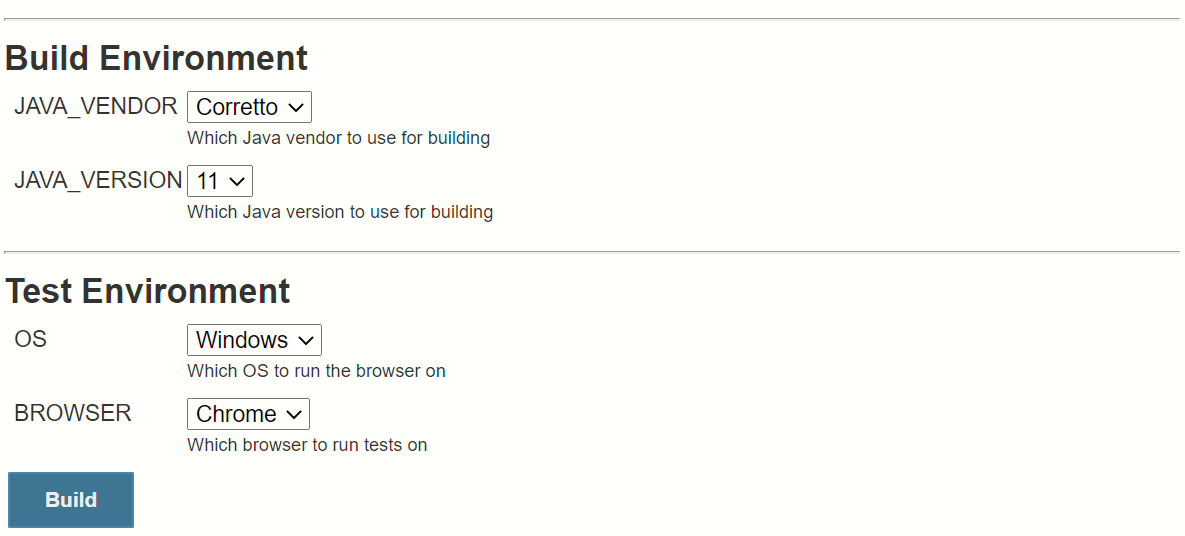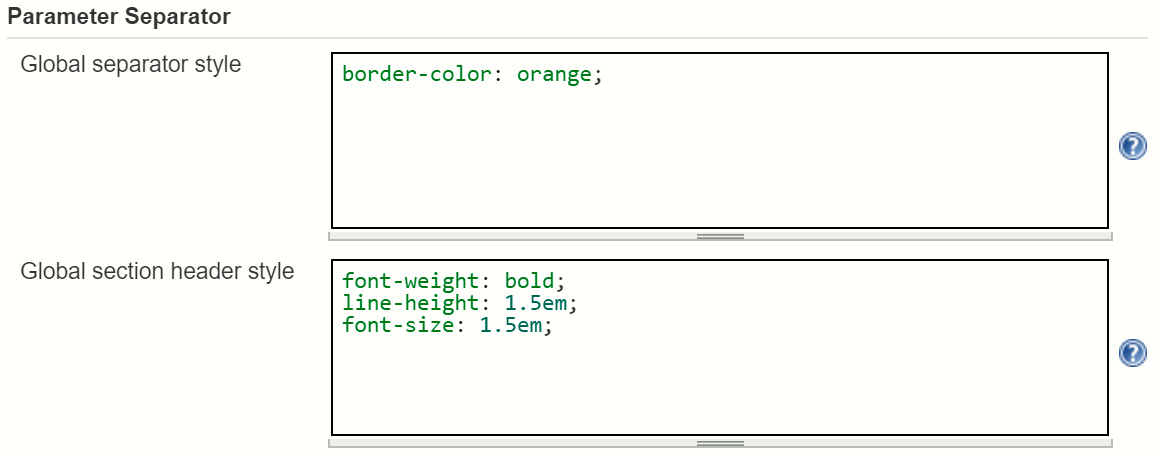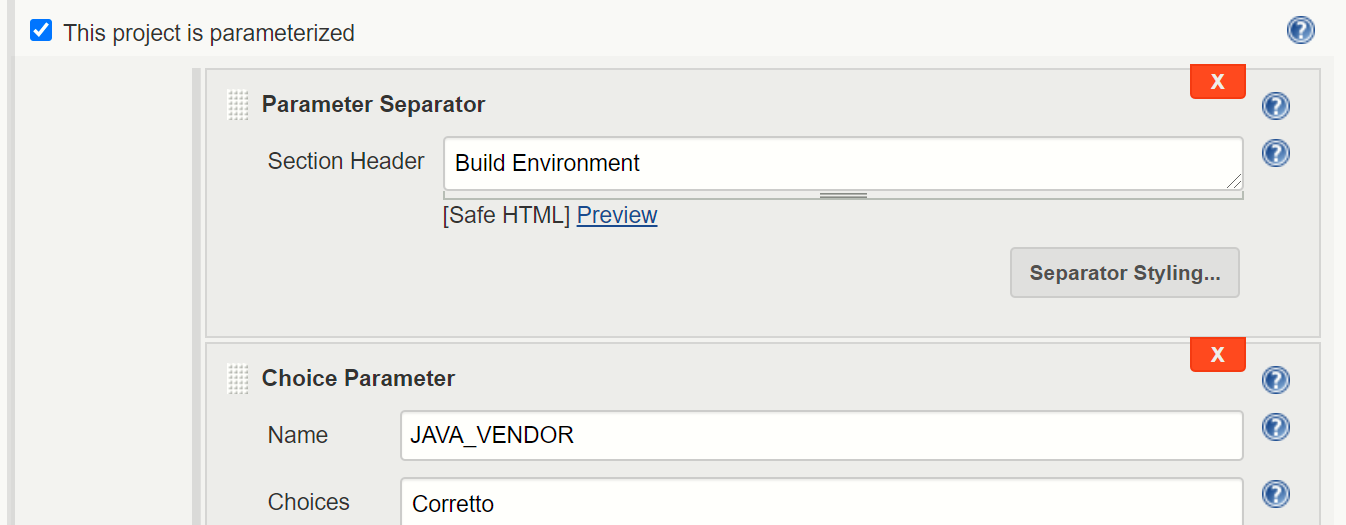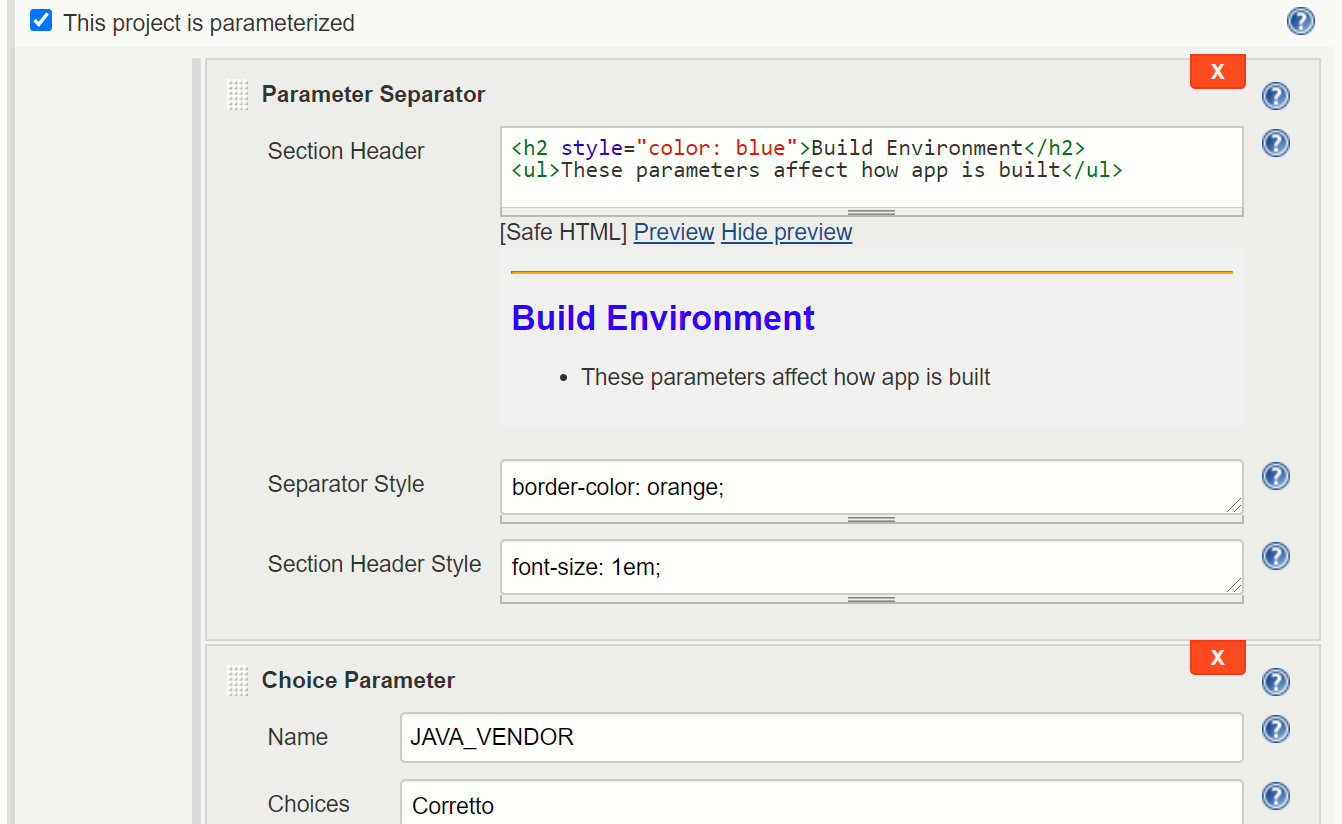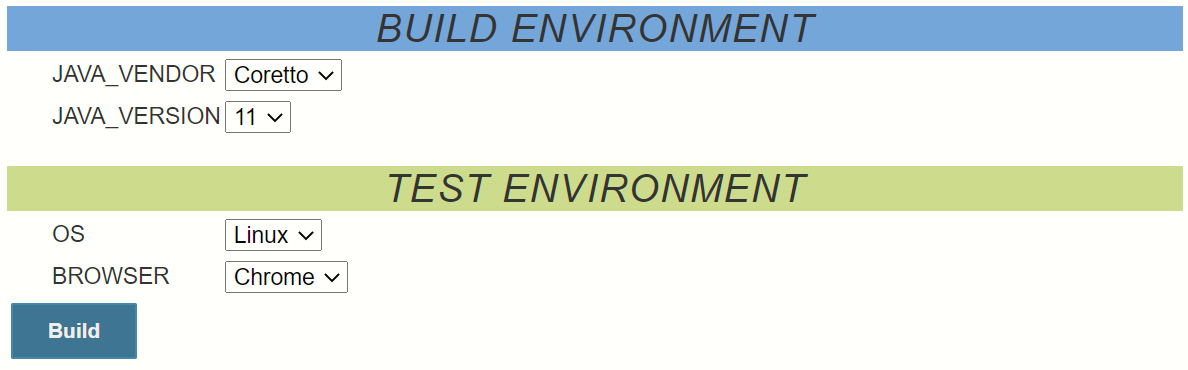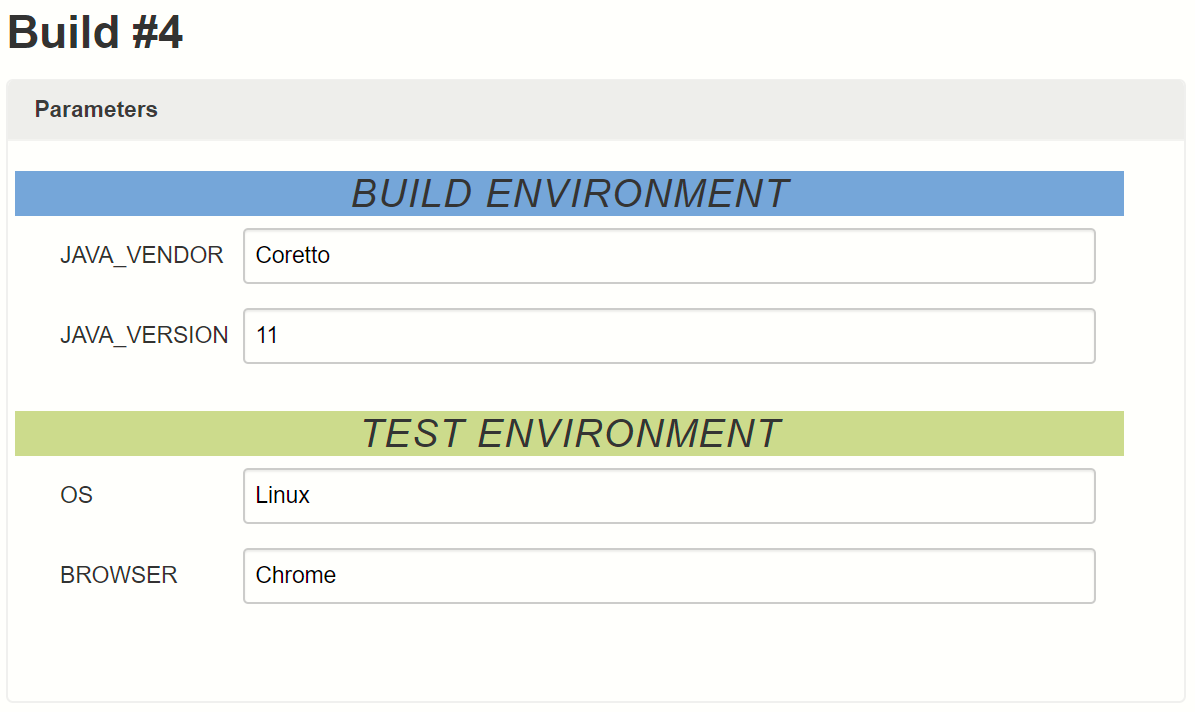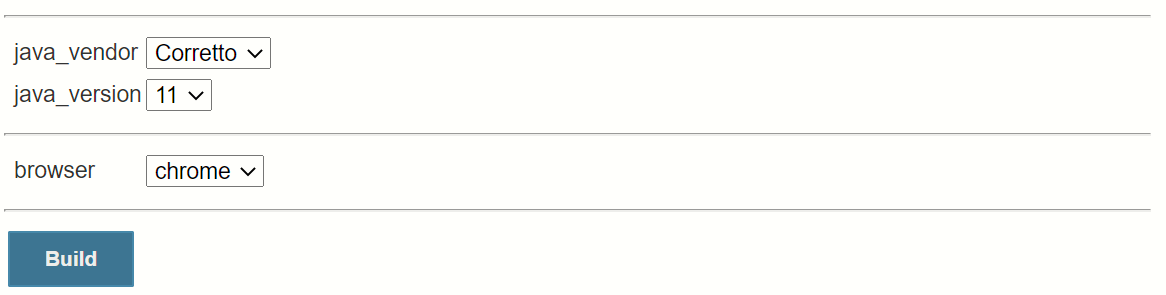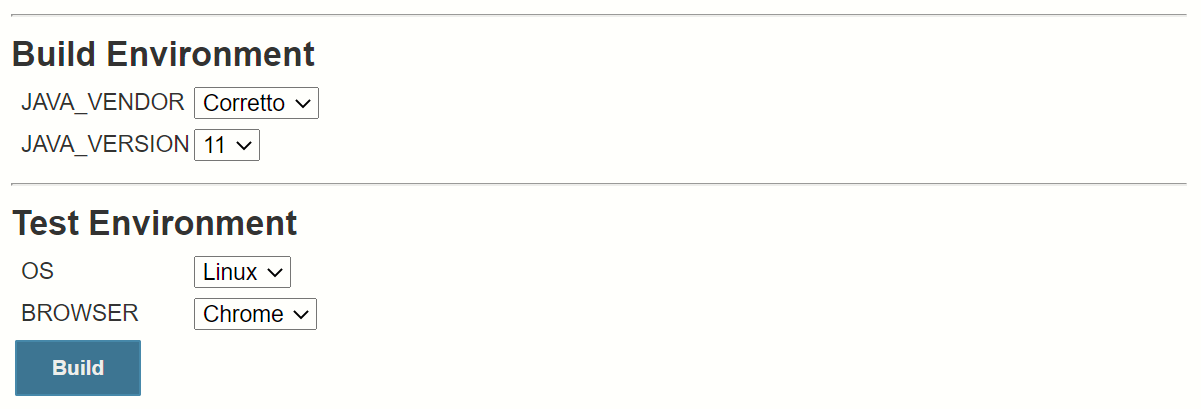This is a simple plugin for Jenkins CI that allows one to clearly differentiate sets of parameters on a job build page. This can be useful for jobs with lots of parameters.
Specifically, the plugin creates a stylizable separator that consists of <hr /> tag with an optional section header. The styling of both the horizontal rule and the section header can be customized, both globally and for each individual separator.
Install this plugin from the Jenkins Update Center. Go to Manage Jenkins -> Plugin Manager -> Available tab. Search for "Parameter Separator".
Configure default styling for your parameters in the Jenkins global configuration page. Go to Manage Jenkins -> Configure System -> "Parameter Separator" section.
Go to you job Configure page and add any number of parameter separator elements:
Optionally you can use HTML, customize styles, and click Preview to see how it will look:
Now, go to you job's Build with Parameters page. You'll see you parameter groups nicely separated:
When your build is ready and you go to its Parameters section, you'll also see separators:
Note: It's recommended to provide an explicit name for each separator parameter, when using in pipeline. Otherwise, it will be redefined under a new random name during each build, which can cause some minor issues. For example, the "Job Configuration History" plugin will indicate that each has changed job configuration.
pipeline {
agent any
parameters {
separator(name: "building")
choice(name: "java_vendor", choices: "Corretto")
choice(name: "java_version", choices: "11")
separator(name: "testing")
choice(name: "browser", choices: "chrome")
separator(name: "end")
}
stages {
stage("Build") {
steps {
echo "Building using ${params.java_vendor}-${params.java_version}"
}
}
}
}properties([
parameters([
separator(name: "BUILD_ENVIRONMENT", sectionHeader: "Build Environment"),
choice(name: "JAVA_VENDOR", choices: ["Coretto"]),
choice(name: "JAVA_VERSION", choices: ["11"]),
separator(name: "TEST_ENVIRONMENT", sectionHeader: "Test Environment"),
choice(name: "OS", choices: ["Linux"]),
choice(name: "BROWSER", choices: ["Chrome"])
])
])properties([
parameters([
separator(name: "BUILD_ENVIRONMENT", sectionHeader: "Build Environment",
separatorStyle: "border-width: 0",
sectionHeaderStyle: """
background-color: #7ea6d3;
text-align: center;
padding: 4px;
color: #343434;
font-size: 22px;
font-weight: normal;
text-transform: uppercase;
font-family: 'Orienta', sans-serif;
letter-spacing: 1px;
font-style: italic;
"""
),
choice(name: "JAVA_VENDOR", choices: ["Coretto"]),
choice(name: "JAVA_VERSION", choices: ["11"]),
separator(name: "TEST_ENVIRONMENT", sectionHeader: "Test Environment",
separatorStyle: "border-width: 0",
sectionHeaderStyle: """
background-color: #dbdb8e;
text-align: center;
padding: 4px;
color: #343434;
font-size: 22px;
font-weight: normal;
text-transform: uppercase;
font-family: 'Orienta', sans-serif;
letter-spacing: 1px;
font-style: italic;
"""
),
choice(name: "OS", choices: ["Linux"]),
choice(name: "BROWSER", choices: ["Chrome"])
])
])