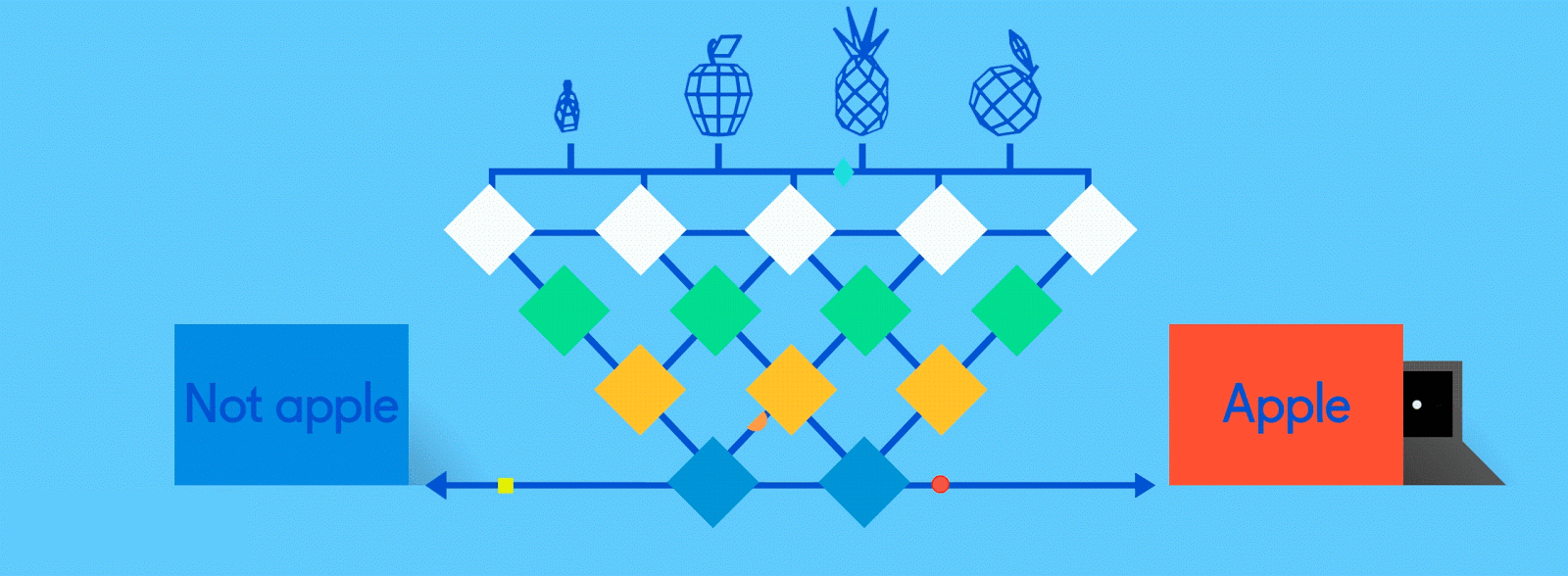Tal Daniel • Roy Ganz • Daniel Soudry
Jupyter Notebook tutorials for the Technion's EE 046211 course "Deep Learning"
- Animation by GumGum.
Student Projects (Spring 2021)
| File | Topics Covered |
|---|---|
Setting Up The Working Environment.pdf |
Guide for installing Anaconda locally with Python 3 and PyTorch, integration with PyCharm and using GPU on Google Colab |
ee046211_tutorial_01_machine_learning_recap.ipynb/pdf |
Supervised and Unsupervised Learning, Model Evaluation, Bias-Variance Tradeoff, Feature Scaling, Linear Regression, Gradient Descent, Regularization (Ridge, LASSO) |
ee046211_tutorial_02_single_neuron_recap.ipynb/pdf |
Discriminative models, Perceptron, Logistic Regression (also in PyTorch), Softmax Regression, Activation functions |
ee046211_tutorial_03_optimization_gradient_descent.ipynb/pdf |
Unimodal functions, Convexity, Hessain, Gradient Descent, SGD, Learning Rate, LR Scheculing / Annealing, Momentum, Nesterov Momentum, Adaptive Learning Rate Methods, Adagrad, RMSprop, Adam |
ee046211_tutorial_04_differentiation_autograd.ipynb/pdf |
Lagrange Multipliers, Automatic Differentiation (AutoDiff) Forward Mode and Reverese Mode, PyTorch Autograd |
ee046211_tutorial_05_multilayer_nn.ipynb/pdf |
Multi-Layer Perceptron (MLP), Backpropagation, Neural Netwroks in PyTorch, Weights Initialization - Xavier (Glorot), Kaiming (He), Deep Double Descent |
ee046211_tutorial_06_convnets_visual_tasks.ipynb/pdf |
2D Convolution (Cross-corelation), Convolution-based Classification, Convolutional Neural Networks (CNNs), Regularization and Overfitting, Dropout, Data Augmentation, CIFAR-10 dataset, Visualizing Filters, Applications of CNNs, The problems with CNNs (adversarial attacks, poor generalization, fairness-undesirable biases) |
ee046211_tutorial_07_sequential_tasks_rnn.ipynb/pdf |
Sequential Tasks, Natural Language Processing (NLP), Langiage Model, Perplexity, BLEU, Recurrent Neural Network (RNN), Backpropagation Through Time (BPTT), Long Term Short Memory (LSTM), Gated Recurrent Unit (GRU), (Self Multi-head) Attention, Transformer, BERT and GPT, Teacher Forcing, torchtext, Sentiment Analysis |
ee046211_tutorial_08_training_methods.ipynb/pdf |
Feature Scaling, Normalization, Standardization, Batch Normalization, Layer Normalization, Instance Normalization, Group Normalization, Vanishing Gradients, Exploding Gradients, Skip-Connection, Residual Nlock, ResNet, DenseNet, U-Net, Hyper-parameter Tuning: Grid Search, Random Search, Bayesian Tuning, Optuna with PyTorch |
ee046211_tutorial_09_self_supervised_representation_learning.ipynb/pdf |
Transfer Learning, Domain Adaptation, Pre-trained Networks, Sim2Real, BERT, Representation Learning, Self-Supervised Learning, Autoencoders, Contrastive Learning, Contrastive Predictive Coding (CPC), Simple Framework for Contrastive Learning of Visual Representations (SimCLR), Momentum Contrast (MoCo), Bootstrap Your Own Latent (BYOL) |
ee046211_tutorial_10_compression_pruning_amp.ipynb/pdf |
Resource Efficiency in DL, Automatic Mixed Precision (AMP), Quantization (Dynamic, Static), Quantization Aware Training (QAT), Pruning, The Lottery Ticket Hypothesis |
You can view the tutorials online or download and run locally.
| Service | Usage |
|---|---|
| Jupyter Nbviewer | Render and view the notebooks (can not edit) |
| Binder | Render, view and edit the notebooks (limited time) |
| Google Colab | Render, view, edit and save the notebooks to Google Drive (limited time) |
Jupyter Nbviewer:
Press on the "Open in Colab" button below to use Google Colab:
Or press on the "launch binder" button below to launch in Binder:
Note: creating the Binder instance takes about ~5-10 minutes, so be patient
Press "Download ZIP" under the green button Clone or download or use git to clone the repository using the
following command: git clone https://github.com/taldatech/ee046211-deep-learning.git (in cmd/PowerShell in Windows or in the Terminal in Linux/Mac)
Open the folder in Jupyter Notebook (it is recommended to use Anaconda). Installation instructions can be found in Setting Up The Working Environment.pdf.
For the complete guide, with step-by-step images, please consult Setting Up The Working Environment.pdf
- Get Anaconda with Python 3, follow the instructions according to your OS (Windows/Mac/Linux) at: https://www.anaconda.com/products/individual
- Install the basic packages using the provided
environment.ymlfile by running:conda env create -f environment.ymlwhich will create a new conda environment nameddeep_learn. If you did this, you will only need to install PyTorch, see the table below. - Alternatively, you can create a new environment for the course and install packages from scratch:
In Windows open
Anaconda Promptfrom the start menu, in Mac/Linux open the terminal and runconda create --name deep_learn. Full guide at https://docs.conda.io/projects/conda/en/latest/user-guide/tasks/manage-environments.html#creating-an-environment-with-commands - To activate the environment, open the terminal (or
Anaconda Promptin Windows) and runconda activate deep_learn - Install the required libraries according to the table below (to search for a specific library and the corresponding command you can also look at https://anaconda.org/)
| Library | Command to Run |
|---|---|
Jupyter Notebook |
conda install -c conda-forge notebook |
numpy |
conda install -c conda-forge numpy |
matplotlib |
conda install -c conda-forge matplotlib |
pandas |
conda install -c conda-forge pandas |
scipy |
conda install -c anaconda scipy |
scikit-learn |
conda install -c conda-forge scikit-learn |
seaborn |
conda install -c conda-forge seaborn |
tqdm |
conda install -c conda-forge tqdm |
opencv |
conda install -c conda-forge opencv |
optuna |
pip install optuna |
pytorch (cpu) |
conda install pytorch torchvision torchaudio cpuonly -c pytorch |
pytorch (gpu) |
conda install pytorch torchvision torchaudio cudatoolkit=10.2 -c pytorch |
torchtext |
conda install -c pytorch torchtext |
- To open the notebooks, open Ananconda Navigator or run
jupyter notebookin the terminal (orAnaconda Promptin Windows) while thedeep_learnenvironment is activated.