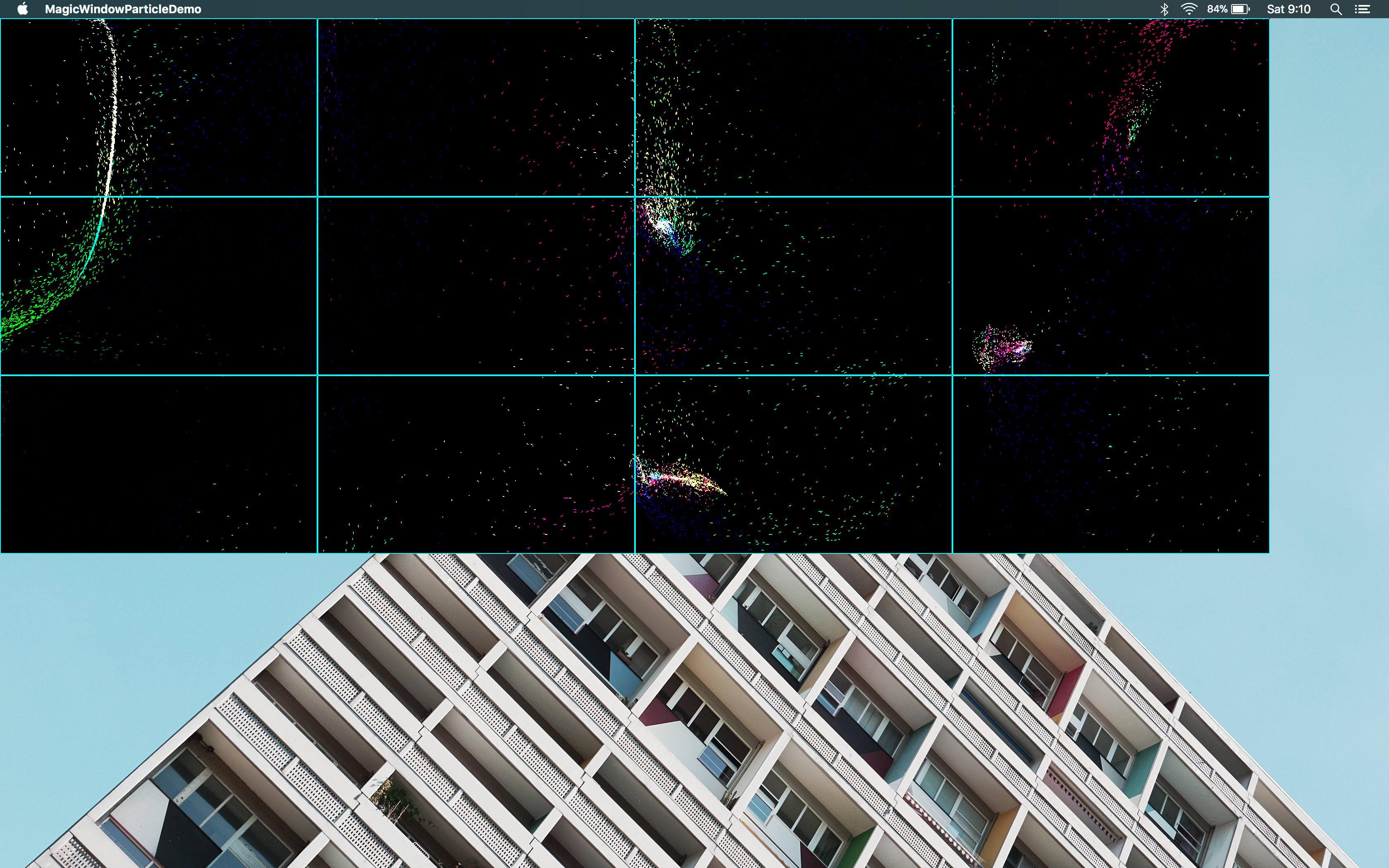Magic Window aims to enable developers to create large (as in lots of pixels large), high performance Cinder apps with minimal setup. It is built with the development process in mind and can easily scale down otherwise gigantic apps to fit even on a laptop screen. The library allows content to be rendered in a global coordinate space, which means that there is no need to translate coordinates per window. It uses ci::signals just like Cinder, to dispatch global update, draw, mouse, and keyboard events. It also takes care of some other not so obvious head scratchers such as accounting for the OSX toolbar and calling window configuration methods in the correct order. Generally, Magic Window apps are not much different from regular Cinder apps.
First you'll want to clone MagicWindow into the blocks dir indside of your copy of Cinder.
cd cinder/blocks
git clone git@github.com:jeremyfromearth/magic-window.git
Once the code is checked out you can use Tinderbox to create a MagicWindow app. This will use a different template to create the project.
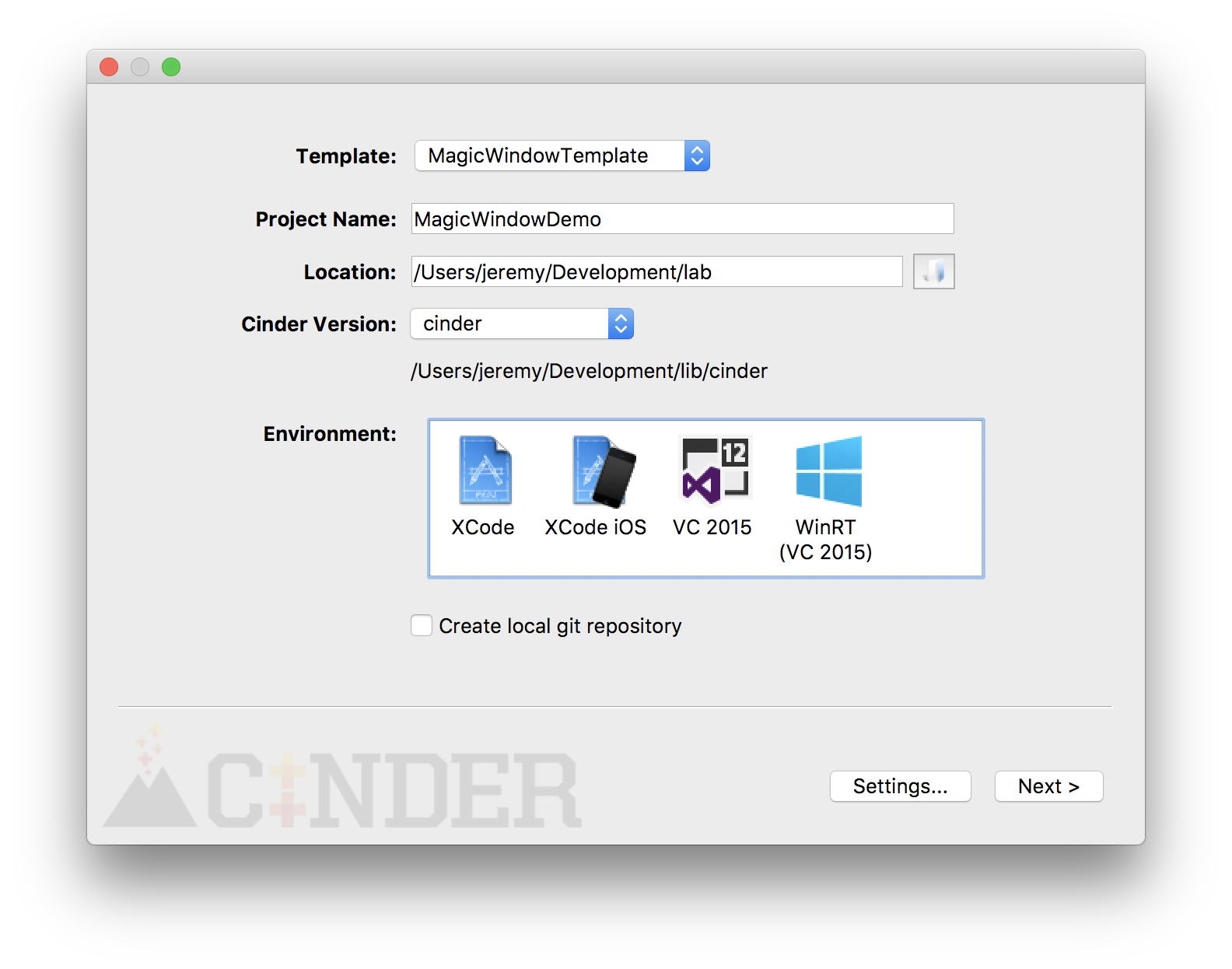
You'll also want to make sure MagicWindow is added to your project on the next menu in Tinderbox. I like to use a Relative install rather than a copy.
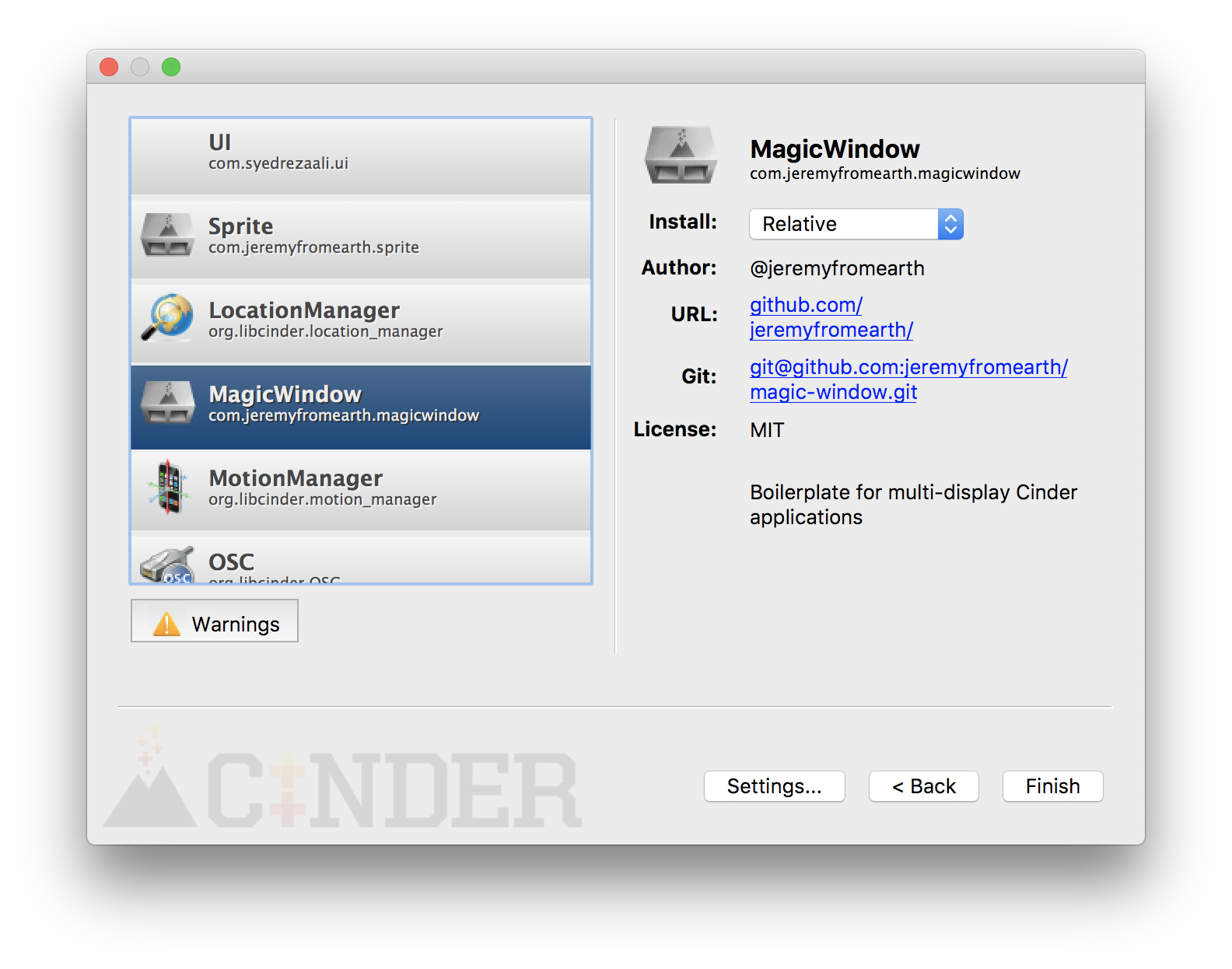
Below is the code that is generated when you use the MagicWindow template from Tinderbox.
// cinder
#include "cinder/app/RendererGl.h"
// magicwindow
#include "magicwindow.h"
using namespace ci::app;
using namespace magicwindow;
class MagicWindowBasicApp : public magicwindow::app {
public:
void setup();
};
void MagicWindowBasicApp::setup() {
initialize();
}
CINDER_APP(MagicWindowBasicApp, RendererGl)
Note MagicWindowBasicApp extends magicwindow::app, rather than cinder::app::App. Also note the lack of the update() and draw() methods that are typically present in a newly created Cinder app. These methods are not present because, in general, a Magic Window app will connect to global update and draw signals emitted from a magicwindow::context object. More on that later... Another thing to notice is the initialize method in the setup method. initialize() is responsible for loading a config file that describes the configuration of windows in a magic window app. Let's take a look at that the contents of that file.
## Configuration
{
"bezels": false, // draw screen outlines when true
"cursor" : true, // show or hide the cursor
"delay": 0, // seconds to delay window creation, useful for waiting for OS to configure windows on startup
"display" : "grid", // the display mode, options are "grid", "display" and "custom"
"keys" : true, // enable default keys bindings
"fullscreen" : false, // launch windows in fullscreen mode (scale & top are ignored when true)
"scale" : 0.25, // the scale of the application (useful for development on a smaller screen)
"top": false, // whether the windows are always on top of all other content
"windows" : { // the configuration for the display setting (more on this in below...)
"rows" : 3,
"columns" : 2,
"screen_width" : 1920,
"screen_height" : 1024
}
}
The above is pretty straightforward. The only properties that require a little further explaining are display and windows. The value of the windows property is different for each of the valid values of the display property.
There are three valid values for display:
grid: Layout the windows in griddisplay: Create a window for each available display connected to the computercustom: Layout the windows, each with a custom width, height, x and y
Here are examples of the windows property, specific to each of the values of display:
// create a gid array of windows
"display": "grid",
"windows": {
"rows": 3,
"columns": 3,
"screen_width": 1920,
"screen_height": 1080
}
// create a window for every physical display available
"display": "display",
"windows": {}
// layout the windows in a custom configuration
"display": "custom",
"windows": [
{"x": 0, "y": 0, "w": 1920, "h": 1080},
{"x": 3840, "y": 0, "w": 1920, "h": 1080},
{"x": 5760, "y": 2160, "w": 1920, "h": 1080},
]
Below is a screen shot of the Paricles demo running in a Magic Window app. It uses a 3x4 grid layout of 1920x1080 windows and is scaled to 20% to fit the entire array on a single screen.
Well skip over the fine details of the particle code here, but take a look at how the particle handles updating the simulation and drawing the particles to the screen. The constructor for the Particles class, is supplied with a reference to a global magicwindow::context object. This object provides access to ci::signals::Signal signals. The update signal is emitted once per frame and the draw signal is emitted once per frame per window.
Particles::Particles(magicwindow::context & ctx) : ctx(ctx) {
ctx.signals.update.connect([&]{update();});
ctx.signals.draw.connect([&]{draw();});
}
void Particles::update() {
// update the simulation
}
void Particles::draw() {
// draw the simulation
}