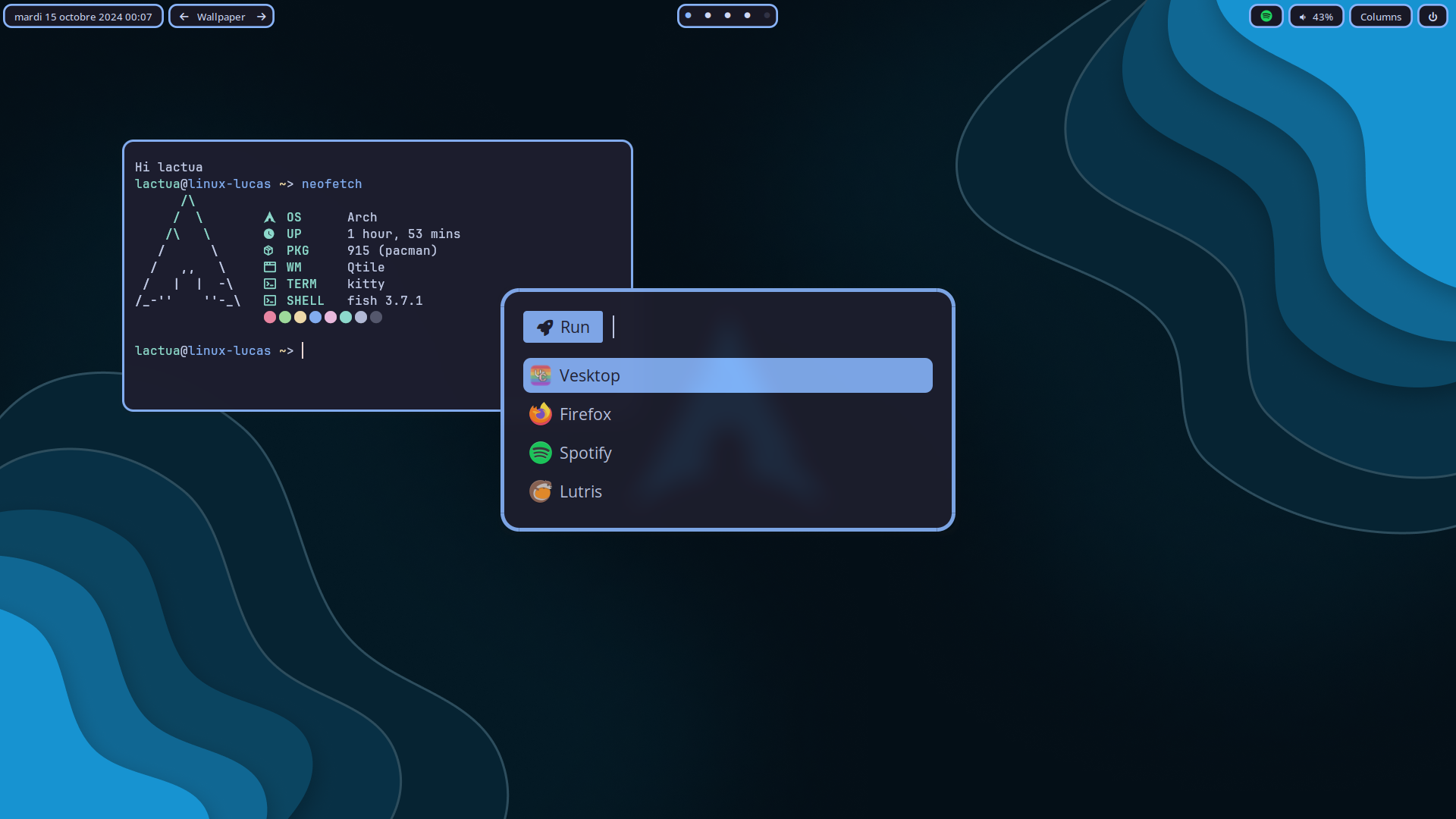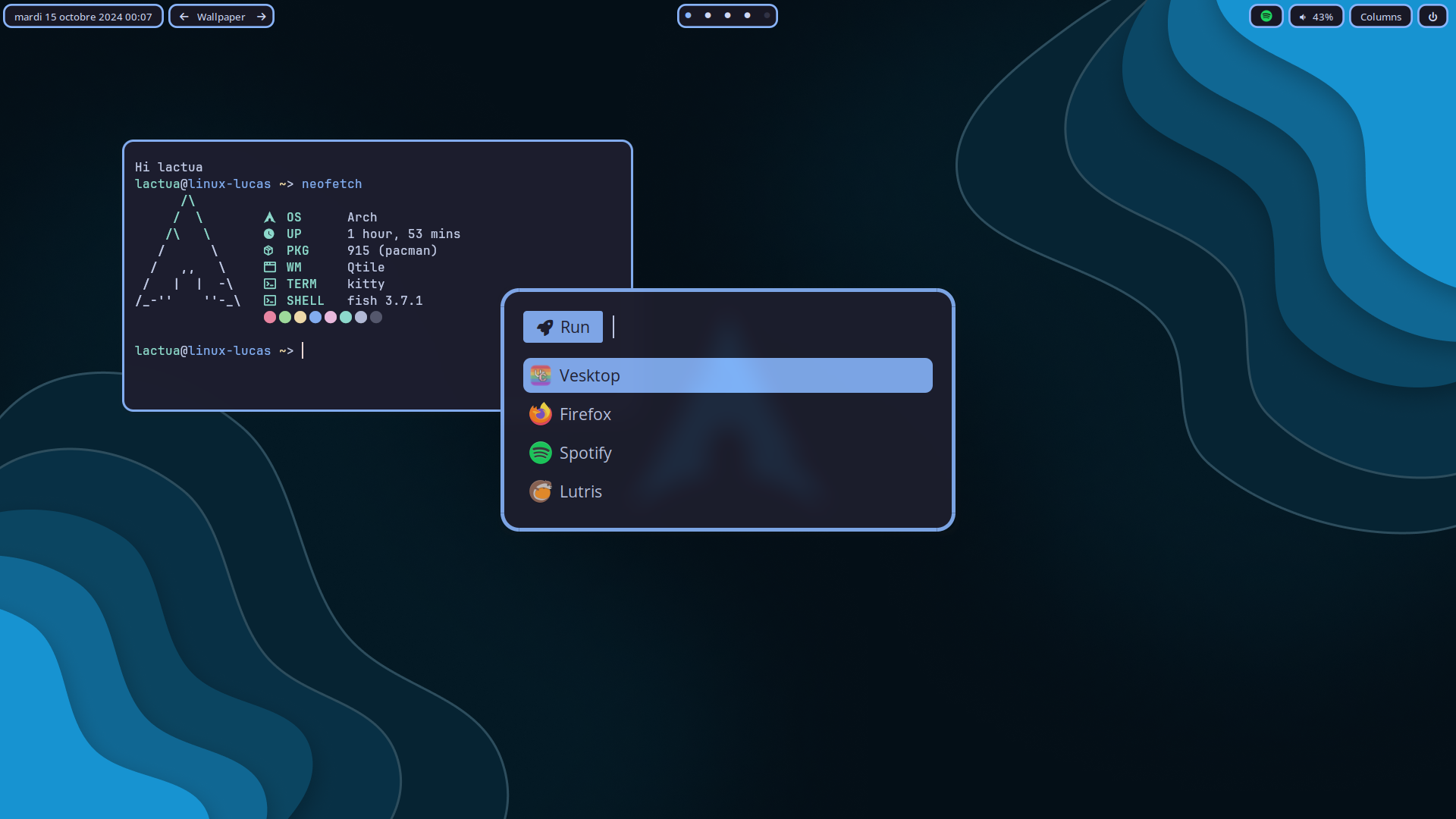
Install dependencies from dependencies.txt
cat dependencies.txt > paru -S --needed -
This repo uses GNU Stow to manage dotfiles.
Enter the dots directory and stow what you want to install with ~ as target (or everything)
I made the qtile configuration in a way that almost everything is easly tweakable without any python or qtile knowledge by editing the variables.py in the qtile config directory.
Important : This dotfiles is initially made for azerty keyboards so by default on a qwerty keyboard the numbers keys won't work. This can be easly changed in variables.py
Note that shortcuts can be changed in the qtile configuration.
| Key combination |
Action |
| Super + h |
Move focus to left |
| Super + l |
Move focus to right |
| Super + j |
Move focus down |
| Super + k |
Move focus up |
| Super + Shift + h |
Move window to the left |
| Super + Shift + l |
Move window to the right |
| Super + Shift + j |
Move window down |
| Super + Shift + k |
Move window up |
| Super + Control + h |
Grow window to the left |
| Super + Control + l |
Grow window to the right |
| Super + Control + j |
Grow window down |
| Super + Control + k |
Grow window up |
| Super + r |
Reset all window sizes |
| Super + q |
Kill focused window |
| Super + m |
Toggle fullscreen on the focused window |
| Super + f |
Toggle floating on the focused window |
| Super + Tab |
Move window focus to other window |
| Key combination |
Action |
| Super + Return |
Launch terminal |
| Super + Space |
Launch launcher |
| Super + b |
Launch browser |
| Super + e |
Launch file manager |
| Super + Delete |
Launch power menu |
| Key combination |
Action |
| Super + Control + r |
Reload the config |
| Super + Control + q |
Shutdown Qtile |
| Key combination |
Action |
| Super + s |
Take a screenshot |
| Super + shift + s |
Take a screenshot of a selection |
| Key combination |
Action |
| Super + w |
Next wallpaper |
| Super + shift + w |
Previous wallpaper |
| Key combination |
Action |
| Super + Control + y |
Next layouts |
| Super + Control + t |
Previous layout |
| Super + Control + [workspace] |
Switch to the specified layout |
| Key combination |
Action |
| Super + y |
Go to next group |
| Super + t |
Go to previous group |
| Super + [workspace] |
Switch to the specified group |
| Super + Shift + [workspace] |
Move focused window to the specified group |