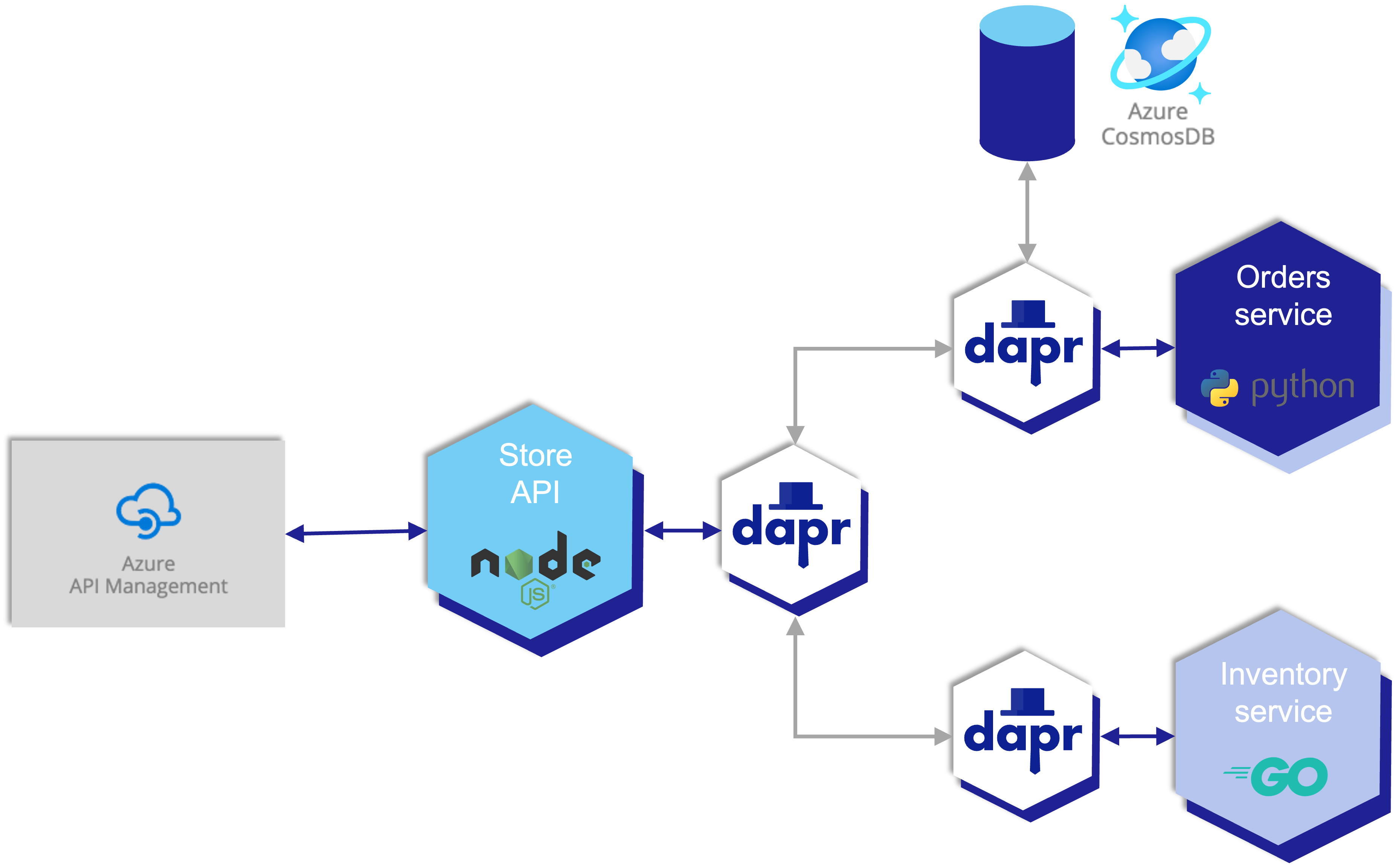This repository was created to help users deploy a microservice-based sample application to Azure Container Apps.
Azure Container Apps (Preview) is a fully managed serverless container offering for building and deploying modern apps at scale. It enables developers to deploy containerized apps without managing complex infrastructure like kubernetes clusters. It leverages Azure Container Apps integration with a managed version of the Distributed Application Runtime (Dapr). Dapr is an open source project that helps developers with the inherent challenges presented by distributed applications, such as state management and service invocation. Container Apps also provides a managed version of Kubernetes Event Driven Autoscaling (KEDA). KEDA allows your containers to autoscale based on incoming events from external services such Azure Service Bus and Redis.
There are three main microservices in the solution.
The node-app is an express.js API that exposes three endpoints. / will return the primary index page, /order will return details on an order (retrieved from the order service), and /inventory will return details on an inventory item (retrieved from the inventory service).
The python-app is a Python flask app that will retrieve and store the state of orders. It uses Dapr state management to store the state of the orders. When deployed in Container Apps, Dapr is configured to point to an Azure Cosmos DB to back the state.
The go-app is a Go mux app that will retrieve and store the state of inventory. For this sample, the mux app just returns back a static value.
The entire solution is configured with GitHub Actions and Bicep for CI/CD.
IMPORTANT: For the sake of this sample we are building and deploying the microservices together as part of a single repo.
- Fork the sample repo
- Create the following required encrypted secrets for the sample
| Name | Value |
|---|---|
| AZURE_CREDENTIALS | The JSON credentials for an Azure subscription. Make sure the Service Principal has permissions at the subscription level scope Learn more |
| RESOURCE_GROUP | The name of the resource group to create |
| PACKAGES_TOKEN | A GitHub personal access token with the write:packages and read:packages scope. Learn more |
-
Open GitHub Actions, select the Build and Deploy action and choose to run the workflow. If you would like to deploy the sample without API Management, you can update the
deployApimparameter tofalsein the.github/workflows/build.yaml.The GitHub action performs the following actions:
- Build the code and container image for each microservice
- Push the images to your private GitHub Container Registry
- Create an Azure Container Apps environment with an associated Log Analytics workspace and App Insights instance for Dapr distributed tracing
- Create a Cosmos DB database and associated Dapr component for using the Cosmos DB as a state store
- Create an API Management instance to frontend the node-app API endpoints (optional)
- Deploy Container Apps for each of the microservices
-
Once the GitHub Actions have completed successfully, navigate to the Azure Portal and select the resource group you created. Open the
node-appcontainer, and browse to the URL. You should see the sample application running. You can go through the UX to create an order through the order microservice, and then navigate to the/orders?id=fooendpoint and/inventory?id=footo get the status via other microservices. -
After calling each microservice, you can open the application insights resource created and select the Application Map, you should see a visualization of your calls between Container Apps (note: it may take a few minutes for the app insights data to ingest and process into the app map view).
You can also deploy directly from the Azure CLI using bicep.
- Clone the repo and navigate to the folder
- Run the following CLI command (with appropiate values for the variables)
az group create -n $RESOURCE_GROUP -l canadacentral
az deployment group create -g $RESOURCE_GROUP -f ./deploy/main.bicep \
-p \
minReplicas=0 \
nodeImage='ghcr.io/jeffhollan/container-apps-store-api-microservice/node-service:main' \
nodePort=3000 \
pythonImage='ghcr.io/jeffhollan/container-apps-store-api-microservice/python-service:main' \
pythonPort=5000 \
goImage='ghcr.io/jeffhollan/container-apps-store-api-microservice/go-service:main' \
goPort=8050 \
isPrivateRegistry=false \
deployApim=true \
containerRegistry=ghcr.io
- Continue with Step #4 in the GitHub Actions flow above to test your solution
- Option 1: Build and run with GitHub Codespaces (recommended)
- Option 2: Build and run with VS Code Dev Containers
- Option 3: Build and run with VS Code directly
- Option 4: Build and run manually
- A GitHub account with access to GitHub Codespaces
- Select Code and open in Codespace from GitHub
- After the codespaces has initialized, select to debug and run All Containers to run the sample locally
- Docker (with docker-compose)
- VS Code with the remote containers extension installed
- Fork the sample repo
- Clone the repo:
git clone https://github.com/{username}/container-apps-store-api-microservice - Open the cloned repo in VS Code
- Follow the prompt to open in a dev container
- Select the debug All Containers and run the sample locally
Any changes made to the project and checked into your GitHub repo will trigger a GitHub action to build and deploy
- VS Code with the recommended extensions installed
- Node.js
- Python 3.x
- Go
- Dapr
- Azure CLI
- Azure Container Apps CLI extension
- Fork the sample repo
- Clone the repo:
git clone https://github.com/{username}/container-apps-store-api-microservice - Open the cloned repo in VS Code
- Follow the prompt to install recommended extensions
- Select the debug All Containers and run the sample locally
Any changes made to the project and checked into your GitHub repo will trigger a GitHub action to build and deploy
- Fork the sample repo
- Clone the repo:
git clone https://github.com/{username}/container-apps-store-api-microservice - Build the sample:
cd node-service
npm install
cd ../go-service
go install
cd ../python-service
pip install -r requirements.txt
cd ..- Run the sample
Dapr will be used to start microservices and enable APIs for things like service discovery and state management. The code for store-api service invokes other services at the localhost:daprport host address, and sets the dapr-app-id HTTP header to enable service discovery using an HTTP proxy feature.
Run the node-app (store-api) service in a new terminal window:
dapr run --app-id node-app --app-port 3000 --dapr-http-port 3501 --components-path ./components -- npm run startRun the python-app (order) service in a new terminal window:
dapr run --app-id python-app --app-port 5000 --dapr-http-port 3500 --components-path . -- python3 app.pyRun the go-app (inventory) service in a new terminal window:
dapr run --app-id go-app --app-port 8050 --dapr-http-port 3502 -- go run .State management: orders app calls the Dapr State Store APIs which are bound to a Redis container that is preinstalled with Dapr. When the application is later deployed to Azure Container Apps, the component config yaml will be modified to point to an Azure CosmosDb instance. No code changes will be needed since the Dapr State Store API is completely portable.
Tye is a new tool that makes it easy to run multiple microservices, observe in a dashboard, and tail the logs. This is an alternative to manually doing the three dapr run commands above. This step requires a pre-requistite install of Tye from (https://aka.ms/tye).
To run all services using Tye simply:
tye runOnce the microservices are started by Tye you can observe in the Tye dashboard. The Tye dashboard will be listed in the standard output, and typically this is available at (http://localhost:8000). In the dashboard you can view each microservice, endpoint, and view Logs.