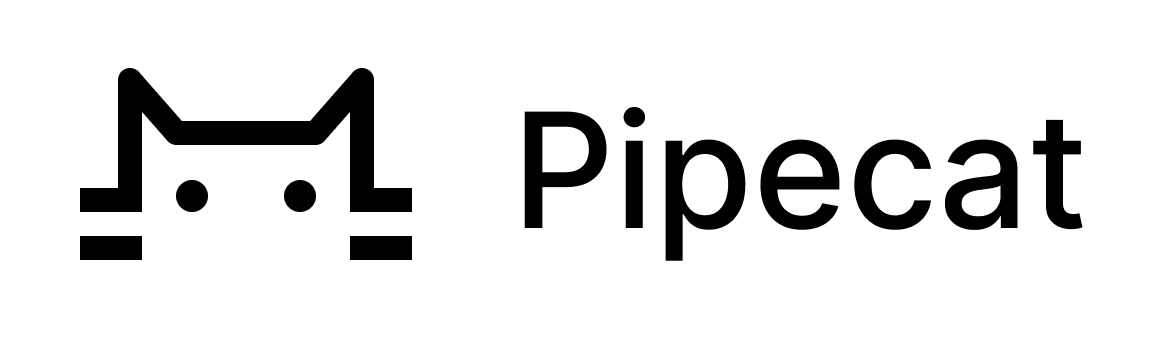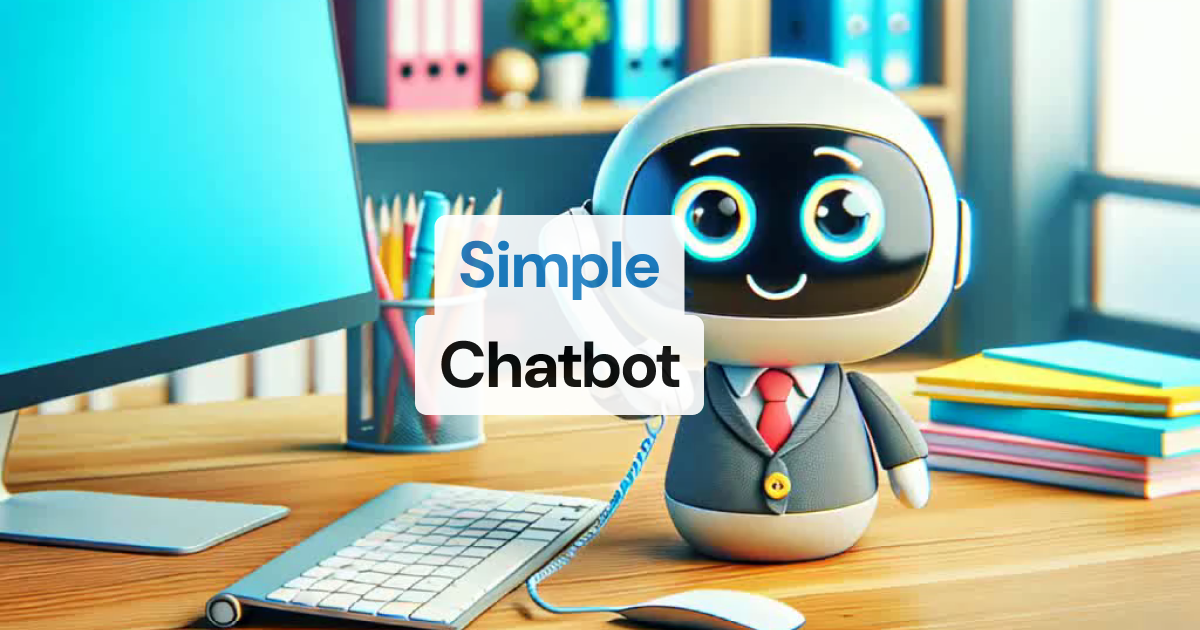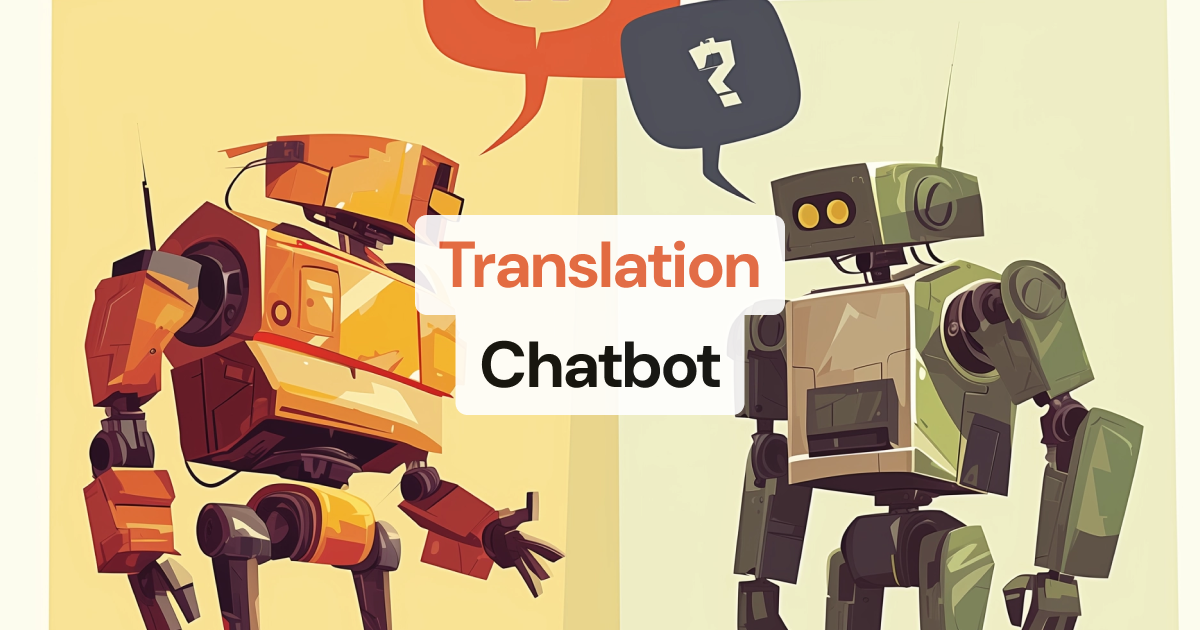pipecat is a framework for building voice (and multimodal) conversational agents. Things like personal coaches, meeting assistants, story-telling toys for kids, customer support bots, intake flows, and snarky social companions.
Take a look at some example apps:
You can get started with Pipecat running on your local machine, then move your agent processes to the cloud when you’re ready. You can also add a 📞 telephone number, 🖼️ image output, 📺 video input, use different LLMs, and more.
# install the module
pip install pipecat-ai
# set up an .env file with API keys
cp dot-env.template .envBy default, in order to minimize dependencies, only the basic framework functionality is available. Some third-party AI services require additional dependencies that you can install with:
pip install "pipecat-ai[option,...]"Your project may or may not need these, so they're made available as optional requirements. Here is a list:
- AI services:
anthropic,azure,fal,moondream,openai,playht,silero,whisper - Transports:
local,websocket,daily
- foundational — small snippets that build on each other, introducing one or two concepts at a time
- example apps — complete applications that you can use as starting points for development
Here is a very basic Pipecat bot that greets a user when they join a real-time session. We'll use Daily for real-time media transport, and ElevenLabs for text-to-speech.
#app.py
import asyncio
import aiohttp
from pipecat.frames.frames import EndFrame, TextFrame
from pipecat.pipeline.pipeline import Pipeline
from pipecat.pipeline.task import PipelineTask
from pipecat.pipeline.runner import PipelineRunner
from pipecat.services.elevenlabs import ElevenLabsTTSService
from pipecat.transports.services.daily import DailyParams, DailyTransport
async def main():
async with aiohttp.ClientSession() as session:
# Use Daily as a real-time media transport (WebRTC)
transport = DailyTransport(
room_url=...,
token=...,
"Bot Name",
DailyParams(audio_out_enabled=True))
# Use Eleven Labs for Text-to-Speech
tts = ElevenLabsTTSService(
aiohttp_session=session,
api_key=...,
voice_id=...,
)
# Simple pipeline that will process text to speech and output the result
pipeline = Pipeline([tts, transport.output()])
# Create Pipecat processor that can run one or more pipelines tasks
runner = PipelineRunner()
# Assign the task callable to run the pipeline
task = PipelineTask(pipeline)
# Register an event handler to play audio when a
# participant joins the transport WebRTC session
@transport.event_handler("on_participant_joined")
async def on_new_participant_joined(transport, participant):
participant_name = participant["info"]["userName"] or ''
# Queue a TextFrame that will get spoken by the TTS service (Eleven Labs)
await task.queue_frames([TextFrame(f"Hello there, {participant_name}!"), EndFrame()])
# Run the pipeline task
await runner.run(task)
if __name__ == "__main__":
asyncio.run(main())Run it with:
python app.pyDaily provides a prebuilt WebRTC user interface. Whilst the app is running, you can visit at https://<yourdomain>.daily.co/<room_url> and listen to the bot say hello!
WebSockets are fine for server-to-server communication or for initial development. But for production use, you’ll need client-server audio to use a protocol designed for real-time media transport. (For an explanation of the difference between WebSockets and WebRTC, see this post.)
One way to get up and running quickly with WebRTC is to sign up for a Daily developer account. Daily gives you SDKs and global infrastructure for audio (and video) routing. Every account gets 10,000 audio/video/transcription minutes free each month.
Sign up here and create a room in the developer Dashboard.
Voice Activity Detection — very important for knowing when a user has finished speaking to your bot. If you are not using press-to-talk, and want Pipecat to detect when the user has finished talking, VAD is an essential component for a natural feeling conversation.
Pipecast makes use of WebRTC VAD by default when using a WebRTC transport layer. Optionally, you can use Silero VAD for improved accuracy at the cost of higher CPU usage.
pip install pipecat-ai[silero]The first time your run your bot with Silero, startup may take a while whilst it downloads and caches the model in the background. You can check the progress of this in the console.
Note that you may need to set up a virtual environment before following the instructions below. For instance, you might need to run the following from the root of the repo:
python3 -m venv venv
source venv/bin/activateFrom the root of this repo, run the following:
pip install -r dev-requirements.txt -r {env}-requirements.txt
python -m buildThis builds the package. To use the package locally (eg to run sample files), run
pip install --editable .If you want to use this package from another directory, you can run:
pip install path_to_this_repoFrom the root directory, run:
pytest --doctest-modules --ignore-glob="*to_be_updated*" src testsThis project uses strict PEP 8 formatting.
You can use use-package to install py-autopep8 package and configure autopep8 arguments:
(use-package py-autopep8
:ensure t
:defer t
:hook ((python-mode . py-autopep8-mode))
:config
(setq py-autopep8-options '("-a" "-a", "--max-line-length=100")))autopep8 was installed in the venv environment described before, so you should be able to use pyvenv-auto to automatically load that environment inside Emacs.
(use-package pyvenv-auto
:ensure t
:defer t
:hook ((python-mode . pyvenv-auto-run)))
Install the
autopep8 extension. Then edit the user settings (Ctrl-Shift-P Open User Settings (JSON)) and set it as the default Python formatter, enable formatting on save and configure autopep8 arguments:
"[python]": {
"editor.defaultFormatter": "ms-python.autopep8",
"editor.formatOnSave": true
},
"autopep8.args": [
"-a",
"-a",
"--max-line-length=100"
],