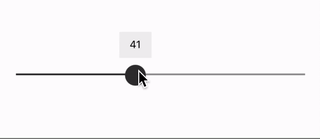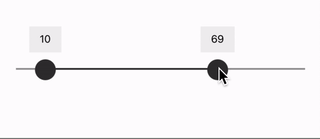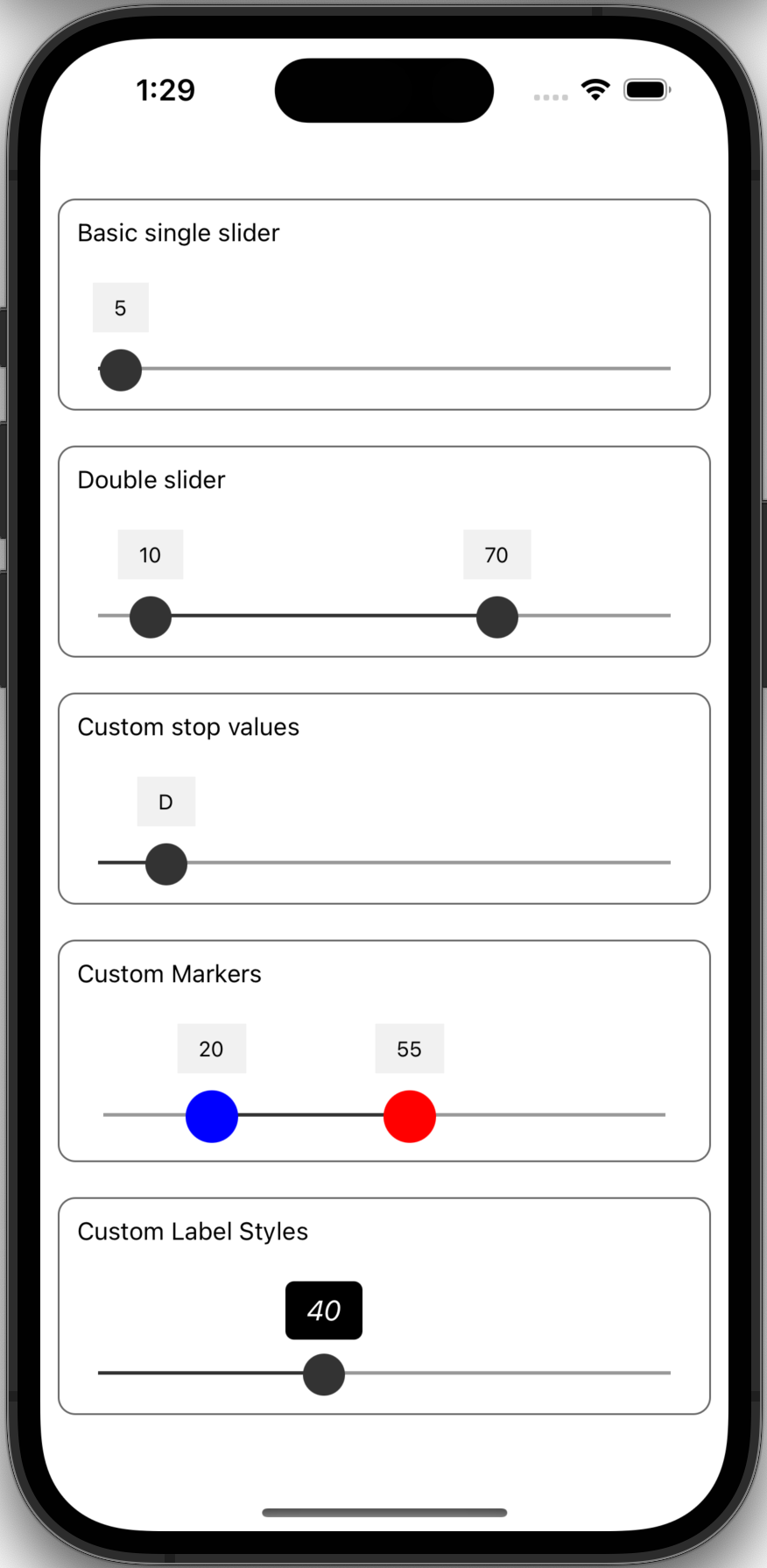A slider that supports assistive devices, like screen readers, out of the box.
The slider can be setup to either have a single value or define a two value range (min/max).
yarn add react-native-a11y-slideror
npm install -S react-native-a11y-sliderCreates a basic slider that with a min/max slider and a total range from 1 to 100.
import Slider from "react-native-a11y-slider";
function Example() {
return <Slider min={1} max={100} values={[10, 87]} />;
}| Prop name | Default | Type | Description |
|---|---|---|---|
| values | [0] | number[] |
The initial values of the sliders. If the array has two values, there will be two slider markers |
| min | number |
The minimum value of the slider scale | |
| max | number |
The max value of the slider scale | |
| increment | 1 | number |
If min and max are defined, this is the increment between slider steps |
| sliderValues | number[] |
Hardcode the slider step values. If this is used, min and max are ignored |
|
| markerColor | #333333 |
'string' | The hex color to use for the slider marker thumb |
| style | ViewStyle |
The style to apply to the slider container | |
| trackStyle | ViewStyle |
The style to apply to the slider track | |
| labelStyle | ViewStyle |
The style to apply to the floating label | |
| labelTextStyle | ViewStyle |
The style to apply to the floating label text | |
| selectedTrackStyle | ViewStyle |
The style to apply to the selected section of the slider track | |
| showLabel | true |
boolean |
Show the floating marker label over the slider marker |
| onChange | (values) => void | Fired when the slider value changes | |
| onSlidingStart | (type) => void | Fired when one of the markers starts to be dragged | |
| onSlidingComplete | (type) => void | Fired when one of the markers finishes being dragged | |
| labelComponent | src/Label |
Component | The component used for the floating marker label |
| markerComponent | srv/Marker |
Component | The component used for the marker thumb. Note, this needs to have a static size property. (see below) |
| setA11yMarkerProps | Function | Customize the accessibility values (see below) | |
| hitSlop | Insets | Defines how far a touch event can start away from the marker |
You can customize the marker dot (also known as a "thumb") by passing a custom Marker Component in the props.
NOTE: In order for the slider to know how to calculate steps without unnecessary rendering flashes, your component MUST define a static size property.
You can use Marker.tsx as an example
import React from "react";
import { View } from "react-native";
import { MarkerProps } from "react-native-a11y-slider";
function MyMarker({ color }: MarkerProps) {
return (
<View
style={{
backgroundColor: "red",
height: MyMarker.size,
width: MyMarker.size,
}}
/>
);
}
Marker.size = 30;
export default MyMarker;import Slider from "react-native-a11y-slider";
import MyMarker from "./MyMarker";
function SliderExample() {
return (
<Slider min={1} max={100} values={[10, 87]} markerComponent={MyMarker} />
);
}For a screen reader, each slider marker thumb will have the following accessibility attributes defined:
- accessibilityLabel
- accessibilityRole: 'adjustable'
- accessibilityValue
- min
- max
- now
- text
- accessibilityActions:
[{ name: "increment" }, { name: "decrement" }] - onAccessibilityAction:
<internal function>
(learn more about React Native accessibility attributes)
If you want to customize any of the values (except for accessibilityActions and onAccessibilityAction), you can define a setA11yMarkerProps callback function. This function will be called each time the marker is rendered or moved.
import React from "react";
import Slider, {
MarkerType,
setA11yMarkerPropsFunctionArgs,
} from "react-native-a11y-slider";
import MyMarker from "./MyMarker";
function DistanceSlider() {
const setA11yProps = useCallback(
({ markerType, value, minValue, maxValue }: setA11yMarkerPropsFunctionArgs) => {
let accessibilityLabel = "Min distance";
if (markerType === MarkerType.UPPER) {
accessibilityLabel = "Max distance";
}
const accessibilityValue = {
min: minValue,
max: maxValue,
now: value,
text: `${value} miles`,
},
return {
accessibilityLabel,
accessibilityValue
};
},
[]
);
return (
<Slider
min={1}
max={100}
values={[10, 87]}
setA11yMarkerProps={setA11yProps}
/>
);
}