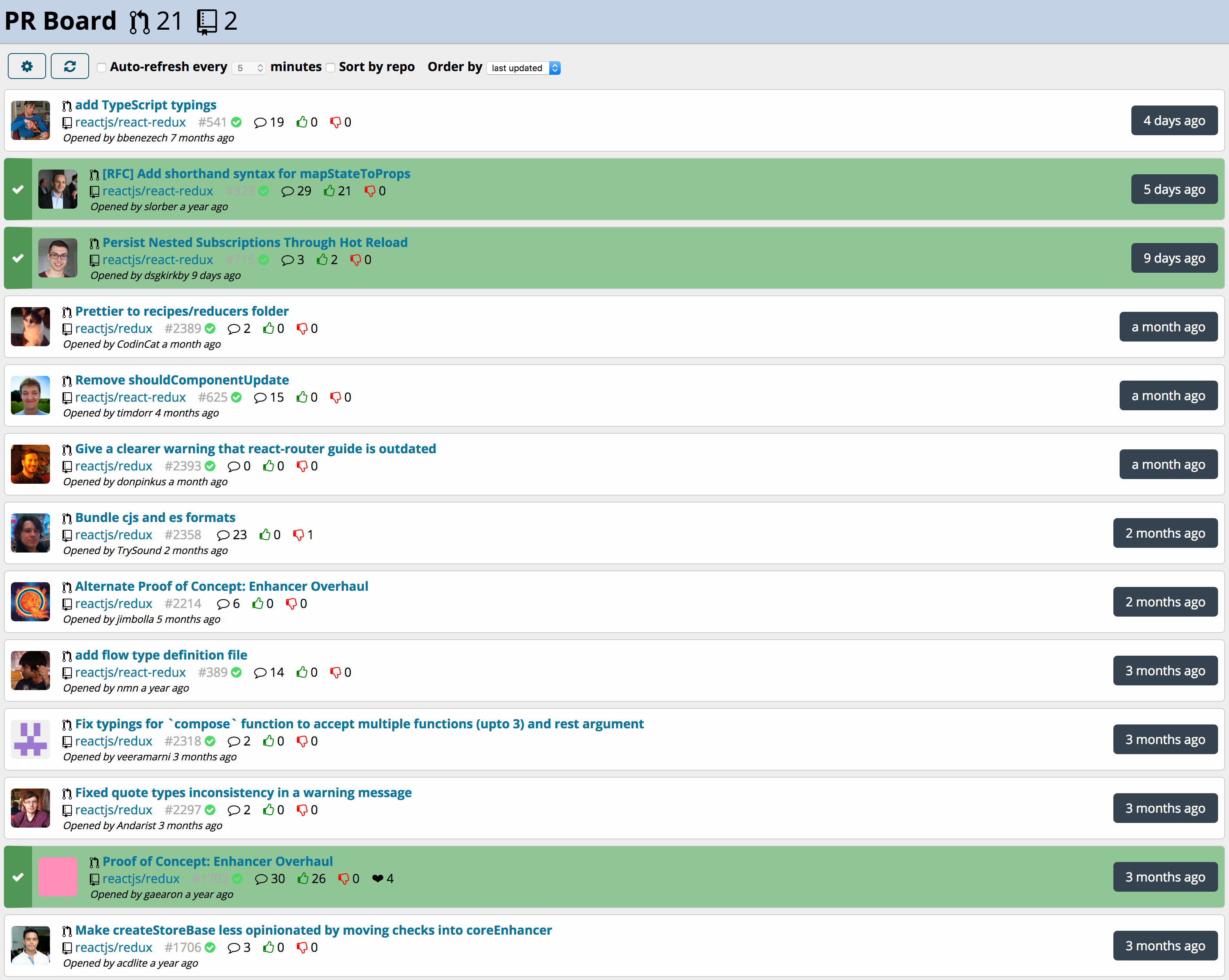See pull requests at a glance, across multiple repos
After cloning the repository, run npm install to install dependencies.
To build the client-side code, run either npm run dev-build (if you're developing)
or npm run build.
Copy the file config/config.json.sample to config/config.json. If you are accessing public GitHub, you don't need to change the apiBaseUrl option. If you are accessing a GitHub Enterprise instance, you will need to set apiBaseUrl to the base URL of your GitHub Enterprise installation, e.g. https://github.mycompany.com/api/v3. To use the GitHub Personal Access Token for accessing private repositories, username and password lines in config/config.json can be replaced with a single "token": "MY_PERSONAL_TOKEN" line.
GitHub places a very strict rate limit on unauthenticated requests. If you run into this problem, you will need to add your GitHub username and password in config.json.
To run the PR dashbaord server, run npm start. This will start the server, listening on port 8080. You can change the port number by setting a PORT environment variable, e.g. export PORT=80.
You can build and run a Dockerized version of the app within a container without installing any dependencides locally.
Make sure you have already created a config.json as described above.
To build a new application image, in the project directory run:
docker build -t joeattardi/github-pr-dashboard .
To run the application:
docker run -p 8080:8080 -d joeattardi/github-pr-dashboard
or if you specified a custom PORT to run the app on:
docker run -p $PORT:8080 -d joeattardi/github-pr-dashboard
Once the server is running, visit it in your web browser and click the gear icon.