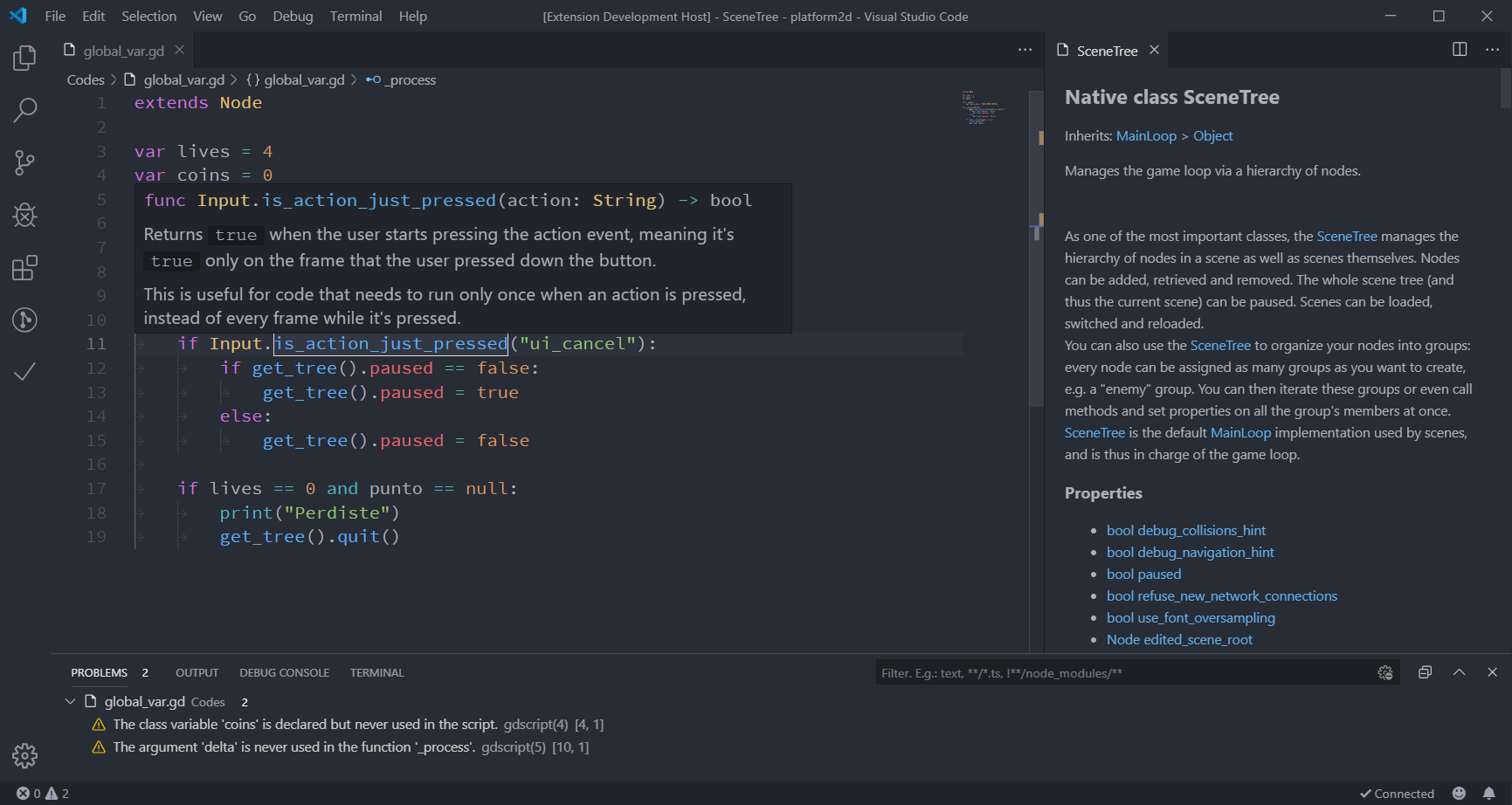A complete set of tools to code games with Godot Engine in Visual Studio Code.
IMPORTANT NOTE: Versions 1.0.0 and later of this plugin only support Godot 3.2 or later.
The extension comes with a wealth of features to make your Godot programming experience as comfortable as possible:
- Syntax highlighting for the GDScript (
.gd) language - Syntax highlighting for the
.tscnand.tresscene formats - Full typed GDScript support
- Optional "Smart Mode" to improve productivity with dynamically typed scripts
- Function definitions and documentation display on hover (see image below)
- Rich autocompletion
- Display script warnings and errors
- Ctrl + click on a variable or method call to jump to its definition
- Full documentation of the Godot Engine's API supported
- Run a Godot project from VS Code
The extension adds a few entries to the VS Code Command Palette under "Godot Tools":
- Open workspace with Godot editor
- Run the workspace as a Godot project
- List Godot's native classes
If you like this extension, you can set VS Code as your default script editor for Godot by following these steps:
- Open the Editor Settings
- Select Text Editor > External
- Make sure the Use External Editor box is checked
- Fill Exec Path with the path to your VS Code executable
- Fill Exec Flags with
{project} --goto {file}:{line}:{col}
You can use the following settings to configure Godot Tools:
editor_path- The absolute path to the Godot editor executable.gdscript_lsp_server_port- The WebSocket server port of the GDScript language server.check_status- Check the GDScript language server connection status.
The Godot Tools extension is an open source project from the Godot orgnization. Feel free to open issues and create pull requests anytime.
See the full changelog for the latest changes.
- Godot 3.2 or later is required.
- Make sure to open the project in the Godot editor first. If you opened the editor after opening VS Code, you can click the Retry button in the bottom-right corner in VS Code.
- GDScript is a dynamically typed script language. The language server can't infer all variable types.
- To increase the number of results displayed, open the Editor Settings, go to the Language Server section then check Enable Smart Resolve.