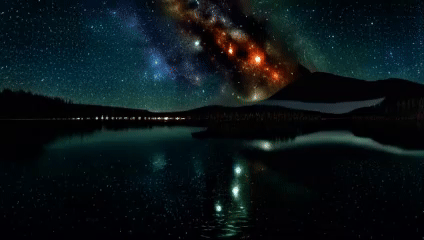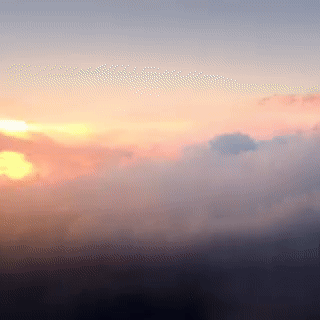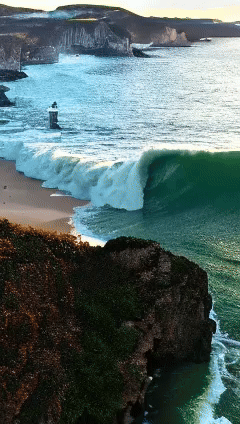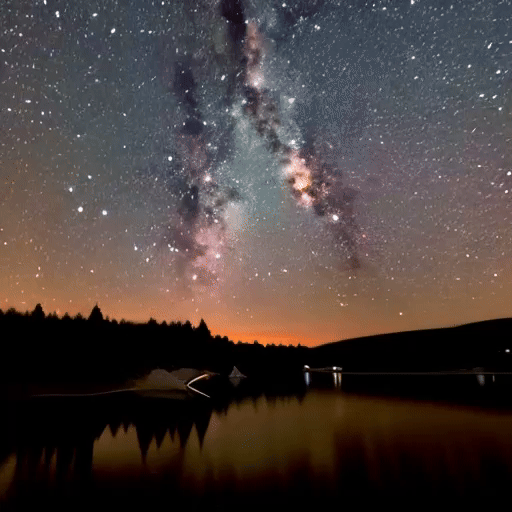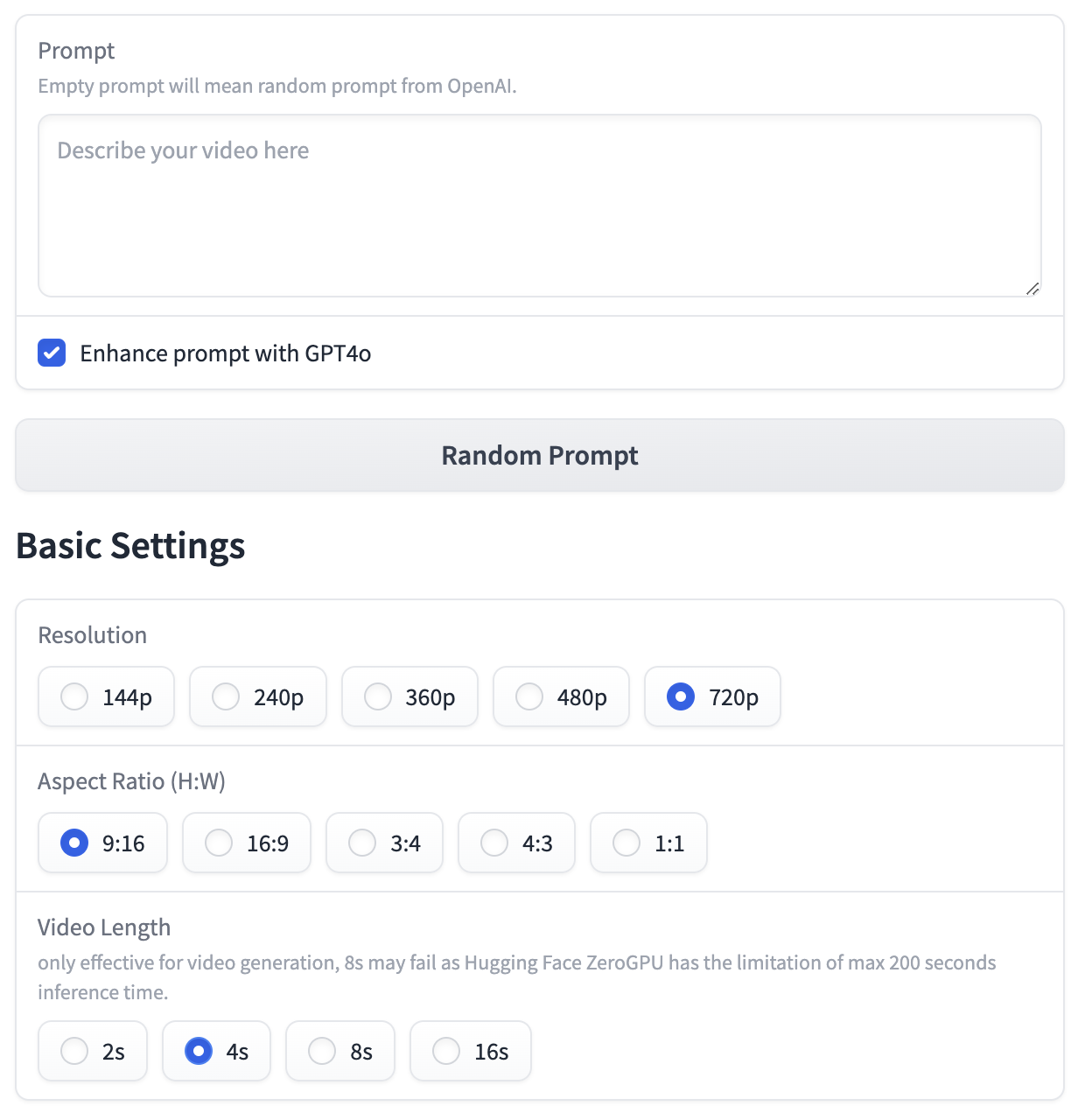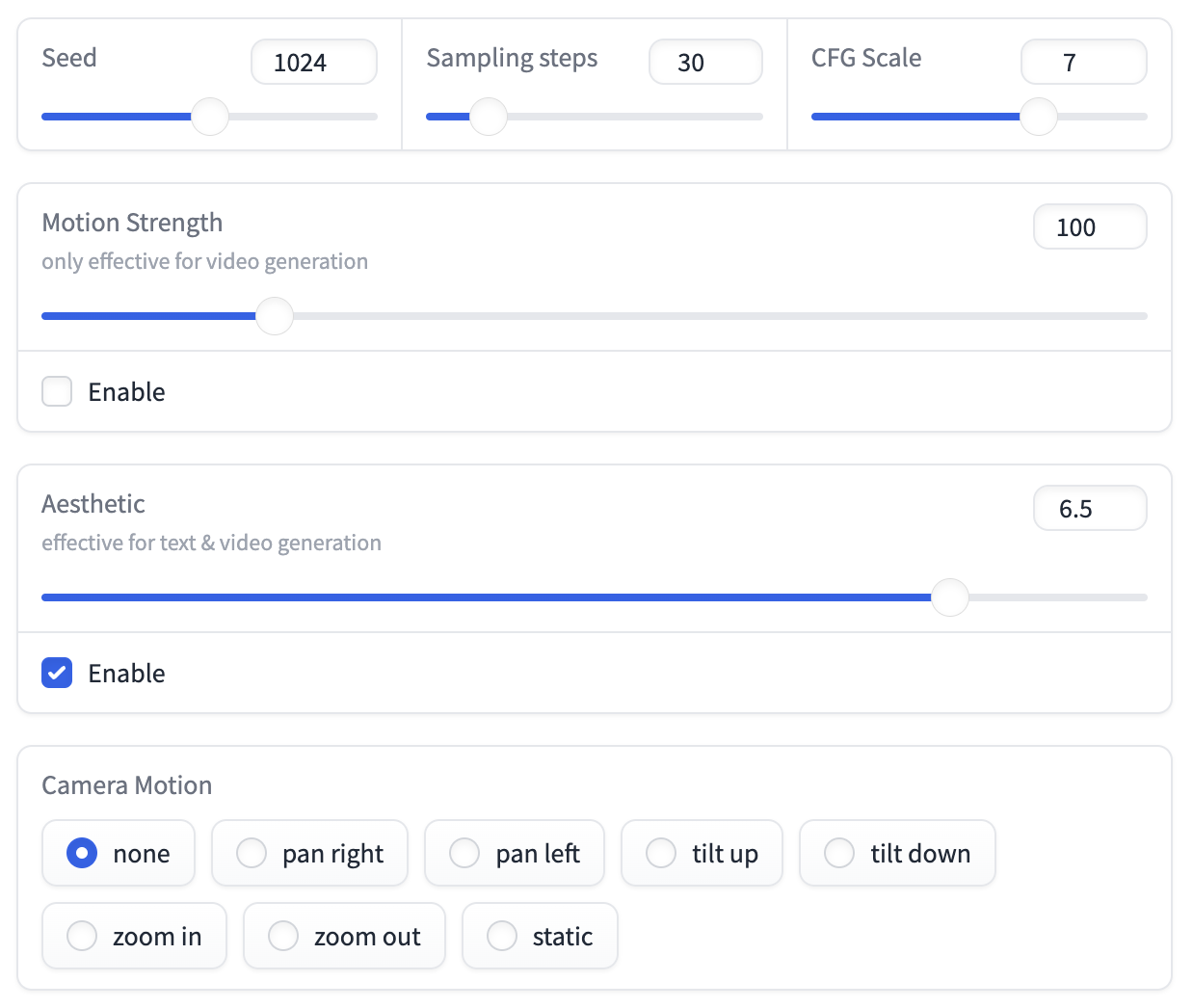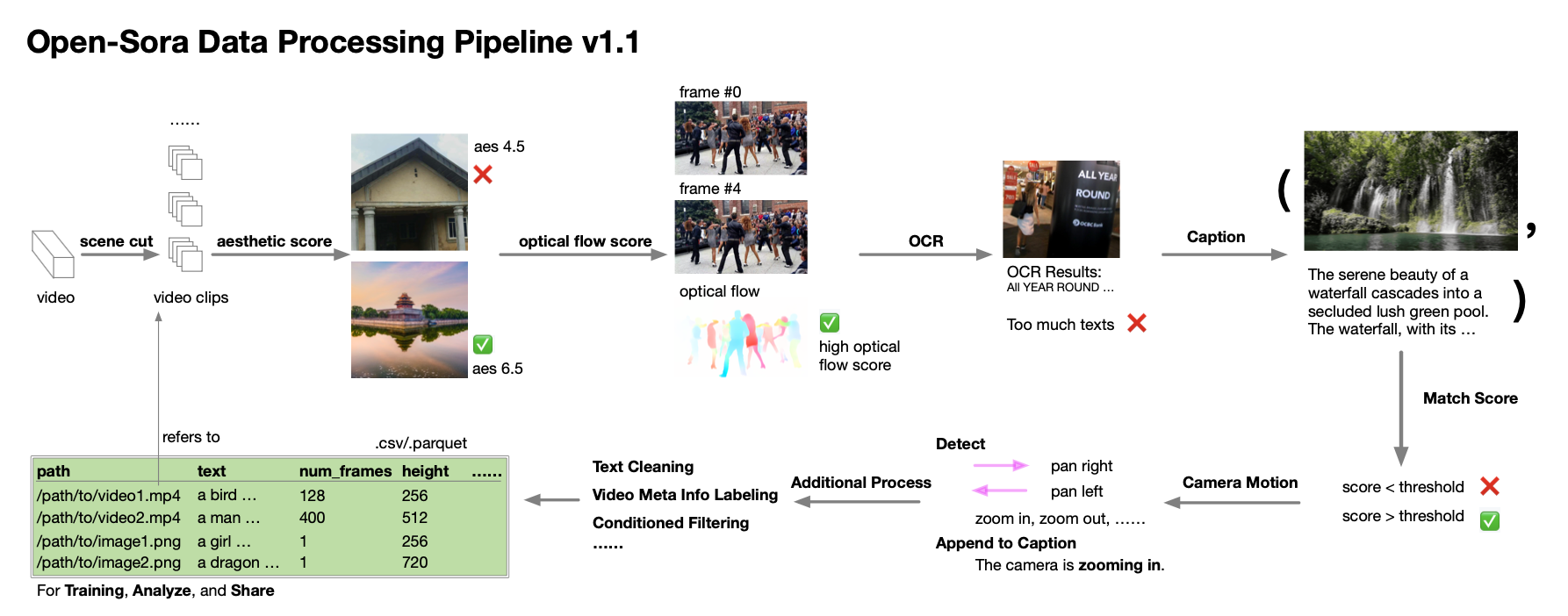We design and implement Open-Sora, an initiative dedicated to efficiently producing high-quality video. We hope to make the model, tools and all details accessible to all. By embracing open-source principles, Open-Sora not only democratizes access to advanced video generation techniques, but also offers a streamlined and user-friendly platform that simplifies the complexities of video generation. With Open-Sora, our goal is to foster innovation, creativity, and inclusivity within the field of content creation.
[中文文档] [潞晨云|OpenSora镜像|视频教程]
- [2024.06.17] 🔥 We released Open-Sora 1.2, which includes 3D-VAE, rectified flow, and score condition. The video quality is greatly improved. [checkpoints] [report] [blog]
- [2024.04.25] 🤗 We released the Gradio demo for Open-Sora on Hugging Face Spaces.
- [2024.04.25] We released Open-Sora 1.1, which supports 2s~15s, 144p to 720p, any aspect ratio text-to-image, text-to-video, image-to-video, video-to-video, infinite time generation. In addition, a full video processing pipeline is released. [checkpoints] [report]
- [2024.03.18] We released Open-Sora 1.0, a fully open-source project for video generation.
Open-Sora 1.0 supports a full pipeline of video data preprocessing, training with
 acceleration,
inference, and more. Our model can produce 2s 512x512 videos with only 3 days training. [checkpoints]
[blog] [report]
acceleration,
inference, and more. Our model can produce 2s 512x512 videos with only 3 days training. [checkpoints]
[blog] [report] - [2024.03.04] Open-Sora provides training with 46% cost reduction. [blog]
🔥 You can experience Open-Sora on our 🤗 Gradio application on Hugging Face. More samples and corresponding prompts are available in our Gallery.
| 4s 720×1280 | 4s 720×1280 | 4s 720×1280 |
|---|---|---|
 |
 |
 |
 |
 |
 |
 |
 |
 |
OpenSora 1.0 Demo
Videos are downsampled to .gif for display. Click for original videos. Prompts are trimmed for display,
see here for full prompts.
- 📍 Open-Sora 1.2 released. Model weights are available here. See our report 1.2 for more details.
- ✅ Support rectified flow scheduling.
- ✅ Support more conditioning including fps, aesthetic score, motion strength and camera motion.
- ✅ Trained our 3D-VAE for temporal dimension compression.
- 📍 Open-Sora 1.1 released. Model weights are available here. It is trained on 0s~15s, 144p to 720p, various aspect ratios videos. See our report 1.1 for more discussions.
- 🔧 Data processing pipeline v1.1 is released. An automatic processing pipeline from raw videos to (text, video clip) pairs is provided, including scene cutting
$\rightarrow$ filtering(aesthetic, optical flow, OCR, etc.)$\rightarrow$ captioning$\rightarrow$ managing. With this tool, you can easily build your video dataset.
View more
- ✅ Improved ST-DiT architecture includes rope positional encoding, qk norm, longer text length, etc.
- ✅ Support training with any resolution, aspect ratio, and duration (including images).
- ✅ Support image and video conditioning and video editing, and thus support animating images, connecting videos, etc.
- 📍 Open-Sora 1.0 released. Model weights are available here. With only 400K video clips and 200 H800 days (compared with 152M samples in Stable Video Diffusion), we are able to generate 2s 512×512 videos. See our report 1.0 for more discussions.
- ✅ Three-stage training from an image diffusion model to a video diffusion model. We provide the weights for each stage.
- ✅ Support training acceleration including accelerated transformer, faster T5 and VAE, and sequence parallelism. Open-Sora improves 55% training speed when training on 64x512x512 videos. Details locates at acceleration.md.
- 🔧 Data preprocessing pipeline v1.0, including downloading, video cutting, and captioning tools. Our data collection plan can be found at datasets.md.
- ✅ We find VQ-VAE from VideoGPT has a low quality and thus adopt a better VAE from Stability-AI. We also find patching in the time dimension deteriorates the quality. See our report for more discussions.
- ✅ We investigate different architectures including DiT, Latte, and our proposed STDiT. Our STDiT achieves a better trade-off between quality and speed. See our report for more discussions.
- ✅ Support clip and T5 text conditioning.
- ✅ By viewing images as one-frame videos, our project supports training DiT on both images and videos (e.g., ImageNet & UCF101). See commands.md for more instructions.
- ✅ Support inference with official weights from DiT, Latte, and PixArt.
- ✅ Refactor the codebase. See structure.md to learn the project structure and how to use the config files.
View more
- Training Video-VAE and adapt our model to new VAE.
- Scaling model parameters and dataset size.
- Incoporate a better scheduler (rectified flow).
- Evaluation pipeline.
- Complete the data processing pipeline (including dense optical flow, aesthetics scores, text-image similarity, etc.). See the dataset for more information
- Support image and video conditioning.
- Support variable aspect ratios, resolutions, durations.
- Installation
- Model Weights
- Gradio Demo
- Inference
- Data Processing
- Training
- Evaluation
- VAE Training & Evaluation
- Contribution
- Citation
- Acknowledgement
Other useful documents and links are listed below.
- Report: each version is trained from a image base seperately (not continuously trained), while a newer version will incorporate the techniques from the previous version.
- report 1.2: rectified flow, 3d-VAE, score condition, evaluation, etc.
- report 1.1: multi-resolution/length/aspect-ratio, image/video conditioning/editing, data preprocessing, etc.
- report 1.0: architecture, captioning, etc.
- acceleration.md
- Repo structure: structure.md
- Config file explanation: config.md
- Useful commands: commands.md
- Data processing pipeline and dataset: datasets.md
- Each data processing tool's README: dataset conventions and management, scene cutting, scoring, caption
- Evaluation: eval/README.md
- Gallery: gallery
For CUDA 12.1, you can install the dependencies with the following commands. Otherwise, please refer to Installation Documentation for more instructions on different cuda version, and additional dependency for data preprocessing, VAE, and model evaluation.
# create a virtual env and activate (conda as an example)
conda create -n opensora python=3.9
conda activate opensora
# download the repo
git clone https://github.com/hpcaitech/Open-Sora
cd Open-Sora
# install torch, torchvision and xformers
pip install -r requirements/requirements-cu121.txt
# the default installation is for inference only
pip install -v . # for development mode, `pip install -v -e .`(Optional, recommended for fast speed, especially for training) To enable layernorm_kernel and flash_attn, you need to install apex and flash-attn with the following commands.
# install flash attention
# set enable_flash_attn=False in config to disable flash attention
pip install packaging ninja
pip install flash-attn --no-build-isolation
# install apex
# set enable_layernorm_kernel=False in config to disable apex
pip install -v --disable-pip-version-check --no-cache-dir --no-build-isolation --config-settings "--build-option=--cpp_ext" --config-settings "--build-option=--cuda_ext" git+https://github.com/NVIDIA/apex.gitRun the following command to build a docker image from Dockerfile provided.
docker build -t opensora .Run the following command to start the docker container in interactive mode.
docker run -ti --gpus all -v .:/workspace/Open-Sora opensora| Model | Model Size | Data | #iterations | Batch Size | URL |
|---|---|---|---|---|---|
| Diffusion | 1.1B | 30M | 70k | Dynamic | 🔗 |
| VAE | 384M | 3M | 1M | 8 | 🔗 |
See our report 1.2 for more infomation. Weight will be automatically downloaded when you run the inference script.
For users from mainland China, try
export HF_ENDPOINT=https://hf-mirror.comto successfully download the weights.
View more
| Resolution | Model Size | Data | #iterations | Batch Size | URL |
|---|---|---|---|---|---|
| mainly 144p & 240p | 700M | 10M videos + 2M images | 100k | dynamic | 🔗 |
| 144p to 720p | 700M | 500K HQ videos + 1M images | 4k | dynamic | 🔗 |
See our report 1.1 for more infomation.
View more
| Resolution | Model Size | Data | #iterations | Batch Size | GPU days (H800) | URL |
|---|---|---|---|---|---|---|
| 16×512×512 | 700M | 20K HQ | 20k | 2×64 | 35 | 🔗 |
| 16×256×256 | 700M | 20K HQ | 24k | 8×64 | 45 | 🔗 |
| 16×256×256 | 700M | 366K | 80k | 8×64 | 117 | 🔗 |
Training orders: 16x256x256
Our model's weight is partially initialized from PixArt-α. The number of parameters is 724M. More information about training can be found in our report. More about the dataset can be found in datasets.md. HQ means high quality.
🔥 You can experience Open-Sora on our 🤗 Gradio application on Hugging Face online.
If you want to deploy gradio locally, we have also provided a Gradio application in this repository, you can use the following the command to start an interactive web application to experience video generation with Open-Sora.
pip install gradio spaces
python gradio/app.pyThis will launch a Gradio application on your localhost. If you want to know more about the Gradio applicaiton, you can refer to the Gradio README.
To enable prompt enhancement and other language input (e.g., 中文输入), you need to set the OPENAI_API_KEY in the environment. Check OpenAI's documentation to get your API key.
export OPENAI_API_KEY=YOUR_API_KEYIn the Gradio application, the basic options are as follows:
The easiest way to generate a video is to input a text prompt and click the "Generate video" button (scroll down if you cannot find). The generated video will be displayed in the right panel. Checking the "Enhance prompt with GPT4o" will use GPT-4o to refine the prompt, while "Random Prompt" button will generate a random prompt by GPT-4o for you. Due to the OpenAI's API limit, the prompt refinement result has some randomness.
Then, you can choose the resolution, duration, and aspect ratio of the generated video. Different resolution and video length will affect the video generation speed. On a 80G H100 GPU, the generation speed (with num_sampling_step=30) and peak memory usage is:
| Image | 2s | 4s | 8s | 16s | |
|---|---|---|---|---|---|
| 360p | 3s, 24G | 18s, 27G | 31s, 27G | 62s, 28G | 121s, 33G |
| 480p | 2s, 24G | 29s, 31G | 55s, 30G | 108s, 32G | 219s, 36G |
| 720p | 6s, 27G | 68s, 41G | 130s, 39G | 260s, 45G | 547s, 67G |
Note that besides text to video, you can also use image to video generation. You can upload an image and then click the "Generate video" button to generate a video with the image as the first frame. Or you can fill in the text prompt and click the "Generate image" button to generate an image with the text prompt, and then click the "Generate video" button to generate a video with the image generated with the same model.
Then you can specify more options, including "Motion Strength", "Aesthetic" and "Camera Motion". If "Enable" not checked or the choice is "none", the information is not passed to the model. Otherwise, the model will generate videos with the specified motion strength, aesthetic score, and camera motion.
For the aesthetic score, we recommend using values higher than 6. For motion strength, a smaller value will lead to a smoother but less dynamic video, while a larger value will lead to a more dynamic but likely more blurry video. Thus, you can try without it and then adjust it according to the generated video. For the camera motion, sometimes the model cannot follow the instruction well, and we are working on improving it.
You can also adjust the "Sampling steps", this is directly related to the generation speed as it is the number of denoising. A number smaller than 30 usually leads to a poor generation results, while a number larger than 100 usually has no significant improvement. The "Seed" is used for reproducibility, you can set it to a fixed number to generate the same video. The "CFG Scale" controls how much the model follows the text prompt, a smaller value will lead to a more random video, while a larger value will lead to a more text-following video (7 is recommended).
For more advanced usage, you can refer to Gradio README.
The basic command line inference is as follows:
# text to video
python scripts/inference.py configs/opensora-v1-2/inference/sample.py \
--num-frames 4s --resolution 720p --aspect-ratio 9:16 \
--prompt "a beautiful waterfall"You can add more options to the command line to customize the generation.
python scripts/inference.py configs/opensora-v1-2/inference/sample.py \
--num-frames 4s --resolution 720p --aspect-ratio 9:16 \
--num-sampling-steps 30 --flow 5 --aes 6.5 \
--prompt "a beautiful waterfall"For image to video generation and other functionalities, the API is compatible with Open-Sora 1.1. See here for more instructions.
If your installation do not contain apex and flash-attn, you need to disable them in the config file, or via the folowing command.
python scripts/inference.py configs/opensora-v1-2/inference/sample.py \
--num-frames 4s --resolution 720p \
--layernorm-kernel False --flash-attn False \
--prompt "a beautiful waterfall"To enable sequence parallelism, you need to use torchrun to run the inference script. The following command will run the inference with 2 GPUs.
# text to video
CUDA_VISIBLE_DEVICES=0,1 torchrun --nproc_per_node 2 scripts/inference.py configs/opensora-v1-2/inference/sample.py \
--num-frames 4s --resolution 720p --aspect-ratio 9:16 \
--prompt "a beautiful waterfall"We find that GPT-4o can refine the prompt and improve the quality of the generated video. With this feature, you can also use other language (e.g., Chinese) as the prompt. To enable this feature, you need prepare your openai api key in the environment:
export OPENAI_API_KEY=YOUR_API_KEYThen you can inference with --llm-refine True to enable the GPT-4o prompt refinement, or leave prompt empty to get a random prompt generated by GPT-4o.
python scripts/inference.py configs/opensora-v1-2/inference/sample.py \
--num-frames 4s --resolution 720p --llm-refine TrueView more
Since Open-Sora 1.1 supports inference with dynamic input size, you can pass the input size as an argument.
# text to video
python scripts/inference.py configs/opensora-v1-1/inference/sample.py --prompt "A beautiful sunset over the city" --num-frames 32 --image-size 480 854If your installation do not contain apex and flash-attn, you need to disable them in the config file, or via the folowing command.
python scripts/inference.py configs/opensora-v1-1/inference/sample.py --prompt "A beautiful sunset over the city" --num-frames 32 --image-size 480 854 --layernorm-kernel False --flash-attn FalseSee here for more instructions including text-to-image, image-to-video, video-to-video, and infinite time generation.
View more
We have also provided an offline inference script. Run the following commands to generate samples, the required model weights will be automatically downloaded. To change sampling prompts, modify the txt file passed to --prompt-path. See here to customize the configuration.
# Sample 16x512x512 (20s/sample, 100 time steps, 24 GB memory)
torchrun --standalone --nproc_per_node 1 scripts/inference.py configs/opensora/inference/16x512x512.py --ckpt-path OpenSora-v1-HQ-16x512x512.pth --prompt-path ./assets/texts/t2v_samples.txt
# Sample 16x256x256 (5s/sample, 100 time steps, 22 GB memory)
torchrun --standalone --nproc_per_node 1 scripts/inference.py configs/opensora/inference/16x256x256.py --ckpt-path OpenSora-v1-HQ-16x256x256.pth --prompt-path ./assets/texts/t2v_samples.txt
# Sample 64x512x512 (40s/sample, 100 time steps)
torchrun --standalone --nproc_per_node 1 scripts/inference.py configs/opensora/inference/64x512x512.py --ckpt-path ./path/to/your/ckpt.pth --prompt-path ./assets/texts/t2v_samples.txt
# Sample 64x512x512 with sequence parallelism (30s/sample, 100 time steps)
# sequence parallelism is enabled automatically when nproc_per_node is larger than 1
torchrun --standalone --nproc_per_node 2 scripts/inference.py configs/opensora/inference/64x512x512.py --ckpt-path ./path/to/your/ckpt.pth --prompt-path ./assets/texts/t2v_samples.txtThe speed is tested on H800 GPUs. For inference with other models, see here for more instructions.
To lower the memory usage, set a smaller vae.micro_batch_size in the config (slightly lower sampling speed).
High-quality data is crucial for training good generation models. To this end, we establish a complete pipeline for data processing, which could seamlessly convert raw videos to high-quality video-text pairs. The pipeline is shown below. For detailed information, please refer to data processing. Also check out the datasets we use.
The training process is same as Open-Sora 1.1.
# one node
torchrun --standalone --nproc_per_node 8 scripts/train.py \
configs/opensora-v1-2/train/stage1.py --data-path YOUR_CSV_PATH --ckpt-path YOUR_PRETRAINED_CKPT
# multiple nodes
colossalai run --nproc_per_node 8 --hostfile hostfile scripts/train.py \
configs/opensora-v1-2/train/stage1.py --data-path YOUR_CSV_PATH --ckpt-path YOUR_PRETRAINED_CKPTView more
Once you prepare the data in a csv file, run the following commands to launch training on a single node.
# one node
torchrun --standalone --nproc_per_node 8 scripts/train.py \
configs/opensora-v1-1/train/stage1.py --data-path YOUR_CSV_PATH --ckpt-path YOUR_PRETRAINED_CKPT
# multiple nodes
colossalai run --nproc_per_node 8 --hostfile hostfile scripts/train.py \
configs/opensora-v1-1/train/stage1.py --data-path YOUR_CSV_PATH --ckpt-path YOUR_PRETRAINED_CKPTView more
Once you prepare the data in a csv file, run the following commands to launch training on a single node.
# 1 GPU, 16x256x256
torchrun --nnodes=1 --nproc_per_node=1 scripts/train.py configs/opensora/train/16x256x256.py --data-path YOUR_CSV_PATH
# 8 GPUs, 64x512x512
torchrun --nnodes=1 --nproc_per_node=8 scripts/train.py configs/opensora/train/64x512x512.py --data-path YOUR_CSV_PATH --ckpt-path YOUR_PRETRAINED_CKPTTo launch training on multiple nodes, prepare a hostfile according to ColossalAI, and run the following commands.
colossalai run --nproc_per_node 8 --hostfile hostfile scripts/train.py configs/opensora/train/64x512x512.py --data-path YOUR_CSV_PATH --ckpt-path YOUR_PRETRAINED_CKPTFor training other models and advanced usage, see here for more instructions.
We support evaluation based on:
- Validation loss
- VBench score
- VBench-i2v score
- Batch generation for human evaluation
All the evaluation code is released in eval folder. Check the README for more details. Our report also provides more information about the evaluation during training. The following table shows Open-Sora 1.2 greatly improves Open-Sora 1.0.
| Model | Total Score | Quality Score | Semantic Score |
|---|---|---|---|
| Open-Sora V1.0 | 75.91% | 78.81% | 64.28% |
| Open-Sora V1.2 | 79.23% | 80.71% | 73.30% |
We train a VAE pipeline that consists of a spatial VAE followed by a temporal VAE. For more details, refer to VAE Documentation. Before you run the following commands, follow our Installation Documentation to install the required dependencies for VAE and Evaluation.
If you want to train your own VAE, we need to prepare data in the csv following the data processing pipeline, then run the following commands.
Note that you need to adjust the number of trained epochs (epochs) in the config file accordingly with respect to your own csv data size.
# stage 1 training, 380k steps, 8 GPUs
torchrun --nnodes=1 --nproc_per_node=8 scripts/train_vae.py configs/vae/train/stage1.py --data-path YOUR_CSV_PATH
# stage 2 training, 260k steps, 8 GPUs
torchrun --nnodes=1 --nproc_per_node=8 scripts/train_vae.py configs/vae/train/stage2.py --data-path YOUR_CSV_PATH
# stage 3 training, 540k steps, 24 GPUs
torchrun --nnodes=3 --nproc_per_node=8 scripts/train_vae.py configs/vae/train/stage3.py --data-path YOUR_CSV_PATHTo evaluate the VAE performance, you need to run VAE inference first to generate the videos, then calculate scores on the generated videos:
# video generation
torchrun --standalone --nnodes=1 --nproc_per_node=1 scripts/inference_vae.py configs/vae/inference/video.py --ckpt-path YOUR_VAE_CKPT_PATH --data-path YOUR_CSV_PATH --save-dir YOUR_VIDEO_DIR
# the original videos will be saved to `YOUR_VIDEO_DIR_ori`
# the reconstructed videos through the pipeline will be saved to `YOUR_VIDEO_DIR_rec`
# the reconstructed videos through the spatial VAE only will be saved to `YOUR_VIDEO_DIR_spatial`
# score calculation
python eval/vae/eval_common_metric.py --batch_size 2 --real_video_dir YOUR_VIDEO_DIR_ori --generated_video_dir YOUR_VIDEO_DIR_rec --device cuda --sample_fps 24 --crop_size 256 --resolution 256 --num_frames 17 --sample_rate 1 --metric ssim psnr lpips flolpipsThanks goes to these wonderful contributors:
If you wish to contribute to this project, please refer to the Contribution Guideline.
Here we only list a few of the projects. For other works and datasets, please refer to our report.
- ColossalAI: A powerful large model parallel acceleration and optimization system.
- DiT: Scalable Diffusion Models with Transformers.
- OpenDiT: An acceleration for DiT training. We adopt valuable acceleration strategies for training progress from OpenDiT.
- PixArt: An open-source DiT-based text-to-image model.
- Latte: An attempt to efficiently train DiT for video.
- StabilityAI VAE: A powerful image VAE model.
- CLIP: A powerful text-image embedding model.
- T5: A powerful text encoder.
- LLaVA: A powerful image captioning model based on Mistral-7B and Yi-34B.
- PLLaVA: A powerful video captioning model.
- MiraData: A large-scale video dataset with long durations and structured caption.
We are grateful for their exceptional work and generous contribution to open source. Special thanks go to the authors of MiraData and Rectified Flow for their valuable advice and help. We wish to express gratitude towards AK for sharing this project on social media and Hugging Face for providing free GPU resources for our online Gradio demo.
@software{opensora,
author = {Zangwei Zheng and Xiangyu Peng and Tianji Yang and Chenhui Shen and Shenggui Li and Hongxin Liu and Yukun Zhou and Tianyi Li and Yang You},
title = {Open-Sora: Democratizing Efficient Video Production for All},
month = {March},
year = {2024},
url = {https://github.com/hpcaitech/Open-Sora}
}