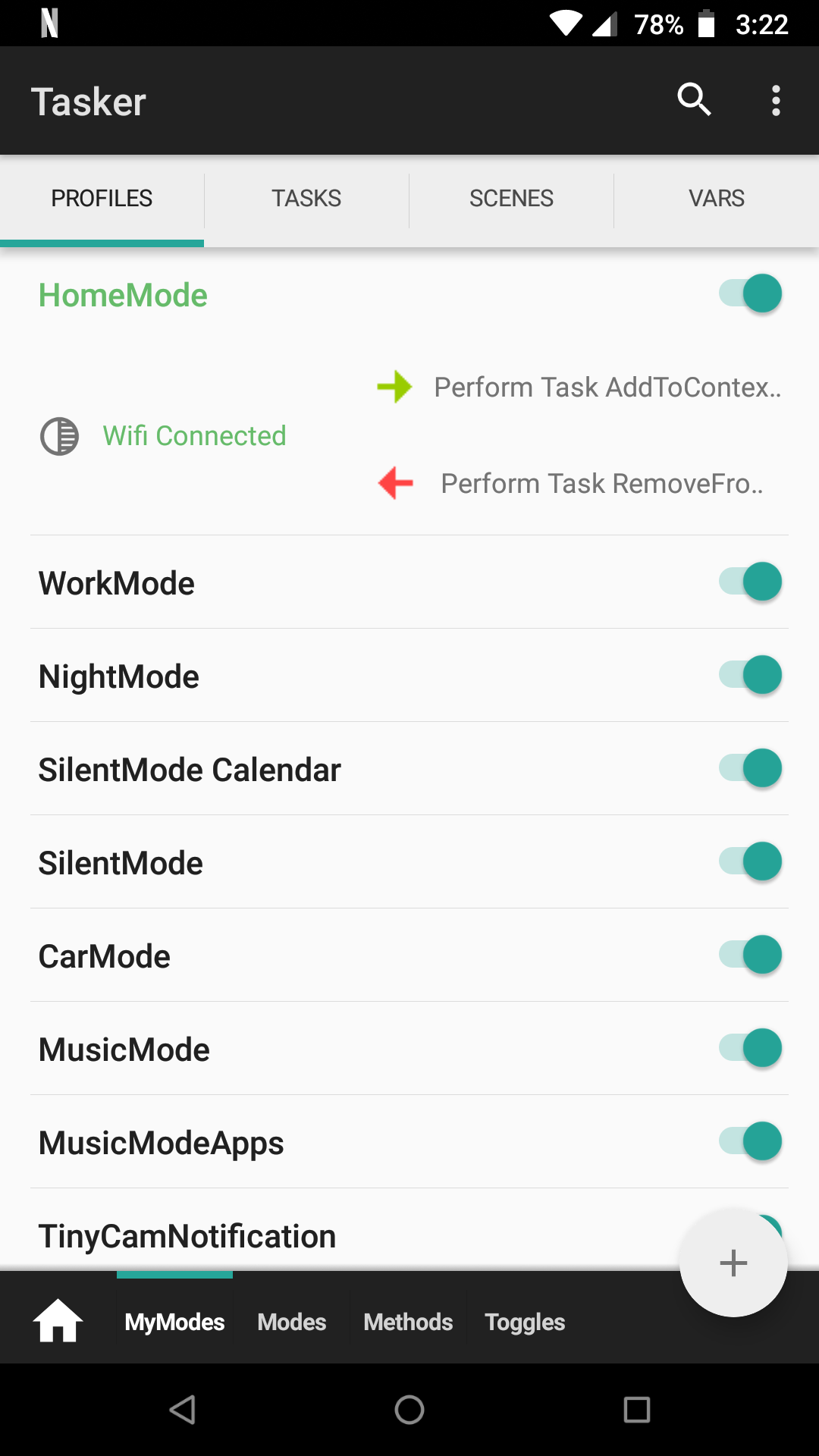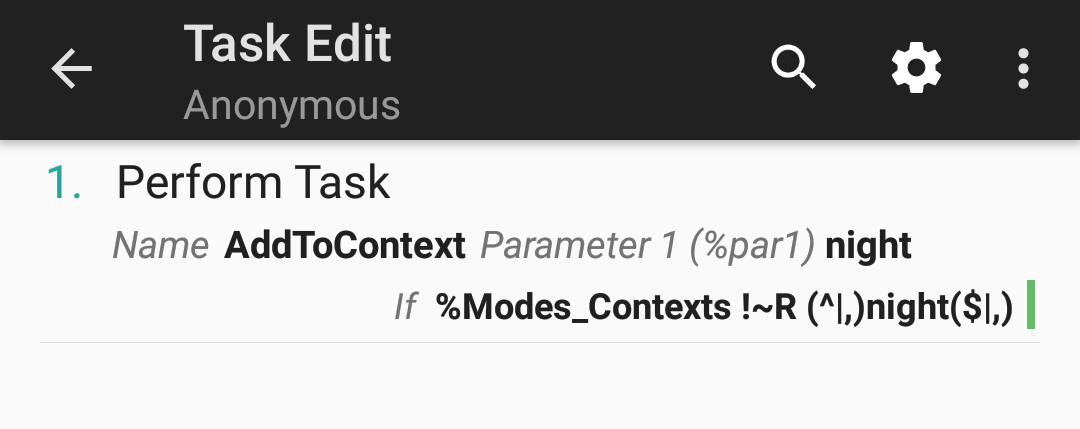One of the frequent uses of Tasker is to change system settings and perform tasks based on your current situation. Things like silencing your phone while in a meeting, turning down brightness at night, or launching a music app when in the car are just the tip of the iceberg when it comes to Tasker automation. This sort of automation can be approached in many different ways and often leads to repeating the same steps in multiple tasks and disorganized complexity.
Over time I have strived to refine my context-based automations so that they're easy to modify, highly organized, and don't use the same steps in multiple tasks. I have now also made it universal so that anyone can import my simple profiles and quickly get automating.
See the technical details below and the examples from my own setup to help paint the full picture of how this framework can be beneficial to you.
Installation and Configuration (and upgrades)
Configuration Spec
Examples
This framework monitors a variable %Modes_Contexts which contains a list of your current, active contexts i.e. if you are home, if you have headphones plugged in, if you are in a work meeting, etc. These contexts are up to you to think of and manage based on your needs. The framework looks at the configuration for these contexts and based on priorities and context types will determine what your current settings should be and sets them accordingly. Also when a context becomes active or inactive you can easily run other tasks or enable/disable other profiles accordingly.
To activate a context, simply call the AddToContext task with the name of the context as the first parameter. The ContextChanged profile will pickup the change and read the configurations for all active contexts. Configuration file names should match the context names in Tasker i.e. if you have a context named home, the framework will look for a configuration file named home.json for its configuration.
If multiple contexts are active, the framework does a few things to determine how the device settings should be set. Only the highest priority primary context (see the configuration spec section for a description of primary vs secondary contexts) will be used. If there is a tie for highest priority, then the last to be activated will be used. All secondary contexts with a priority higher than the primary context will be used, and settings from higher priority contexts will take precidence over lower priority contexts if they change the same setting. Also, any secondary context's settings will take precidence over primary context's settings even if they share the same priority.
Framework Advantages Over Standard Tasker Profiles
-
Profile conflict management
With standard profiles if you want to avoid a profile being active while another is active you have to do some sort of check, like
%PACTIVEregex matching the other profile name(s) or set a custom global variable with a value when the other profile is active and add that as a condition to your profile. With this framework you don't need those checks because thetypeandpriorityproperties handle that for you, so you can create profiles with a simple, single condition and let the framework handle the rest. -
Configuration merging
With this framework, since multiple contexts can be active at once, your configurations for each state will be merged and the highest priority for each setting will take affect. When one of the states is deactivated, the settings are re-merged and changed accordingly. Doing this with normal profiles and tasks would be quite the challenge because you would have to write lengthy exit conditions, or a really big, nasty task to handle the changes. See the next point...
-
One task (and a few helpers) to take care of all the work
When you use normal profiles and tasks to change settings dependent on your situation, you either have to create one giant task with a lot of
ifstatements in it, or each profile has a task with a lot of the same steps repeated in them. With this framework you can change a bunch of settings without creating any extra tasks and all the logic is written in JavaScript which is a lot easier to work with than Tasker's.
Supported Settings
Out of the box the following settings changes are supported:
- Notification Volume
- Media Volume
- Do Not Disturb Mode
- Location Mode+
- Wifi on/off^
- Bluetooth on/off
- Mobile Data on/off+
- Airplane Mode on/off
- Display Rotation on/off
- Display Timeout
- Display Brightness
- Immersive Mode
- Dark Mode
- Night Light+ (May only work on Pixels)
- Extra Dim Screen+ (Added in Android 12)
- Grayscale Mode+
- Haptic Feedback on/off+
- Battery Saver on/off+
- And much more*
^ Requires the TaskerSettings helper application
+ Requires you to grant Tasker the WRITE_SECURE_SETTINGS permission. Instructions here
* With the ability to call any task or enable/disable any profile, you can modify anything else that Tasker is able to modify.
-
The easy way to install is to head to the Taskernet url for the project on your Android device to install. If you'd like to install the project manually, long press (or right click) and save the Modes.prj.xml file to your device. Then open up Tasker, long press on a project tab at the bottom, and select Import. Then browse to and select the downloaded file.
The same Taskernet url can be used for upgrades as well. Select
Import, thenYESon the resulting Import dialog, thenYESwhen asked to overwrite the existingModesproject, let Tasker do its import process, you can selectNOorOKon the Missing Permissions dialog, selectNOwhen asked to enable all profiles, and lastly selectYESwhen asked if you want to run the Setup task even if you've run it before because it will activate the important profiles. -
If installing from Taskernet you will be prompted to run the Setup task, otherwise select the Tasks tab for the Modes project in Tasker and open the Setup task. Select the play button and follow the on-screen prompts. It will ask you for the location you store your config files, a default context when no other primary contexts are active, and if you'd like to periodically check for updates. Note: the Create Directory step will error if the directory already exists, but it's set to continue after error so it's fine.
-
There is a Configuration Creator webpage that you can use to generate a json file and download to your device. There is also a
ConfigCreatortask that can be used to launch the configuration creator webpage so you don't need to bookmark the URL. You can also see the Configuration Spec section for manual config creation. As of version1.6.0all configuration details are stored in memory so if you make changes to your configuration files make sure to run theReadConfigFilestask to re-read the configuration files into memory. -
Create profiles and tasks outside of the
Modesproject (so they don't get overwritten) that determine when context changes have occurred. The name of your config files are important because they need to match a context's name. When thehomecontext is activated,home.jsonis used to lookup the settings for thehomecontext. You can activate/deactivate contexts within a task or with a profile. I personally use profiles to handle the majority of context changes but tasks can be used as well.To activate a context, simply call the
AddToContexttask with the name of the context as the first parameter, and to deactivate a context call theRemoveFromContexttask with the name of the context as the first parameter.There are some cases where you may not want to add more than one occurance of a context to the context list. For example, if you have a profile that activates a
nightcontext from 11pm until 6am, but you also have a NFC tag next to your bed that can activate thenightcontext. If you use the NFC tag to addnightto your context list a second instance will be added when the time profile activates. You can prevent this by addingif-not-existas the second parameter ofAddToContext. Similarly, you can usemax-count=Xas the second parameter to limit the occurances of a context in the list to the supplied number. You can also supply the second parameteralltoRemoveFromContextto remove all occurances of a context from the context list.See the Examples section for my real world configuration files and profiles.
The configuration files each contain a single JSON object with the following properties. All properties are optional and a few have default values if they are not specified. If you omit a property that doesn't have a default value from your configuration, that setting will remain unchanged.
type- whether the context is a primary or secondary type1- a primary context (default). Think of a primary context as a place like home, work, car, etc. Primary contexts often contain multiple settings changes and possibly running other tasks or enabling/disabling other profiles. Only one primary context can be active at a time.2- a secondary context. Think of a secondary context as a state that takes place within another context or can span multiple primary contexts like headphones plugged in, specific apps being open, or night time. Secondary contexts often change just a few settings like going into do not disturb mode when in a meeting. Multiple secondary contexts can be active at a time.
priority- to determine what context(s) take priority when multiple are active- An integer from
0to100 - The default is
50
- An integer from
volume_notification- set the notification volume- An integer from
0to7 - I believe manufacturers can change how many volume steps there are so the max number could be different on your device
- An integer from
volume_media- set the media volume- An integer from
0to15 - I believe manufacturers can change how many volume steps there are so the max number could be different on your device
- An integer from
volume_media_override- persist manual changes to media volume while context is activetrue- manual changes to media volume are persistedfalse- manual changes to media volume will be overridden when context changes
dnd- set the Do Not Disturb mode"all"- Do Not Disturb off"priority"- Priority-only"alarms"- Alarms-only"none"- Total silence
location- change the location mode"off"- location services off"accuracy"- high accuracy mode (uses GPS, Wifi, Bluetooth, and mobile networks)"battery"- battery saver mode (uses Wifi, Bluetooth, and mobile networks)"device"- device-only mode (uses GPS and other device sensors only)
wifiOn- turn Wifi on or offtrue- turns Wifi onfalse- turns Wifi off
bluetoothOn- turn Bluetooth on or offtrue- turns Bluetooth onfalse- turns Bluetooth off
mobileDataOn- turn Mobile Data on or offtrue- turns Mobile Data onfalse- turns Mobile Data off
airplaneModeOn- turns airplane mode on or offtrue- turns airplane mode onfalse- turns airplane mode off
screenRotationOn- turns display rotation on or offtrue- turns display rotation onfalse- turns display rotation off
displayTimeout- set the display timeout in minutes- An integer from
1to ??? - I'm not sure what the maximum timeout is
- An integer from
displayBrightness- change the display brightness- An integer from
0to255 "auto"will restore auto brightness
- An integer from
nightLightOn- turns Night Light (blue light filter) on or offtrue- turns Night Light onfalse- turns Night Light off
extraDimOn- turns Extra Dim mode on or offtrue- turns Extra Dim onfalse- turns Extra Dim off
immersiveMode- hide/unhide the status bar, navigation bar, or both"off"- immersive mode off"status"- hide the status bar"navigation"- hide the navigation bar"both"- hide both status and navigation bars
darkMode- turns system dark theme on or off (Android 10+ on Tasker-supported devices)true- dark mode onfalse- dark mode off
grayscaleMode- turns grayscale mode on or offtrue- grayscale modefalse- full color mode
hapticFeedbackOn- turns haptic feedback on or offtrue- turns haptic feedback onfalse- turns haptic feedback off
batterySaverOn- turns battery saver on or offtrue- turns battery saver onfalse- turns battery saver off
enter- profiles to enable/disable and tasks to run when the context is activated- An object containing any of the following properties
profilesToDisable- an array of profile names to disable:["ProfileName1", "ProfileName2"]profilesToEnable- an array of profile names to enable:["ProfileName3", "ProfileName4"]tasksToRun- an array of objects containing tasks to run and their parameters. Alternately, if you don't need to pass parameters to your task, you can simply put the name(s) of the tasks in quotes inside the array, like:["TaskName1", "TaskName2"]name- the name of the task (string), example:"TaskName1"priority- the task priority (integer), example"10param1- the first parameter to pass to the task (string), examples:""or"SomeValue"param2- the second parameter to pass to the task (string)
- An object containing any of the following properties
exit- profiles to enable/disable and tasks to run when the context is removed- An object containing the same properties as
enter
- An object containing the same properties as
If you'd like to create configuration files manually instead of using the Configuration Creator webpage, the base.json file can be used as a template. I have also included several of my config files in the config directory as
examples that you can modify to your needs. I would recommend using a computer for this. Once you are satisfied with your
configuration, copy your config files to /sdcard/Tasker/ModeConfigs (which is the default, you can also specify a different location during the setup)
and begin playing around with your different modes.
base.json - the template for creating new configurations
{
"type": "null or integer (1 for primary or 2 for secondary)",
"priority": "null or integer (0-100)",
"volume_notification": "null or integer (0-7)",
"volumn_media": "null or integer (0-15)",
"volume_media_override": "null or boolean",
"dnd": "null, all (with quotes to turn off dnd), priority (with quotes for priority only), alarms (with quotes for alarms only), or none (with quotes for total silence)",
"location": "null, off (to turn off location), accuracy (for High Accuracy), battery (for Battery Saver), or device (for Device Only)",
"wifiOn": "null or boolean",
"bluetoothOn": "null or boolean",
"mobileDataOn": "null or boolean",
"airplaneModeOn": "null or boolean",
"screenRotationOn": "null or boolean",
"displayTimeout": "null or integer (1+, display timeout in minutes)",
"displayBrightness": "null, auto, integer (0-255)",
"nightLightOn": "null or boolean",
"extraDimOn": "null or boolean",
"grayscaleMode": "null or boolean",
"immersiveMode": "null, off (immersive mode off), status (hide status bar), navigation (hide navigation bar), both (hide both)",
"darkMode": "null or boolean",
"hapticFeedbackOn": "null or boolean",
"batterySaverOn": "null or boolean",
"enter": {
"profilesToDisable": ["NameOfProfile1", "NameOfProfile2", "..."],
"profilesToEnable": ["NameOfProfile3", "NameOfProfile4", "..."],
"tasksToRun": [{
"name": "TaskName1",
"priority": 10,
"param1": "",
"param2": ""
}, {
"name": "TaskName2",
"priority": 10,
"param1": "",
"param2": ""
},
"TaskName3"]
},
"exit": {
"profilesToDisable": [],
"profilesToEnable": [],
"tasksToRun": []
}
}When a property is omitted, left null, or is an empty array [], that setting is left unchanged. Things like null, true, false, and integers (1, 2, 42)
should never have quotes around them. "Strings" should always use double quotes. Proper indenting is nice but optional.
Here is how I use this framework to automate the settings on my phone. Note, I store all my profiles and tasks that control phone contexts in a separate Tasker project than the Modes project. This makes updating the Modes project seamless.
I have a primary context named home that is activated when I'm connected to my home Wifi network. home.json has the following configuration:
{
"type": 1,
"priority": 10,
"volume_notification": 3,
"volume_media": 7,
"dnd": "all",
"wifiOn": true,
"bluetoothOn": true,
"screenRotationOn": false,
"displayTimeout": 1,
"displayBrightness": "auto",
"extraDimOn": false,
"nightLightOn": false,
"hapticFeedbackOn": true,
"enter": {
"tasksToRun": [
{
"name": "ChangeDisplayTimeout",
"priority": 1,
"param1": "update",
"param2": ""
}
]
}
}Note: the ChangeDisplayTimeout task that is called just updates a custom quick settings tile that I have for quickly changing the display timeout.
I have another primary context named car that is activated when I'm connected to my car's Bluetooth stereo. When this context is activated I run a task named CarMode that creates a notification so I can easily launch Android Auto, Google Music, Pocket Casts, or Maps. I run the same task, with a different parameter, on exit to dismiss the notification. car.json looks like this:
{
"type": 1,
"priority": 60,
"volume_notification": 5,
"volume_media": 15,
"volume_media_override": false,
"dnd": "all",
"wifiOn": false,
"bluetoothOn": true,
"screenRotationOn": true,
"displayTimeout": 5,
"displayBrightness": "auto",
"hapticFeedbackOn": true,
"enter": {
"tasksToRun": [{
"name": "CarMode",
"priority": 10,
"param1": "enter",
"param2": ""
}]
},
"exit": {
"tasksToRun": [{
"name": "CarMode",
"priority": 10,
"param1": "exit",
"param2": ""
}]
}
}I like to just have my phone vibrate when I'm at my office so I also have a work context that is activated when Wifi Near detects my work's network (since I don't always connect to the network). The work.json file sets both volumes to 0, which means vibrate-only for notifications, and turns on a profile named Work App Hider that will navigate to the homescreen if I turn on my display and any non-work apps are open (like Youtube or Reddit) to make it look like I would never waste time at the office if I need to show someone something on my phone. The Work App Hider profile is then disabled when I'm no longer at the office.
{
"type": 1,
"priority": 11,
"volume_notification": 0,
"volume_media": 0,
"dnd": "all",
"wifiOn": true,
"screenRotationOn": false,
"displayTimeout": 1,
"displayBrightness": "auto",
"hapticFeedbackOn": true,
"enter": {
"profilesToEnable": ["Work App Hider"]
},
"exit": {
"profilesToDisable": ["Work App Hider"]
}
}My last primary context is other and it is set as my %Modes_DefaultContext, so when no other primary contexts are active my phone will use other.json for the primary settings.
{
"type": 1,
"priority": 5,
"volume_notification": 1,
"volume_media": 2,
"dnd": "all",
"wifiOn": true,
"screenRotationOn": false,
"displayTimeout": 1,
"displayBrightness": "auto",
"hapticFeedbackOn": true
}Now on to my secondary contexts. First is night which turns on from 11pm until my first alarm. It enables priority-only notifications and calls a task named NightMode which gets my next alarm's time so night mode will turn off when my alarm goes off and enables the Twilight app. On exit, I enable a profile named ExitNightMode that will present me with helpful information about my day the first time I unlock my phone and disable TwilightMode.
Note that night mode has a priority of 50 and will take precedence over all primary contexts except for car. I did this in case I'm driving home late because otherwise night mode would mute my music.
{
"type": 2,
"priority": 50,
"volume_notification": 1,
"volume_media": 0,
"dnd": "priority",
"displayBrightness": 5,
"hapticFeedbackOn": false,
"enter": {
"tasksToRun": [{
"name": "NightMode",
"priority": 10,
"param1": "",
"param2": ""
}]
},
"exit": {
"profilesToEnable": ["ExitNightMode"],
"tasksToRun": [{
"name": "TwilightMode",
"priority": 10,
"param1": "off",
"param2": ""
}]
}
}earbuds.json - when headphones are plugged in or connected to Bluetooth earbuds
You will notice that both earbuds and music contexts use the volume_media_override option. This option will activate whenever the media volume is manually changed and will prevent the media volume from being changed while the context (or any profile with this setting set to true) remains active. This profile is useful because without this setting enabled if your context changes (for example you leave your house), the media volume would be returned to the default value for the earbuds or music configuration which could disrupt your listening experience.
{
"type": 2,
"priority": 80,
"volume_media": 5,
"volume_media_override": true
}music.json - when connected to Bluetooth speakers or in when apps are open that I want the media volume cranked all the way up.
{
"type": 2,
"priority": 55,
"volume_media": 15,
"volume_media_override": true
}The rest of my secondary contexts are very basic and just change a setting or two.
silent.json - when a work calendar event is active or at church or a movie theater (wifi near).
{
"type": 2,
"priority": 95,
"volume_notification": 0,
"volume_media": 0,
"dnd": "none"
}rotate.json - for the few apps I like to have rotation enabled (Youtube, Photos, and other video apps)
{
"type": 2,
"priority": 80,
"screenRotationOn": true
}How contexts are changed is entirely dependent on your personal setup, so you are free to add/remove contexts however you see fit. If you want to use network location instead of WifiConnected, you are free to do so. If you want car mode to be triggered by headphones and a specific app being open because you don't have a bluetooth stereo, go for it.
Most of my contexts are added when a profile becomes active and removed when the profile is no longer active. This makes it easy to prevent duplicate contexts appearing in %Modes_Contexts. But I have one instance where I stray from this. My night context becomes active at 11pm, but I often go to bed before this and would hate to have my phone go off with a message and prevent me from falling asleep. So I can trigger night mode manually with a NFC tag on my bedside table. But this means when 11pm rolls around, my night profile will become active and add a second night to the %Modes_Context list. To prevent this, I added a simple To prevent this, simply add if statement to my AddToContext step in the night profile. It checks to make sure %Modes_Context doesn't regex match (^|,)night($|,). This regular expression will match no matter if night is at the beginning, end, or middle of the list of contexts and therefore won't add a second one.if-not-exist as the second parameter of AddToContext. For other contexts it may be acceptable if multiple of the same context are in the list due to multiple profiles being active and adding the same context. In that case you can safely add both and they will both be removed when their respective profiles deactivate.
The framework just uses a single profile to handle context changes:
ContextChanged - monitors the %Modes_Contexts variable for changes. When %Modes_Contexts is changed (i.e. 'home' is added), the ContextChanged task is called.
ContextCleared - does the same as ContextChanged, but is needed to detect when the %Modes_Contexts variable has an empty value.
Night-Example - An example time-based context.
Headphones-Example - An example context that is active when a headset is plugged in.
MediaOverride-Example - An example context that creates its own configuration file with the current media volume when it is changed.
MonitorStart - Clears out the %Modes_Context% variable when tasker monitoring begins. It is launched with the highest possible task priority to ensure it runs first after a reboot or if Tasker monitoring is stopped and then started back up. This ensures that when any profiles become active, they don't add duplicate modes to the context.
CheckForModesUpdate - Checks for updates to the project every Monday and Friday at noon.
The following tasks are included in the framework:
Setup - guides the user through setting up some variables that will be used by the framework.
ConfigCreator - launches the config creator webpage that will help you generate a configuration file without needing a text editor.
AddToContext - a task you call when a context becomes active with the context name as the first parameter. Optionally the second parameter can be set to if-not-exist or max-count=X.
RemoveFromContext - a task you call when a context is no longer active with the context name as the first parameter. Optionally the second parameter can be set to all to remove all occurrances of the context specified.
ContextChanged - contains JavaScript that reads the configuration files for all active contexts (i.e. home.json) and modifies your phone settings accordingly, enables/disables any profiles specified, and executes any tasks specified in the config. Additionally, any contexts that have become inactive will have any exit tasks executed and enables/disables specified profiles.
CheckForModesUpdate - Compares the current installed version against the Github releases page to see if there is a newer version available. If there is, a notification is created that can open Taskernet to update.
DoNoDisturb - a helper task for setting DND mode (can't be done via JavaScript).
LocationMode - a helper task for setting the location mode (can't be done via JavaScript).
DisplayRotate - a helper task to turn on/off display rotation (can't be done via JavaScript).
DisplayBrightness - a helper task to change the brightness setting or enable auto-brightness (brightness level can't be changed via JavaScript).
TouchVibrations - a helper task to turn on/off haptic feedback (can't be done via JavaScript).
BatterySaver - a helper task to turn on/off battery saver (can't be done via JavaScript).
EditContext - a task that brings up a dialog with the current context(s). Call this task to manually edit the context.
In version 0.0.1 there was just a single mode active at one time and the %PHONEMODE variable just contained a single context. Since version 1.0.0+ introduces the ability to have multiple contexts active at once, you'll need to change how any profiles/tasks activate and inactivate contexts. In addition the names of the global variables have been updated to ensure uniqueness. Follow the following steps to upgrade to the new version:
-
Delete the existing Modes project in Tasker
Long press on
Modesin the bottom bar and selectDelete -
Import the new Modes project into Tasker
Long press (or right click) and save the Modes.prj.xml file to your phone. Then open up Tasker, long press on a project tab at the bottom, and select Import. Then browse to and select the downloaded file.
-
Run the Setup task to set the appropriate variables.
-
Update your existing profiles/tasks that set the
%PHONEMODEvariable.Replace the
Variable Setstep with aPerform Taskaction that calls the taskAddToContextwithParameter 1set to the name of the context. -
Add an Exit Task or another step in a task to remove the context when necessary.
Add a step with a
Perform Taskaction that calls theRemoveFromContexttask withParameter 1set to the name of the context. -
Update your configuration files with
typeandpriorityproperties.Your existing configuration files will still work and will behave the exact same as they did in version
0.0.1because they will all be primary contexts (only one active at a time) with the same priority (default of 50), and so the last context added to the%Modes_Contextsvariable will be the active context. However you may wish to take advantage of the ability to use secondary contexts as well as priorities to make managing which context(s) are active easier.