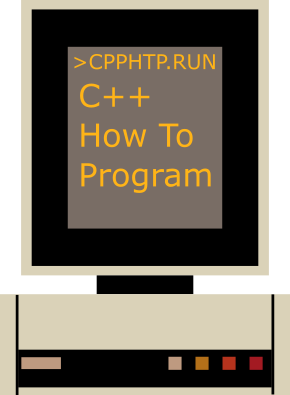Overview
Source code written during the learning path of C++ How to Program book; an overview of the build environment for the AppVeyor continuous integration service can be viewed on this page.
| Operating System | OS Version | Targeted Toolchain | Build Status |
|---|---|---|---|
| Ubuntu | Rolling (x64) | GCC | |
| Windows | 10 (x64) | Visual Studio 2017 |
Dependencies
- C++ Compiler with ISO C++ 14 Support (Clang 3.5 / GCC 6.1 / Visual C++ 19.14)
- Boost Library (1.62)
- CMake Build System (3.4.3)
- GraphViz Graph Visualization Software (2.38)
As of this writing only the Boost Multiprecision Library is used from the Boost suite; note the library getting used in this code base is considered header-only.
GraphViz is optional during the build process; however, the diagrams listed under the doc subdirectory would not be rendered and written to build subdirectory if all the layout engine executables of GraphViz cannot be found; refer to the custom CMake module FindGraphViz for further details.
Ubuntu (Docker Tag: rolling)
Unfortunately there is no separate Boost Multiprecision Library available in
the official package archive, so a full installation becomes mandatory:
sudo apt-get install build-essential cmake cmake-extras extra-cmake-modules graphviz libboost-all-devWindows (10)
Follow the documentation listed to install Visual Studio, make sure
workloads Windows desktop development with C++ and
Linux development with C++ are installed.
To install Boost Multiprecision Library and make it easily discoverable by the relevant CMake find_package call, try to use Visual C++ Packaging Tool ; it works like a Windows equivalent of FreeBSD Ports System. After it is properly installed and add its directory to the system PATH environment variable (follow the guide below as it works similarly), issue the following command to install Boost Multiprecision Library:
vcpkg install boost-multiprecision:x64-windows
Lastly proceed to install GraphViz from the address shown here.
After installing it, add all the command line layout engine executables to the system PATH environment variable:
Copy the Installation Path Contains the 'dot' Executable ('bin' subdirectory)
Run Dialogue (Windows Key + R) → sysdm.cpl → OK
Advanced → Environment Variables → Select 'Path' in the List → Edit
New → Paste the Absolute Path that Contains the 'dot' Executable → OK
Build Instructions
The included diagrams for documentation purposes would be rendered in PNG format and reside in doc subdirectory of the build directory.
Ubuntu (Docker Tag: rolling)
Change working directory to where the source directory resides and then issue:
mkdir build
pushd !$
cmake .. && make -j$(nproc)Windows (10)
If Visual Studio 2017 is installed, the project can be directly imported into
the IDE without generating solution or project files by following the
following steps:
File → Open → CMake → Navigate to the Source Directory → CMakeLists.txt
After it is imported, consider editing the CMakeSettings.json file to make the two CMake cache entry definitions CMAKE_TOOLCHAIN_FILE point to the correct files; lastly build the project by issuing:
Project Settings → x64-Debug
CMake → Build All
It should use Ninja as a back-end during the building process.
To import the project with conventional solution file, first make sure CMake is properly installed, then issue the following in PowerShell after changing the working directory to where the source directory resides:
(mkdir build) -and (pushd build)
cmake ..
A Visual Studio solution file (CPlusPlusHowToProgram.sln) that matches the installed version of the IDE should be generated inside build sub-directory; simply open this file and build it with the IDE as usual.
Getting Started
Ubuntu (Docker Tag: rolling)
To run the compiled executables, issue commands similar to the following
(assume the current working directory is build):
pushd src
2/CInAndCOutAll the executables should be easily accessible in this directory; once the debugging or experimenting session has ended, issue the following to get back to the original directory:
cd -2Windows (10)
If Visual Studio 2017 is being used, right click the translation unit that
needs to be executed in Solution Explorer and select Debug. Otherwise, follow
the usual debug instructions as it requires in the relevant version.
Credits
- The DownloadProject CMake module is used to download and statically link Google Test at project configure time.
- The computer that appears on the C++ How To Program banner is loosely modeled after an Xerox Alto with InkScape.
License
Copyright © 2017 - 2018 Jiahui Xie
Licensed under the BSD 2-Clause License.
Distributed under the BSD 2-Clause License.