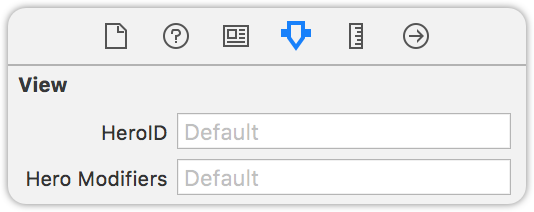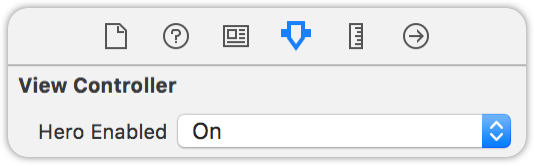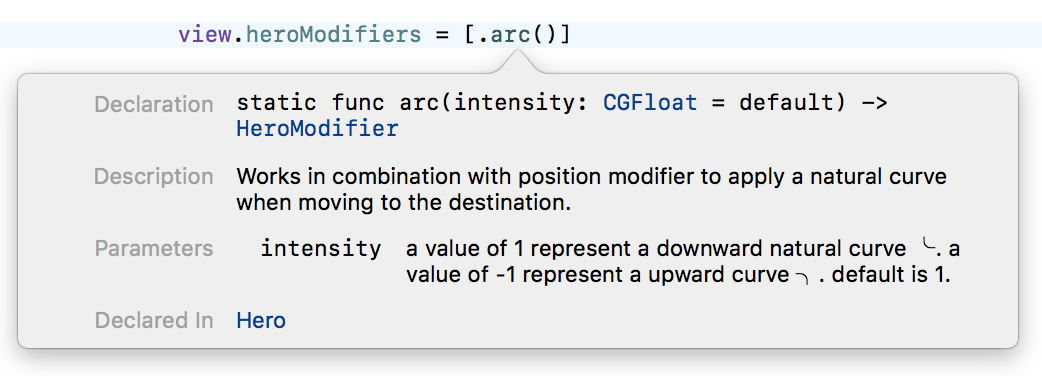Hero is a library for building iOS view controller transitions. It provides a layer on top of the UIKit's cumbersome transition APIs. Making custom transitions an easy task for developers.
Hero is similar to Keynote's Magic Move. It checks the heroID property on all source and destination views. Every matched view pairs are then automatically transitioned from its old state to its new state.
Hero can also construct animations for unmatched views. It is easy to define these animations via the heroModifiers property. Hero will run these animations alongside the Magic Move animations. All of these animations can be interactively controlled by user gestures.
At view controller level, Hero provides several template transitions that you can set through heroModalAnimationType, heroNavigationAnimationType, & heroTabBarAnimationType. These can be used as the foundation of your custom transitions. Combine with heroID & heroModifiers to make truly some unique transitions.
By default, Hero provides dynamic duration based on the Material Design Motion Guide. The duration is determined by the distance & size change. It save you the hassle while providing consistent and delightful animations.
Hero does not make any assumption about how the view is built or structured. It will not modify any of your views' states other than hiding them during the animation. This makes it work with Auto Layout, programmatic layout, UICollectionView (without modifying its layout object), UITableView, UINavigationController, UITabBarController, etc...
Checkout the Example Gallery Blog Post for a general idea of what you can achieve with Hero
redView.heroID = "ironMan"
blackView.heroID = "batMan"isHeroEnabled = true
redView.heroID = "ironMan"
blackView.heroID = "batMan"
whiteView.heroModifiers = [.translate(y:100)]greyView.heroID = "skyWalker"isHeroEnabled = true
greyView.heroID = "skyWalker"
// collectionView is the parent view of all red cells
collectionView.heroModifiers = [.cascade]
for cell in redCells {
cell.heroModifiers = [.fade, .scale(0.5)]
}You can do these in the storyboard too!
Checkout the WIKI PAGES (Usage Guide) for documentations.
For more up-to-date ones, please see the header-doc. (use alt+click in Xcode)
Interactive transitions with Hero (Part 1)
Hero does not work on iPhone 7 (Plus) Simulators due to an Apple bug. Please use other simulators or a real device when working with Hero.
Make sure that you have also enabled isHeroEnabled on the navigation controller if you are doing a push/pop inside the navigation controller.
Matched views use global coordinate space while unmatched views use local coordinate space by default. Local coordinate spaced views might be covered by other global coordinate spaced views. To solve this, use useGlobalCoordinateSpace modifier on the views being covered. Checkout Coordinate Space Wiki page for details.
UIVisualEffectView is quite hard to animate due to the private implementation and incompatibility with snapshotAfterScreenUpdate and some Core Animation APIs. We are trying to get these solved as much as we can. Currently, as of 0.3.2, only unmatched UIVisualEffectView with noninteractive .fade animation is supported.
This is the default animation for navigation controller provided by Hero. To disable the push animation, set heroNavigationAnimationType to .fade or .none on the navigation controller.
You can use the animation type .selectBy(presenting:dismissing) to specify a different default animation for dismiss.
For example:
heroModalAnimationType = .selectBy(presenting:.zoom, dismissing:.zoomOut)We welcome any contributions. Please read the Contribution Guide.