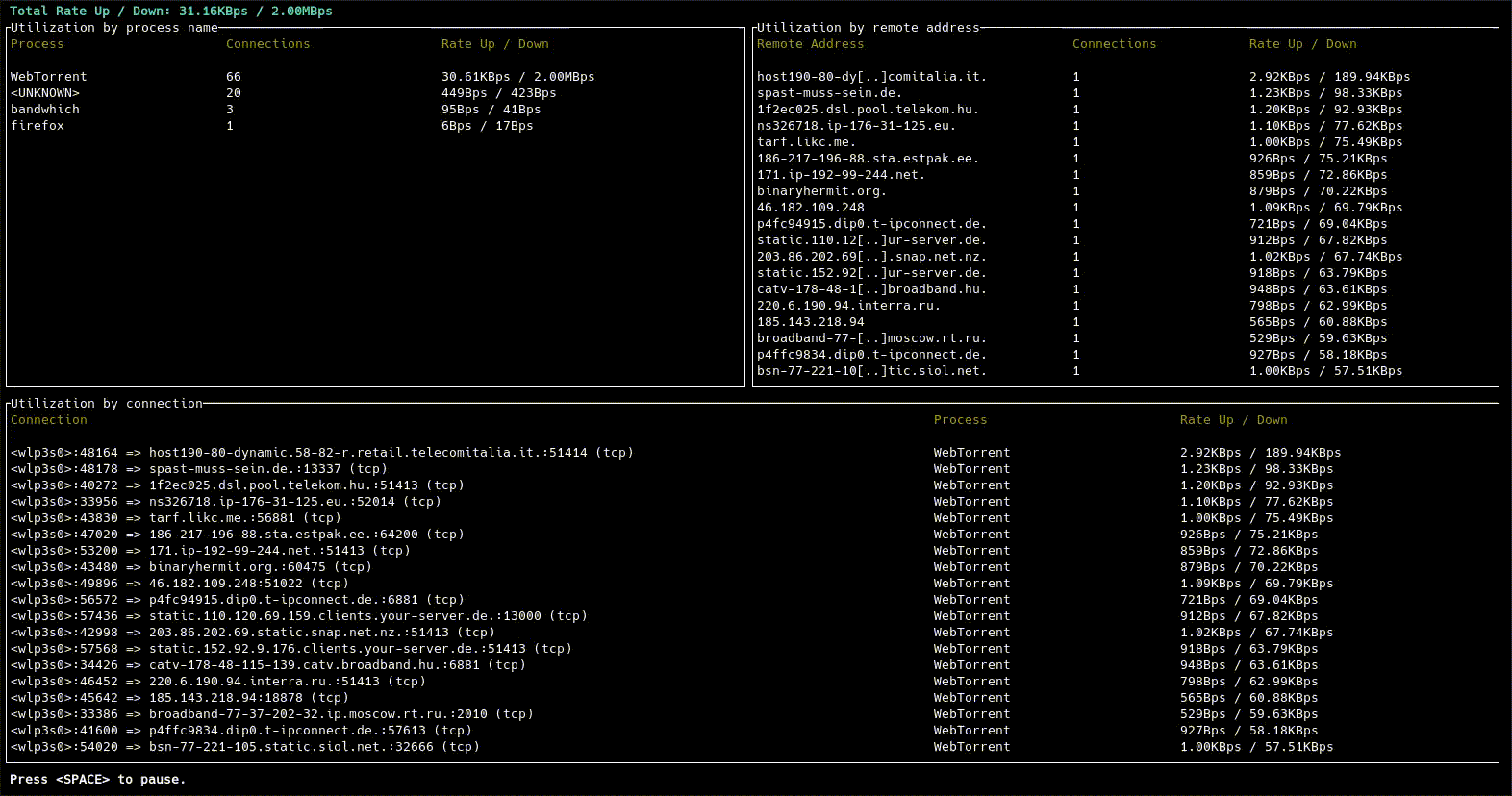This is a CLI utility for displaying current network utilization by process, connection and remote IP/hostname
This project is in passive maintenance. Critical issues will be addressed, but no new features are being worked on. However, this is due to a lack of funding and/or manpower more than anything else, so pull requests are more than welcome. In addition, if you are able and willing to contribute to this project long-term, we would like to invite you to apply for co-maintainership.
For more details, see The Future of Bandwhich #275.
bandwhich sniffs a given network interface and records IP packet size, cross referencing it with the /proc filesystem on linux, lsof on macOS, or using WinApi on windows. It is responsive to the terminal window size, displaying less info if there is no room for it. It will also attempt to resolve ips to their host name in the background using reverse DNS on a best effort basis.
For detailed instructions for each platform, see INSTALL.md.
We offer several generic binaries in releases for various OSes.
| OS | Architecture | Support | Usage |
|---|---|---|---|
| Android | aarch64 | Best effort |
All modern Android devices. Note that this is a pure binary file, not an APK suitable for general usage. |
| Linux | aarch64 | Full | 64-bit ARMv8+ (servers, some modern routers, RPi-4+). |
| armv7hf | Best effort | 32-bit ARMv7 (older routers, pre-RPi-4). | |
| x64 | Full | Most Linux desktops & servers. | |
| MacOS | aarch64 | Full | Apple silicon Macs (2021+). |
| x64 | Intel Macs (pre-2021). | ||
| Windows | x64 | Full | Most Windows desktops & servers. |
git clone https://github.com/imsnif/bandwhich.git
cd bandwhich
cargo build --releaseFor the up-to-date minimum supported Rust version, please refer to the rust-version field in Cargo.toml.
Cross-compiling for alternate targets is supported via cross. Here's the rough procedure:
- Check the target architecture. If on Linux, you can use
uname -m. - Lookup rustc platform support for the corresponding target triple.
- Install
cross. - Run
cross build --release --target <TARGET_TRIPLE>.
Until cross-rs/cross#1222 is solved, use the latest HEAD:
cargo install --git https://github.com/cross-rs/cross.git cross
cross build --release --target aarch64-linux-androidSince bandwhich sniffs network packets, it requires elevated privileges.
On Linux, there are two main ways to accomplish this:
- Permanently allow the
bandwhichbinary its required privileges (called "capabilities" in Linux). - Do this if you want to give all unprivileged users full access to bandwhich's monitoring capabilities.
- This is the recommended setup for single user machines, or if all users are trusted.
- This is not recommended if you want to ensure users cannot see others' traffic.
# assign capabilities
sudo setcap cap_sys_ptrace,cap_dac_read_search,cap_net_raw,cap_net_admin+ep $(command -v bandwhich)
# run as unprivileged user
bandwhichcap_sys_ptrace,cap_dac_read_search: allow access to/proc/<pid>/fd/, so thatbandwhichcan determine which open port belongs to which process.cap_net_raw,cap_net_admin: allow capturing packets on your system.
- Require privilege escalation every time.
- Do this if you are an administrator of a multi-user environment.
sudo bandwhichNote that if your installation method installed bandwhich to somewhere in
your home directory (you can check with command -v bandwhich), you may get a
command not found error. This is because in many distributions, sudo by
default does not keep your user's $PATH for safety concerns.
To overcome this, you can do any one of the following:
- make
sudopreserve your$PATHenvironment variable; - explicitly set
$PATHwhile runningbandwhich:sudo env "PATH=$PATH" bandwhich; - pass the full path to
sudo:sudo $(command -v bandwhich).
You might need to first install npcap for capturing packets on Windows.
Usage: bandwhich [OPTIONS]
Options:
-i, --interface <INTERFACE> The network interface to listen on, eg. eth0
-r, --raw Machine friendlier output
-n, --no-resolve Do not attempt to resolve IPs to their hostnames
-s, --show-dns Show DNS queries
-d, --dns-server <DNS_SERVER> A dns server ip to use instead of the system default
--log-to <LOG_TO> Enable debug logging to a file
-v, --verbose... Increase logging verbosity
-q, --quiet... Decrease logging verbosity
-p, --processes Show processes table only
-c, --connections Show connections table only
-a, --addresses Show remote addresses table only
-u, --unit-family <UNIT_FAMILY> Choose a specific family of units [default: bin-bytes] [possible values: bin-bytes, bin-bits, si-bytes, si-bits]
-t, --total-utilization Show total (cumulative) usages
-h, --help Print help (see more with '--help')
-V, --version Print version
Contributions of any kind are very welcome. If you'd like a new feature (or found a bug), please open an issue or a PR.
To set up your development environment:
- Clone the project
cargo run, or if you prefercargo run -- -i <network interface name>(you can often find out the name withifconfigoriwconfig). You might need root privileges to run this application, so be sure to use (for example) sudo.
To run tests: cargo test
Note that at the moment the tests do not test the os layer (anything in the os folder).
If you are stuck, unsure about how to approach an issue or would like some guidance, you are welcome to contact: aram@poor.dev
MIT