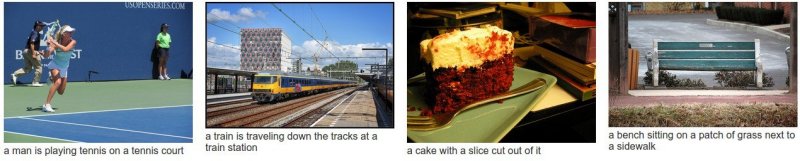Recurrent Neural Network captions your images. Now much faster and better than the original NeuralTalk. Compared to the original NeuralTalk this implementation is batched, uses Torch, runs on a GPU, and supports CNN finetuning. All of these together result in quite a large increase in training speed for the Language Model (~100x), but overall not as much because we also have to forward a VGGNet. However, overall very good models can be trained in 2-3 days, and they show a much better performance.
This is an early code release that works great but is slightly hastily released and probably requires some code reading of inline comments (which I tried to be quite good with in general). I will be improving it over time but wanted to push the code out there because I promised it to too many people.
This current code (and the pretrained model) gets ~0.9 CIDEr, which would place it around spot #8 on the codalab leaderboard. I will submit the actual result soon.
You can find a few more example results on the demo page. These results will improve a bit more once the last few bells and whistles are in place (e.g. beam search, ensembling, reranking).
There's also a fun video by @kcimc, where he runs a neuraltalk2 pretrained model in real time on his laptop during a walk in Amsterdam.
This code is written in Lua and requires Torch. If you're on Ubuntu, installing Torch in your home directory may look something like:
$ curl -s https://raw.githubusercontent.com/torch/ezinstall/master/install-deps | bash
$ git clone https://github.com/torch/distro.git ~/torch --recursive
$ cd ~/torch;
$ ./install.sh # and enter "yes" at the end to modify your bashrc
$ source ~/.bashrcSee the Torch installation documentation for more details. After Torch is installed we need to get a few more packages using LuaRocks (which already came with the Torch install). In particular:
$ luarocks install nn
$ luarocks install nngraph
$ luarocks install image We're also going to need the cjson library so that we can load/save json files. Follow their download link and then look under their section 2.4 for easy luarocks install.
If you'd like to run on an NVIDIA GPU using CUDA (which you really, really want to if you're training a model, since we're using a VGGNet), you'll of course need a GPU, and you will have to install the CUDA Toolkit. Then get the cutorch and cunn packages:
$ luarocks install cutorch
$ luarocks install cunnIf you'd like to use the cudnn backend (the pretrained checkpoint does), you also have to install cudnn. First follow the link to NVIDIA website, register with them and download the cudnn library. Then make sure you adjust your LD_LIBRARY_PATH to point to the lib64 folder that contains the library (e.g. libcudnn.so.7.0.64). Then git clone the cudnn.torch repo, cd inside and do luarocks make cudnn-scm-1.rockspec to build the Torch bindings.
If you'd like to train your models you will need loadcaffe, since we are using the VGGNet. First, make sure you follow their instructions to install protobuf and everything else (e.g. sudo apt-get install libprotobuf-dev protobuf-compiler), and then install via luarocks:
luarocks install loadcaffeFinally, you will also need to install torch-hdf5, and h5py, since we will be using hdf5 files to store the preprocessed data.
Phew! Quite a few dependencies, sorry no easy way around it :\
In this case you want to run the evaluation script on a pretrained model checkpoint.
I trained a decent one on the MS COCO dataset that you can run on your images.
The pretrained checkpoint can be downloaded here: pretrained checkpoint link (600MB). It's large because it contains the weights of a finetuned VGGNet. Now place all your images of interest into a folder, e.g. blah, and run
the eval script:
$ th eval.lua -model /path/to/model -image_folder /path/to/image/directory -num_images 10 This tells the eval script to run up to 10 images from the given folder. If you have a big GPU you can speed up the evaluation by increasing batch_size (default = 1). Use -num_images -1 to process all images. The eval script will create an vis.json file inside the vis folder, which can then be visualized with the provided HTML interface:
$ cd vis
$ python -m SimpleHTTPServerNow visit localhost:4000 in your browser and you should see your predicted captions.
You can see an example visualization demo page here.
"I only have CPU". Okay, in that case download the cpu model checkpoint. Make sure you run the eval script with -gpuid -1 to tell the script to run on CPU. On my machine it takes a bit less than 1 second per image to caption in CPU mode.
Beam Search. Beam search is enabled by default because it increases the performance of the search for argmax decoding sequence. However, this is a little more expensive, so if you'd like to evaluate images faster, but at a cost of performance, use -beam_size 1. For example, in one of my experiments beam size 2 gives CIDEr 0.922, and beam size 1 gives CIDEr 0.886.
Running on MSCOCO images. If you train on MSCOCO (see how below), you will have generated preprocessed MSCOCO images, which you can use directly in the eval script. In this case simply leave out the image_folder option and the eval script and instead pass in the input_h5, input_json to your preprocessed files. This will make more sense once you read the section below :)
Great, first we need to some preprocessing. Head over to the coco/ folder and run the IPython notebook to download the dataset and do some very simple preprocessing. The notebook will combine the train/val data together and create a very simple and small json file that contains a large list of image paths, and raw captions for each image, of the form:
[{ file_path: 'path/img.jpg', captions: ['a caption', ...] }, ...]
Once we have this, we're ready to invoke the prepro.py script, which will read all of this in and create a dataset (an hdf5 file and a json file) ready for consumption in the Lua code. For example, for MS COCO we can run the prepro file as follows:
$ python prepro.py --input_json coco/coco_raw.json --num_val 5000 --num_test 5000 --images_root coco/images --word_count_threshold 5 --output_json coco/cocotalk.json --output_h5 coco/cocotalk.h5This is telling the script to read in all the data (the images and the captions), allocate 5000 images for val/test splits respectively, and map all words that occur <= 5 times to a special UNK token. The resulting json and h5 files are about 30GB and contain everything we want to know about the dataset.
Warning: the prepro script will fail with the default MSCOCO data because one of their images is corrupted. See this issue for the fix, it involves manually replacing one image in the dataset.
The last thing we need is the VGG-16 Caffe checkpoint, (under Models section, "16-layer model" bullet point). Put the two files (the prototxt configuration file and the proto binary of weights) somewhere (e.g. a model directory), and we're ready to train!
$ th train.lua -input_h5 coco/cocotalk.h5 -input_json coco/cocotalk.jsonThe train script will take over, and start dumping checkpoints into the folder specified by checkpoint_path (default = current folder). You also have to point the train script to the VGGNet protos (see the options inside train.lua).
If you'd like to evaluate BLEU/METEOR/CIDEr scores during training in addition to validation cross entropy loss, use -language_eval 1 option, but don't forget to download the coco-caption code into coco-caption directory.
A few notes on training. To give you an idea, with the default settings one epoch of MS COCO images is about 7500 iterations. 1 epoch of training (with no finetuning - notice this is the default) takes about 1 hour and results in validation loss ~2.7 and CIDEr score of ~0.4. By iteration 70,000 CIDEr climbs up to about 0.6 (validation loss at about 2.5) and then will top out at a bit below 0.7 CIDEr. After that additional improvements are only possible by turning on CNN finetuning. I like to do the training in stages, where I first train with no finetuning, and then restart the train script with -finetune_cnn_after 0 to start finetuning right away, and using -start_from flag to continue from the previous model checkpoint. You'll see your score rise up to about 0.9 CIDEr over ~2 days or so (on MS COCO).
No problem, create a json file in the exact same form as before:
[{ file_path: 'path/img.jpg', captions: ['a caption', ...] }, ...]
and invoke the prepro.py script to preprocess all the images and data into and hdf5 file and json file. Then invoke train.lua (see detailed options inside code).
Use the script convert_checkpoint_gpu_to_cpu.lua to convert your GPU checkpoints to be usable on CPU. See inline documentation for why this separate script is needed. For example:
th convert_checkpoint_gpu_to_cpu.lua gpu_checkpoint.t7write the file gpu_checkpoint.t7_cpu.t7, which you can now run with -gpuid -1 in the eval script.
BSD License.
Parts of this code were written in collaboration with my labmate Justin Johnson.
I'm very grateful for NVIDIA's support in providing GPUs that made this work possible.
I'm also very grateful to the maintainers of Torch for maintaining a wonderful deep learning library.