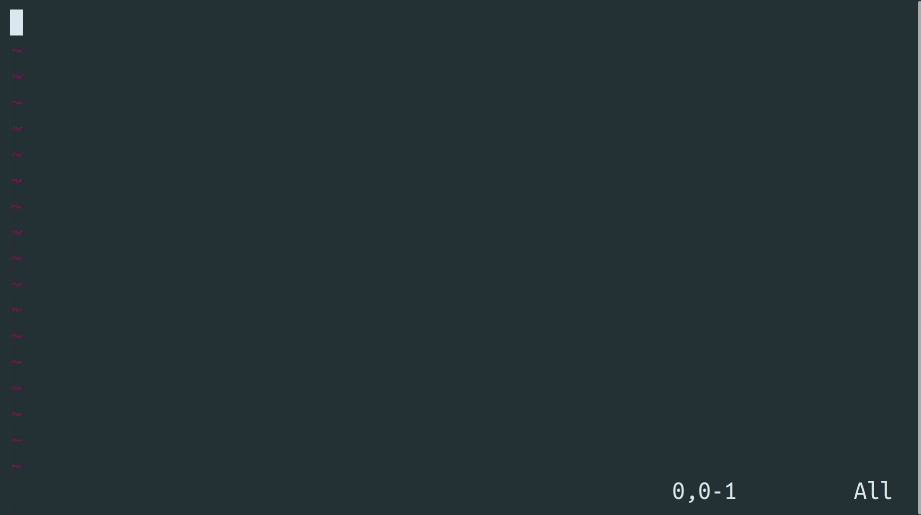This plugin adds Artificial Intelligence (AI) capabilities to your Vim and Neovim. You can generate code, edit text, or have an interactive conversation with GPT models, all powered by OpenAI's API.
To get an idea what is possible to do with AI commands see the prompts on the Community Wiki
- Generate text or code, answer questions with AI
- Edit selected text in-place with AI
- Interactive conversation with ChatGPT
- Supports custom roles and more
This plugin uses OpenAI's API to generate responses. You will need to setup an account and obtain an API key. Usage of the API is not free, but the cost is reasonable and depends on how many tokens you use, in simple terms, how much text you send and receive (see pricing). Note that the plugin does not send any of your code behind the scenes. You only share and pay for what you specifically select, for prompts and chat content.
- Vim or Neovim compiled with python3 support
- API key
# save api key to `~/.config/openai.token` file
echo "YOUR_OPENAI_API_KEY" > ~/.config/openai.token
# alternatively set it as an environment variable
export OPENAI_API_KEY="YOUR_OPENAI_API_KEY"
# or configure it with your organization id
echo "YOUR_OPENAI_API_KEY,YOUR_OPENAI_ORG_ID" > ~/.config/openai.token
export OPENAI_API_KEY="YOUR_OPENAI_API_KEY,YOUR_OPENAI_ORG_ID"The default api key file location is ~/.config/openai.token, but you can change it by setting the g:vim_ai_token_file_path in your .vimrc file:
let g:vim_ai_token_file_path = '~/.config/openai.token'Plug 'madox2/vim-ai'Using built-in Vim packages :help packages
# vim
mkdir -p ~/.vim/pack/plugins/start
git clone https://github.com/madox2/vim-ai.git ~/.vim/pack/plugins/start/vim-ai
# neovim
mkdir -p ~/.local/share/nvim/site/pack/plugins/start
git clone https://github.com/madox2/vim-ai.git ~/.local/share/nvim/site/pack/plugins/start/vim-aiTo use an AI command, type the command followed by an instruction prompt. You can also combine it with a visual selection. Here is a brief overview of available commands:
========= Basic AI commands =========
:AI complete text
:AIEdit edit text
:AIChat continue or open new chat
============= Utilities =============
:AIRedo repeat last AI command
:AINewChat open new chat
:help vim-ai
Tip: Press Ctrl-c anytime to cancel completion
Tip: Setup your own key bindings or use command shortcuts - :AIE, :AIC, :AIR
Tip: A custom role {role} can be passed to the above commands by an initial parameter /{role}, for example :AIEdit /grammar.
Tip: Combine commands with a range :help range, for example to select the whole buffer - :%AIE fix grammar
If you are interested in more tips or would like to level up your Vim with more commands like :GitCommitMessage - suggesting a git commit message, visit the Community Wiki.
In the documentation below, <selection> denotes a visual selection or any other range, {instruction} an instruction prompt, {role} a custom role and ? symbol an optional parameter.
:AI - complete the text on the current line
:AI {prompt} - complete the prompt
<selection> :AI - complete the selection
<selection> :AI {instruction} - complete the selection using the instruction
<selection>? :AI /{role} {instruction}? - use role to complete
<selection>? :AIEdit - edit the current line or the selection
<selection>? :AIEdit {instruction} - edit the current line or the selection using the instruction
<selection>? :AIEdit /{role} {instruction}? - use role to edit
:AIChat - continue or start a new conversation.
<selection>? :AIChat {instruction}? - start a new conversation given the selection, the instruction or both
<selection>? :AIChat /{role} {instruction}? - use role to complete
When the AI finishes answering, you can continue the conversation by entering insert mode, adding your prompt, and then using the command :AIChat once again.
You can edit and save the chat conversation to an .aichat file and restore it later.
This allows you to create re-usable custom prompts, for example:
# ./refactoring-prompt.aichat
>>> system
You are a Clean Code expert, I have the following code, please refactor it in a more clean and concise way so that my colleagues can maintain the code more easily. Also, explain why you want to refactor the code so that I can add the explanation to the Pull Request.
>>> user
[attach code]
To include files in the chat a special include role is used:
>>> user
Generate documentation for the following files
>>> include
/home/user/myproject/requirements.txt
/home/user/myproject/**/*.py
Each file's contents will be added to an additional user role message with the files separated by ==> {path} <==, where path is the path to the file. Globbing is expanded out via glob.gob and relative paths to the current working directory (as determined by getcwd()) will be resolved to absolute paths.
Supported chat roles are >>> system, >>> user, >>> include and <<< assistant
:AINewChat {preset shortname}? - start a new conversation
This command is used when you need to spawn a new chat in a specific way or in situation when :AIChat would normally continue conversation instead.
As a parameter you put an open chat command preset shortcut - below, tab or right. For example: :AINewChat right.
:AIRedo - repeat last AI command
Use this immediately after AI/AIEdit/AIChat command in order to re-try or get an alternative completion.
Note that the randomness of responses heavily depends on the temperature parameter.
In the context of this plugin, a role means a re-usable AI instruction and/or configuration. Roles are defined in the configuration .ini file. For example by defining a grammar role:
let g:vim_ai_roles_config_file = '/path/to/my/roles.ini'# /path/to/my/roles.ini
[grammar]
prompt = fix spelling and grammar
[grammar.options]
temperature = 0.4Now you can select text and run it with command :AIEdit /grammar.
See roles-example.ini for more examples.
This plugin does not set any key binding. Create your own bindings in the .vimrc to trigger AI commands, for example:
" complete text on the current line or in visual selection
nnoremap <leader>a :AI<CR>
xnoremap <leader>a :AI<CR>
" edit text with a custom prompt
xnoremap <leader>s :AIEdit fix grammar and spelling<CR>
nnoremap <leader>s :AIEdit fix grammar and spelling<CR>
" trigger chat
xnoremap <leader>c :AIChat<CR>
nnoremap <leader>c :AIChat<CR>
" redo last AI command
nnoremap <leader>r :AIRedo<CR>Each command is configured with a corresponding configuration variable.
To customize the default configuration, initialize the config variable with a selection of options, for example put this to your.vimrc file:
let g:vim_ai_chat = {
\ "options": {
\ "model": "gpt-4",
\ "temperature": 0.2,
\ },
\}Once the above is set, you can modify options directly during the vim session:
let g:vim_ai_chat['options']['model'] = 'gpt-4'
let g:vim_ai_chat['options']['temperature'] = 0.2Or customize the options directly in the chat buffer:
[chat-options]
model=gpt-4
temperature=0.2
>>> user
generate a paragraph of lorem ipsumBelow are listed all available configuration options, along with their default values:
" :AI
" - engine: complete | chat - see how to configure chat engine in the section below
" - options: openai config (see https://platform.openai.com/docs/api-reference/completions)
" - options.request_timeout: request timeout in seconds
" - options.enable_auth: enable authorization using openai key
" - options.selection_boundary: seleciton prompt wrapper (eliminates empty responses, see #20)
" - ui.paste_mode: use paste mode (see more info in the Notes below)
let g:vim_ai_complete = {
\ "engine": "complete",
\ "options": {
\ "model": "gpt-3.5-turbo-instruct",
\ "endpoint_url": "https://api.openai.com/v1/completions",
\ "max_tokens": 1000,
\ "temperature": 0.1,
\ "request_timeout": 20,
\ "enable_auth": 1,
\ "selection_boundary": "#####",
\ },
\ "ui": {
\ "paste_mode": 1,
\ },
\}
" :AIEdit
" - engine: complete | chat - see how to configure chat engine in the section below
" - options: openai config (see https://platform.openai.com/docs/api-reference/completions)
" - options.request_timeout: request timeout in seconds
" - options.enable_auth: enable authorization using openai key
" - options.selection_boundary: seleciton prompt wrapper (eliminates empty responses, see #20)
" - ui.paste_mode: use paste mode (see more info in the Notes below)
let g:vim_ai_edit = {
\ "engine": "complete",
\ "options": {
\ "model": "gpt-3.5-turbo-instruct",
\ "endpoint_url": "https://api.openai.com/v1/completions",
\ "max_tokens": 1000,
\ "temperature": 0.1,
\ "request_timeout": 20,
\ "enable_auth": 1,
\ "selection_boundary": "#####",
\ },
\ "ui": {
\ "paste_mode": 1,
\ },
\}
" This prompt instructs model to work with syntax highlighting
let s:initial_chat_prompt =<< trim END
>>> system
You are a general assistant.
If you attach a code block add syntax type after ``` to enable syntax highlighting.
END
" :AIChat
" - options: openai config (see https://platform.openai.com/docs/api-reference/chat)
" - options.initial_prompt: prompt prepended to every chat request (list of lines or string)
" - options.request_timeout: request timeout in seconds
" - options.enable_auth: enable authorization using openai key
" - options.selection_boundary: seleciton prompt wrapper (eliminates empty responses, see #20)
" - ui.populate_options: put [chat-options] to the chat header
" - ui.open_chat_command: preset (preset_below, preset_tab, preset_right) or a custom command
" - ui.scratch_buffer_keep_open: re-use scratch buffer within the vim session
" - ui.paste_mode: use paste mode (see more info in the Notes below)
let g:vim_ai_chat = {
\ "options": {
\ "model": "gpt-3.5-turbo",
\ "endpoint_url": "https://api.openai.com/v1/chat/completions",
\ "max_tokens": 1000,
\ "temperature": 1,
\ "request_timeout": 20,
\ "enable_auth": 1,
\ "selection_boundary": "",
\ "initial_prompt": s:initial_chat_prompt,
\ },
\ "ui": {
\ "code_syntax_enabled": 1,
\ "populate_options": 0,
\ "open_chat_command": "preset_below",
\ "scratch_buffer_keep_open": 0,
\ "paste_mode": 1,
\ },
\}
" Notes:
" ui.paste_mode
" - if disabled code indentation will work but AI doesn't always respond with a code block
" therefore it could be messed up
" - find out more in vim's help `:help paste`
" options.max_tokens
" - note that prompt + max_tokens must be less than model's token limit, see #42, #46
" - setting max tokens to 0 will exclude it from the OpenAI API request parameters, it is
" unclear/undocumented what it exactly does, but it seems to resolve issues when the model
" hits token limit, which respond with `OpenAI: HTTPError 400`It is possible to configure the plugin to use different OpenAI-compatible endpoints. See some cool projects listed in Custom APIs section on the Community Wiki.
let g:vim_ai_chat = {
\ "options": {
\ "endpoint_url": "http://localhost:8000/v1/chat/completions",
\ "enable_auth": 0,
\ },
\}It is possible to configure chat models, such as gpt-3.5-turbo, to be used in :AI and :AIEdit commands.
These models are cheaper, but currently less suitable for code editing/completion, as they respond with human-like text and commentary.
Depending on the use case, a good initial prompt can help to instruct the chat model to respond in the desired way:
let initial_prompt =<< trim END
>>> system
You are going to play a role of a completion engine with following parameters:
Task: Provide compact code/text completion, generation, transformation or explanation
Topic: general programming and text editing
Style: Plain result without any commentary, unless commentary is necessary
Audience: Users of text editor and programmers that need to transform/generate text
END
let chat_engine_config = {
\ "engine": "chat",
\ "options": {
\ "model": "gpt-3.5-turbo",
\ "endpoint_url": "https://api.openai.com/v1/chat/completions",
\ "max_tokens": 1000,
\ "temperature": 0.1,
\ "request_timeout": 20,
\ "selection_boundary": "",
\ "initial_prompt": initial_prompt,
\ },
\}
let g:vim_ai_complete = chat_engine_config
let g:vim_ai_edit = chat_engine_configYou might find useful a collection of custom commands on the Community Wiki.
To create a custom command, you can call AIRun, AIEditRun and AIChatRun functions. For example:
" custom command suggesting git commit message, takes no arguments
function! GitCommitMessageFn()
let l:diff = system('git --no-pager diff --staged')
let l:prompt = "generate a short commit message from the diff below:\n" . l:diff
let l:config = {
\ "engine": "chat",
\ "options": {
\ "model": "gpt-3.5-turbo",
\ "initial_prompt": ">>> system\nyou are a code assistant",
\ "temperature": 1,
\ },
\}
call vim_ai#AIRun(l:config, l:prompt)
endfunction
command! GitCommitMessage call GitCommitMessageFn()
" custom command that provides a code review for selected code block
function! CodeReviewFn(range) range
let l:prompt = "programming syntax is " . &filetype . ", review the code below"
let l:config = {
\ "options": {
\ "initial_prompt": ">>> system\nyou are a clean code expert",
\ },
\}
exe a:firstline.",".a:lastline . "call vim_ai#AIChatRun(a:range, l:config, l:prompt)"
endfunction
command! -range=0 CodeReview <line1>,<line2>call CodeReviewFn(<count>)Contributions are welcome! Please feel free to open a pull request, report an issue, or contribute to the Community Wiki.
Accuracy: GPT is good at producing text and code that looks correct at first glance, but may be completely wrong. Be sure to thoroughly review, read and test all output generated by this plugin!
Privacy: This plugin sends text to OpenAI when generating completions and edits. Therefore, do not use it on files containing sensitive information.