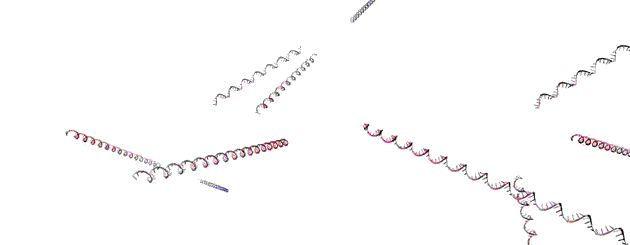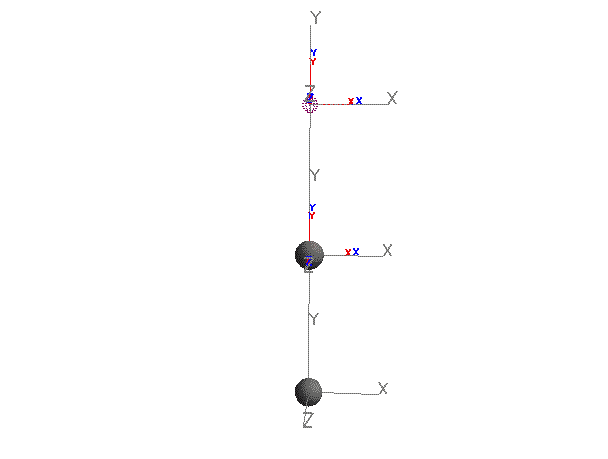Simbody is a high-performance, open-source toolkit for science- and engineering-quality simulation of articulated mechanisms, including biomechanical structures such as human and animal skeletons, mechanical systems like robots, vehicles, and machines, and anything else that can be described as a set of rigid bodies interconnected by joints, influenced by forces and motions, and restricted by constraints. Simbody includes a multibody dynamics library for modeling motion in generalized/internal coordinates in O(n) time. This is sometimes called a Featherstone-style physics engine.
Simbody provides a C++ API that is used to build domain-specific applications; it is not a standalone application itself. For example, it is used by biomechanists in OpenSim, by roboticists in Gazebo, and for biomolecular research in MacroMoleculeBuilder (MMB). Here's an artful simulation of several RNA molecules containing thousands of bodies, performed with MMB by Samuel Flores:
Read more about Simbody at the Simbody homepage.
Here's some code to simulate and visualize a 2-link chain:
#include "Simbody.h"
using namespace SimTK;
int main() {
// Define the system.
MultibodySystem system;
SimbodyMatterSubsystem matter(system);
GeneralForceSubsystem forces(system);
Force::Gravity gravity(forces, matter, -YAxis, 9.8);
// Describe mass and visualization properties for a generic body.
Body::Rigid bodyInfo(MassProperties(1.0, Vec3(0), UnitInertia(1)));
bodyInfo.addDecoration(Transform(), DecorativeSphere(0.1));
// Create the moving (mobilized) bodies of the pendulum.
MobilizedBody::Pin pendulum1(matter.Ground(), Transform(Vec3(0)),
bodyInfo, Transform(Vec3(0, 1, 0)));
MobilizedBody::Pin pendulum2(pendulum1, Transform(Vec3(0)),
bodyInfo, Transform(Vec3(0, 1, 0)));
// Set up visualization.
Visualizer viz(system);
system.addEventReporter(new Visualizer::Reporter(viz, 0.01));
// Initialize the system and state.
State state = system.realizeTopology();
pendulum2.setRate(state, 5.0);
// Simulate for 20 seconds.
RungeKuttaMersonIntegrator integ(system);
TimeStepper ts(system, integ);
ts.initialize(state);
ts.stepTo(20.0);
}See Simbody's User Guide for a step-by-step explanation of this example.
- Wide variety of joint, constraint, and force types; easily user-extended.
- Forward, inverse, and mixed dynamics. Motion driven by forces or prescribed motion.
- Contact (Hertz, Hunt and Crossley models).
- Gradient descent, interior point, and global (CMA) optimizers.
- A variety of numerical integrators with error control.
- Visualizer, using OpenGL
- install Simbody.
- use Simbody in your own program.
- view API documentation.
- learn the theory behind Simbody.
- extend Simbody.
- get support at the Simbody Forum.
- report a bug or suggest a feature.
Simbody depends on the following:
- cross-platform building: CMake 2.8.8 or later
- compiler: Visual Studio 2013 or later (Windows only), gcc 4.8.1 or later (typically on Linux), or Clang 3.4 or later (typically on Mac, possibly through Xcode)
- linear algebra: LAPACK and BLAS
- visualization (optional): FreeGLUT, Xi and Xmu
- API documentation (optional): Doxygen 1.8.6 or later; we recommend at least 1.8.8.
- Creating your own Simbody-using project with CMake To get started with your own Simbody-using project, check out the cmake/SampleCMakeLists.txt file.
Simbody works on Windows, Mac, and Linux. For Windows, you must build from source. For Mac and Linux, you can use a package manager or build from source. In this file, we provide instructions for 4 different ways of installing Simbody:
- Windows: build from source using Microsoft Visual Studio.
- Linux or Mac (make): build from source using gcc or Clang with make.
- Mac (Homebrew): automated build/install with Homebrew.
- Ubuntu/Debian: install pre-built binaries with apt-get.
These are not the only ways to install Simbody, however. For example, on a Mac, you could use CMake and Xcode.
Simbody 3.6 and later uses C++11 features (the -std=c++11 flag). Simbody 3.3
and earlier use only C++03 features, and Simbody 3.4 and 3.5 can use either
C++03 or C++11; see the SIMBODY_STANDARD_11 CMake variable in these versions.
Note that if you want to use the C++11 flag in your own project, Simbody must
have been compiled with the C++11 flag as well.
All needed library dependencies are provided with the Simbody installation on Windows, including linear algebra and visualization dependencies.
- Download and install Microsoft Visual Studio, version 2013 or higher. The "Community Edition" is free for "non-enterprise" use. The "Express" edition is another free option, in that case use Visual Studio Express for Windows Desktop.
- Download and install CMake, version 2.8.8 or higher.
- (optional) If you want to build API documentation, download and install Doxygen, version 1.8.8 or higher.
- Method 1: Download the source code from https://github.com/simbody/simbody/releases. Look for the highest-numbered release, click on the .zip button, and unzip it on your computer. We'll assume you unzipped the source code into
C:/Simbody-source. - Method 2: Clone the git repository.
-
Get git. There are many options: Git for Windows (most advanced), TortoiseGit (intermediate; good for TortoiseSVN users), GitHub for Windows (easiest).
-
Clone the github repository into
C:/Simbody-source. Run the following in a Git Bash / Git Shell, or find a way to run the equivalent commands in a GUI client:$ git clone https://github.com/simbody/simbody.git C:/Simbody-source $ git checkout Simbody-3.5.1 -
In the last line above, we assumed you want to build a released version. Feel free to change the version you want to build. If you want to build the latest development version ("bleeding edge") of Simbody off the master branch, you can omit the
checkoutline.
-
- Open CMake.
- In the field Where is the source code, specify
C:/Simbody-source. - In the field Where to build the binaries, specify something like
C:/Simbody-build, just not inside your source directory. This is not where we will install Simbody; see below. - Click the Configure button.
- Choose a "generator" that corresponds to the Visual Studio you're using. For Visual Studio 2013, select Visual Studio 12. To build as 64-bit (recommended), select an option that ends with Win64.
- Click Finish.
- Where do you want to install Simbody on your computer? Set this by changing the
CMAKE_INSTALL_PREFIXvariable. We'll assume you set it toC:/Simbody. If you choose a different installation location, make sure to use yours where we useC:/Simbodybelow. - Play around with the other build options:
BUILD_EXAMPLESto see what Simbody can do. On by default.BUILD_TESTINGto ensure your Simbody works correctly. On by default.BUILD_VISUALIZERto be able to watch your system move about! If building remotely, you could turn this off. On by default.BUILD_STATIC_LIBRARIESbuilds the three libraries as static libraries, whose names will end with_static. Off by default.BUILD_TESTS_AND_EXAMPLES_STATICif static libraries, and tests or examples are being built, creates statically-linked tests/examples. Can take a while to build, and it is unlikely you'll use the statically-linked libraries.BUILD_TESTS_AND_EXAMPLES_SHAREDif tests or examples are being built, creates dynamically-linked tests/examples. Unless you know what you're doing, leave this one on.
- Click the Configure button again. Then, click Generate to make Visual Studio project files.
-
Open
C:/Simbody-build/Simbody.slnin Visual Studio. -
Select your desired Solution configuration from the drop-down at the top.
- Debug: debugger symbols; no optimizations (more than 10x slower). Library and visualizer names end with
_d. - RelWithDebInfo: debugger symbols; optimized. This is the configuration we recommend.
- Release: no debugger symbols; optimized. Generated libraries and executables are smaller but not faster than RelWithDebInfo.
- MinSizeRel: minimum size; optimized. May be slower than RelWithDebInfo or Release.
You at least want optimized libraries (all configurations but Debug are optimized), but you can have Debug libraries coexist with them. To do this, go through the full installation process twice, once for each configuration.
- Debug: debugger symbols; no optimizations (more than 10x slower). Library and visualizer names end with
-
Build the project ALL_BUILD by right-clicking it and selecting Build.
-
Run the tests by right-clicking RUN_TESTS and selecting Build. Make sure all tests pass. You can use RUN_TESTS_PARALLEL for a faster test run if you have multiple cores.
-
(Optional) Build the project doxygen to get API documentation generated from your Simbody source. You will get some warnings if your doxygen version is earlier than Doxygen 1.8.8; upgrade if you can.
-
Install Simbody by right-clicking INSTALL and selecting Build.
Within your build in Visual Studio (not the installation):
- Make sure your configuration is set to a release configuration (e.g., RelWithDebInfo).
- Right click on one of the targets whose name begins with
Example -and select Select as Startup Project. - Type Ctrl-F5 to start the program.
If you are only building Simbody to use it with OpenSim, you can skip this section.
- Allow executables to find Simbody libraries (.dll's) by adding the Simbody
bin/directory to yourPATHenvironment variable.- In the Start menu (Windows 7) or screen (Windows 8), search
environment. - Select Edit the system environment variables.
- Click Environment Variables....
- Under System variables, click Path, then click Edit.
- Add
C:/Simbody/bin;to the front of the text field. Don't forget the semicolon!
- In the Start menu (Windows 7) or screen (Windows 8), search
- Allow Simbody and other projects (e.g., OpenSim) to find Simbody. In the same Environment Variables window:
- Under User variables for..., click New....
- For Variable name, type
SIMBODY_HOME. - For Variable value, type
C:/Simbody.
- Changes only take effect in newly-opened windows. Close any Windows Explorer or Command Prompt windows.
- Test your installation by navigating to
C:/Simbody/examples/binand runningSimbodyInstallTest.exeorSimbodyInstallTestNoViz.exe.
Note: Example binaries are not installed for Debug configurations. They are present in the build environment, however, so you can run them from there. They will run very slowly!
How is your Simbody installation organized?
bin/the visualizer and shared libraries (.dll's, used at runtime).doc/a few manuals, as well as API docs (SimbodyAPI.html).examples/src/the source code for the examples.bin/the examples, compiled into executables; run them! (Not installed for Debug builds.)
include/the header (.h) files; necessary for projects that use Simbody.lib/"import" libraries, used during linking.cmake/CMake files that are useful for projects that use Simbody.
These instructions are for building Simbody from source on either a Mac or on Ubuntu.
On a Mac, the Xcode developer package gives LAPACK and BLAS to you via the Accelerate framework. Mac's come with the visualization dependencies.
On Ubuntu, we need to get the dependencies ourselves. Open a terminal and run the following commands.
- Get the necessary dependencies:
$ sudo apt-get install cmake liblapack-dev. The cmake on Ubuntu 12.04 is not new enough; you could instead download it from cmake.org or use this third party PPA. - If you want to use the CMake GUI, install
cmake-qt-gui. - For visualization (optional):
$ sudo apt-get install freeglut3-dev libxi-dev libxmu-dev - For API documentation (optional):
$ sudo apt-get install doxygen
There are two ways to get the source code.
- Method 1: Download the source code from https://github.com/simbody/simbody/releases. Look for the highest-numbered release, click on the .zip button, and unzip it on your computer. We'll assume you unzipped the source code into
~/simbody-source. - Method 2: Clone the git repository.
-
Get git.
- Mac: You might have it already, especially if you have Xcode, which is free in the App Store. If not, one method is to install Homebrew and run
brew install gitin a terminal. - Ubuntu: run
sudo apt-get install gitin a terminal.
- Mac: You might have it already, especially if you have Xcode, which is free in the App Store. If not, one method is to install Homebrew and run
-
Clone the github repository into
~/simbody-source.$ git clone https://github.com/simbody/simbody.git ~/simbody-source $ git checkout Simbody-3.5.1 -
In the last line above, we assumed you want to build a released version. Feel free to change the version you want to build. If you want to build the latest development version ("bleeding edge") of Simbody off the master branch, you can omit the
checkoutline.
-
-
Create a directory in which we'll build Simbody. We'll assume you choose
~/simbody-build. Don't choose a location inside~/simbody-source.$ mkdir ~/simbody-build $ cd ~/simbody-build -
Configure your Simbody build with CMake. We'll use the
cmakecommand but you could also use the interactive toolsccmakeorcmake-gui. You have a few configuration options to play with here.-
If you don't want to fuss with any options, run:
$ cmake ~/simbody-source -
Where do you want to install Simbody? By default, it is installed to
/usr/local/. That's a great default option, especially if you think you'll only use one version of Simbody at a time. You can change this via theCMAKE_INSTALL_PREFIXvariable. Let's choose~/simbody:$ cmake ~/simbody-source -DCMAKE_INSTALL_PREFIX=~/simbody -
Do you want the libraries to be optimized for speed, or to contain debugger symbols? You can change this via the
CMAKE_BUILD_TYPEvariable. There are 4 options:- Debug: debugger symbols; no optimizations (more than 10x slower). Library and visualizer names end with
_d. - RelWithDebInfo: debugger symbols; optimized. This is the configuration we recommend.
- Release: no debugger symbols; optimized. Generated libraries and executables are smaller but not faster than RelWithDebInfo.
- MinSizeRel: minimum size; optimized. May be slower than RelWithDebInfo or Release.
You at least want optimized libraries (all configurations but Debug are optimized), but you can have Debug libraries coexist with them. To do this, go through the full installation process twice, once for each configuration. It is typical to use a different build directory for each build type (e.g.,
~/simbody-build-debugand~/simbody-build-release). - Debug: debugger symbols; no optimizations (more than 10x slower). Library and visualizer names end with
-
There are a few other variables you might want to play with:
BUILD_EXAMPLESto see what Simbody can do. On by default.BUILD_TESTINGto ensure your Simbody works correctly. On by default.BUILD_VISUALIZERto be able to watch your system move about! If building on a cluster, you could turn this off. On by default.BUILD_STATIC_LIBRARIESbuilds the three libraries as static libraries, whose names will end with_static.BUILD_TESTS_AND_EXAMPLES_STATICif tests or examples are being built, creates statically-linked tests/examples. Can take a while to build, and it is unlikely you'll use the statically-linked libraries.BUILD_TESTS_AND_EXAMPLES_SHAREDif tests or examples are being built, creates dynamically-linked tests/examples. Unless you know what you're doing, leave this one on.
You can combine all these options. Here's another example:
$ cmake ~/simbody-source -DCMAKE_INSTALL_PREFIX=~/simbody -DCMAKE_BUILD_TYPE=RelWithDebInfo -DBUILD_VISUALIZER=off
-
-
Build the API documentation. This is optional, and you can only do this if you have Doxygen. You will get warnings if your doxygen installation is a version older than Doxygen 1.8.8.
$ make doxygen -
Compile. Use the
-jnflag to build usingnprocessor cores. For example:$ make -j8 -
Run the tests.
$ ctest -j8 -
Install. If you chose
CMAKE_INSTALL_PREFIXto be a location which requires sudo access to write to (like/usr/local/, prepend this command with asudo.$ make -j8 install
Just so you know, you can also uninstall (delete all files that CMake placed into CMAKE_INSTALL_PREFIX) if you're in ~/simbody-build.
$ make uninstall
From your build directory, you can run Simbody's example programs. For instance, try:
$ ./ExamplePendulum
If you are only building Simbody to use it with OpenSim, you can skip this section.
-
Allow executables to find Simbody libraries (.dylib's or so's) by adding the Simbody lib directory to your linker path.
-
If your
CMAKE_INSTALL_PREFIXis/usr/local/, run:$ sudo ldconfig -
If your
CMAKE_INSTALL_PREFIXis neither/usr/nor/usr/local/(e.g.,~/simbody'):-
Mac:
$ echo 'export DYLD_LIBRARY_PATH=$DYLD_LIBRARY_PATH:~/simbody/lib' >> ~/.bash_profile -
Ubuntu:
$ echo 'export LD_LIBRARY_PATH=$LD_LIBRARY_PATH:~/simbody/lib/x86_64-linux-gnu' >> ~/.bashrc
These commands add a line to a configuration file that is loaded every time you open a new terminal. If using Ubuntu, you may need to replace
x86_64-linux-gnuwith the appropriate directory on your computer. -
-
-
Allow Simbody and other projects (e.g., OpenSim) to find Simbody. Make sure to replace
~/simbodywith yourCMAKE_INSTALL_PREFIX.-
Mac:
$ echo 'export SIMBODY_HOME=~/simbody' >> ~/.bash_profile -
Ubuntu:
$ echo 'export SIMBODY_HOME=~/simbody' >> ~/.bashrc
-
-
Open a new terminal.
-
Test your installation:
$ cd ~/simbody/share/doc/simbody/examples/bin $ ./SimbodyInstallTest # or ./SimbodyInstallTestNoViz
The installation creates the following directories in CMAKE_INSTALL_PREFIX. The directory [x86_64-linux-gnu] only exists if you did NOT install to /usr/local/ and varies by platform. Even in that case, the name of your directory may be different.
include/simbody/the header (.h) files; necessary for projects that use Simbody.lib/[x86_64-linux-gnu]/shared libraries (.dylib's or .so's).cmake/simbody/CMake files that are useful for projects that use Simbody.pkgconfig/pkg-config files useful for projects that use Simbody.simbody/examples/the examples, compiled into executables; run them! (Not installed for Debug builds.)
libexec/simbody/thesimbody-visualizerexecutable.share/doc/simbody/a few manuals, as well as API docs (SimbodyAPI.html).examples/srcsource code for the examples.examples/binsymbolic link to the runnable examples.
If using a Mac and Homebrew, the dependencies are taken care of for you.
-
Install Homebrew.
-
Open a terminal.
-
Add the Open Source Robotics Foundation's list of repositories to Homebrew:
$ brew tap osrf/simulation -
Install the latest release of Simbody.
$ brew install simbodyTo install from the master branch instead, append
--HEADto the command above.
Simbody is now installed to /usr/local/Cellar/simbody/<version>/, where <version> is either the version number (e.g., 3.5.1), or HEAD if you specified --HEAD above.
Some directories are symlinked (symbolically linked) to /usr/local/, which is where your system typically expects to find executables, shared libraries (.dylib's), headers (.h's), etc. The following directories from the Simbody installation are symlinked:
include/simbody -> /usr/local/include/simbodylib -> /usr/local/libshare/doc/simbody -> /usr/local/share/doc/simbody
What's in the /usr/local/Cellar/simbody/<version>/ directory?
include/simbody/the header (.h) files; necessary for projects that use Simbody.lib/shared libraries (.dylib's), used at runtime.cmake/simbody/CMake files that are useful for projects that use Simbody.pkgconfig/pkg-config files useful for projects that use Simbody.simbody/examples/the examples, compiled into executables; run them! (Not installed for Debug builds.)
libexec/simbody/thesimbody-visualizerexecutable.share/doc/simbody/a few manuals, as well as API docs (SimbodyAPI.html).examples/srcsource code for the examples.examples/binsymbolic link to executable examples.
You can currently get Simbody via the Open Source Robotics Foundation's Debian repositories. We are currently working on getting Simbody directly into the Debian repositories. apt-get will take care of getting the necessary dependencies.
Caution: this installation method is still a work in progress. If you try it, please let us know on the Simbody Forum if it worked or if not, what problems you encountered.
-
Setup your computer to accept software from packages.osrfoundation.org. For more detailed instructions, see OSRF's installation instructions.
$ sudo sh -c 'echo "deb http://packages.osrfoundation.org/gazebo/ubuntu `lsb_release -cs` main" > /etc/apt/sources.list.d/gazebo-latest.list' $ wget http://packages.osrfoundation.org/gazebo.key -O - | sudo apt-key add - $ sudo apt-get update -
Install Simbody.
$ sudo apt-get update $ sudo apt-get install libsimbody-dev libsimbody-doc
Simbody is installed into the usr/ directory. The directory
[x86_64-linux-gnu] varies by platform.
usr/include/simbody/the header (.h) files; necessary for projects that use Simbody.usr/lib/[x86_64-linux-gnu]shared libraries (.so's).cmake/simbody/CMake files that are useful for projects that use Simbody.pkgconfig/pkg-config files useful for projects that use Simbody.
usr/libexec/simbody/thesimbody-visualizerexecutable.usr/share/doc/simbody/a few manuals, as well as API docs (SimbodyAPI.html).examples/srcsource code for the examples.examples/binsymbolic link to executable examples.
We are grateful for past and continuing support for Simbody's development in Stanford's Bioengineering department through the following grants:
- NIH U54 GM072970 (Simulation of Biological Structures)
- NIH U54 EB020405 (Mobilize Center)
- NIH R24 HD065690 (Simulation in Rehabilitation Research)
- OSRF subcontract 12-006 to DARPA HR0011-12-C-0111 (Robotics Challenge)
Prof. Scott Delp is the Principal Investigator on these grants and Simbody is used extensively in Scott's Neuromuscular Biomechanics Lab as the basis for the OpenSim biomechanical simulation software application for medical research.