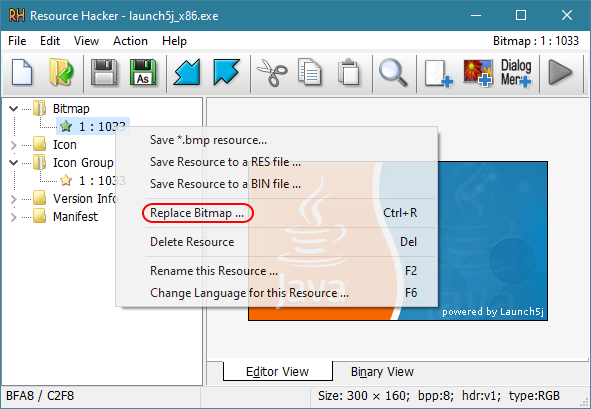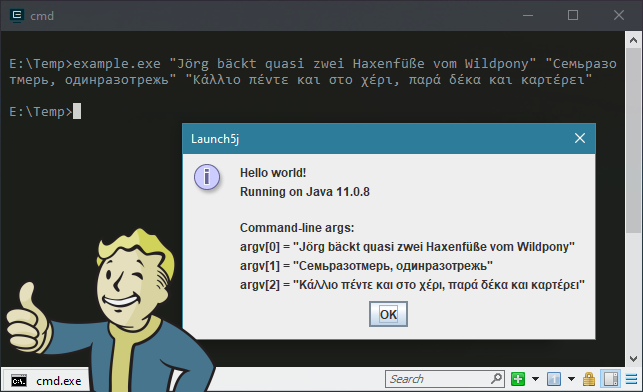Java JAR file wrapper for creating Windows™ native executables
Launch5j is a reimagination of “Launch4j”, with full Unicode support. This is a tool for wrapping Java applications distributed as JARs in lightweight Windows™ native executables. The executable can be configured to search for a certain JRE version or use a bundled one. The wrapper also provides better user experience through an application icon, a native pre-JRE splash screen, and a Java download page in case the appropriate JRE cannot be found.
There currently are two different ways to use Launch5j with your application code:
-
Use the launcher executable with a separate JAR file
Simply put the launcher executable (
launch5j.exe) and your JAR file into the same directory. Launch5j will automatically detect the path of the JAR file based on the location of the executable file. More specifically, Launch5j detects the full path of the executable file and then replaces the.exefile extension with a.jarfile extension. Of course, you can rename thelaunch5j.exeexecutable to whatever you prefer.For example: Assuming your application's JAR file is called
thingamabob.jar, pick the Launch5j launcher variant of your choice (nowrappedvariant though!), rename the launcher executable tothingamabob.exe, and put these two files into the “install” directory. Also, the Java runtime should be located in theruntimesub-directory within the “install” directory – unless you are using theregistryvariant of Launch5j.install_dir ├── thingamabob.exe ├── thingamabob.jar ├── runtime │ └── bin │ ├── java.exe │ ├── javaw.exe │ └── [...] └── [...] -
Combine the launcher executable and the JAR file (“wrapping”)
In order to combine the Launch5j launcher executable and the JAR file to a single file, you can simply concatenate these two files. For this purpose, you have to choose one of the
wrappedvariants of Launch5j. Also, the executable launcher code must go before the JAR file content. There are many ways to achieve this, but probably the most simple method is running the following copy command-line in the terminal:copy /B launch5j_wrapped.exe + thingamabob.jar thingamabob.exeIf you are building your application with Apache Ant, consider using the
concattask like this:<concat destfile="thingamabob.exe" binary="true"> <fileset file="launch5j_wrapped.exe"/> <fileset file="thingamabob.jar"/> </concat>The resulting
thingamabob.exeis fully self-contained, no separate JAR file needs to be shipped. Still, a Java runtime is required to run the application! The Java runtime should be located in theruntimesub-directory within the “install” directory – unless you are using theregistryvariant of Launch5j.install_dir ├── thingamabob.exe ├── runtime │ └── bin │ ├── java.exe │ ├── javaw.exe │ └── [...] └── [...]Warning: Code signing, as with Microsoft®'s
SignTool, probably does not work with the “wrapped” executable file! If code signing is a requirement, please use a separate JAR file and just sing the launcher executable.
Launch5j executables come in a number of variants, allowing you to pick the most suitable one for your project:
-
nogui
No graphical user interface is created and the Java application is launched via thejava.exe(console mode) program; default variant launches the Java application via thejavaw.exe(windowed mode) program.Note: If using this variant, the program should be called from within a terminal window!
-
wrapped
Expects that the JAR file and the executable launcher have been combined to a single file; default variant expects that a separate JAR file is present in the same directory where the executable launcher resides. -
registry
Tries to automatically detect the install path of the JRE from the Windows™ registry; default variant expects the JRE to be located in theruntimepath relative to the location of the executable launcher.At this time, the following Java distributions can be detected from the registry:
Regarding the different available distributions of Java, please refer to this document:
Java Is Still Free -
nowait
Does not keep the launcher executable alive while the application is running; default variant keeps the launcher executable alive until the application terminates and then forwards the application's exit code. -
nosplash
Does not display a splash screen while the application is launching; default variant does display a splash screen while the application is launching – will be hidden as soon as application window shows up. -
noenc
Does not apply URL encoding to the given command-line arguments; default variant does apply URL encoding to all given command-line arguments in order to work around a long standing bug in Java.
All of the above Launch5j variants are available as x86 (32-Bit) and amd64 (64-Bit) executables. The x86 (32-Bit) executables can run on 32-Bit and 64-Bit versions of Microsoft® Windows™, whereas the amd64 (64-Bit) executables require a 64-Bit version of Microsoft® Windows™. Consequently, it is generally recommended to distribute the x86 (32-Bit) launcher executable. Please note that this does not restrict the “bitness” of the JRE that can be used. Even the x86 (32-Bit) launcher executable is perfectly able to detect and launch a 64-Bit JRE – if it is available.
Note: Launch5j has been tested to work correctly on Windows XP with Service Pack 3, or a compatible newer version.
Launch5j comes with a default executable icon and a default splash screen bitmap. These just server as an example and you probably want to replace them with your own application-specific graphics.
It is not necessary to re-build the executable files for that purpose. Instead, you can simply use a resource editor, such as XN Resource Editor (mirror) or Resource Hacker™, to modify the pre-compiled executable files as needed:
Some options can be configured via the launcher executable's STRINGTABLE resource:
-
ID_STR_HEADING(#1)
Specifies a custom application title that will be used, e.g., as the heading of message boxes. -
ID_STR_JVMARGS(#2)
Specifies additional options JVM options to be passed, such as-Xmx2gor-Dproperty=value.
See here for a list of available options:
https://docs.oracle.com/javase/7/docs/technotes/tools/windows/java.html -
ID_STR_CMDARGS(#3)
Specifies additional fixed command-line parameters to be passed to the Java application. -
ID_STR_JREPATH(#4)
Specifies the path to the Java runtime (javaw.exe) relative to the launcher executable location. If not specified, then the default runtime pathruntime\\bin\\javaw.exeis assumed.(This option does not apply to the “registry” variant of Launch5j)
-
ID_STR_MUTEXID(#5)
Specifies the application ID to be used when creating the single-instance mutex.
The ID must be at least 5 characters in length and should be a unique string for each application!
If not specified, then no mutex will be created and thus multiple instances will be allowed.Hint: If the specified application ID starts with an
@character, then Launch5j will not show a message box when the application is already running; the@character is not considered a part of the actual ID.(This option does not apply to the “nowait” variant of Launch5j)
-
ID_STR_JAVAMIN(#6)
Specifies the minimum supported JRE version, in thew.x.y.zformat (e.g.11.0.0.0).
This values is inclusive, i.e. the specified JRE version or any newer JRE version will be accepted.
If not specified, then the default minimum supported JRE version8.0.0.0applies.Hint: Old-style
1.x.y_zJava versions are automatically translated to the newx.y.zformat!(This option only applies to the “registry” variant of Launch5j)
-
ID_STR_JAVAMAX(#7)
Specifies the maximum supported JRE version, in thew.x.y.zformat (e.g.12.0.0.0).
This values is exclusive, i.e. only JRE versions older than the specified JRE version will be accepted.
If not specified, then there is no upper limit on the supported JRE version.Hint: Old-style
1.x.y.zJava versions are automatically translated to thex.y.z.0format!(This option only applies to the “registry” variant of Launch5j)
-
ID_STR_BITNESS(#8)
Specifies the required bitness of the JRE. This can be either32(x86, aka i586) or64(x86-64).
If not specified, then 32-Bit and 64-Bit JREs are accepted, with a preference to 64-Bit.(This option only applies to the “registry” variant of Launch5j)
-
ID_STR_JAVAURL(#9)
The Java download URL that will ne suggested, if no suitable JRE could be detected on the machine.
If not specified, wes suggest downloading OpenJDK as provided by the AdoptOpenJDK project.Hint: The URL must begin with a
http://orhttps://prefix; otherwise the URL will be ignored!(This option only applies to the “registry” variant of Launch5j)
Note: We use the convention that the default resource string value "?" is used to represent an “undefined” value, because resource strings cannot be empty. You can replace the default value as needed!
There is a long-standing bug in Java on the Windows™ platform, which causes Unicode command-line arguments to be “mangled”. Even if the Unicode command-line arguments are properly passed to the Java executable (java.exe), they are not passed trough correctly to the main() method of your Java program! This problem can be reproduced in all Java versions ranging from Java 7 (1.7) up to and including the latest Java 15, as of October 2020.
More specifically, Java replaces any characters in the given command-line arguments that can not be represented in the computer's local ANSI codepage (i.e. pretty much any non-ASCII characters) with ? characters. The cause of the problem apparently is that the “native” C code of the Java executable still uses the legacy main() entry point instead of the wmain() entry point; the latter is the modern Unicode-aware entry point – which should be used by programs written for Windows 2000 or later. Why this has not been fixed in 20 years is beyond my understanding.
As a workaround for the current situation in Java, Launch5j will (by default) convert the given Unicode command-line arguments to the UTF-8 format and then apply the URL encoding scheme. This ensures that only pure ASCII characters need to be passed to the Java executable, thus preventing the command-line arguments from being “mangled”. Still the original Unicode command-line arguments are preserved and can be reconstructed in the Java code.
The only downside is that a bit of additional processing is required in the application code. The command-line arguments can be decoded by using the URLDecoder.decode() method with the UTF-8 charset. Also, applications should check the l5j.encargs system property before decoding the command-line arguments:
public class MainClass {
public static void main(final String[] args) {
initCommandlineArgs(args);
/* Your application code goes here! */
}
private static void initCommandlineArgs(final String[] argv) {
if (boolify(System.getProperty("l5j.encargs"))) {
final String enc = StandardCharsets.UTF_8.name();
for (int i = 0; i < argv.length; ++i) {
try {
argv[i] = URLDecoder.decode(argv[i], enc);
} catch (Exception e) { }
}
}
}
/* ... */
}Example:
Please refer to the file example/example.java for the complete example code!
Be aware that the same problem of “mangled” Unicode characters applies when the path of the JAR file is passed to the Java executable. In other words, the Java runtime fails to execute any JAR files whose path – file name or any directory name in the path – contains any Unicode characters that cannot be represented in the computer's local ANSI codepage! Unfortunately, we can not encode the path of the JAR file as we do with the other command-line arguments, because the Java executable requires the path of the JAR file to be passed in a non-encoded form.
Therefore, it is recommended to only use ASCII characters in the name of your JAR file and in the “install” path !!!
The launcher executable recognizes the following “special” command-line options:
-
--l5j-about:
Display Launch5j about dialogue; includes version information and build configuration -
--l5j-slunk:
Enable experimental “slunk” mode; this is for experts only!
Official Launch5j download mirrors:
It is highly recommended to download Launch5j only from one of the mirrors listed above. We are not responsible for the integrity and trustworthiness of Launch5j downloads you may have received from other locations!
Launch5j source code is available via Git:
-
git clone https://github.com/lordmulder/Launch5j.git -
git clone https://bitbucket.org/muldersoft/launch5j.git -
git clone https://gitlab.com/lord_mulder/launch5j.git
In order to build Launch5j from the sources, it is recommended to use the GNU C Compiler (GCC) for Windows™, as provided by the Mingw-w64 project. Other C compilers may work, but are not officially supported.
Probably the most simple way to set up the required build environment is by installing the MSYS2 distribution, which includes GCC (Mingw-w64) as well as all the required build tools, such as Bash, GNU make and Git.
Please make sure that the essential development tools and the MinGW-w64 toolchains are installed:
$ pacman -S base-devel git
$ pacman -S mingw-w64-i686-toolchain mingw-w64-x86_64-toolchain
Once the build environment has been set up, just run the provided Makefile:
$ cd /path/to/launch5j
$ make
Note: In order to create 32-Bit or 64-Bit binaries, use the mingw32 or mingw64 sub-system of MSYS2, respectively.
Launch5j was created by LoRd_MuldeR <mulder2@gmx.de>.
For help and support, please visit:
https://github.com/lordmulder/Launch5j/issues
This project is partly inspired by the “Launch4j” project, even though it has been re-written from scratch:
https://sourceforge.net/p/launch4j/
This work has been released under the MIT license:
Copyright 2020 LoRd_MuldeR <mulder2@gmx.de>
Permission is hereby granted, free of charge, to any person obtaining a copy of
this software and associated documentation files (the "Software"), to deal in
the Software without restriction, including without limitation the rights to
use, copy, modify, merge, publish, distribute, sublicense, and/or sell copies of
the Software, and to permit persons to whom the Software is furnished to do so,
subject to the following conditions:
The above copyright notice and this permission notice shall be included in all
copies or substantial portions of the Software.
THE SOFTWARE IS PROVIDED "AS IS", WITHOUT WARRANTY OF ANY KIND, EXPRESS OR
IMPLIED, INCLUDING BUT NOT LIMITED TO THE WARRANTIES OF MERCHANTABILITY, FITNESS
FOR A PARTICULAR PURPOSE AND NONINFRINGEMENT. IN NO EVENT SHALL THE AUTHORS OR
COPYRIGHT HOLDERS BE LIABLE FOR ANY CLAIM, DAMAGES OR OTHER LIABILITY, WHETHER
IN AN ACTION OF CONTRACT, TORT OR OTHERWISE, ARISING FROM, OUT OF OR IN
CONNECTION WITH THE SOFTWARE OR THE USE OR OTHER DEALINGS IN THE SOFTWARE.