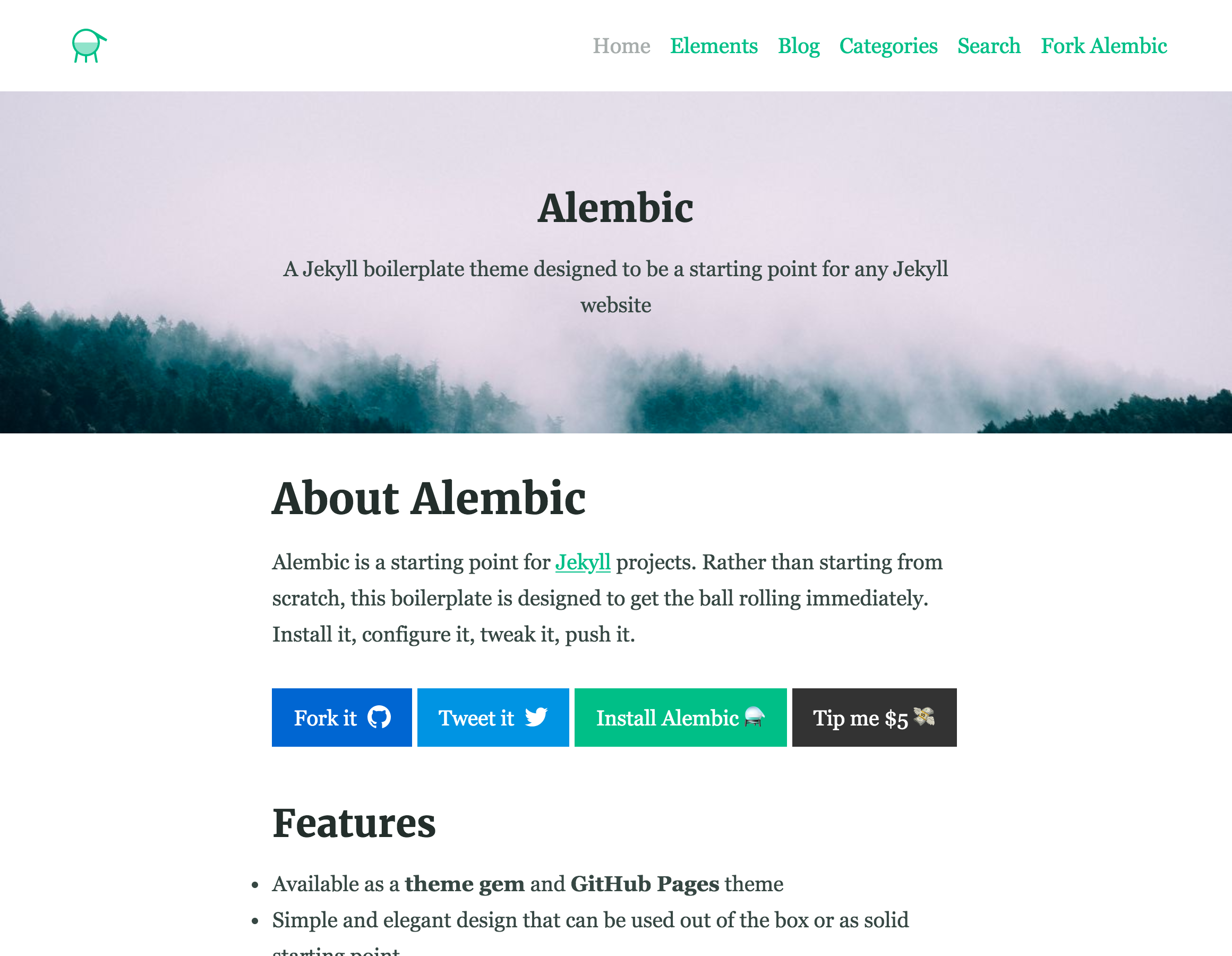⚗ A Jekyll boilerplate theme designed to be a starting point for any Jekyll website.
- About
- Features
- Examples
- Installation
- Customising
- Configuration
- Using includes
- Page layouts
- Page and Post options
- Credits
Alembic is a starting point for Jekyll projects. Rather than starting from scratch, this boilerplate theme is designed to get rolling immediately. Install it, configure it, tweak it, push it.
- Available as a theme gem and GitHub Pages theme
- Clear and elegant design that can be used out of the box or as solid starting point
- Tested in all major browsers, including IE and Edge
- Built in Service Worker so it can work offline and on slow connections
- Configurable colours and typography in a single settings file
- Extensive set of shortcodes to include various elements; such as buttons, icons, figure images and more
- Solid typographic framework from Sassline
- Configurable navigation via a single file
- Modular Jekyll components
- Post category support in the form of a single post index page grouped by category
- Built in live search using JavaScript
- Contact form built in using Formspree or Netlify Forms
- Designed with Siteleaf in mind
- Has 9 of the most popular networks as performant sharing buttons
- Has documentation
Here are a few examples of Alembic out in the wild being used in a variety of ways:
To give you a running start I've put together some starter kits that you can download, fork or even deploy immediately:
-
GitHub Pages with remote theme kit - Download kit
- Add
gem "alembic-jekyll-theme"to yourGemfileto add the theme as a dependancy - Run the command
bundle installin the root of project to install the theme and its dependancies - Add
theme: alembic-jekyll-themeto your_config.ymlfile to set the site theme - Run
bundle exec jekyll serveto build and serve your site - Done! Use the configuration documentation and the example
_config.ymlfile to set things like the navigation, contact form and social sharing buttons
- Add
gem "jekyll-remote-theme"to yourGemfileto add the theme as a dependancy - Run the command
bundle installin the root of project to install the jekyll remote theme gem as a dependancy - Add
jekyll-remote-themeto the list ofpluginsin your_config.ymlfile - Add
remote_theme: daviddarnes/alembic@mainto your_config.ymlfile to set the site theme - Run
bundle exec jekyll serveto build and serve your site - Done! Use the configuration documentation and the example
_config.ymlfile to set things like the navigation, contact form and social sharing buttons
(deprecated, not recommended)
- Fork the repo
- Replace the
Gemfilewith one stating all the gems used in your project - Delete the following unnecessary files/folders:
.github,LICENSE,screenshot.png,CNAMEandalembic-jekyll-theme.gemspec - Run the command
bundle installin the root of project to install the jekyll remote theme gem as a dependancy - Run
bundle exec jekyll serveto build and serve your site - Done! Use the configuration documentation and the example
_config.ymlfile to set things like the navigation, contact form and social sharing buttons
When using Alembic as a theme means you can take advantage of the file overriding method. This allows you to overwrite any file in this theme with your own custom file, by matching the file name and path. The most common example of this would be if you want to add your own styles or change the core style settings.
To add your own styles copy the styles.scss into your own project with the same file path (assets/styles.scss). From there you can add your own styles, you can even optionally ignore the theme styles by removing the @import "alembic"; line.
If you're looking to set your own colours and fonts you can overwrite them by matching the variable names from the _settings.scss file in your own styles.scss, make sure to state them before the @import "alembic"; line so they take effect. The settings are a mixture of custom variables and settings from Sassline - follow the link to find out how to configure the typographic settings.
There are a number of optional settings for you to configure. Use the example _config.yml file in the repo and use the documentation below to configure your site:
twitter, author and social values will need to be changed to the projects' social information or removed. Look for the Gem settings comment within the /_config.yml file. These values are for the jekyll-seo-tag - follow the link to find out more.
You'll need to change the description, title and url to match with the project. You'll also need to replace the logos, default social and default offline images in the /assets/ directory with your own graphics. Setting the site language can be done with lang, the theme will default to en-US. The email needs to be changed to the email you want to receive contact form enquires with. The disqus value can be changed to your project username on Disqus, remove this from the /_config.yml file if you don't want comments enabled. Look for the Site settings comment within the /_config.yml file. The repo setting is optional, for now, and can be removed entirely, if you wish.
Google Analytics can be enabled via the site configuration too. Add your tracking ID to the /_config.yml file in the following method: google_analytics: 'UA-XXXXXXXX-1'. By default all IPs of site visitors are anonymous to maintain a level of privacy for the audience. If you wish to turn this off set the google_analytics_anonymize_ip key to false.
Date format can be customised in the /_config.yml with the option date_format (please refer to Liquid date filters documentation for learning about formatting possibilities):
date_format: "%-d %B %Y" # NOTE: only placeholder formatting is supported (do not try to use ordinal dates introduced in Jekyll 3.8)
Alembic comes with a couple of options to enhance the speed and overall performance of the site you build upon it.
By default the built in Service Worker is enabled, and will work on a 'network first' method. Meaning if there's no internet connection the content the Service Worker has cached will be used until the connection comes back. It will always look for a live version of the code first. To disable the Service Worker add an option called service_worker with a value of false in the /_config.yml file.
Another option to speed up Alembic is to enable inline CSS, which is off by default. You can enable this by setting css_inline: true inside your /_config.yml file. By switching to inline styles you bypass the use /assets/styles.scss, any custom styles will need to be added in /_includes/site-styles.html or in a new custom file.
Please note that these options aren't a "silver bullet" for making your site faster, make sure to audit and debug your site to get the best performance for your situation.
There are a total of 4 different navigation types:
navigation_header: The links shown in the header (it is also used on the 404 page)navigation_footer: The links shown in the footersocial_links: The social icon links that are shown in the sidebarsharing_links: The social sharing buttons that are shown at the bottom of blog posts
All navigations can be edited using the _config.yml file. To see example usage either look for the Site navigation comment within the /_config.yml file or see the nav-share.html include.
If there are no items for the navigation_header or navigation_footer, they will fallback to a list of pages within the site. The social_navigation properties should either be one that is already in the list (so Twitter or Facebook) or a regular link, this is so an icon can be set for the link.
There are 2 main types of includes: ones designed for the site and ones that are designed as shortcodes. Here are a list of the shortcode includes:
A button that can link to a page of any kind.
Example usage: {% include button.html text="I'm a button" link="https://david.darn.es" %}
Available options:
text: The text of the button requiredlink: The link that the button goes to requiredicon: The icon that is added to the end of the button textcolor: The colour of the button
An image with optional caption.
Example usage: {% include figure.html image="/uploads/feature-image.jpg" caption="Check out my photo" %}
Available options:
image: The image shown requiredcaption: A caption to explain the imageposition: The position of the image;left,rightorcenterwidth&height: Optional width and height attributes of the containing image
An icon.
Example usage: {% include icon.html id="twitter" %}
Available options:
id: The reference for the icon requiredtitle: The accessible label for the iconcolor: The desired colour of the iconwidth&height: Width and height attributes for the icon, default is16
A set of buttons that share the current page to various social networks, which is controlled within the _config.yml file under the sharing_links keyword.
Example usage: {% include nav-share.html %}
Available options:
Twitter: "#1DA1F2"
facebook: "#3B5998"
Pinterest: "#BD081C"
LinkedIn: "#0077B5"
tumblr: "#36465D"
Reddit: "#FF4500"
HackerNews: "#ff6600"
DesignerNews: "#2D72D9"
Email: trueThe first item is the name of the network (must be one of the ones stated above) and the second is the colour of the button. To remove a button remove the line of the same name.
A YouTube video.
Example usage: {% include video.html id="zrkcGL5H3MU" %}
Available options:
id: The YouTube ID for the video required
A Google map. See Google My Maps
Example usage: {% include map.html id="1UT-2Z-Vg_MG_TrS5X2p8SthsJhc" %}
Available options:
id: The map ID for the video required
Adds a contact form to the page. This can be used with Formspree or Netlify Forms depending on your setup.
Example usage: {% include site-form.html %}
Available options:
netlify_form=true: Set whether you would like to use Netlify Forms, otherwise the form will default to Formspreename: Give the form a name, by default the form is called "Contact". The name will be reflected when form submissions come through in Netlify or in your email client. The name is also used in the label and input elements for accessibility
Use the email option in the /_config.yml to change to the desired email.
Adds a search form to the page.
Example usage: {% include site-search.html %}
This include has no options. This include will add a block of javascript to the page and javascript reference in order for the search field to work correctly.
Optional html includes for adding scripts, css, js or any embed code you wish to add to every page without the need to overwrite the entire default.html template.
Example usage: These are different to other includes as they are designed to be overwritten. If you create a site-before-start.html file in the _includes/ the contents of the file will be included immediately before the closing </head> tag. If you create a site-before-end.html file the contents of the file will be included immediately before the closing </body> tag.
As well as page, post, blog, there are a few alternative layouts that can be used on pages:
categories: Shows all posts grouped by category, with an index of categories in a left hand sidebarsearch: Adds a search field to the page as well as a simplified version of the sidebar to allow more focus on the search results
There are some more specific options you can apply when creating a page or a post:
aside: true: Adds a sidebar to the page or post, this is false by default and will not appearcomments: false: Turns off comments for that postfeature_image: "/uploads/feature-image.jpg": Adds a full width feature image at the top of the pagefeature_text: "Example text": Adds text to the top of the page as a full width feature with solid colour; supports markdown. This can be used in conjunction with thefeature_imageoption to create a feature image with text over itindexing: false: Adds anoindexmeta element to the<head>to stop crawler bots from indexing the page, used on the 404 page
Note: The Post List Page options are actually in the collection data within the
_config.ymlfile.
- Thanks to Simple Icons for providing the brand icons, by Dan Leech
- Thanks to Sassline for the typographic basis, by Jake Giltsoff
- Thanks to Flexbox mixin by Brian Franco
- Thanks to Normalize by Nicolas Gallagher and Jonathan Neal.
- Thanks to pygments-css for the autumn syntax highlighting, by Rich Leland