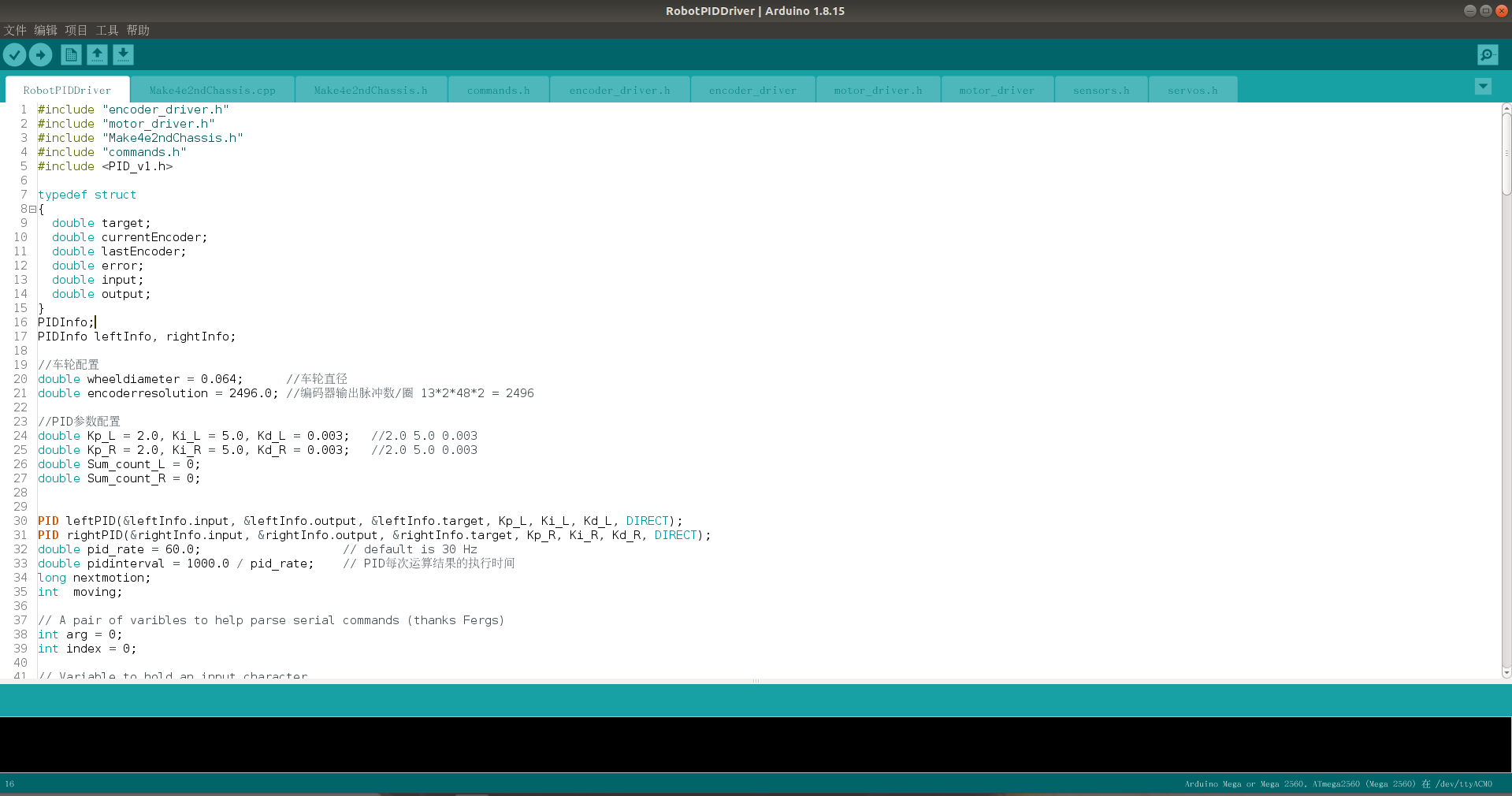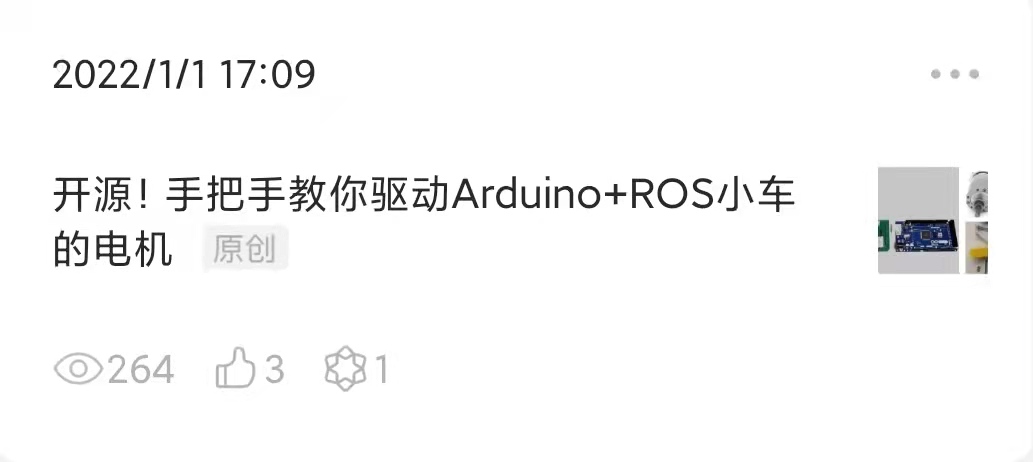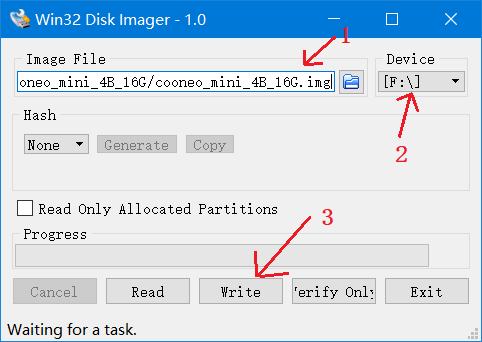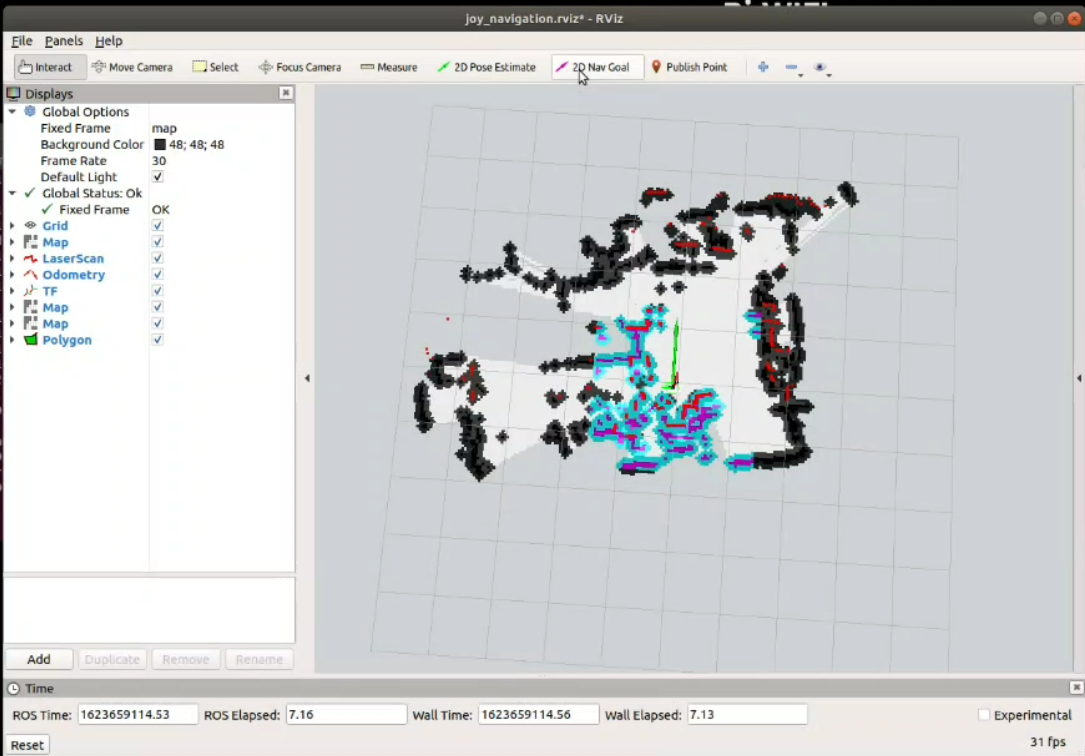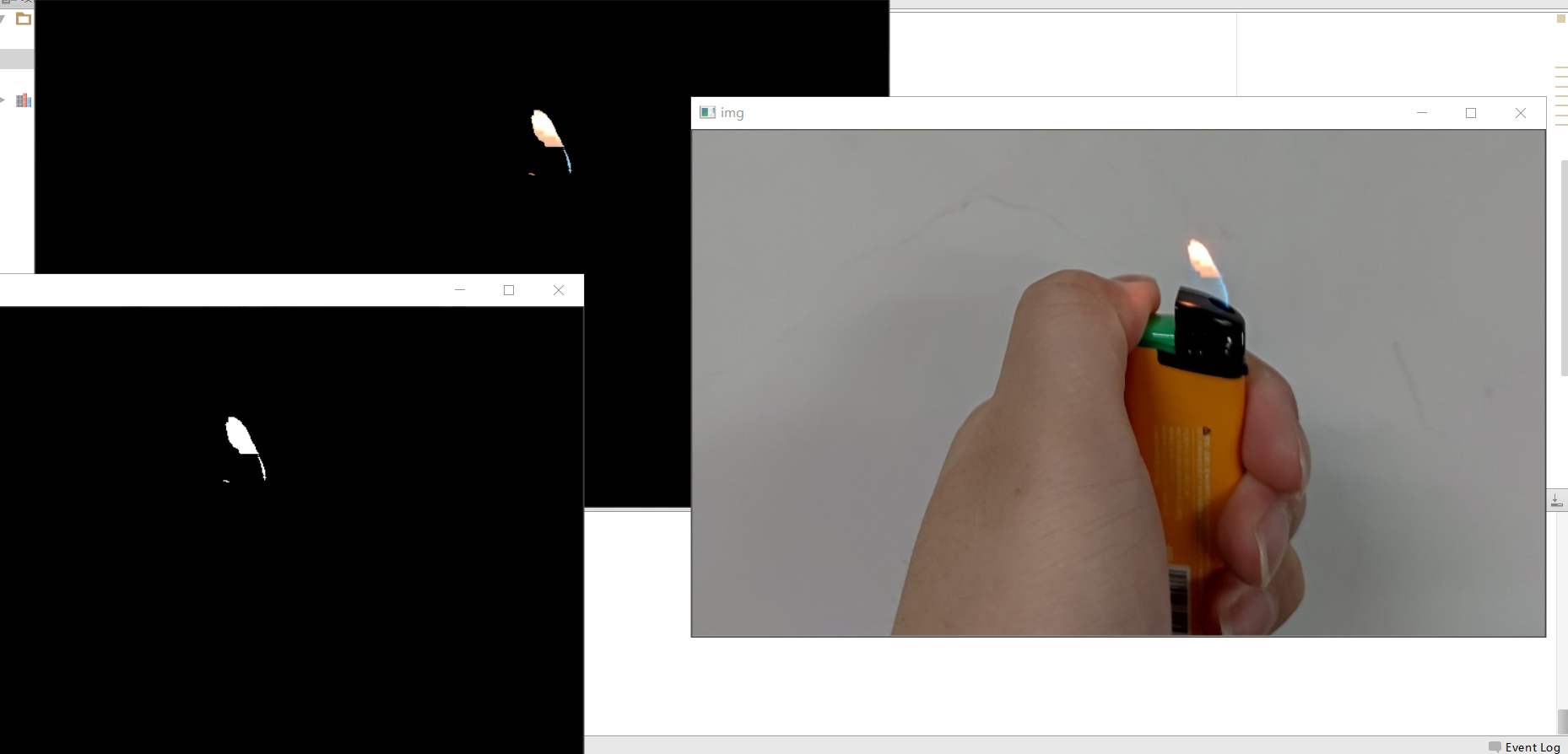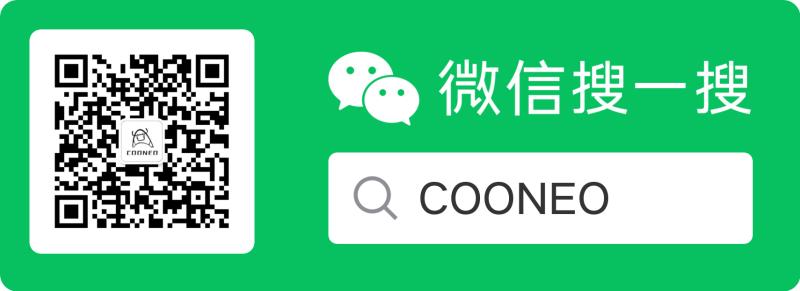Download codes from Git:
git clone https://github.com/COONEO/Arduino_Raspberry_ROS_Car.gitInstall Arduino IDE in your computer and add library where in Arduino_mega_2560_code/relative_library folder.than,download the code into your Arduino_mega_2560 board.
ps:新增了适配我们Arduino扩展板的程序,见文件夹 “RobotPIDDriver_tb6612”。配置过程参见如下的两篇微信公众号推文。
如果你使用的是Arduino 大功率电机及驱动器扩展板,那么烧录的程序就应该在该目录下:
Arduino_mega_2560_code/Arduino_mega_2560大功率电机扩展板_code/Arduino-大功率电机驱动板_PID调速_ROS/RobotPIDDriver
具体的步骤,该文件夹中有图片提示。
1.flash Ubuntu OS into your Pi 4B board (By Win32DiskImager.exe)
The OS img can be finding in our Wechat Official Account COONEO. Process like this:
-
launch ROS node in Raspberry Pi
#connect Raspberry Pi and Arduino sudo chmod 0777 /dev/ttyACM0 #open a Terminal && download codes git clone https://github.com/COONEO/Arduino_Raspberry_ROS_Car.git # copy ROS node in your home folder cp -r Arduino_Raspberry_ROS_car/Raspberry_Pi_ROS_Node/catkin_ws ~/ # change *.py file's permission sudo chmod 0777 Arduino_Raspberry_ROS_car/Raspberry_Pi_ROS_Node/catkin_ws/src/ros_arduino_bridge/ros_arduino_python/src/ros_arduino_python/* sudo chmod 0777 Arduino_Raspberry_ROS_car/Raspberry_Pi_ROS_Node/catkin_ws/src/ros_arduino_bridge/ros_arduino_python/nodes/arduino_node.py cd catkin_ws catkin_make source devel/setup.bash roslaunch ros_arduino_python arduino.launch
In the end,you can publish Topic "cmd_vel" msg to control ROS car runnning。
Step 1 : launch gmapping launch file and watching.
# open a Terminal
cd catkin_ws
source devel/setup.bash
roslaunch launch_file gmapping_ekf.launch
# open a Rviz && Visual a map
rosrun rviz rvizStep 2 : save the map
# open a Terminal
# cd in your folder,P.S.
cd catkin_ws/src/launch_file/map/
rosrun map_server map_saver -f your_map_name and then,the folder will create two files,they are your_map_name.pgm && your_map_name.yaml file.
Step 1 : launch navigation_ekf.launch file.
# open a Terminal
cd catkin_ws
source devel/setup.bash
roslaunch launch_file navigation_ekf.launch
# and open another Terminal
rosrun rviz rvizselect topics like this in Rviz.
and then,click the "2D Nav Goal" button to select a Goal pose.for details,please see the "demo_videos/03_ROS_Navigation_function.mp4" file.
# open a Terminal
cd catkin_ws
source devel/setup.bash
fire_detect_cpp.launch #or "fire_detect.launch"
# and open another Terminal
rosrun rviz rvizfor more details,please see the "demo_videos/04_Fire_detect_based_on_color.mp4" file. or search the "COONEO" in your Bilibili.
Step 1 : launch the ros_arduino_bridge node.
# open a terminal
cd catkin_ws
source devel/setup.bash
roslaunch ros_arduino_python arduino.launchStep 2 : launch the line_track launch file.
# open another terminal
cd catkin_ws
source devel/setup.bash
roslaunch line_track linetrack_red.launch2021.09.25
author:ZhaoXiang Lee
COONEO Co.,Ltd
Web:http://cooneo.cc
For more details,you can search "COONEO" in your WeChat.
or search "COONEO" in Bilibili.