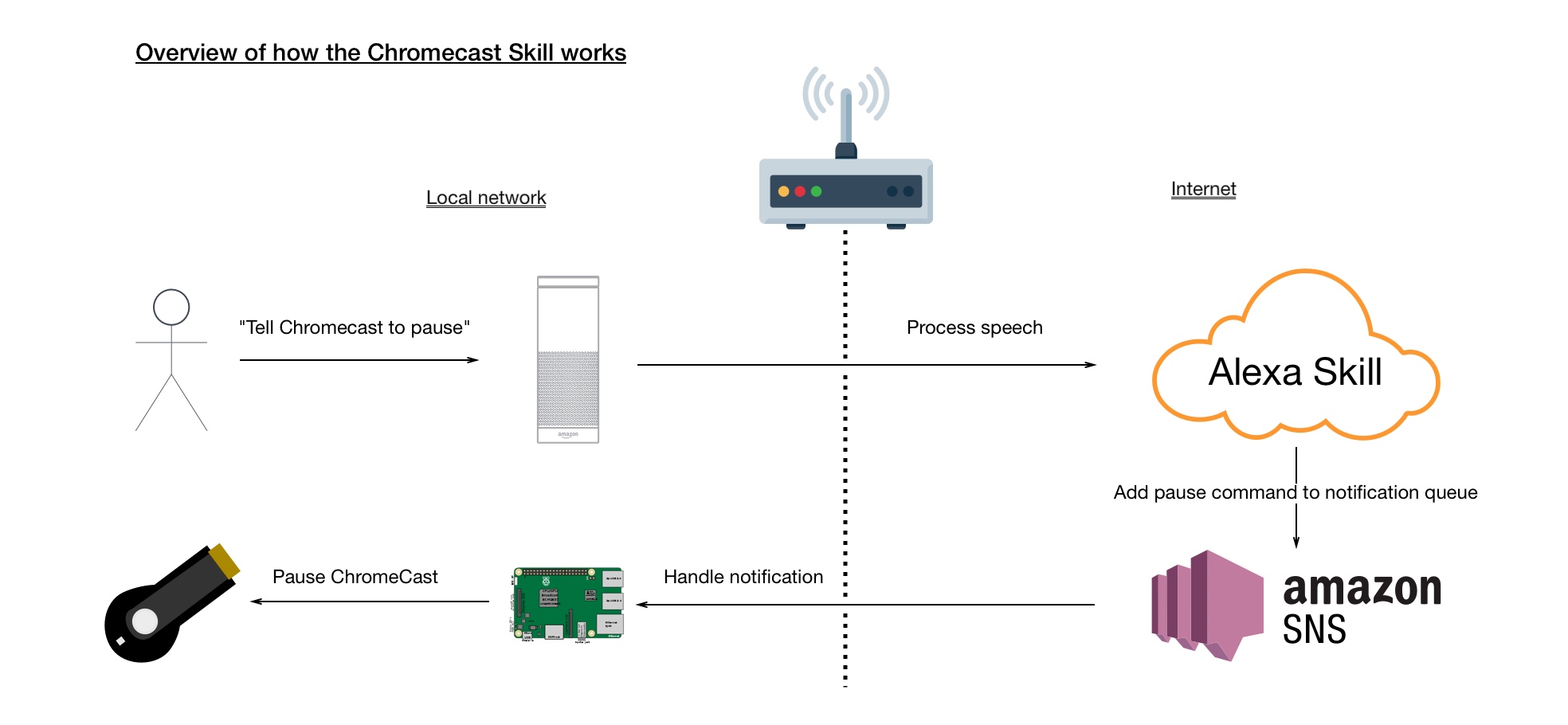Alexa Chromecast Skill
Allows Amazon Alexa to control your Google Chromecast
This skill supports controlling a single Chromecast or multiple Chromecasts in different rooms. Each Alexa device can be set to control a different room. This is done by matching the room name to your Chromecast device's name. E.g. If your Chromecast is named: "Master Bedroom TV", then set the Alexa room to control to "Master Bedroom"
The following will then pause the Chromecast in the Master Bedroom:
Alexa, ask Chromecast to pause
You can control another room by saying something like:
Alexa, ask the Chromecast to pause in the Media Room
To change the room a particular Alexa device controls you can say:
Alexa, ask the Chromecast to set the room
Standard commands
The following media commands are available:
VOICE COMMAND ACTION
--------------------------------------------------------------------------------
pause -> Pause a playing item
play -> Play a paused item
stop -> Stop the currently playing item
set volume to 5 -> Change the volume between 0 and 10
mute -> mute the volume
unmute -> unmute the volume
rewind -> Rewind back 15 seconds ("skip back" or "go back" also work)
rewind 30 seconds -> Rewind back 30 seconds
fast forward -> Fast forward 15 seconds ("skip forward" or "go forward" also work)
fast forward 1 minute -> Fast forward 1 minute
restart -> Restarts the media item from the beginning
next -> Play or show the next item
previous -> Play or show the previous item
open {app} -> Open a specific app. Plex and YouTube are supported.
NOTE: Stop doesn't work as expected on the Netflix app and will quit the app instead.
YouTube app commands
Play items on YouTube.
VOICE COMMAND ACTION
--------------------------------------------------------------------------------
play/find {title} -> Play videos matching the title
play/find videos of {title} -> Play videos matching the title
play/find the trailer for {title} -> Play trailers matching title
play/find the show {title} -> Play a Youtube show matching the title
play/find the movie {title} -> Play a Youtube movie matching the title
play/find the song {title} -> Play a song matching the title
play/find the album {title} -> Play an album matching the title
play/find the playlist {title} -> Play a playlist matching the title
play/find songs by {artist} -> Play songs by the specified artist
Plex app commands
Find and play items on your Plex server.
VOICE COMMAND ACTION
---------------------------------------------------------------------------------
play -> Resumes from pause, or plays the displayed item
stop -> Stops playing and displays the item details
play/find {title} -> Play/Find the title
play/find the video {title} -> Play/Find the title
play/find the tv show {title} -> Play/Find a tv show matching the title
play/find the movie {title} -> Play/Find a movie matching the title
play the song {title} -> Play a song matching the title
play/find the album {title} -> Play/Find an album matching the title
shuffle the album {title} -> Play an album matching the title in shuffled order
play/find songs by {artist} -> Play/Find songs by the specified artist
shuffle songs by {artist} -> Play songs by the specified artist in shuffled order
play/find the playlist {title} -> Play/Find a playlist matching the title
play/shuffle photos from {year} -> Play/Shuffle photos from the specified year
play/shuffle photos from {month} {year} -> Play/Shuffle photos from the specified month and year
play/shuffle photos from {title} -> Play/Shuffle photos from albums matching the title
set/change quality to {level} -> Transcode the media to "low" (480p), "medium" (720p), "high" (1080p) or "maximum".
raise/lower the quality -> Increase or lower the video quality from the current setting
turn on subtitles -> Turns on subtitles in the configurged language
turn off subtitles -> Turns off subtitles
switch audio -> Switches to another audio track if available (e.g. to the directors commentry)
play/find the episode {title} of {show} -> Play/Find the specified show episode by the title
play/find season {#} episode {#} of {show} -> Play/Find the specified show episode by the season and episode number
Example Commands
Alexa, ask Chromecast to pause
Alexa, ask Chromecast to resume
Alexa, ask Chromecast to rewind 2 minutes
Alexa, ask Chromecast to play Mythic Quest on Plex
Alexa, ask Chromecast to play The Matrix trailer
How it works
Alexa skills run in the cloud, but this skill needs to be on your local network to control the Chromecast. This skill implements a hybrid approach: the command is handled by Alexa on AWS, which sends a notification to your local server.
The Lambda component is in src/lambda, and the local component is in src/local.
Both the Chromecast and the Raspberry Pi (or whatever the local notification handler will run on) MUST be on the same network in order for the Chromecast to be discoverable.
Dependencies
Installation requires a UNIX environment with:
- BASH
- Python 3.7
- Pip
Setup and installation
Build the AWS Lambda Function
- Create an Amazon Web Services account
- Run aws-setup.sh to create a Role, Lambda Function, and SNS Topic. (It will run
aws configure, so have an key id and access key ready)
Setup the Alexa Skill
- Go to ASK Console and choose "Create Skill"
- Select "Custom" and "Provision your own", then click "Create skill". On the template screen just use the "Hello World Skill" template
- Click on "Interaction Model" in the left menu, then "JSON Editor"
- Copy and paste the content from
config/en/interaction_model.jsoninto the editor, then click "Save Model" - Click on "Endpoint" in the left menu. Enter the Lambda function ARN by the aws-setup.sh. Click "Save Endpoints"
- Click on "Invocation" in the left menu. Click on "Build Model"
- Click on the "Test" tab. Enter
Install the local application which control the Chromecasts
- Install local dependencies with
sudo pip3 install -r ./src/local/requirements.txt - Run
./start.shto start the listener, or./docker-start.shto run in an interactive docker session. Or./docker-start.sh -dto run as a service. The service attempts to AWS SNS using UPNP. If UPNP is disabled in your network you can specify a port../start.sh -p 30000To see other options run./start.sh -hor./docker-start.sh -h.
When run you should see something like the following:
2020-07-12 11:10:40,688 - root - INFO - Starting Alexa Chromecast listener...
2020-07-12 11:10:40,688 - local.ChromecastSkill - INFO - Finding Chromecasts...
2020-07-12 11:10:45,696 - pychromecast - INFO - Querying device status
2020-07-12 11:10:45,727 - pychromecast - INFO - Querying device status
2020-07-12 11:10:45,767 - local.ChromecastSkill - INFO - Found Media Room TV
2020-07-12 11:10:45,768 - local.ChromecastSkill - INFO - Found Living Room TV
2020-07-12 11:10:45,769 - local.ChromecastSkill - INFO - 2 Chromecasts found
2020-07-12 11:10:45,809 - botocore.credentials - INFO - Found credentials in environment variables.
2020-07-12 11:10:46,967 - local.SkillSubscriber - INFO - Listening on http://123.123.123.123:30000
2020-07-12 11:10:46,968 - local.SkillSubscriber - INFO - Subscribing for Alexa commands...
2020-07-12 11:10:47,344 - local.SkillSubscriber - INFO - Received subscription confirmation...
2020-07-12 11:10:47,431 - local.SkillSubscriber - INFO - Subscribed.
Setup the Chromecast that Alexa will control
- Say "Alexa ask Chromecast to play" The skill will take you through any required room setup.
Setup connection to Youtube
After running the skill as below .custom_env file will be created.
Fill out the required Youtube API Key to allow the skill to connect to Youtube.
To get a key follow the instructions here: https://sns-sdks.lkhardy.cn/python-youtube/getting_started/
Setup connection to Plex
Fill out the required Plex variables to allow the skill to connect to Plex.
To get the required token https://support.plex.tv/articles/204059436-finding-an-authentication-token-x-plex-token/
Running Alexa Chromecast Skill
Shell example
./start.sh
Docker
The skill subscriber can be run with docker:
./docker-start.sh - for an interactive session
./docker-start.sh -d - to run as a service
Environment variables
The skill subscriber (local) uses these environment variables:
- AWS_SNS_TOPIC_ARN - AWS SNS Topic ARN (can be found in the
.envfile after runningaws-setup.sh) - AWS_ACCESS_KEY_ID - AWS User Access Key
- AWS_SECRET_ACCESS_KEY - AWS Secret Access Key
- AWS_DEFAULT_REGION - AWS Lambda and SNS Region (e.g. eu-west-1)
If you have run aws configure, you will not need to set AWS_ACCESS_KEY_ID, AWS_SECRET_ACCESS_KEY, or AWS_DEFAULT_REGION.
Supporting Scripts
aws-setup.sh
Sets up an AWS environment for the Alexa Skill:
- Creates an IAM role for Alexa (with permissions for SNS)
- Creates an SNS topic to communicate over
- Creates an S3 persistent store for persisting the room to Alexa device mapping
- Creates a Lambda function
build-lambda-bundle.sh
Creates a lambda-bundle.zip, which can be uploaded to an AWS Lambda function.
aws-update-lambda.sh
Runs build-lambda-bundle and automatically uploads the bundle to AWS Lambda.
FAQ
No Chromecasts found
When the local service starts it searches for Chromecasts on the network. If there are no ChromeCasts found, it will exit.
To fix this, you must confirm that the Chromecast is on and working, make sure you can access it from your phone, and make sure that everything is on the same network.
To debug, a tool to search and list found ChomeCasts is provided at ./search-chromecasts (make sure to make it executable with chmod +x ./search-chromecasts).
Local listener fails to subscribe
If the local listener fails to subscribe (no subscribe messages or an error) then the Chromecasts won't receive commands from Alexa By default the local listener uses UPNP and a dynamic port to establish an external connection, you can override this if required.
- Check UPNP is enabled/allowed on your network
- If UPNP is not enabled or working try and manually specify a port, and ensure your firewall/router is configured to allow external access to this port
e.g. to use port 30000 run
./start.sh -p 30000or./docker-start.sh -p 30000 - Log into the AWS console and check the SNS topic is setup, and check the Cloud Watch logs for your the lambda function for any errors.
Alexa had an error launching the skill or processing a command
- Try redeploying the lambda skill.
./aws-update-lambda.sh - If that didn't work go to the AWS Console and check the CloudWatch logs associated with the lambda function
Alexa accepted the command but it didn't seem to work
- Check the local listener output, it should show the received command and any error that was encountered
- To check the docker service logs run something like
docker logs alexa_chromecast --since=30m, which shows the logs for the last 30 minutes - If the command wasn't received then try restarting the service. Consider scheduling a daily restart if it's a common issue.
e.g.
docker restart alexa_chromecast