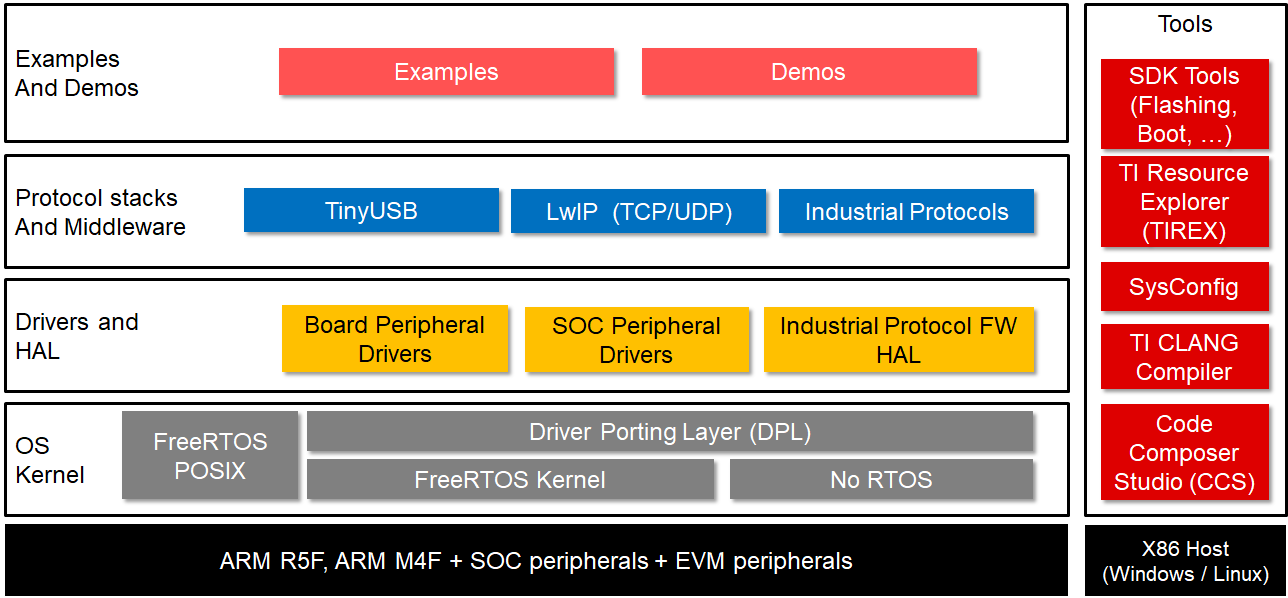MCU+ SDK is a software development package designed for usage with Sitara MCU+ class of devices from Texas Instruments. These devices currently include
- AM2431, AM2432, AM2434
- AM263P4
- AM2634, AM2634-Q1
- AM2732
- AM6411, AM6412, AM6421, AM6422, AM6441, AM6442
MCU+ SDK is designed with user experience and simplicity in mind. The SDK includes out-of-box application examples and peripheral usage examples to help users hit the ground running.
-
Out of Box peripheral and application Examples
- Peripheral Level Examples: UART, ADC, I2C, SPI etc.
- Application Level Examples: Motor Drives, Industrial Communications etc.
-
Protocol stacks and middleware
- TinyUSB
- LwIP
- Various Industrial Protocol Stacks
- FreeRTOS-FAT
-
Drivers and Hardware Abstraction Layer
- Board peripheral drivers - Flash, EEPROM, LED etc.
- SoC peripheral drivers - I2C, SPI, OSPI, ADC etc.
-
Industrial protocol firmware
- ICCSG, ICSSM etc.
-
OS kernel layer
- Driver Porting Layer(DPL) which acts as an abstraction layer between driver and OS
- Out of Box Support for
- FreeRTOS
- Baremetal i.e NO RTOS builds
MCU+ SDK source comprises of multiple repositories with the current repository at it's core. To build the SDK successfully, there are other repositories that need to be cloned and are listed below:
We use the repo tool to clone and manage multiple repositories. To setup the repo tool, navigate to repo tool setup section.
Prebuilt SDK installers for specific devices are available at below links. Please note that installers are packaged specific to each device to reduce size.
TI has an amazing collection of tutorials on MCU+ Academy to help you get started.
- Windows 10 64bit
- Ubuntu 18.04 64bit
MCU+ SDK has multiple components (in multiple repositories) and dependencies (like compiler, CCS and other tools). We use repo tool from Google to manage these multiple repositories. Currently there is no support for native windows shells like CMD or Powershell. This will be added at a later point. Windows users can rely on Git Bash for the repo setup. Follow the below mentioned steps to setup repo tool:
Make sure python3 is installed and is in your OS path.
-
Linux: Do the following in terminal
curl https://storage.googleapis.com/git-repo-downloads/repo > ~/bin/repo chmod a+x ~/bin/repo echo "PATH=$HOME/bin:$PATH" >> ~/.bashrc source ~/.bashrc
-
Git-Bash (Windows) Make sure that python 3 is callable as
pythonfrom CMD. Do below in Git-Bashmkdir -p /c/ti curl https://storage.googleapis.com/git-repo-downloads/repo > /c/ti/repo echo "alias repo=\"winpty python /c/ti/repo\"" >> ~/.bashrc source ~/.bashrc
To clone the repositories using repo tool, do below in your workarea folder:
Note that depending on the SoC you're working with, the components you clone might be slightly different. So please choose the manifest folder according to the SoC of your interest. For example, we are showing for am263x below.
repo init -u https://github.com/TexasInstruments/mcupsdk-manifests.git -m am263x/dev.xml -b mainNote that repo uses symbolic links. So if you're on Windows and do not have permissions to create symbolic links, the above command might fail for you. So you can either enable them (refer this link) or use the experimental worktree feature of repo. To do this, initialize the repo like so:
repo init --worktree -u https://github.com/TexasInstruments/mcupsdk-manifests.git -m am263x/dev.xml -b mainAfter the repo is initialized, do a
repo syncThis should clone all the repositories required for MCU+ SDK development. Now download and install the dependencies.
Note that the dependencies are also soc specific, here we take an example of am263x.
You can replace that with the SoC of your choice like the repo init step.
To download and install dependencies in linux, follow the below steps:
Run the following from the same location where you have mcu_plus_sdk and mcupsdk_setup
folders.
./mcupsdk_setup/am263x/download_components.shThis will install all the required dependencies including Code Composer Studio (CCS).
The script assumes that mcu_plus_sdk folder is in the same location from where
you have invoked the script, and that dependencies are installed into ${HOME}/ti
location. If these defaults don't work for you, please pass these as arguments to
the script like
./mcupsdk_setup/am263x/download_components.sh --install_dir=/path/to/tools
OR
./mcupsdk_setup/am263x/download_components.sh --mcu_plus_sdk_folder=/path/to/mcu_plus_sdk/folderand so on. For a complete list of arguments you can pass to the script, please run
./mcupsdk_setup/am263x/download_components.sh -hIn windows the dependencies has to be manually installed. Given below are the steps:
-
Download and install Code Composer Studio v12.7 from here
- Install at default folder, C:\ti
-
Download and install SysConfig 1.20.0 from here
- Install at default folder, C:/ti
-
Download and install GCC for Cortex A53 and ARM R5 from below link (only needed for AM64x developers)
-
Download and install Node.js v12.18.4 LTS
- Go to the NodeJS Website and use the installer to download and install v12.18.4 of node. Install in the default directory.
- After successful installation, run an
npm ciinside themcu_plus_sdkfolder like so:This should install the node packages required for the SDK.$ cd mcu_plus_sdk/ $ npm ci $ cd ../
- Download and install doxygen,
- Tested with 1.8.20
- Download the correct version of doxygen for windows from here
- Install and add the install path, typically, C:/Program Files/doxygen/bin to your windows PATH
- Test by doing below on the command prompt
$ doxygen -v 1.8.20 (<commit SHA-ID>)
- Tested with 1.8.20
Installing OpenSSL
Some of the SDK signing scripts are dependent on OpenSSL. Current signing scripts of SDK support both v1.1.1 and v3 of OpenSSL. With am263x, am263px, am273x OpenSSL v3 is recommended as v1.1.1 has reached END OF LIFE.
In Windows,
- Download OpenSSL v1.1.1 or v3 from here
- You can install the "light" version which is smaller download size
- Install to default path, which is C:/Program Files/OpenSSL-Win64/
- When prompted select option to install binaries to /bin folder of installed path instead of Windows system path.
- Add path to OpenSSL, to your environment "Path" variable in windows
C:\Program Files\OpenSSL-Win64\bin
In Linux,
-
There is a chance that OpenSSL is already installed. If not, here are the steps:
-
If you have Ubuntu 22.04, do below in Linux Ubuntu shell to install openssl -
$ sudo apt install opensslMake sure that v1.1.1 or v3 version of OpenSSL is installed. The v1.1.1 or v3 packages are also available here. The packages required are openssl, libssl and libssl-dev
Test openssl version by running openssl version on a command prompt and make sure there is no error.
Example output is shown below,
C:\> openssl version
OpenSSL 1.1.1k 25 Mar 2021OR
~/workarea/mcu_plus_sdk$ openssl version
OpenSSL 3.0.2 15 Mar 2022 (Library: OpenSSL 3.0.2 15 Mar 2022)Now that the dependencies are installed, you can start the repositories with a
default branch dev by doing below:
repo start dev --allNOTE
-
In Linux, you will need to run
$HOME/ti/ccs{version}/ccs/install_scripts/install_drivers.shscript for setting COM port accesses correctly. Also add your user to groupsttyanddialout. You can dosudo adduser $USER tty sudo adduser $USER dialout -
Please use the industrial communication libraries from the sdk installer due licensing restrictions.
NOTE
- Use
gmakein windows, add path to gmake present in CCS atC:\ti\ccsxxxx\ccs\utils\binto your windows PATH. We have usedmakein below instructions. - Unless mentioned otherwise, all below commands are invoked from root folder of the "mcu_plus_sdk" repository.
- Current supported device names are am64x, am243x, am263x, am273x and awr294x
- Pass one of these values to
"DEVICE=" - You can also build components (examples, tests or libraries) in
releaseordebugprofiles. To do this pass one of these values to"PROFILE="
-
Run the following command to create makefiles, this step is optional since this is invoked as part of other steps as well,
make gen-buildfiles DEVICE=am263x
-
To see all granular build options, run
make -s help DEVICE=am263xThis should show you commands to build specific libraries, examples or tests.
-
Make sure to build the libraries before attempting to build an example. For example, to build a Hello World example for AM263x, run the following:
make -s -j4 libs DEVICE=am263x PROFILE=debug
Once the library build is complete, to build the example run:
make -s -C examples/hello_world/am263x-cc/r5fss0-0_nortos/ti-arm-clang all PROFILE=debug
-
Following are the commands to build all libraries and all examples. Valid PROFILE's are "release" or "debug"
make -s -j4 clean DEVICE=am263x PROFILE=debug make -s -j4 all DEVICE=am263x PROFILE=debug
For more details on SDK usage, please refer to the SDK userguide. User guides contain information on
- Building the SDK
- EVM setup,
- CCS Setup, loading and running examples
- Flashing the EVM
- SBL, ROV and much more.
Note that userguides are specific to a particular device. The links for all the supported devices are given below.
The documentation can also be generated as mentioned in the below section.
-
Goto mcu_plus_sdk and type below to build the documentation for the device of interest
make docs DEVICE=am263x
-
Browse API guide by opening below file for a DEVICE of interest
README_FIRST_*.html -
Also note that code snippets added to “docs_src\docs\api_guide\doxy_samples” is valid code that can compile. Above command also compiles the code snippets.
This project is currently not accepting contributions. Coming Soon!