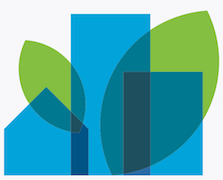IMPORTANT: This is the new Lightning Web Components version of the Dreamhouse sample application. If you are looking for the Aura version, click here.
DreamHouse is a sample application that demonstrates the unique value proposition of the Salesforce platform for building Employee Productivity and Customer Engagement apps.
 Learn more about this app by completing the Quick Start: Explore the Dreamhouse Sample App Trailhead project.
Learn more about this app by completing the Quick Start: Explore the Dreamhouse Sample App Trailhead project.
This sample application is designed to run on Salesforce Platform. If you want to experience Lightning Web Components on any platform, please visit https://lwc.dev, and try out our Lightning Web Components sample application LWC Recipes OSS.
-
Installing Dreamhouse Using a Scratch Org: This is the recommended installation option. Use this option if you are a developer who wants to experience the app and the code.
-
Installing Dreamhouse Using an Unlocked Package: This option allows anybody to experience the sample app without installing a local development environment.
-
Installing Dreamhouse using a Developer Edition Org or a Trailhead Playground: Useful when tackling Trailhead Badges or if you want the app deployed to a more permanent environment than a Scratch org.
-
Set up your environment. Follow the steps in the Quick Start: Lightning Web Components Trailhead project. The steps include:
- Enable Dev Hub in your Trailhead Playground
- Install Salesforce CLI
- Install Visual Studio Code
- Install the Visual Studio Code Salesforce extensions, including the Lightning Web Components extension
-
If you haven't already done so, authorize your hub org and provide it with an alias (myhuborg in the command below):
sfdx force:auth:web:login -d -a myhuborg -
Clone this repository:
git clone https://github.com/dreamhouseapp/dreamhouse-lwc cd dreamhouse-lwc -
Create a scratch org and provide it with an alias (dreamhouse in the command below):
sfdx force:org:create -s -f config/project-scratch-def.json -a dreamhouse -
Push the app to your scratch org:
sfdx force:source:push -
Assign the dreamhouse permission set to the default user:
sfdx force:user:permset:assign -n dreamhouse -
Import sample data:
sfdx force:data:tree:import -p data/sample-data-plan.json -
Open the scratch org:
sfdx force:org:open -
In Setup, under Themes and Branding, activate the Lightning Lite theme.
-
In App Launcher, select the Dreamhouse app.
Follow this set of instructions if you want to deploy the app to a more permanent environment than a Scratch org or if you don't want to install the local developement tools. You can use a non source-tracked orgs such as a free Developer Edition Org or a Trailhead Playground.
Make sure to start from a brand-new environment to avoid conflicts with previous work you may have done.
-
Log in to your org
-
If you are setting up a Developer Edition: go to Setup, under My Domain, register a My Domain.
-
Click this link to install the Dreamhouse unlocked package in your org.
-
Select Install for All Users
-
In App Launcher, click View all, select the Dreamhouse app.
-
Click the Settings tab and click the Import Data button in the Sample Data Import component.
-
If you're attempting the Quick Start on Trailhead, this step is required, but otherwise, skip:
- Go to Setup > Users > Permission Sets.
- Click dreamhouse.
- Click Manage Assignments.
- Check your user and click Add Assignments.
-
In Setup, under Themes and Branding, activate the Lightning Lite theme.
-
In App Launcher, select the Dreamhouse app.
Follow this set of instructions if you want to deploy the app to a more permanent environment than a Scratch org. This includes non source-tracked orgs such as a free Developer Edition Org or a Trailhead Playground.
Make sure to start from a brand-new environment to avoid conflicts with previous work you may have done.
-
Clone this repository:
git clone https://github.com/dreamhouseapp/dreamhouse-lwc cd dreamhouse-lwc -
Authorize your Trailhead Playground or Developer org and provide it with an alias (mydevorg in the command below):
sfdx force:auth:web:login -s -a mydevorg -
If you are setting up a Developer Edition: go to Setup, under My Domain, register a My Domain.
-
Run this command in a terminal to deploy the app.
sfdx force:source:deploy -p force-app -
Assign the
dreamhousepermission set to the default user.sfdx force:user:permset:assign -n dreamhouse -
Import some sample data.
sfdx force:data:tree:import -p ./data/sample-data-plan.json -
If your org isn't already open, open it now:
sfdx force:org:open -u mydevorg -
In Setup, under Themes and Branding, activate the Lightning Lite theme.
-
In App Launcher, select the Dreamhouse app.
Properties inserted using the Salesforce CLI will appear as listed on TODAY() - 10 days. If you want to have this value randomized, perform the data import from the app Settings tab instead.
This repository contains several files that are relevant if you want to integrate modern web development tooling to your Salesforce development processes, or to your continuous integration/continuous deployment processes.
Prettier is a code formatter used to ensure consistent formatting across your code base. To use Prettier with Visual Studio Code, install this extension from the Visual Studio Code Marketplace. The .prettierignore and .prettierrc files are provided as part of this repository to control the behavior of the Prettier formatter.
ESLint is a popular JavaScript linting tool used to identify stylistic errors and erroneous constructs. To use ESLint with Visual Studio Code, install this extension from the Visual Studio Code Marketplace. The .eslintignore file is provided as part of this repository to exclude specific files from the linting process in the context of Lightning Web Components development.
This repository also comes with a package.json file that makes it easy to set up a pre-commit hook that enforces code formatting and linting by running Prettier and ESLint every time you git commit changes.
To set up the formatting and linting pre-commit hook:
- Install Node.js if you haven't already done so
- Run
npm installin your project's root folder to install the ESLint and Prettier modules (Note: Mac users should verify that Xcode command line tools are installed before running this command.)
Prettier and ESLint will now run automatically every time you commit changes. The commit will fail if linting errors are detected. You can also run the formatting and linting from the command line using the following commands (check out package.json for the full list):
npm run lint:lwc
npm run prettier