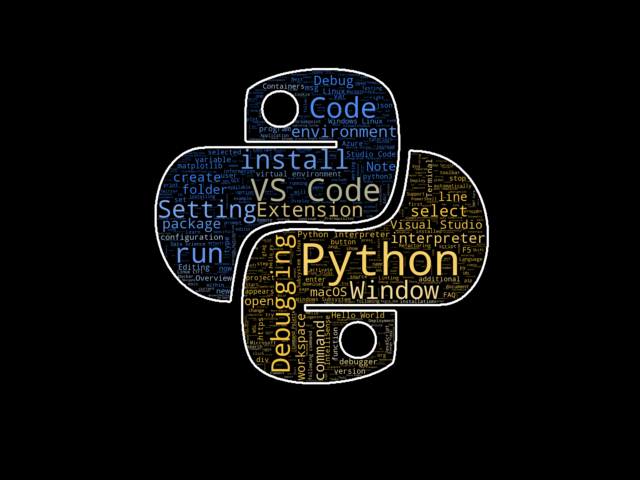pvscc-logo
Demo for creating a word cloud based on the Python for VS Code Getting Started Tutorial.
Prerequisites
Create a virtual environment
-
In this project's directory, create a new virtual environment using Python 3 and activate it.
On Windows:
$ py -m venv env $ env\Scripts\activate
On MacOs/Linux:
$ python3 -m venv env $ source env/bin/activate
Install the dependencies
-
Install dependencies from requirements.txt:
(env)$ pip install -r requirements.txt
Run the Flask app
-
Open the project folder in VS Code:
$ code . -
Make sure the Python interpreter selected on the status bar (on the bottom left) matches the one from the environment you created. If not, select it opening the command palette (
View>Command Palette...) and running thePython: Select Interpretercommand) -
Press F5 to start debugging, or Ctrl + F5 to run without debugging
-
Press Ctrl and click on the link that will be displayed on the terminal:
* Serving Flask app "logo_app.webapp" (lazy loading) * Environment: development * Debug mode: on * Restarting with stat * Debugger is active! * Debugger PIN: 171-261-395 * Running on http://127.0.0.1:5000/
Configure the application tests
- Open the command palette (Ctrl + Shift + P or Command + Shift + P if you're on MacOS) and run
Python: Configure Tests - From the configuration menu, select
pytestand then.(for current folder, where the test file is) - Run the application test:
- Click on the test explorer icon on the actiity bar, located on the left and click on the
Run All Testsicon, or - Open the command palette and run
Python: Run All Tests
- Click on the test explorer icon on the actiity bar, located on the left and click on the
- Fix the application test:
- On line 14, replace
io.BytesIOwithstr
- On line 14, replace