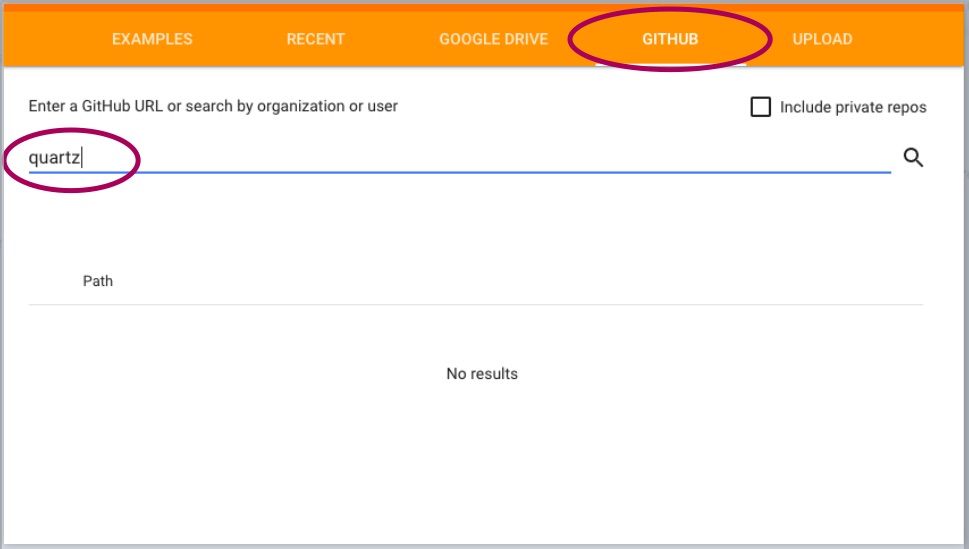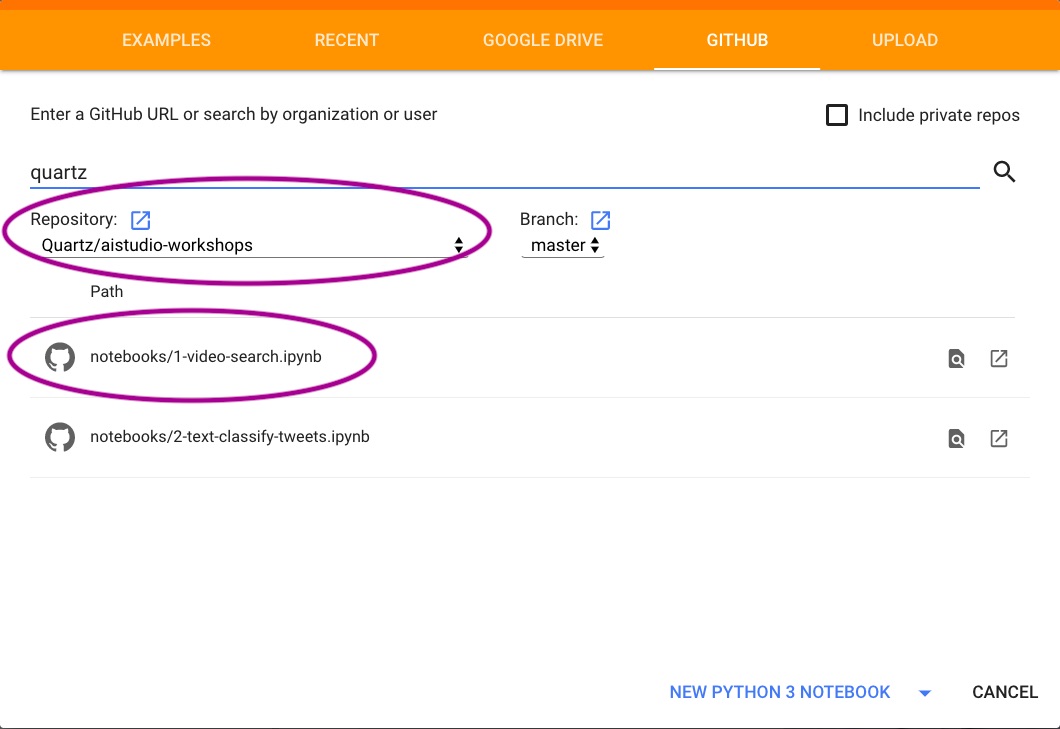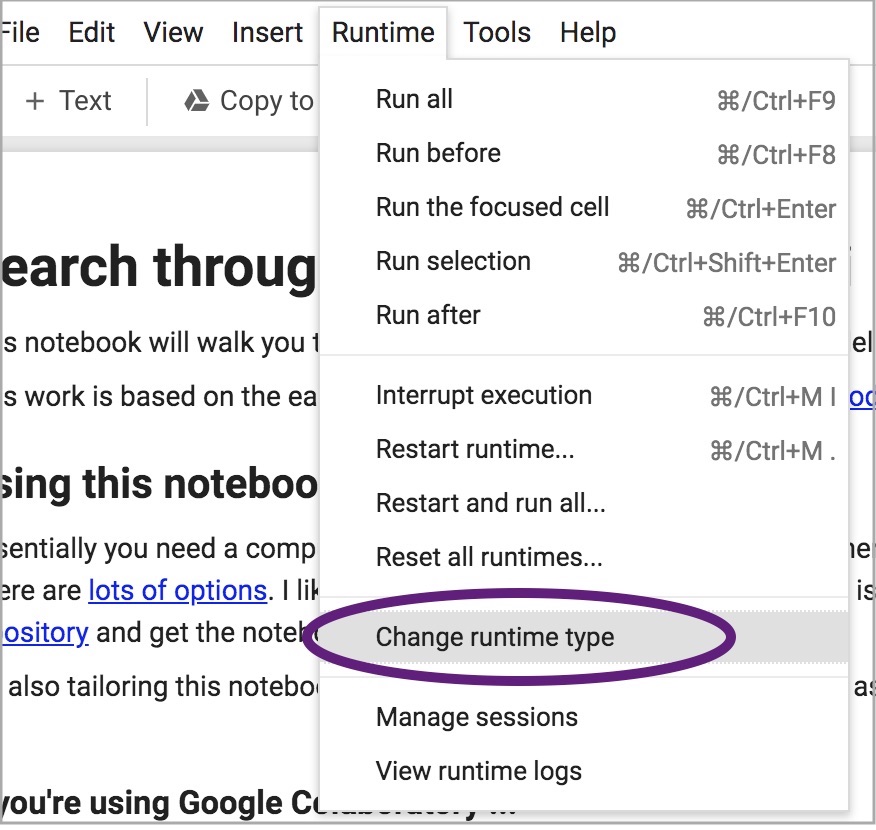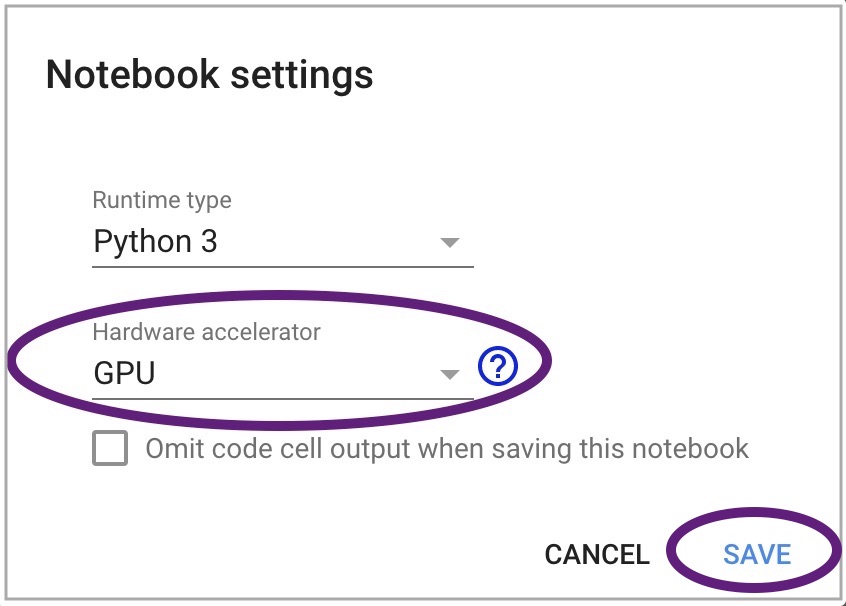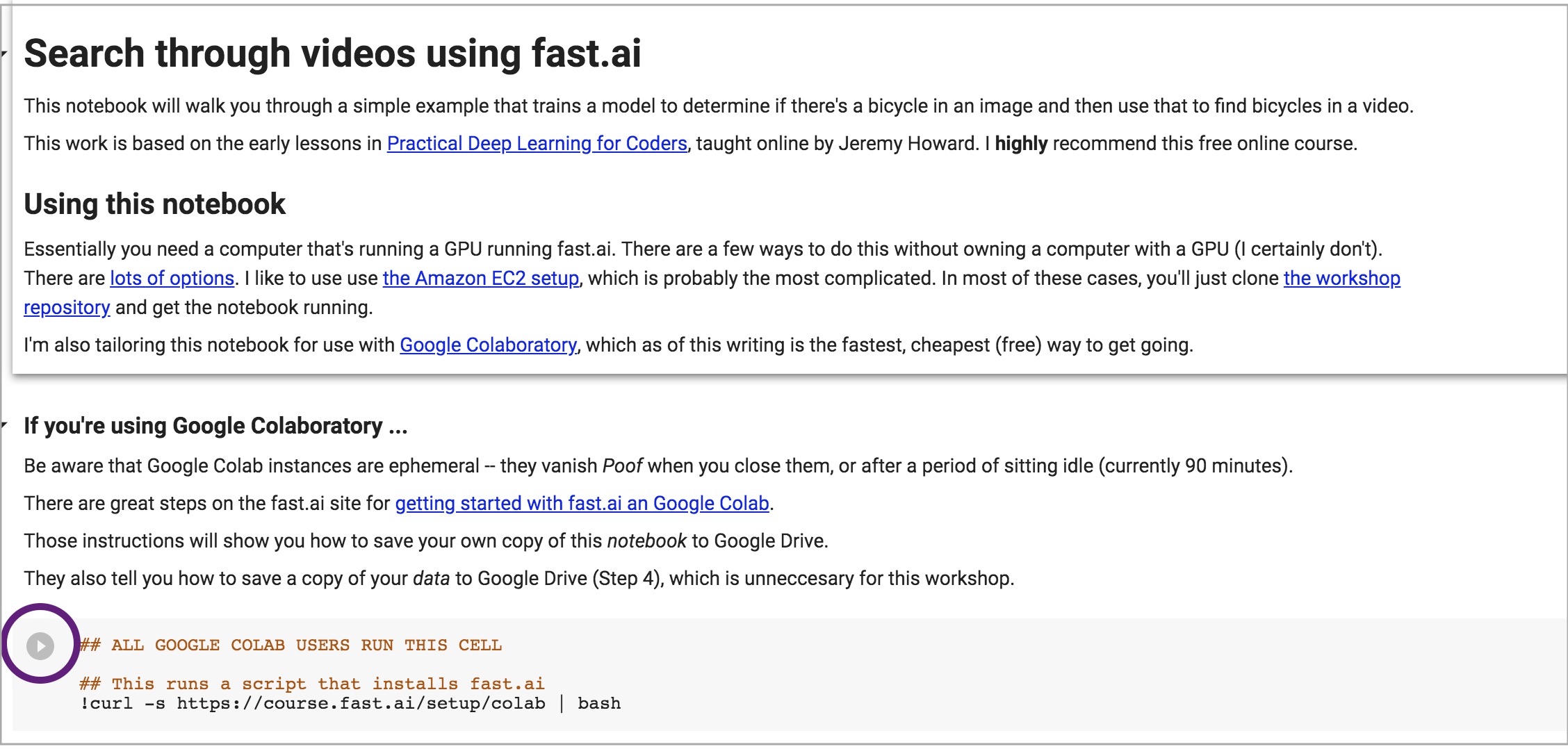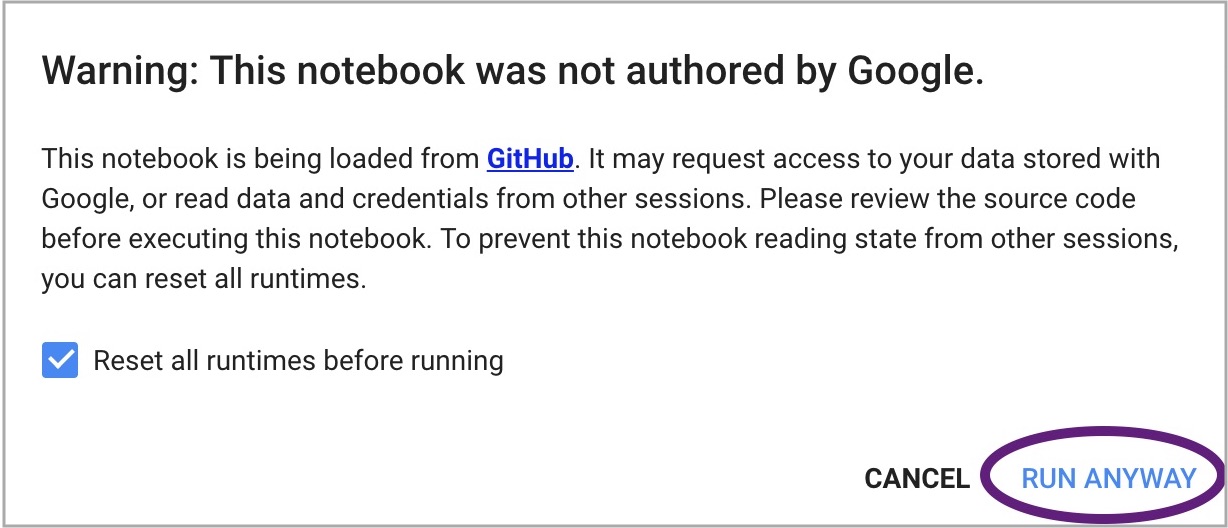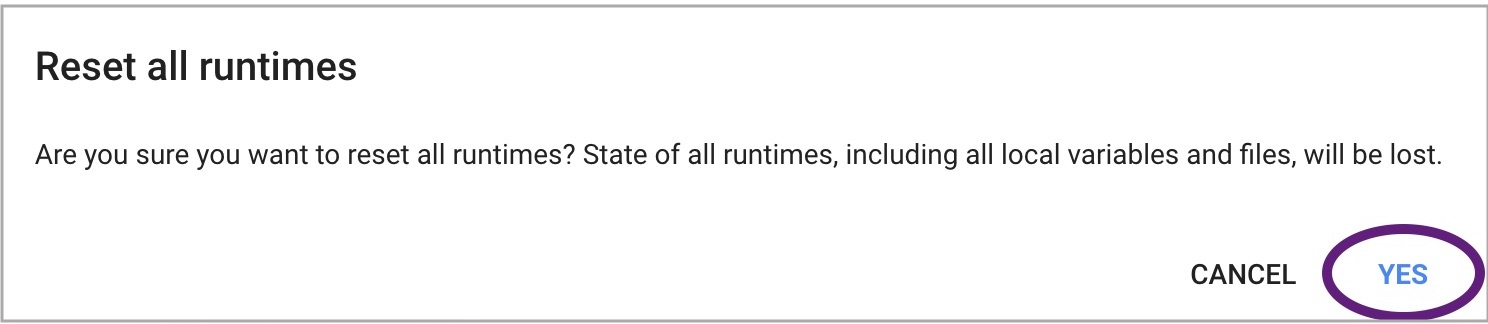The code here supports workshops taught by members of the Quartz, helping journalists learning machine learning.
The key materials are in the notebooks folder. More on that below.
Many of the notebooks in the notebooks folder pair up with a set of videos originally recorded for an online class provided by the UT Knight Center for Journalism in the Americas. They are now online for free!
These workshops exist in Jupyter Notebooks (formerly IPython notebooks, which is why notebook files end in .ipynb). Because we'll be doing machine learning, we also need a GPU, which is a fast parallel-processor that speeds up the math we use for training models.
At the time of this writing, the Google Colaboratory platform provides both a notebook enviroment and a GPU for free. So these notebooks are designed to work particularly well with Google Colab.
If you know how to spin up another platform – such as Amazon's EC2 – the notebooks should work there, too.
Here's how to get started with these workshops using Google Colaboatory.
- Go to Google Colaboratory.
- In the top bar of the welcome window, pick "Github."
- Enter
quartzon the long blue line and press Return.
- From the list that appears, make sure
aistudio-workshopsis the selected repository and then click on the notebook for the lesson you'd like.
- For many (though not all) of these lessons, we'll want to turn on the GPU. From the "Runtime" menu, pick "Change runtime type."
- Then form the "Hardware accellerator" dropdown, pick "GPU."
- You want to run the first code cell in the notebook, by tapping the "play" button on the cell that includes the code
## ALL GOOGLE COLAB USERS RUN THIS CELL
- You may get one or two warnings, which you can safely dismiss:
You're all set!
- Examples, walk-throughs and other materials are available at the Quartz AI Studio website.
- Many of the projects here use the great library made by fast.ai
- Some of the notebooks are also based on what we learned taking fast.ai's great practical deep learning class, which you should consider, too!