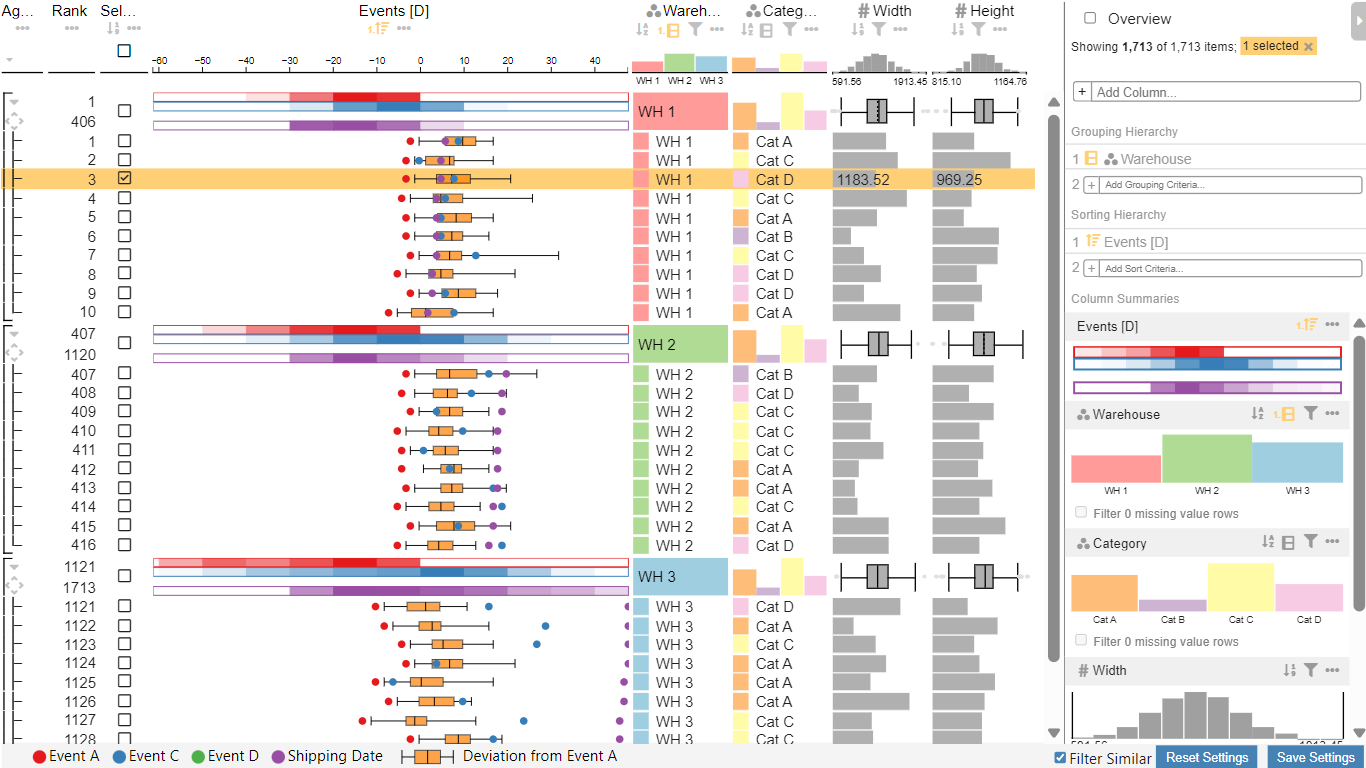Custom Visual for Power BI displaying event data in an extended version of LineUp.js. The extended version including the event column is avaiable here as a fork of LineUp.
- Data Table
- displaying categorical, numerical, or temporal data in LineUp.js
- Custom event data column
- Show events for each data row on a shared time scale
- Interactive time scale: Zoom and drag functionality
- Event types legend
- Box plot: Visualize the spread of a future event based on similar observed data
- Events in LineUp overview mode: tiny rectangles provide a compact view of events
- Event reference column for comparing events that occured at different points in time
- Heatmap summary visualization to compare distribution of events
- Tooltips showing exact time scale values of events and box plot
- Settings for event column
- Sorting by events and box plot values
- Event colors
- Toggle which events and box plot values are displayed in normal and overview mode
- Setting reference events for time scale and box plot
- Filtering other visuals based on similar data IDs of selected rows
- Filtering other visuals based on selected row ID
- Save button for keeping LineUp state (filters, sorting, column order, ...) between Power BI reloads
- Power BI Settings
- Filter Settings (Table and column ID to be filtered)
- Event Settings
- Event scale units
- year, month, week, day, hour, minute, second, millisecond
- custom unit defined in milliseconds
- Minimum and maximum of event scale
- Only used when the data exceeds that range
- Heatmap bin count for event overview
- Event scale units
- General Settings
- LineUp aggregation strategy
- group (shows group summary only)
- item (shows items only)
- groupItem (shows group summary and items)
- groupTopItem (shows group and top N items, items can be expanded to show all items)
- groupItemTop (shows group and all items, items can be collapsed to show top N items)
- Custom numeric column range mappings
- default is to use the minimum and maximum values of each column as range
- specified in JSON format:
{"ColumnName":[min,max]}
- LineUp aggregation strategy
- Zooming settings
- Adapts the visual zoom such that the columns fit the available space
- Can be disabled
- Minimum and maximum zoom scale