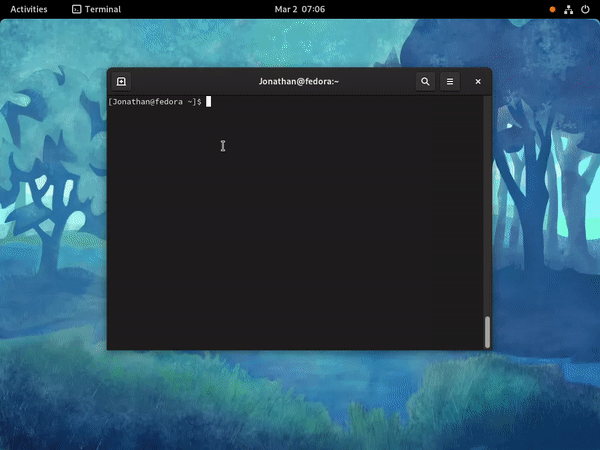A search provider for GNOME Shell that adds support for searching in:
Names of entries will show up in GNOME Shell searches, choosing one will copy the corresponding content to the clipboard.
Supports:
Install gnome-pass-search-provider-git from the AUR.
If a package is available for your distribution version (see above for packaging status), just install gnome-pass-search-provider through APT:
apt install gnome-pass-search-provider
Enable the copr repo and install the package with DNF:
dnf copr enable jle64/gnome-pass-search-provider
dnf install gnome-pass-search-provider
Ensure that python>=3.7 as well as the dbus, gobject and thefuzz (formerly fuzzywuzzy, might still be packaged under that name in your distribution) Python modules are installed. They should all be packaged under python-name or python3-name depending on your distribution.
Clone this repository and run the installation script as root:
git clone https://github.com/jle64/gnome-pass-search-provider.git
cd gnome-pass-search-provider
sudo ./install.sh
Log out and reopen your GNOME session.
The search provider will be loaded automatically when doing a search.
You should see it enabled in GNOME Settings, in the Search pane. This is also where you can move it up or down in the list of results relatively to other search providers.
The pass-otp extension is supported. Searches starting with otp will copy the otp token to the clipboard.
To copy other values than the password in the first line from a pass file, start the search with :NAME search.... The field name must be a full but case insensitive match. This requires GPaste.
For example with a pass file like:
SUPERSECRETPASSWORD
user: username
pin: 123456
To copy the pin start the search with :pin and for the username with :user.
Set the DISABLE_NOTIFICATIONS environment variable to True.
If you want to use gopass or another pass compatible tool instead of pass, you need to set the proper environment variables to point to the executable and password store directory to use.
For example, on a systemd-based OS, you can run systemctl --user edit org.gnome.Pass.SearchProvider.service and add in the file:
[Service]
Environment=PASSWORD_EXECUTABLE=gopass
Environment=PASSWORD_STORE_DIR=/home/jonathan/.local/share/gopass/stores/root
(be careful not leave a trailing "/" at the end of the PASSWORD_STORE_DIR path)
Then save and restart the service with systemctl --user restart org.gnome.Pass.SearchProvider.service.
On other systems, you might want to use ~/.profile or another mechanism to set these environment variables.
To search in Bitwarden/Vaultwarden instead of pass, you will need to setup rbw. You'll also need to install wl-clipboard or another clipboard utility (such as xclip), unless you use GPaste.
You need to set the proper environment variables to point to the executables and specify to operate in Bitwarden mode.
For example, on a systemd-based OS, you can run systemctl --user edit org.gnome.Pass.SearchProvider.service and add in the file:
[Service]
Environment=PASSWORD_EXECUTABLE=rbw
Environment=PASSWORD_MODE=bw
Environment=CLIPBOARD_EXECUTABLE=wl-copy
Then save and restart the service with systemctl --user restart org.gnome.Pass.SearchProvider.service.
On other systems, you might want to use ~/.profile or another mechanism to set these environment variables.
By default, passwords are sent to the clipboard using pass -c, which defaults to expiration after 45 seconds.
If GPaste is installed, passwords be sent to it marked as passwords through its API, thus ensuring they are not visible in the UI.
This implements the org.gnome.Shell.SearchProvider2 D-Bus API and has been tested with GNOME Shell 3.22 to 42. This uses the org.gnome.GPaste1 or org.gnome.GPaste2 versions of the GPaste D-Bus API to add passwords to GPaste.
If you are configuring pass using environment variables, such as PASSWORD_STORE_DIR, make sure to set them in a way that will propagate to the search provider executable, not just in your shell.
On systemd-based OSes, you can directly set them in ~/.config/environment.d/*.conf (see man environment.d). On other systems, setting them in ~/.profile should be sufficient, but keep in mind that some shell-specific files such as ~/.bashrc might be only loaded in non-login interactive shells and will thus not propagate to the script.
If your values have no effect, make sure they propagate to the script environment. You can check this by displaying the process environment with ps and looking for your values here:
ps auxeww | grep [g]nome-pass-search-provider.py
If you don't see passphrase prompts when your key is locked, it might be because GPG is not using the right pinentry program. You can force gpg-agent to use pinentry-gnome3 by adding pinentry-program /usr/bin/pinentry-gnome3 to ~/.gnupg/gpg-agent.conf.
If you encounter problems, make sure to look in the logs of GNOME and D-Bus. On systems that use systemd, you can do this using journalctl --user.
Don't hesitate to open an issue.