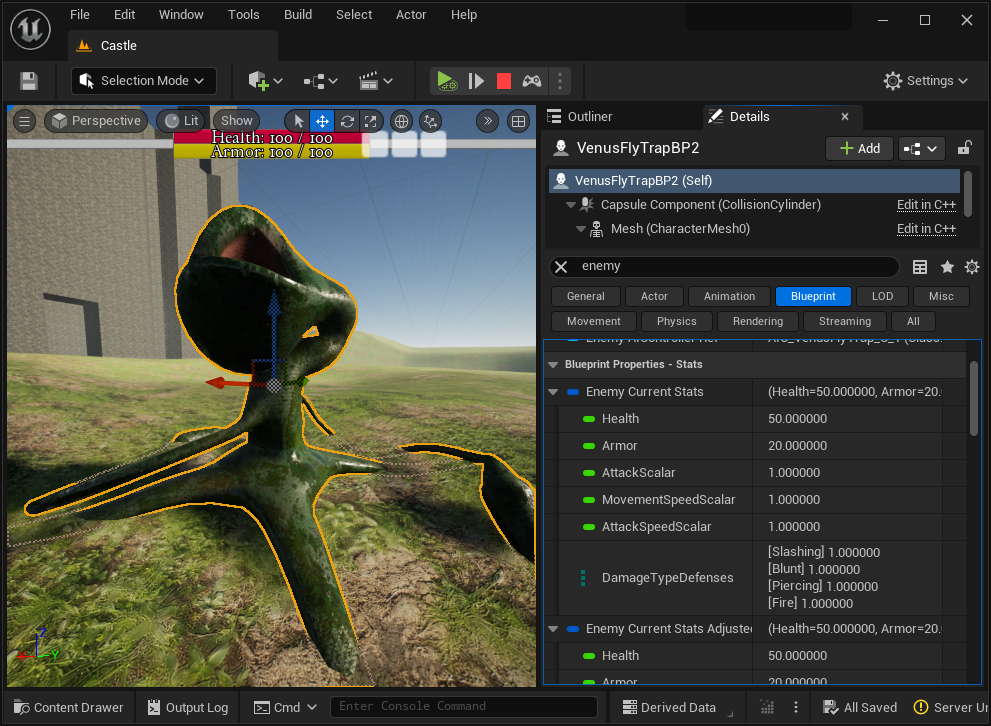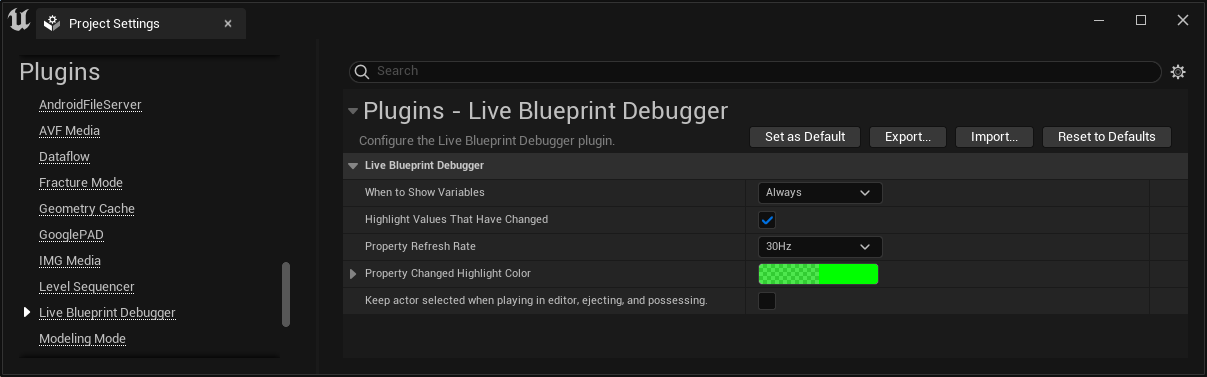The Live Blueprint Debugger plugin integrates the Blueprint Debugger's variables window directly into the Level Editor's details panel. When playing or simulating in the editor, a new Blueprint section will appear in the details panel for any selected Actor that is an instance of a Blueprint class. All of the Blueprint variables will appear in sections labeled Blueprint Properties - [category], where [category] is the category name from the Blueprint Editor.
The above editor screenshot shows filtering for 'enemy' variables. We can see the Enemy Current Stats Blueprint struct inside the Blueprint Properties - Stats heading, corresponding to the Blueprint variables category Stats.
- Live Blueprint variable data directly in the Actor details panel.
- Fast filtering for specific Blueprint variables.
- When a variable changes, it is highlighted for 1 second in the details panel.
- Does not expand
UObjectreferences or variables for faster performance. - Maximum nested expansion depth is 5 levels.
- Variable values are updated in real time.
- Variable filtering is very fast.
- Does not support breakpoints or show call stacks.
The Live Blueprint Debugger settings can be found in Edit -> Project Settings -> Plugins -> Live Blueprint Debugger.
Only While Playing or Simulating - Only show the Blueprint section and Blueprint debugger variables when playing or simulating in the editor. This is the default mode.
Always - Show the Blueprint section even when not playing or simulating. Note that live variable updates are disabled when not playing or simulating.
Setting this to true will show a one-second highlight animation around a Blueprint variable in the details panel when its value changes.
No Live Updates - Blueprint variable values will only be updated when first selecting an Actor.
1Hz - Blueprint variables will be refreshed 1 time per second.
10Hz - Blueprint variables will be refreshed 10 times per second. This is the default mode.
30Hz - Blueprint variables will be refreshed 30 times per second.
This will control the highlight color in the UI when a Blueprint variable value changes if live updates are enabled. The default is green at 60% opacity.
Setting this to true will keep the current actor selected when entering play-in-editor mode. This will also keep the actor selected when ejecting or possessing the player pawn when testing the level. Note that this will only work with actors that have Blueprint details and only if a single actor is selected.
- The Live Blueprint Editor will create a category for public Blueprint variables under the category
Blueprint Properties - Public. These variables are also included by default in the details panel under the categoryPublic. Only theBlueprint Properties - Publiccategory supports live updates,Publicdoes not. - For Unreal Engine 4.27, detail sections do not exist, so there is no
Blueprintsection, but the individual categories will still show up asBlueprint Properties - [category]in the details panel.