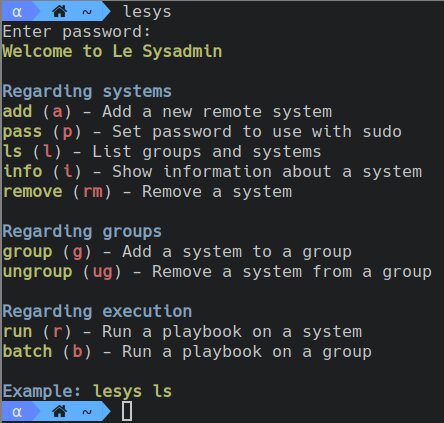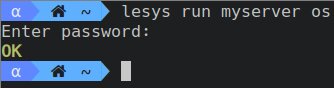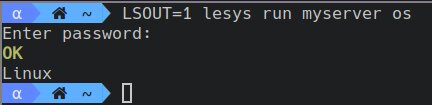Le Sysadmin, as of January 28th, 2024 is no longer mantained because I no longer need to use it. Last commit was on November 16, 2022.
The project should work fine and is pretty stable. You can still use it if you really want to, or start a fork. This should not be necessary though, since the bases are already here.
Le Sysadmin is a collection of POSIX shell scripts to manage a large amount of servers.
Think of Le Sysadmin like a suckless Ansible. You run playbooks on a server or a group of them. These playbooks can include others in order to provide a platform-independent environment.
Le Sysadmin has zero overhead on the server, since everything is executed via regular SSH.
Clone the repository and add it to $PATH so it can be executed. Something like:
git clone https://github.com/jlxip/lesysadmin /opt/lesysadmin
echo 'PATH=/opt/lesysadmin:$PATH' >> ~/.bashrcOnce you have it in place, call Le Sysadmin with lesys.
Le Sysadmin is meant to manage multiple servers via SSH. Their connection info is stored in a database, an encrypted JSON file, by default in ~/.lesysadmin (other place can be specified via LESYSADMIN env var). The first time you run lesys, a password will be requested. This will be the one used in following commands. The database contains SSH keys as well as the passwords used in sudo, so pick a strong one.
When running only lesys, the program will enumerate all possible actions.
All commands have a shortcut name in order to type them more quickly. lesys ungroup is the same as lesys ug.
You should then add a remote system; that is, a server. Use lesys add, in the lines of:
lesys add myserver myserver.example.com 22 user ~/.ssh/id_rsaYou might now want to set user's password, in case at some point you need to run something as root:
lesys pass myserverYou're all set. When you have a few more servers, you can put them in groups, and execute actions in all of them. A system can be groupless or belong to multiple groups.
lesys group myserver mygroup
lesys group myotherserver mygroup
lesys ls # Will say that both systems are part of "mygroup"You're ready to execute your first playbook. A list of given playbooks is available in this README. Let's try os, which prints the OS name (Linux, OpenBSD, ...). Run:
lesys run myserver osPlaybooks have both a return value (OK, in this case) and, sometimes, print to stdout. However, Le Sysadmin ignores all output, since playbooks are not meant to give information, but perform actions. os did print the OS, but for other playbooks to use. You can force Le Sysadmin to show stdout by setting the LSOUT env var
LSOUT=1 lesys run myserver osWhen debugging, you can set the DEBUG env var to view the commands being sent. If contributing to the project, you can set the DUMP env var to view the unencrypted json. Careful: both will output sensitive data.
Playbooks are found in the playbook subdirectory of wherever you installed Le Sysadmin. If they're not found, ~/.playbooks/ will be checked.
Playbooks are simple POSIX shell scripts. They have three parts:
- The
INCLUDEvariable, which can be empty, but must be set. It specifies other playbooks to include, in case you want to execute them from yours. - A function definition, which will be executed on the server. It's convention to use
playbookname_execute(), but it can be whatever you want. - The
EXECUTEvariable, which contains the name for the function mentioned above.
The execute function must return a value. If no return is specified, it will return 0 (shell rules), which is the same as EXIT_OK. The following return values are defined:
EXIT_OK,0. Everything went fine.EXIT_SKIP,130. The playbook skipped execution because it was not necessary. A playbook might want to return this value, for instance, if its purpose is to install a package, and it's already installed.EXIT_SKIPhas the same implications asEXIT_OK: it's not an error.EXIT_INCOMPATIBLE,131. The playbook cannot be executed on the specified server. Playbook writers should try to be OS-independent, but if the OS isn't supported in it, it should return this value. For instance,distroreturnsEXIT_INCOMPATIBLEif it's ran on a non-Linux server.- Any other value will be treated as an unexpected error, and its output will be written to stdout (as if
LSOUTwas set). I'd suggest using99.
Now that you know this, you can look at the trivial example of os, and also distro, which is the simplest that uses INCLUDE. Then, you can have a look at install too, which is non-trivial.
set -e is set on all playbooks, which stops execution if anything returns non-zero. This is generally good practice since the playbook will not enter undefined behavior. set +e can disable it, but please be very careful. If you decide to disable it, the exported function assert_last_ok will check if exit in case $? is anything other than EXIT_OK or EXIT_SKIP. set -u is on as well.
Under playbooks/ in this repository, there are some default playbooks that might be useful for the general use case.
| Name | Function | Arguments | Description |
|---|---|---|---|
| os | os_execute |
Prints the operating system | |
| distro | distro_execute |
Prints the Linux distribution, as specified in /etc/os-release | |
| sudo | sudo_execute |
(command) | Executes a command as superuser, using the password given with lesys p. In environment with no sudo, it uses doas. |
| install | install_execute |
(package name) | Installs a package. Returns EXIT_SKIP if already installed. |
| init | init_execute |
(action) (service) | OS-independent way of start, stop, enable, and disable services |
| cron | cron_execute |
(add/del) (user) (order) | For adding cronjobs. If already added (or already removed), returns EXIT_SKIP |
You can check my playbooks as well, which are more realistic and useful.
- Le Sysadmin follows Semantic Versioning 2.0.0.