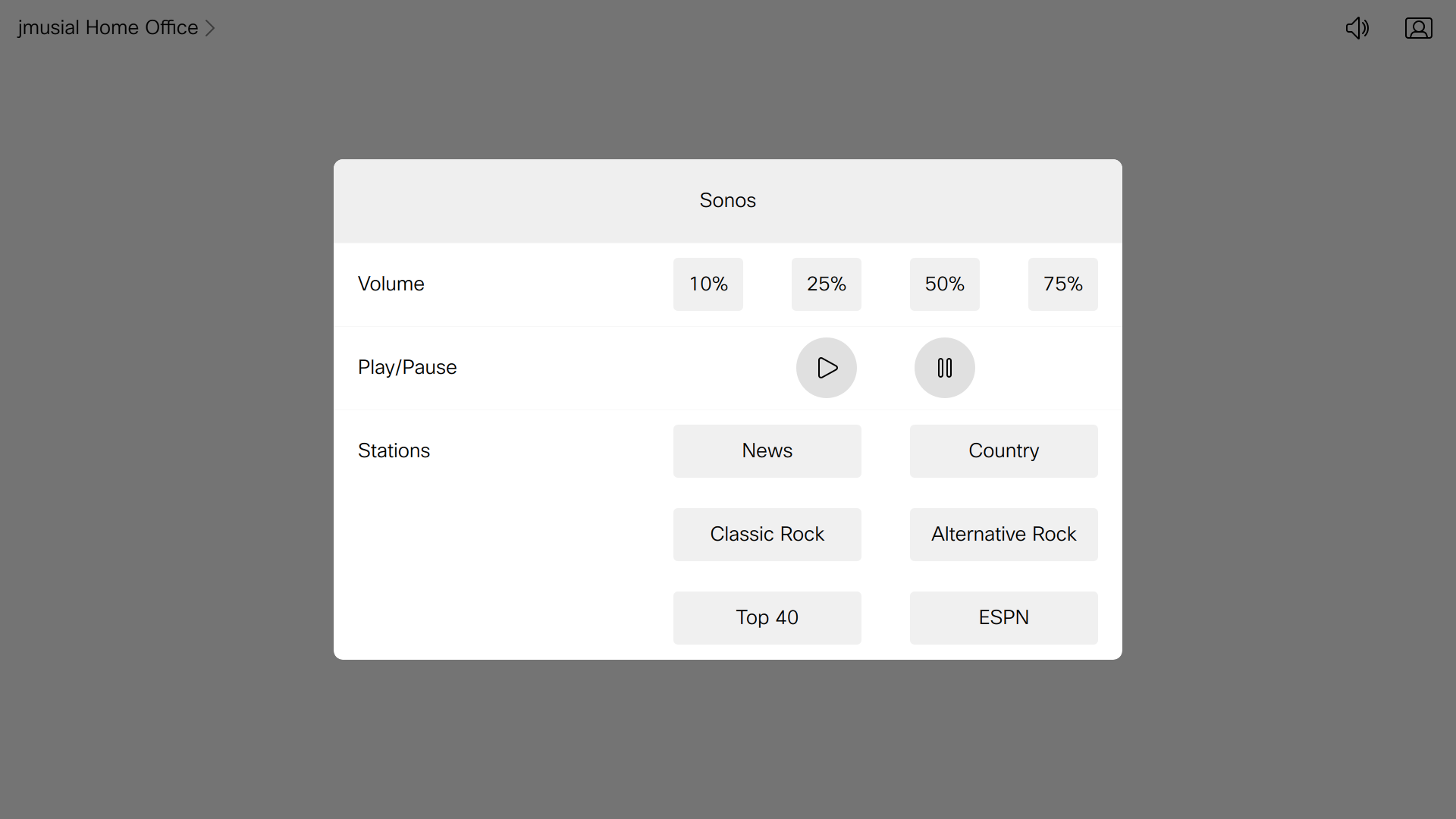This macro and corresponding In-Room Control samples demonstrate how to create an in-room control application that controls the background music in the same room as the codec. This specific Macro controls a previously created Sonos account via IFTT webhooks. Further, it provides and auto-mute and auto-resume of the background music upon an incoming or outgoing call notification.
Snapshot of Touch 10 Home Screen Panel with Background Music button:
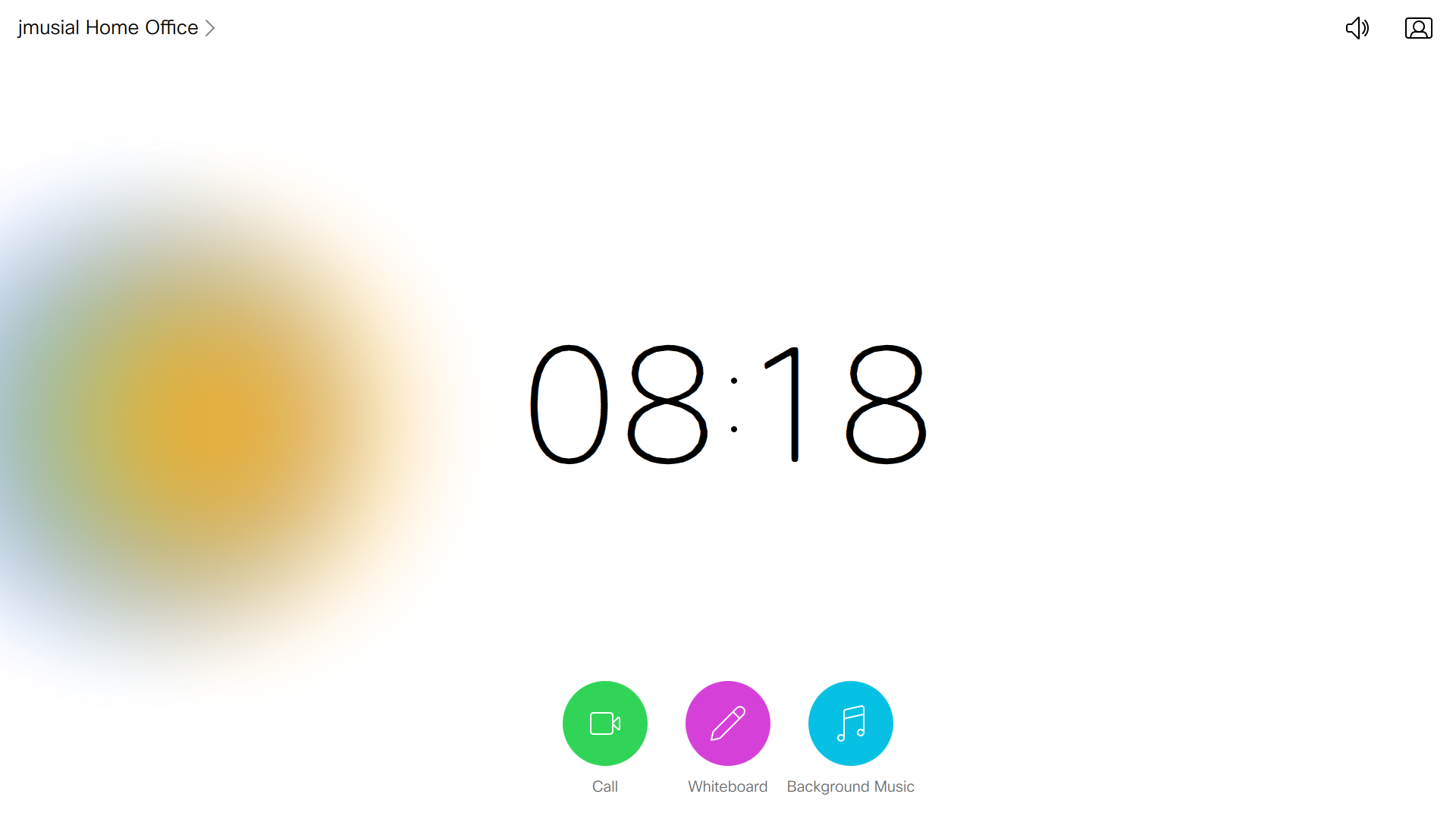
This sample gadget contains the following files:
README.md (this file)
SonosCE.js (the javascript macro)
SonosCE-roomcontrolconfig.xml (the in-room control XML file)
screenshot-SonosCE_MainScreen.png (sample image)
screenshot_SonosCE_sonosControl.png (sample image)
image_webhook-sample-personal-information.png (instructional image)
ProvisionableApplicationPackage_SonosCE.zip (Package for provisioning)
- Cisco Video room device (Room Kit devices only)
- Firmware CE9.6.1 or newer
- Sonos hardware and previously setup Sonos account with favorites
- IFTTT account with Sonos and webhooks services configured
Documentation for the Cisco XAPI can be found in the Command References overview.
Documentation for the IFFTT webhook service can be found at this IFFF service page.
Dcoumentation for Sonos hardware and the Sonos service can be found at the main Sonos main page.
- Navigate to the IFTTT [web page](http://www.ifttt.com].
- Add the Sonos service if you have not already done so.
- Add the webhooks service if you have not already done so.
- Copy your personal webhook identifier to the clipboard or notepad. This will be a multicharacter personal identifier. You can find this identifier by navigating on the IFTTT website to "My Applets - Services - Webhooks - Settings" or directly by clicking this link. The identifer is shown in the following image under the grey box.
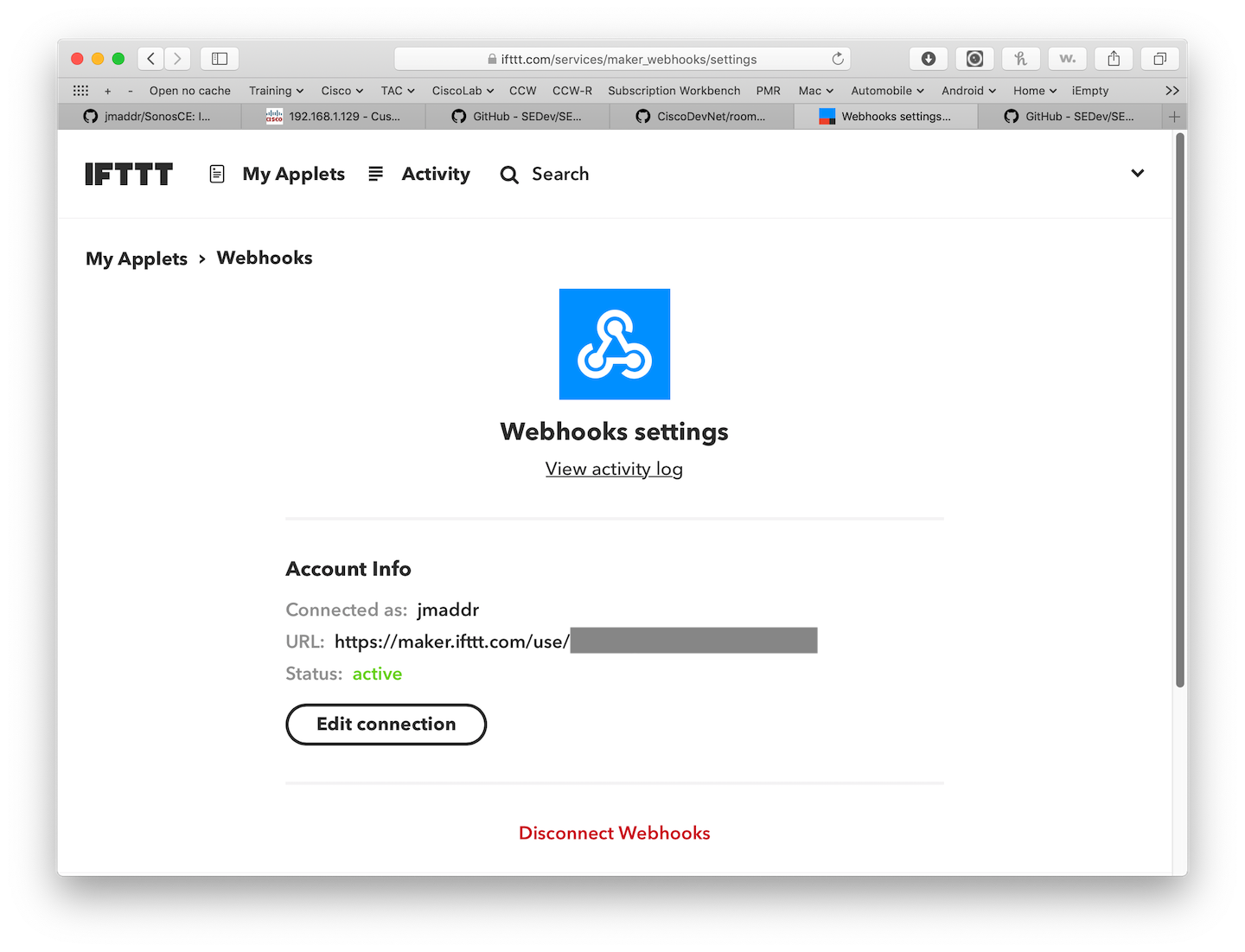
- Create webhooks for the following actions, selecting the appropriate Sonos player (or group of players).
- Pause
- Resume
- Create webhooks for the volume settings. If you wish only a single volume not controlled by the codec, you can skip this step. Choose the "Set Volume" Sonos action and set the volume to the number in the event name.
- volumeSet10 (10% volume)
- volumeSet25 (25% volume)
- volumeSet50 (50% volume)
- volumeSet75 (75% volume)
- Create webhooks for the following "stations" you intend to play. Create as many or as few as you like. If you only have one station you intend to use, you can skip this step. These "stations" correspond to stations in your Sonos playlist and will be created later. This sample uses the following "station" names.
- News
- Country
- ClassicRock
- AlternativeRock
- Top40
- ESPN
- Log on to codec web interface with Admin Credentials
- Navigate to 'Maintenance' - 'Backup and Restore'
- Select 'Restore backup'
- Select the ZIP file in this repo (Package for provisioning)
- Press 'Upload file'
- Set the codec to AllowHTTP (default)
- Set the codec to AllowInsecureHTTPS
- Set the codec to HTTPClient mode on
You can set these configurations in either the web or CLI. Here are the commands for the CLI:
xConfiguration HttpClient Mode:On
xConfiguration HttpClient AllowInsecureHTTPS: True
xConfiguration HttpClient AllowHTTP: True
In these next steps, you will be modifying the macros with your personal identifying information
- Log on to codec web interface with Admin Credentials
- Navigate to 'Integration - In-Room Control'
- Select the "Background Music" in-room control if it's not already
- The panel will appear in the center section. Delete any widgets not needed and rename any widgets such as the station names as desired.
-
Log on to codec web interface with Admin Credentials
-
Navigate to 'Integration - Macro Editor'
-
Select the "SonosCE" macro
-
Change the variable authForIFTTT to the hash that you obtained in the IFTTT webhooks section. In the macro in this reqpository, it is represented as {change_me}. The entire {change_me} should be changed and and the result should be in quotes like this:
const authForIFTTT = "XXXXXXXXXXXXXXXXXX";
NOTE: If this ever changes, you will need to re-visit the macro and update it there accordingly. Test out your macro's and Sonos integration!
This example is only a sample and is NOT guaranteed to be bug free and production quality.
The sample macros are meant to:
- Illustrate how to use the CE Macros.
- Serve as an example of the step by step process of building a macro using JavaScript and integration with the Codec XAPI
- Provided as a guide for a developer to see how to initialize a macro and set up handlers for user and dialog updates.
The sample macros are made available to Cisco partners and customers as a convenience to help minimize the cost of Cisco Finesse customizations. Cisco does not permit the use of this library in customer deployments that do not include Cisco Video Endpoint Hardware.
Support for the macros is provided on a "best effort" basis via DevNet. Like any custom deployment, it is the responsibility of the partner and/or customer to ensure that the customization works correctly and this includes ensuring that the macro is properly integrated into 3rd party applications.
It is Cisco's intention to ensure macro compatibility across versions as much as possible and Cisco will make every effort to clearly document any differences in the XAPI across versions in the event that a backwards compatibility impacting change is made.
Cisco Systems, Inc.
http://www.cisco.com
http://developer.cisco.com/site/roomdevices