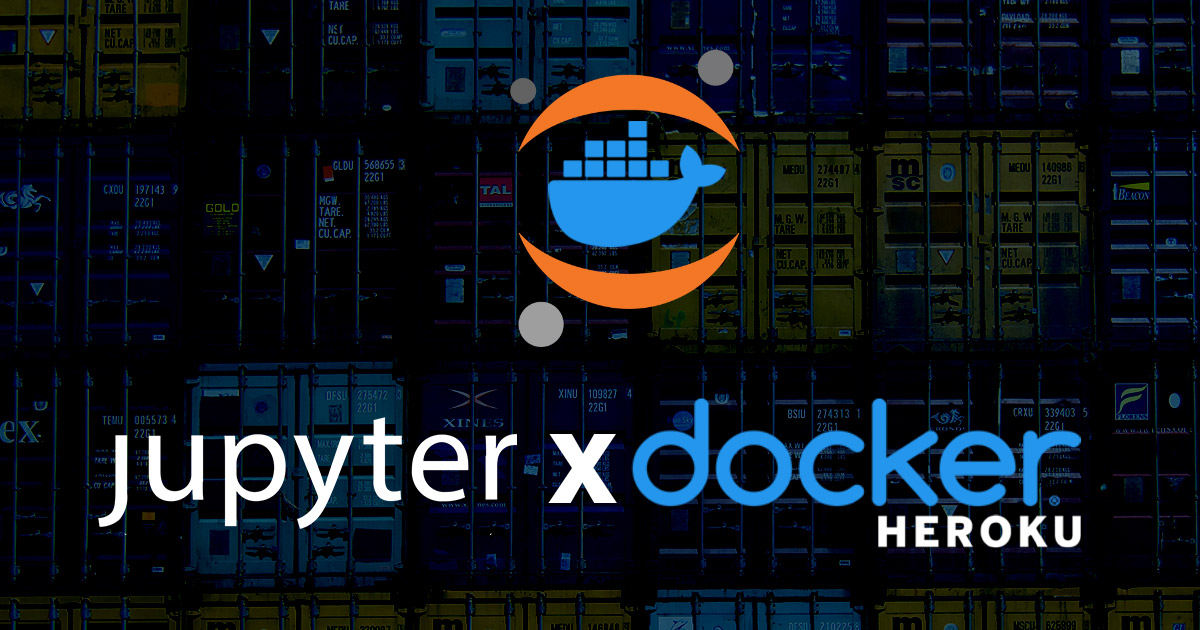Jupyter is a tool for running interactive notebooks; basically add Python with Markdown and you've got Jupyter. if you haven't used it before, I recommend you do.
In this post, I'm going to show you how to deploy a Jupyter Notebook server on Heroku using Docker.
Jupyter has the ability to create new notebooks and they will 100% save on your deployed docker-based Jupyter server... but they will disappear as soon as you deploy a new version. That's because containers, by their very nature, are ephemeral by default.
This caveat doesn't mean we shouldn't do this... it just means it is a HUGE consideration when using this guide over something like http://colab.research.google.com.
Near the bottom, I'll show you how to package all your Jupyter contents, download it, and unpackage it again when you deploy.
cfe_jupyter
| Dockerfile
│ Pipfile
│ Pipfile.lock
│
└───conf
│ │ jupyter.py
|
└───nbs
│ │ notebook.tar.gz
│
└───scripts
│ Dockerfile
│ d_build.sh
| d_run.sh
| deploy.sh
| entrypoint.sh
pip install pipenv
cd path/to/your/project/
pipenv install jupyter --python 3.8
Generate Default Config
jupyter notebook --generate-config
This command creates the default jupyter_notebook_config.py file on your local machine. Mine was stored on ~/.jupyter/jupyter_notebook_config.py
Create conf/jupyter.py
mkdir conf
echo "" > conf/jupyter.py
In conf/jupyter.py add:
import os
c = get_config()
# Kernel config
c.IPKernelApp.pylab = 'inline' # if you want plotting support always in your notebook
# Notebook config
c.NotebookApp.notebook_dir = 'nbs'
c.NotebookApp.allow_origin = u'cfe-jupyter.herokuapp.com' # put your public IP Address here
c.NotebookApp.ip = '*'
c.NotebookApp.allow_remote_access = True
c.NotebookApp.open_browser = False
# ipython -c "from notebook.auth import passwd; passwd()"
c.NotebookApp.password = u'sha1:8da45965a489:86884d5b174e2f64e900edd129b5ef0d2f784a65'
c.NotebookApp.port = int(os.environ.get("PORT", 8888))
c.NotebookApp.allow_root = True
c.NotebookApp.allow_password_change = True
c.ConfigurableHTTPProxy.command = ['configurable-http-proxy', '--redirect-port', '80']A few noteable setup items here:
c.NotebookApp.notebook_dirI set asnbswhich means you should create a directory asnbsfor your default notebooks directory. In my case, jupyter will open right to this directory ignoring all others.c.NotebookApp.password- this has to be a hashed password. To create a new one, just runipython -c "from notebook.auth import passwd; passwd()"on your command line.c.NotebookApp.port- Heroku sets this value in our environment variables thusint(os.environ.get("PORT", 8888))as our default.
Test your new configuration locally with: jupyter notebook --config=./conf/jupyter.py
This will be how you can handle the ephemeral nature of Docker containers with Jupyter notebooks. Just create a new notebook called Load_Unload.ipynb, and add the following:
mode = "unload"
if mode == 'unload':
# Zip all files in the current directory
!tar chvfz notebook.tar.gz *
elif mode == 'load:
# Unzip all files in the current directory
!!tar -xv -f notebook.tar.gzThis is the absolute minimum setup here. You might want to add additional items as needed. Certain packages, especially the ones for data science, require additional installs for our docker-based linux server.
FROM python:3.8.2-slim
ENV APP_HOME /app
WORKDIR ${APP_HOME}
COPY . ./
RUN pip install pip pipenv --upgrade
RUN pipenv install --skip-lock --system --dev
CMD ["./scripts/entrypoint.sh"]The most noteable part of this all is that (1) I'm using
pipenvlocally and in docker and (2) I both installpipenvand runpipenv install --systemto install all pipenv dependancies to the entire docker container (instead of in a virtual environment within the container as well).
I perfer using a entrypoint.sh script for the CMD in Dockerfiles.
#!/bin/bash
/usr/local/bin/jupyter notebook --config=./conf/jupyter.pydocker build -t cfe-jupyter -f Dockerfile .
docker run --env PORT=8888 -it -p 8888:8888 cfe-jupyter
heroku create cfe-jupyter
- Change
cfe-jupyterto your app name
heroku container:login
heroku container:push web
heroku container:release web webis the default for ourDockerfile.- On the commands above, you might have to append
-a <your-app-name>like `heroku container:push web -a cfe-jupyter
heroku open
This should allow you to open up your project.
FROM python:3.8.2-slim
ENV APP_HOME /app
WORKDIR ${APP_HOME}
COPY . ./
RUN pip install pip pipenv --upgrade
RUN pipenv install --skip-lock --system --dev
CMD ["./scripts/entrypoint.sh"][[source]]
name = "pypi"
url = "https://pypi.org/simple"
verify_ssl = true
[dev-packages]
[packages]
jupyter = "*"
[requires]
python_version = "3.8"
docker build -t cfe-jupyter -f Dockerfile .docker run --env PORT=8888 -it -p 8888:8888 cfe-jupyterheroku container:push web
heroku container:release web#!/bin/bash
/usr/local/bin/jupyter notebook --config=./conf/jupyter.pyimport os
c = get_config()
# Kernel config
c.IPKernelApp.pylab = 'inline' # if you want plotting support always in your notebook
# Notebook config
c.NotebookApp.notebook_dir = 'nbs'
c.NotebookApp.allow_origin = u'cfe-jupyter.herokuapp.com' # put your public IP Address here
c.NotebookApp.ip = '*'
c.NotebookApp.allow_remote_access = True
c.NotebookApp.open_browser = False
# ipython -c "from notebook.auth import passwd; passwd()"
c.NotebookApp.password = u'sha1:8da45965a489:86884d5b174e2f64e900edd129b5ef0d2f784a65'
c.NotebookApp.port = int(os.environ.get("PORT", 8888))
c.NotebookApp.allow_root = True
c.NotebookApp.allow_password_change = True
c.ConfigurableHTTPProxy.command = ['configurable-http-proxy', '--redirect-port', '80']mode = "unload"
if mode == 'unload':
# Zip all files in the current directory
!tar chvfz notebook.tar.gz *
elif mode == 'load:
# Unzip all files in the current directory
!!tar -xv -f notebook.tar.gzYou might need additional packages (like numpy or pandas or opencv) in your project. Here's what you need to do in your Dockerfile, (on our repo the final docker file is listed as Dockerfile.Bonus) just update it to the following:
FROM python:3.8.2-slim
ENV APP_HOME /app
WORKDIR ${APP_HOME}
COPY . ./
# Install Ubuntu dependencies
# libopencv-dev = opencv dependencies
RUN apt-get update && apt-get install -y --no-install-recommends \
tzdata \
libopencv-dev \
build-essential \
libssl-dev \
libpq-dev \
libcurl4-gnutls-dev \
libexpat1-dev \
gettext \
unzip \
supervisor \
python3-setuptools \
python3-pip \
python3-dev \
python3-venv \
python3-urllib3 \
git \
&& \
apt-get clean && \
rm -rf /var/lib/apt/lists/*
# Upgrade PIP
RUN pip install pip pipenv --upgrade
# sklearn opencv, numpy, and pandas
RUN pip install scikit-learn opencv-contrib-python numpy pandas
# tensorflow (including Keras)
RUN pip install tensorflow keras
# pytorch (cpu)
RUN apt-get update && apt-get -y install gcc mono-mcs && rm -rf /var/lib/apt/lists/*
RUN pip install torch==1.5.0+cpu torchvision==0.6.0+cpu -f https://download.pytorch.org/whl/torch_stable.html
# fastai
RUN pip install fastai
# Project installs
RUN pipenv install --skip-lock --system --dev
CMD ["./scripts/entrypoint.sh"]