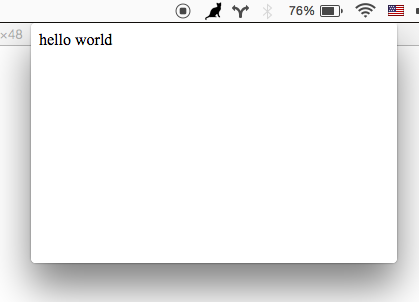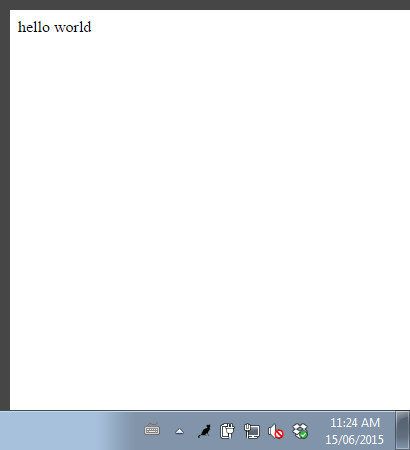High level way to create menubar desktop applications with electron
This module provides boilerplate for setting up a menubar application using electron. all you have to do is point it at your index.html and menubar icon and this will handle opening/closing a window when you click/blur.
Works on Mac OS, Windows and some Linuxes (Tested on Xfce4, your mileage may vary -- patches welcome!)
Mac OS
Windows
Watch the 1HR screen recording of me coding this module: https://www.youtube.com/watch?v=PAJAvsyaHs0
This module was written for + is used by Monu
npm install menubar --save
create a JS program like this:
var menubar = require('menubar')
var mb = menubar()
mb.on('ready', function ready () {
console.log('app is ready')
// your app code here
})make sure there is also a index.html file in dir
then use electron or electron-packager to build/run the app:
$ npm install electron-prebuilt -g
$ electron your-app.js
see example/ for a working example
the return value of mb is an event emitter with these properties:
{
app: the electron require('app') instance,
window: the electron require('browser-window') instance,
tray: the electron require('tray') instance,
positioner: the electron-positioner instance,
setOption(option, value): change an option after menubar is created,
getOption(option): get an menubar option,
showWindow(): show the menubar window,
hideWindow(): hide the menubar window
}
you can pass an optional options object into the menubar constructor
dir(defaultprocess.cwd()) - the app source directoryindex(defaultfile:// + opts.dir + index.html) - the html to load for the pop up windowicon(defaultopts.dir + IconTemplate.png) - the png icon to use for the menubartray(default created on-the-fly) - an electronTrayinstance. if providedopts.iconwill be ignoredpreloadWindow(default false) - Create BrowserWindow instance before it is used -- increasing resource usage, but making the click on the menubar load faster.width(default 400) - window widthheight(default 400) - window heightx(default null) - the x position of the windowy(default null) - the y position of the windowalways-on-top(default false) - if true, the window will not hide on blurshow-on-all-workspaces(default true) - Makes the window available on all OS X workspaces.window-position(default trayCenter and trayBottomCenter on Windows) - Sets the window position (x and y will still override this), check positioner docs for valid values.showDockIcon(default false) - Configure the visibility of the application dock icon.
the return value of the menubar constructor is an event emitter
ready- when the app has been created and initializedcreate-window- the line before new BrowserWindow is calledafter-create-window- the line after all window init code is doneshow- the line before window.show is calledafter-show- the line after window.show is calledhide- the line before window.hide is called (on window blur)after-hide- the line after window.hide is called
- Use
mb.on('after-create-window', callback)to run things after your app has loaded. For example you could runmb.window.openDevTools()to open the developer tools for debugging, or load a different URL withmb.window.loadUrl()