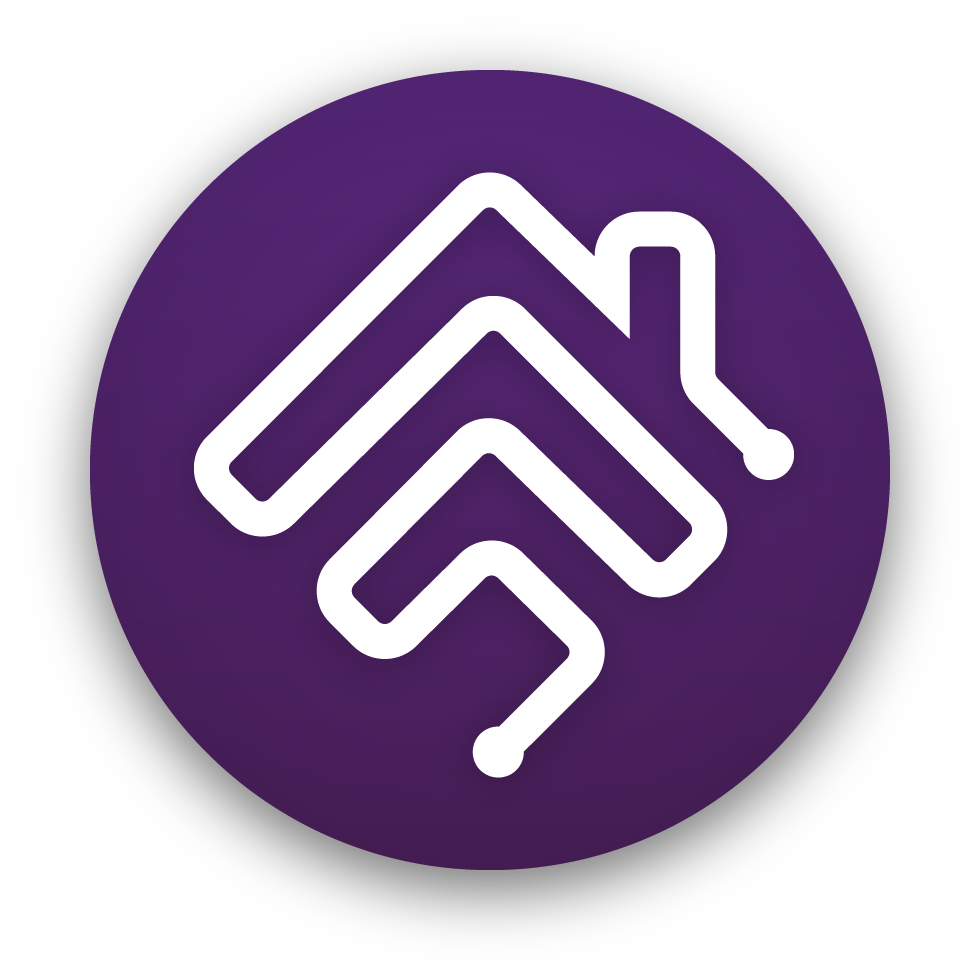Homebridge is a lightweight NodeJS server you can run on your home network that emulates the iOS HomeKit API. It supports Plugins, which are community-contributed modules that provide a basic bridge from HomeKit to various 3rd-party APIs provided by manufacturers of "smart home" devices.
Since Siri supports devices added through HomeKit, this means that with Homebridge you can ask Siri to control devices that don't have any support for HomeKit at all. For instance, using just some of the available plugins, you can say:
- Siri, unlock the back door. [pictured to the right]
- Siri, open the garage door.
- Siri, turn on the coffee maker.
- Siri, turn on the living room lights.
- Siri, good morning!
You can explore all available plugins at the NPM website by searching for the keyword homebridge-plugin.
The official Homebridge Discord server and Reddit community are where users can discuss Homebridge and ask for help.
HomeKit communities can also be found on both Discord and Reddit.
The Homebridge Wiki contains step-by-step instruction on how to install Node.js and setup Homebridge and the Homebridge UI as a service so it automatically starts on boot:
- Official Homebridge Raspberry Pi Image
- Setup Homebridge on a Raspberry Pi (Raspbian)
- Setup Homebridge on Debian or Ubuntu Linux
- Setup Homebridge on Red Hat, CentOS or Fedora Linux
- Setup Homebridge on macOS
- Setup Homebridge on Windows 10
- Setup Homebridge on Docker (Linux)
- Other Platforms
On other platforms, ensure you have Node.js v10.17.0 or later installed and run:
sudo npm install -g --unsafe-perm homebridgeThen start Homebridge in your terminal window by running:
homebridgePlugins are Node.js modules published through NPM and tagged with the keyword homebridge-plugin. They must have a name with the prefix homebridge-, like homebridge-mysmartlock.
Plugins can publish Accessories and/or Platforms. Accessories are individual devices, like a smart switch or a garage door. Platforms act like a single device but can expose a set of devices, like a house full of smart lightbulbs.
You install Plugins using the Homebridge UI, or the same way you installed Homebridge - as a global NPM module. For example:
sudo npm install -g homebridge-dummyYou can explore all available plugins at the NPM website by searching for the keyword homebridge-plugin.
- Open the Home
 app on your device.
app on your device. - Tap the Home tab, then tap
 .
. - Tap Add Accessory, then scan the QR code shown in the Homebridge UI or your Homebridge logs.
If the bridge does not have any accessories yet, you may receive a message saying Additional Set-up Required, this is ok, as you add plugins they will show up in the Home app without the need to pair again (except for Cameras and TVs).
Cameras and most TV devices are exposed as separate accessories and each needs to be paired separately. See this wiki article for instructions.
Once your device has been added to HomeKit, you should be able to tell Siri to control your devices. However, realize that Siri is a cloud service, and iOS may need some time to synchronize your device information with iCloud.
One final thing to remember is that Siri will almost always prefer its default phrase handling over HomeKit devices. For instance, if you name your Sonos device "Radio" and try saying "Siri, turn on the Radio" then Siri will probably start playing an iTunes Radio station on your phone. Even if you name it "Sonos" and say "Siri, turn on the Sonos", Siri will probably just launch the Sonos app instead. This is why, for instance, the suggested name for the Sonos accessory is "Speakers".
The https://developers.homebridge.io website contains the Homebridge API reference, available service and characteristic types, and plugin examples.
The Homebridge Plugin Template project provides a base you can use to create your own platform plugin.
There are many existing plugins you can study; you might start with the Homebridge Example Plugins or a plugin that already implements the device type you need.
When writing your plugin, you'll want Homebridge to load it from your development directory instead of publishing it to npm each time. Run this command inside your plugin project folder so your global install of Homebridge can discover it:
npm linkYou can undo this using the npm unlink command.
Then start Homebridge in debug mode:
homebridge -DThis will start up Homebridge and load your in-development plugin. Note that you can also direct Homebridge to load your configuration from somewhere besides the default ~/.homebridge, for example:
homebridge -D -U ~/.homebridge-devThis is very useful when you are already using your development machine to host a "real" Homebridge instance (with all your accessories) that you don't want to disturb.
To fix this, Reset Homebridge.
Try the following:
- Swap between the
Bonjour HAPandCiaomDNS Advertiser options. See the wiki for more details. - iOS DNS cache has gone stale or gotten misconfigured. To fix this, turn airplane mode on and back off to flush the DNS cache.
- One bridge can only expose 150 accessories due to a HomeKit limit. You can however run your plugins as a Child Bridge or run Multiple Homebridge Instances to get around this limitation.
- Once an accessory has been added to the Home app, changing its name via Homebridge won't be automatically reflected in iOS. You must change it via the Home app as well.
Technically, the device manufacturers should be the ones implementing the HomeKit API. And I'm sure they will - eventually. When they do, this project will be obsolete, and I hope that happens soon. In the meantime, Homebridge is a fun way to get a taste of the future, for those who just can't bear to wait until "real" HomeKit devices are on the market.
Homebridge was originally created by Nick Farina.
The original HomeKit API work was done by Khaos Tian in his HAP-NodeJS project.