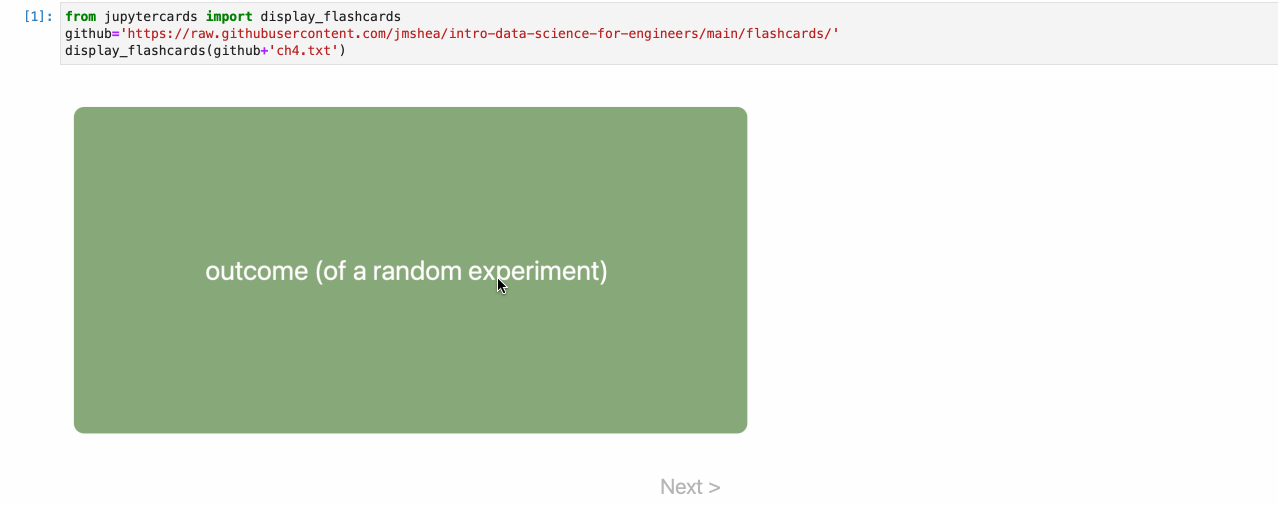JupyterCards is a tool for displaying interactive flash cards in Jupyter notebooks and Jupyter Book. JupyterCards was created to enable interactive quizzes for readers of my book Foundations of Data Science with Python1
I have collected all of those flashcards into a single set here: Data Science Flashcards. Or you can see them in the individual sections on the website for the book at Foundations of Data Science with Python — Online Resources.
The recommended version of JupyterCards is 2.7.0a4. It uses a hack to make JupyterCards math work properly on Jupyter Lab/Notebook 4. It also has lots of fixes and support for shuffling cards. You can install it like pip install jupytercards==2.7.0a4
JupyterCards is part of my effort to make open source tools for developing modern, interactive textbooks.
- The other part of this effort is my interactive self-assessment quiz tool, JupyterQuiz.
- You can see both tools in action in my (in-progress) textbook Foundations of Data Science with Python.
If you would like to see a video that introduces these tools and discusses why I made them, check out my JupyterCon 2023 talk on Tools for Interactive Education Experiences in Jupyter Notebooks and Jupyter Books.
Here is an animated GIF showing JupyterCards in action:
Flash card content can be loaded from:
- a Python list of dict,
- a JSON local file,
- via a URL to a JSON file.
As of version 1.7, JupyterCards supports switching cards by swiping left on touch devices.
Note: JupyterCards always requires MathJax to be loaded. If you are using JupyterBook,
it may not always load MathJax if you do not have any LaTeX on your page. To resolve this,
you can include the invisible math command $\,\!$ in any Markdown cell. I hope to remove
this requirement in the future.
JupyterCards is available via pip:
pip install jupytercards
Verson 2.0.0rc1 adds keyboard controls:
- Space to flip card over
- Enter, right arrow, or j to slide to next card
This version is a release candidate, so install like
pip install jupytercards==2.0.0rc1
Notes:
- In Jupyter Book, you may have to click the card to get focus before using the keyboard shortcuts.
- In Jupyter Lab, hovering your mouse over the body of the card should be sufficient to send key presses to Jupyter Cards.
- In both, you may need to avoid math typeset by MathJax because that can intercept key presses.
- You may disable keyboard control using
keyControlkeyword parameter:display_flashcards(ref, keyControl = False). - If you test the keyboard controls, please add your feedback to the related Issue, or email me/tweet at me.
The JSON file should contain a single JSON array of JSON objects. Each JSON object should have two keys that will be utilized:
- "front": a string containing the text to be shown on the front of the card
- "back": a string containing the text to be shown on the back of the card
Although using JSON objects for each flashcard is overkill, this model was chosen to support future extensions to this library.
As of version 2.5.0, JupyterCards should work on JupyterLite after loading the modulue via micropip:
import micropip
await micropip.install('jupytercards')
from jupytercards import display_flashcards
github='https://raw.githubusercontent.com/jmshea/foundations-of-data-science-with-python/main/04-probability1/flashcards/'
display_flashcards(github+'outcomes-samplespaces-events.json')As of version 1.9.0, I have added helper functions to convert flashcards created in Markdown to the JSON format that JupyterCards expects. In its simplest version, just put the front text in a Markdown heading (line starting with #) and put the back text below. See (Markdown-flashcards.ipynb) for more discussion and examples of how to use this functionality.
In my Jupyter notebooks that are used as input to JupyterBook, I use panels with
the heading "DEFINITION" to call out definitions in the text. I have provided a
helper program extractdefinitions.py that I use to scan files for the
DEFINITION header and extract the appropriate lines that follow. The resulting
terms and definitions are dumped to corresponding JSON files in a "flashcards"
directory. An additional JSON file is generated for the whole chapter.
extractdefinitions.py takes 2 arguments: the directory to parse and the
chapter number to use to label the overall JSON definitions file. This program
is very specific to my workflow and I am offering it only as reference in case
it can help someone else with a similar situation.
1 Affiliate link. As an Amazon Associate I earn from qualifying purchases.