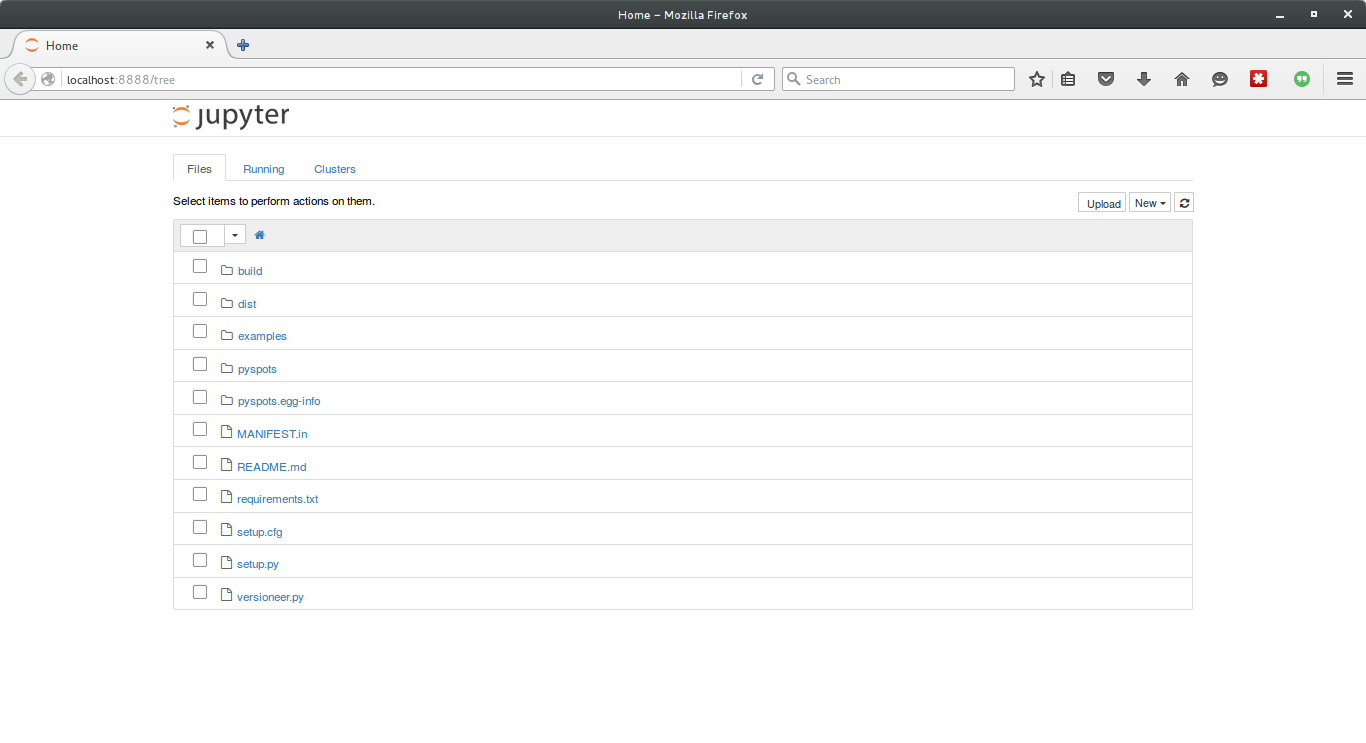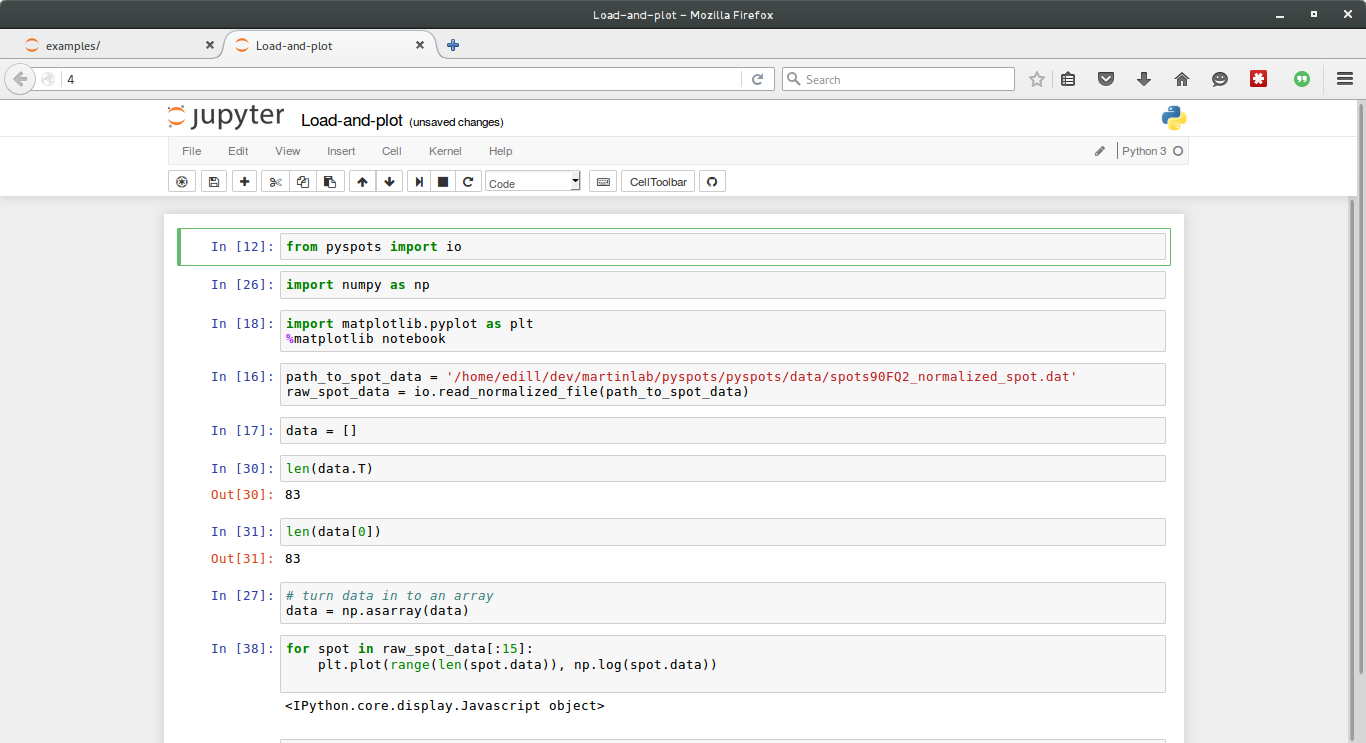A work in progress to extract the useful bits of the original Java implementation of [Ramdog] (https://github.com/themartinlab/Ramdog) and rewrite it in Python.
If you do not have Python installed on your computer, please install python 3.5 with [Anaconda] (https://www.continuum.io/downloads). If you have the choice, please please please do not install python 2.
After you have installed Python, I would suggest installing a number of useful tools for scientific python:
conda install jupyter numpy matplotlib --yes
conda install -c lightsource2 lmfit --yes
Then install pyspots:
pip install pyspots
If the above command does not work, you will need to clone the git repository from github and install manually. Do this:
git clone https://github.com/themartinlab/pyspots
cd pyspots
python setup.py install
Then make sure it was installed
cd
python -c "import pyspots; print(pyramdog.__version__)"
If the above prints out a version number like "v0.0.1" then you have successfully installed pyspots. If you get an exception, please contact me via github [here] (https://github.com/themartinlab/pyspots/issues).
pyspots is meant to be used on the output files from the spotpicking
algorithms in to the Java implementation of [Ramdog]
(https://github.com/themartinlab/ramdog).
There are example jupyter notebooks that are provided with the [repository on github] (https://github.com/ericdill/pyspots) to get your started. First, make sure you have jupyter and all the required dependencies installed:
conda install lmfit jupyter numpy -c lightsource2
Then, clone the repository onto your computer
git clone https://github.com/ericdill/pyspots
Note that the above command will go download the git repository to your current directory, so make sure you are in the directory where you want to download this git repository before you execute the command to clone the repo.
Now you are ready to open and play with these notebooks! Navigate to the git repository and start jupyter
cd pyspots
jupyter notebook
One of two things will happen after you execute the above command. A browser will pop up with the jupyter landing page, or, this web page will appear as a tab in your already open default browser.
The page that you are looking for looks like this:
Click on 'Examples' and then 'Load-and-plot.ipynb' to launch the first notebook.
git clone https://github.com/themartinlab/pyspots
cd pyspots
python setup.py develop
And then run the test suite with py.test to make sure that it was
installed correctly.