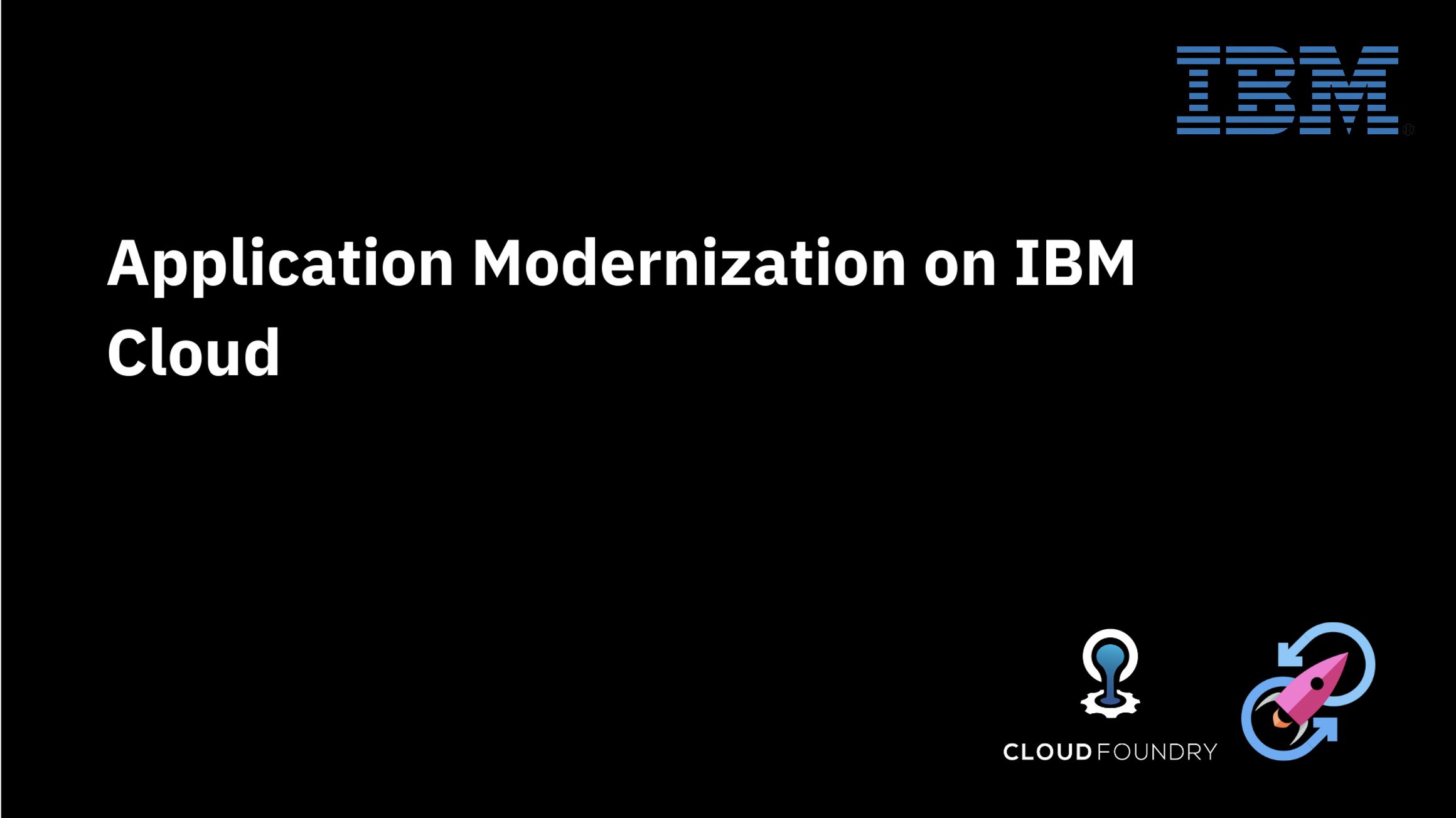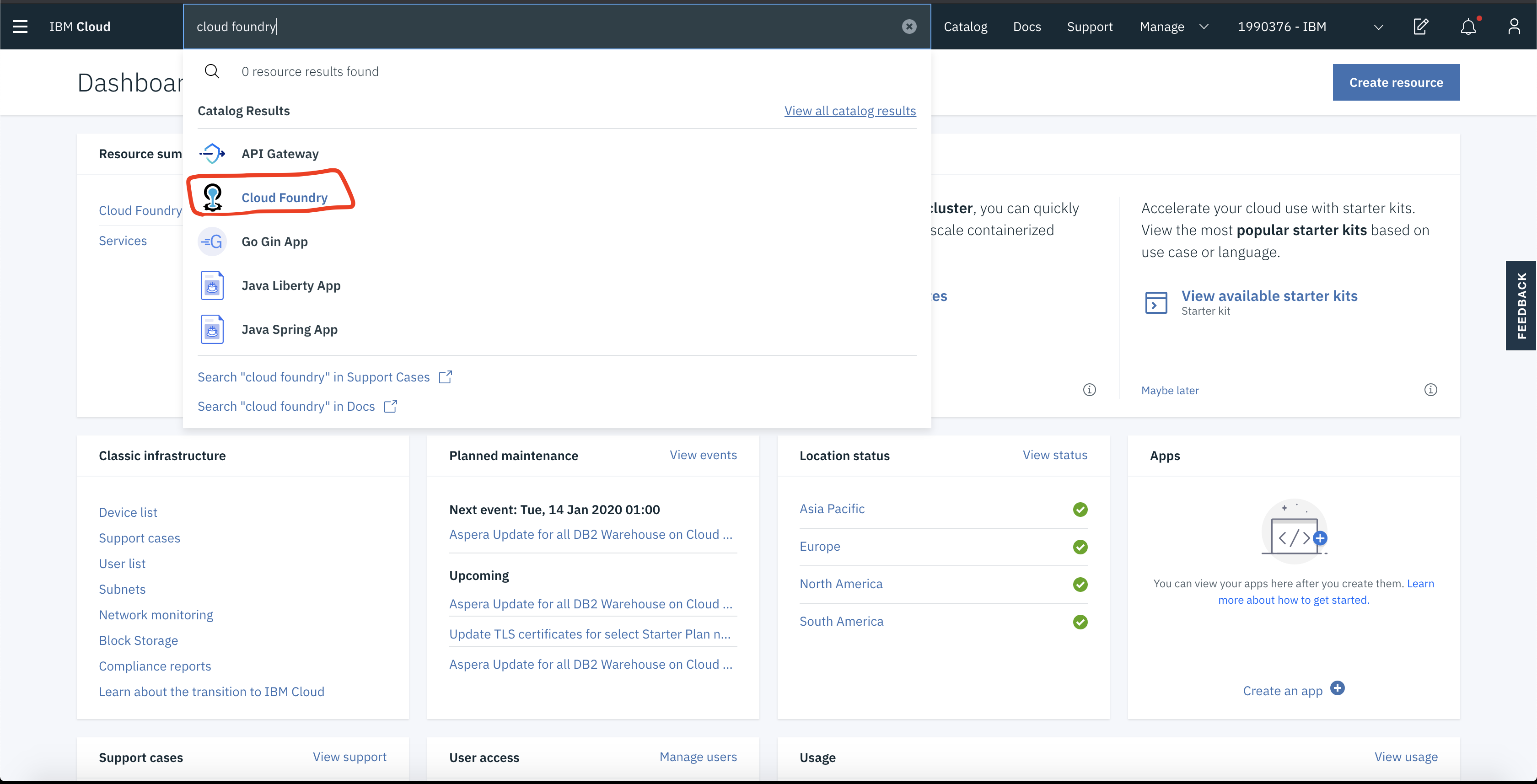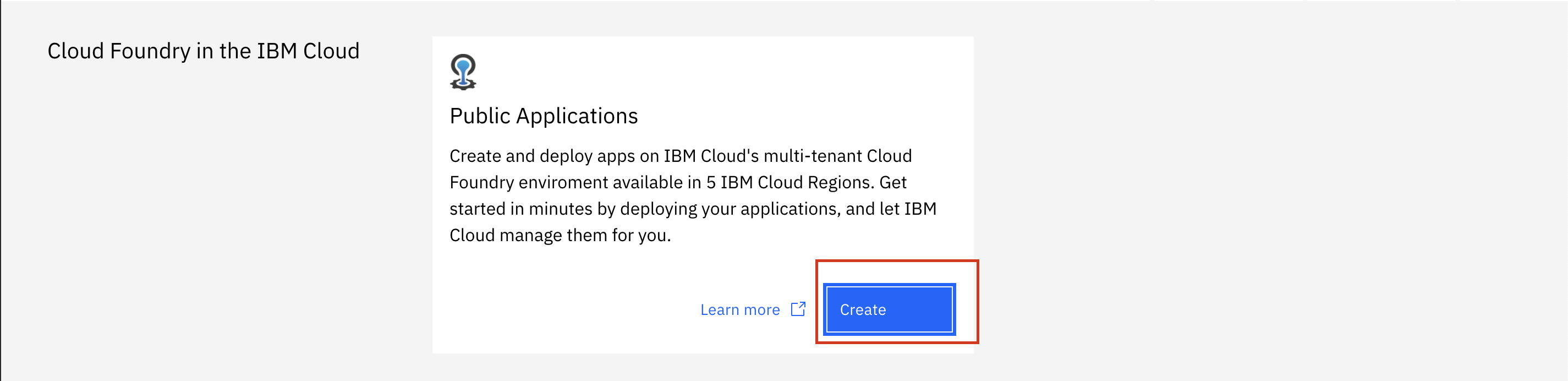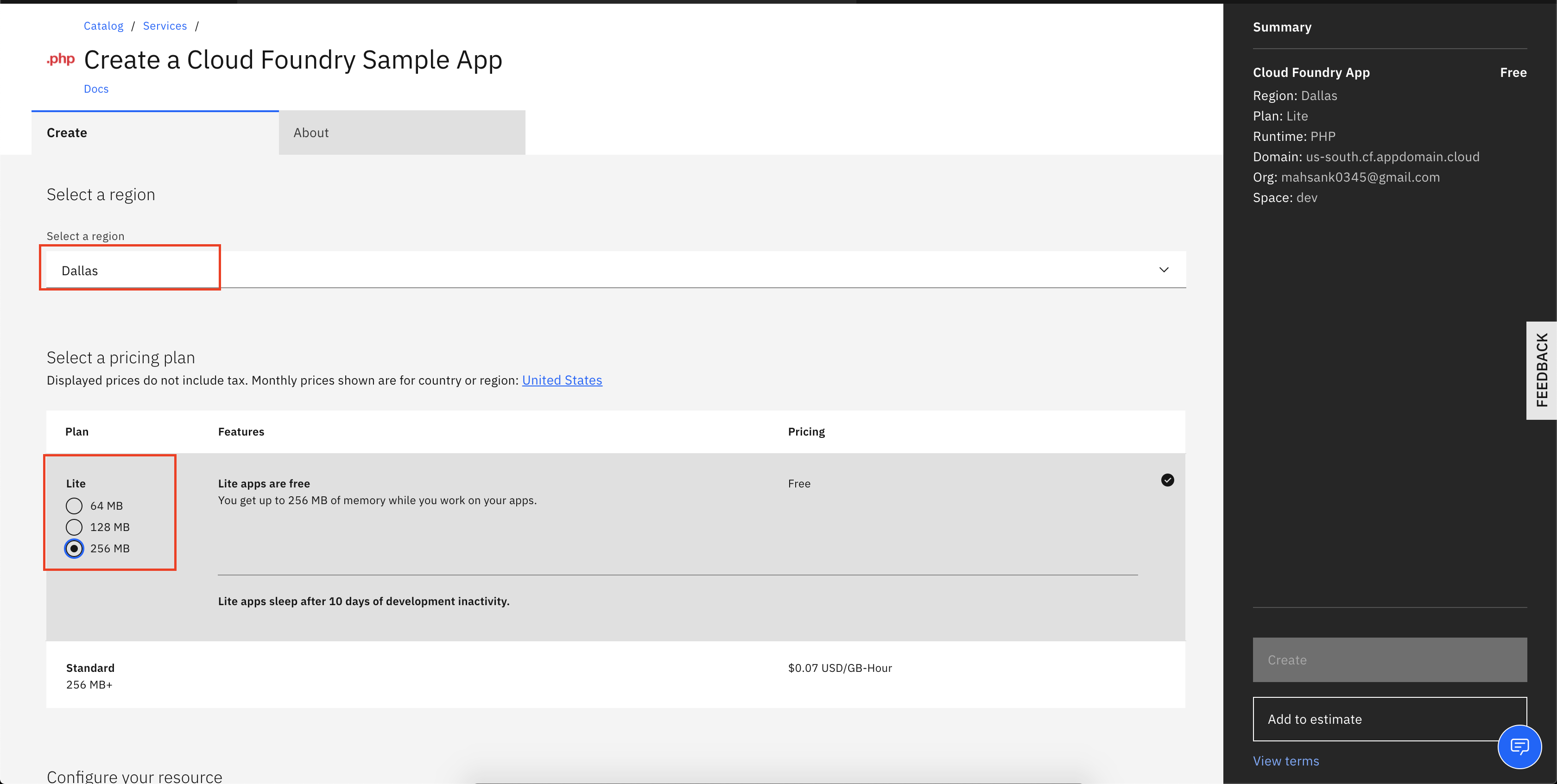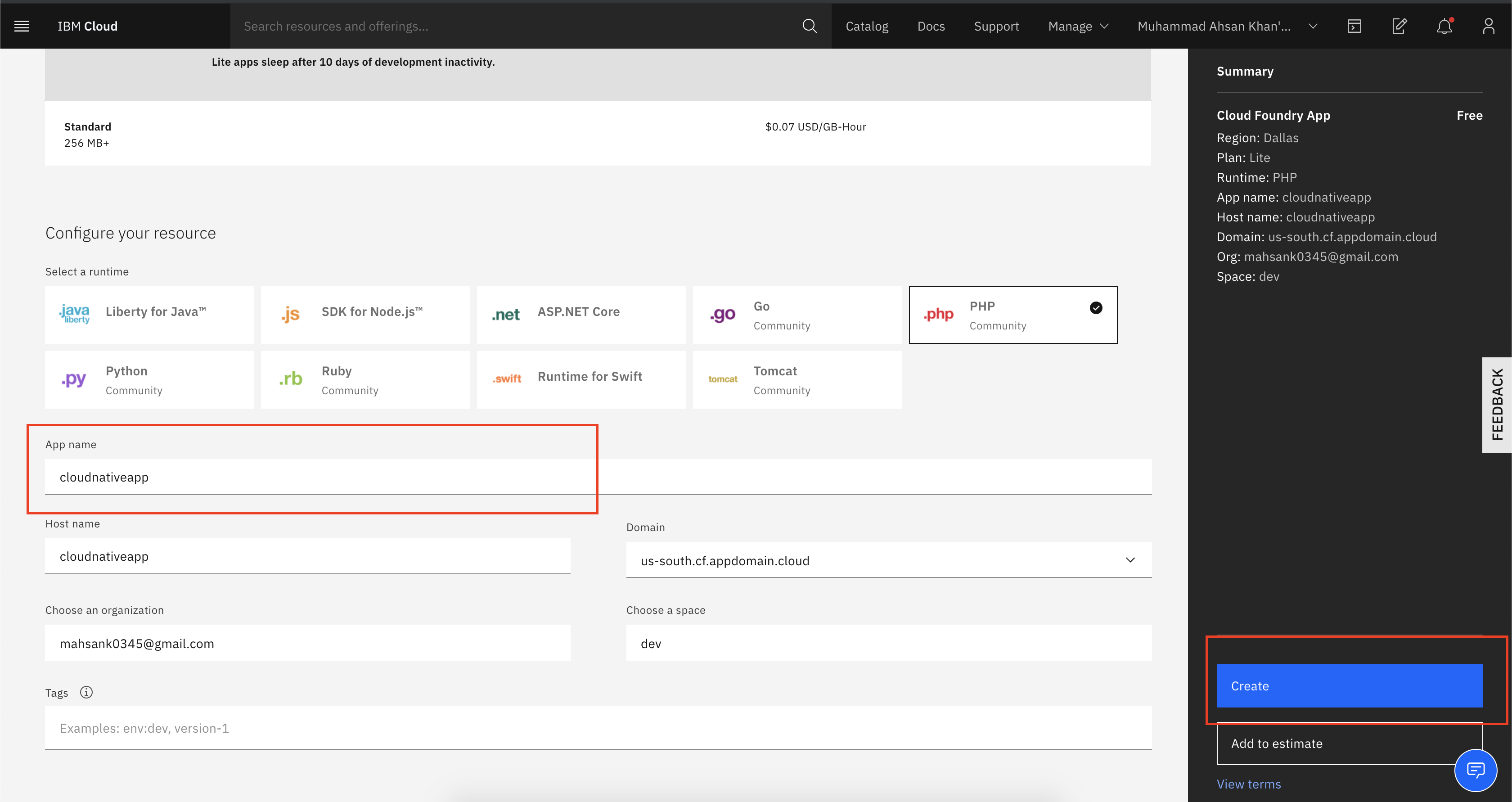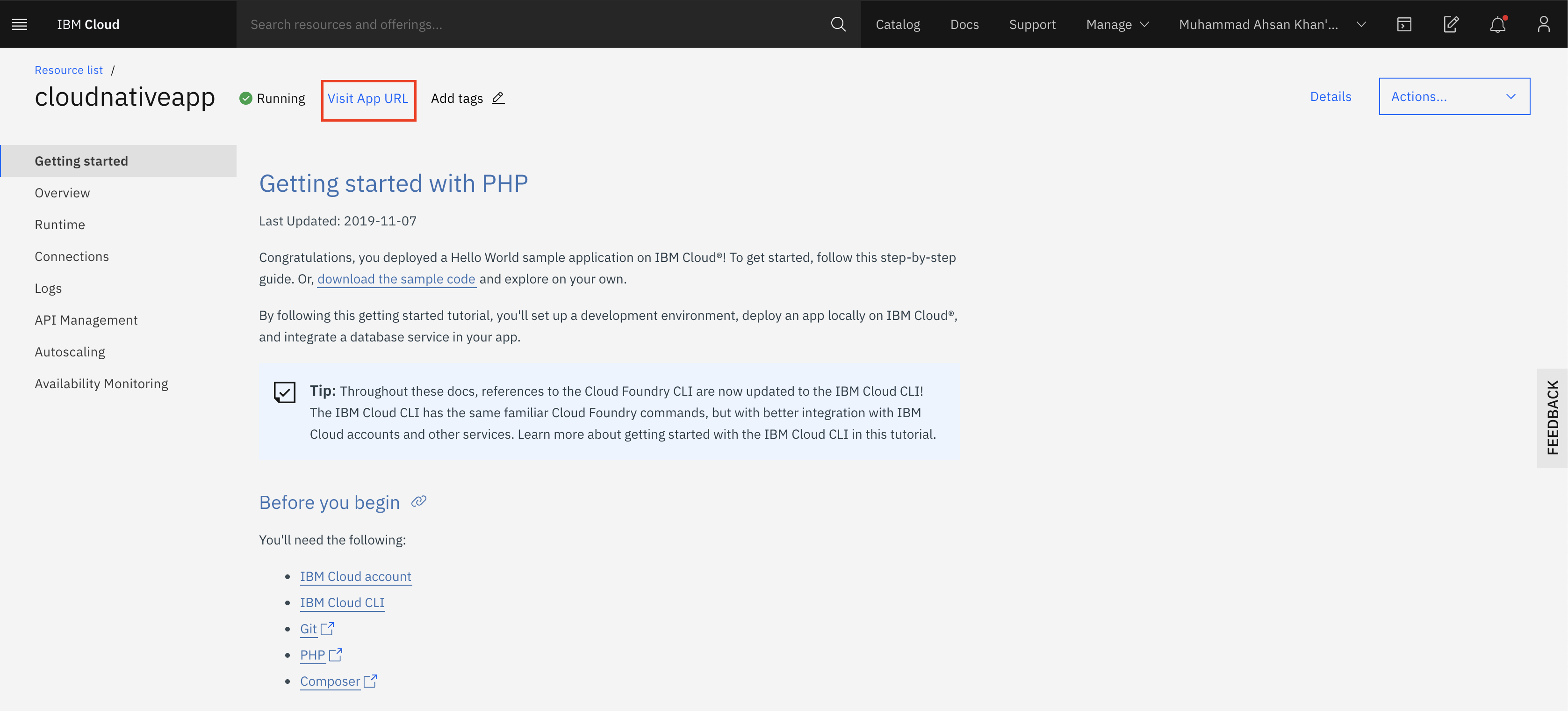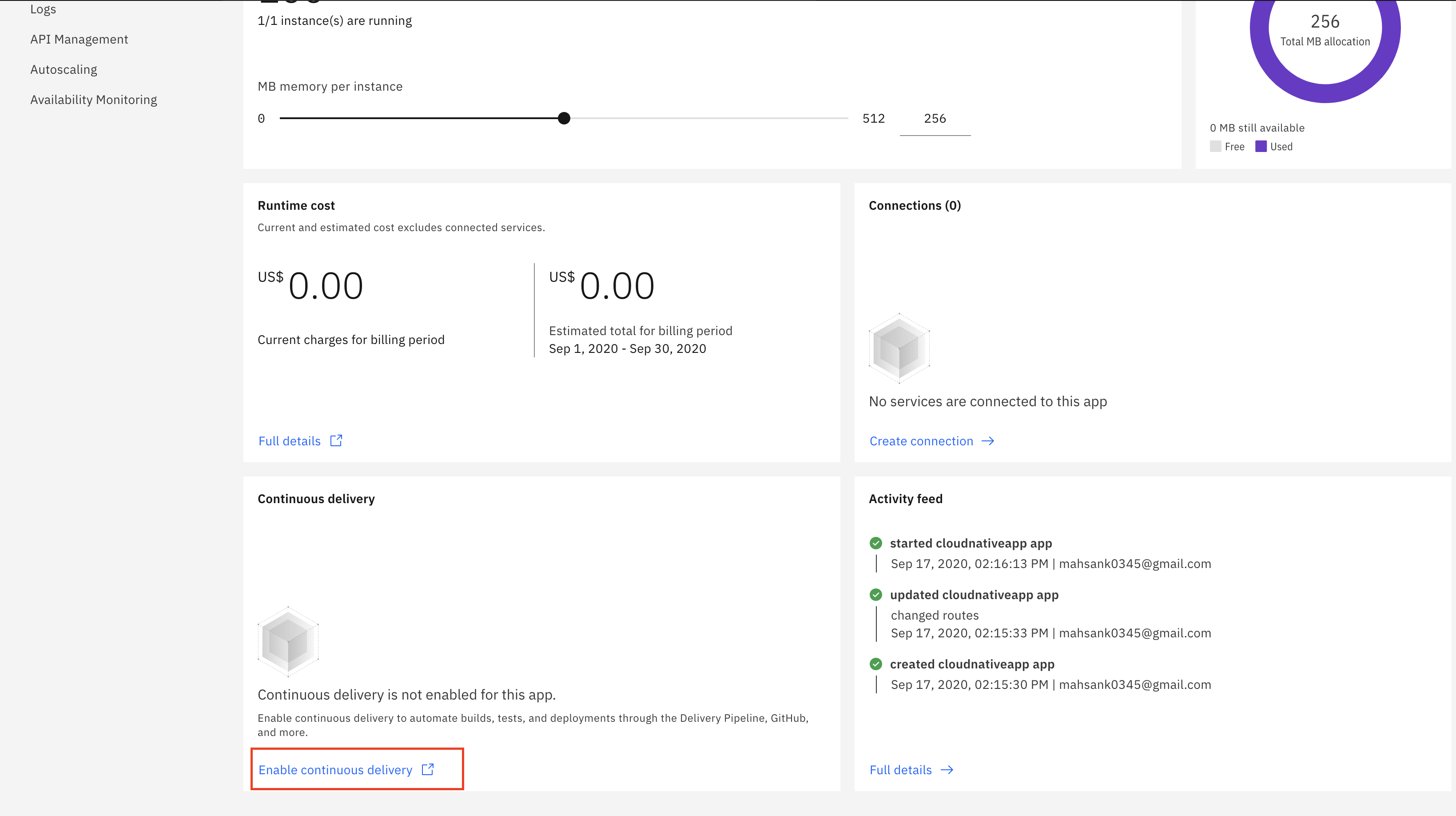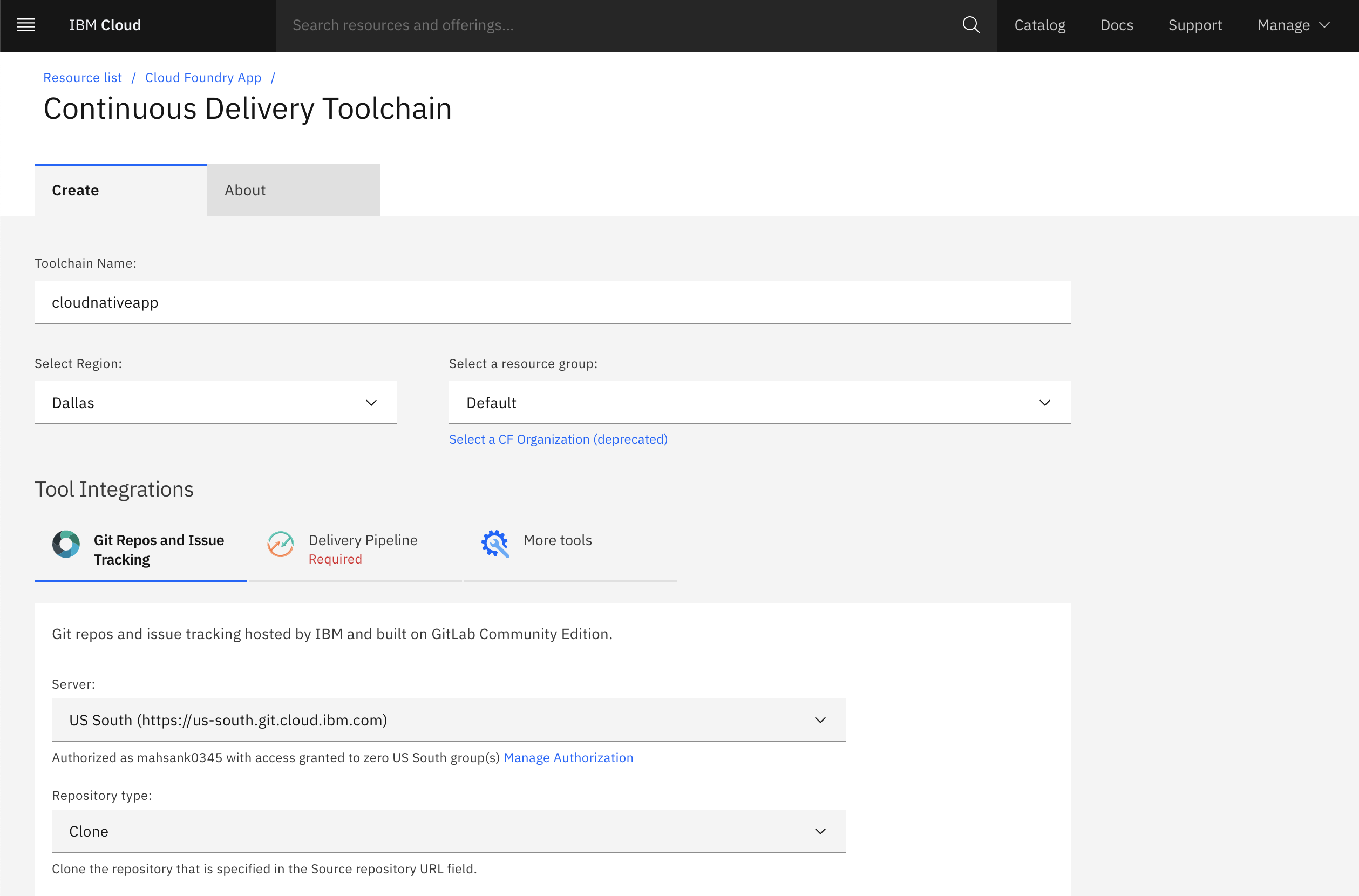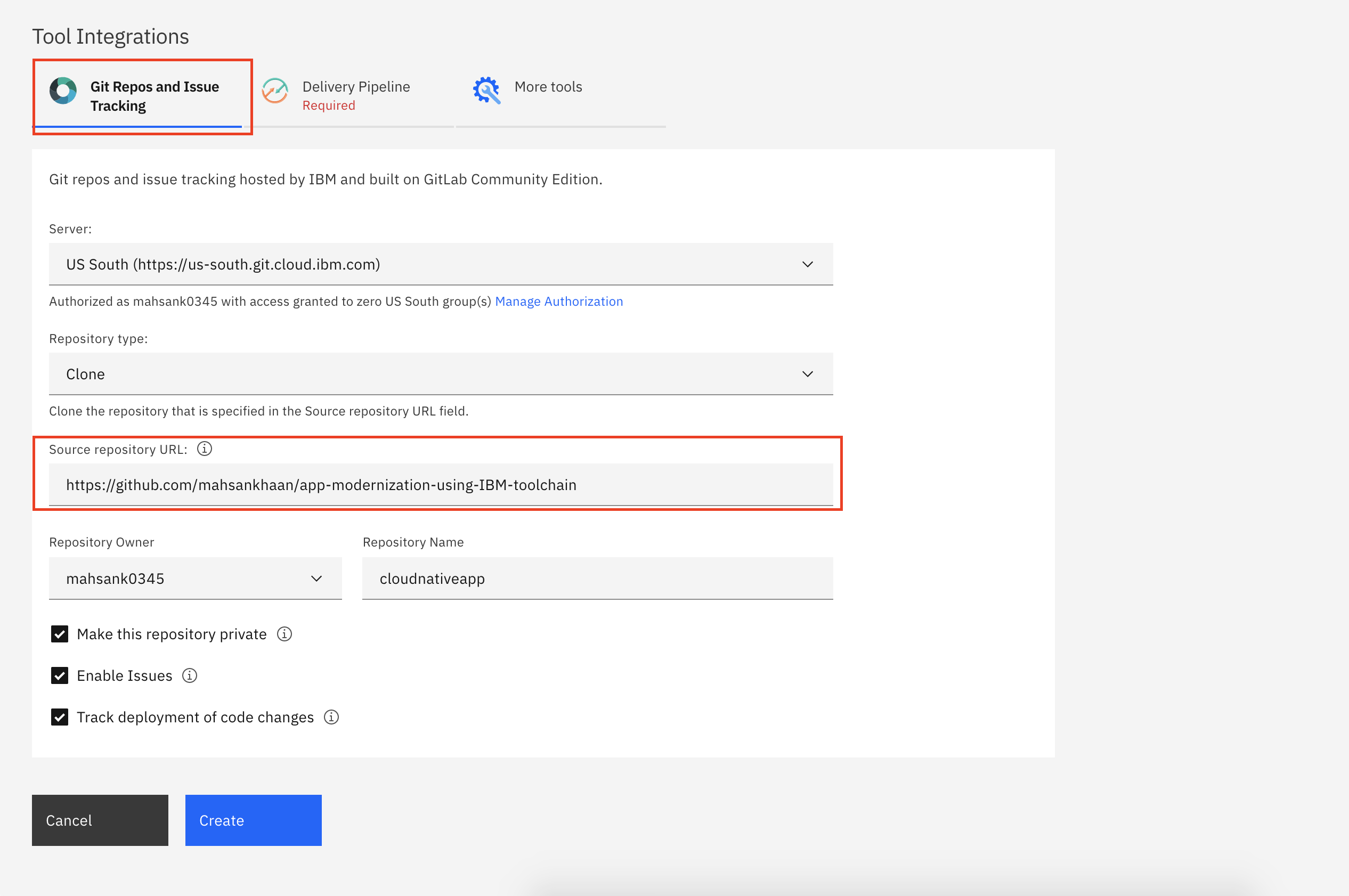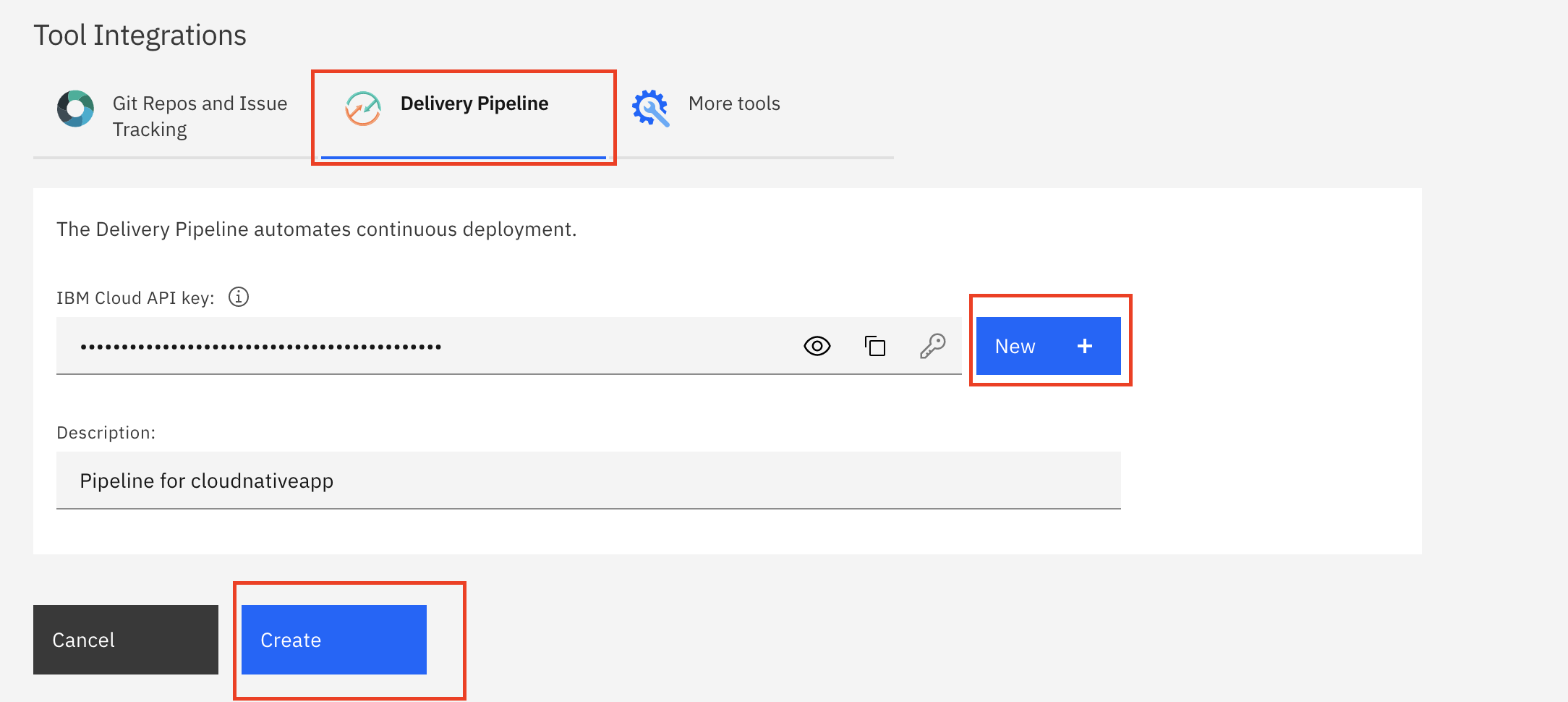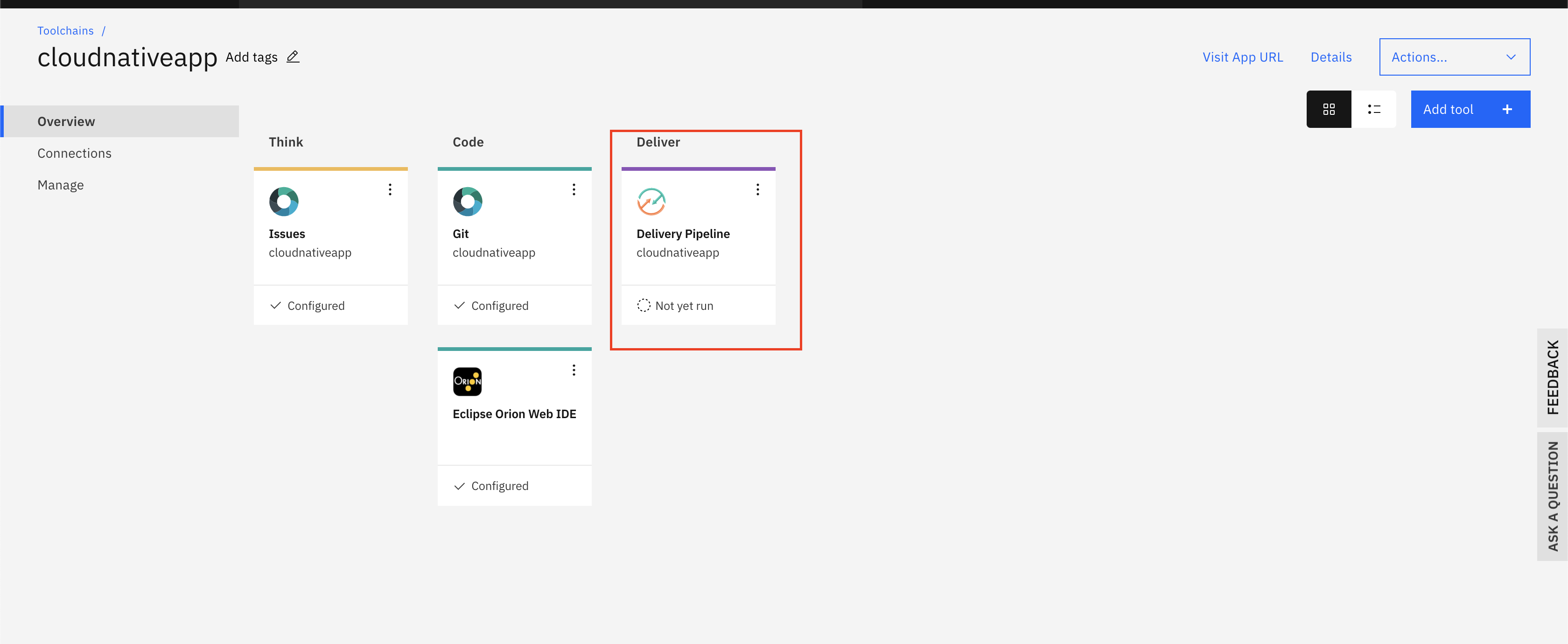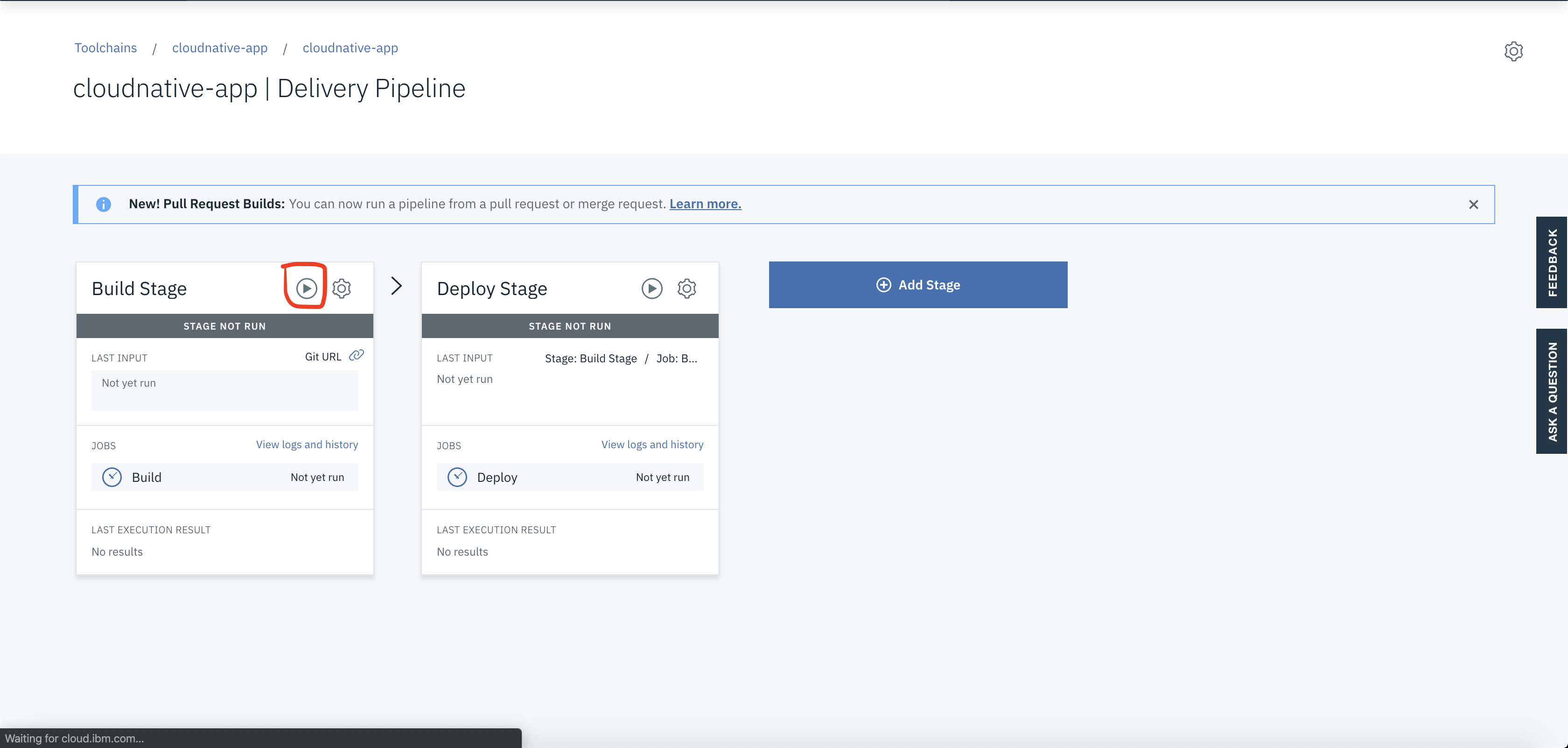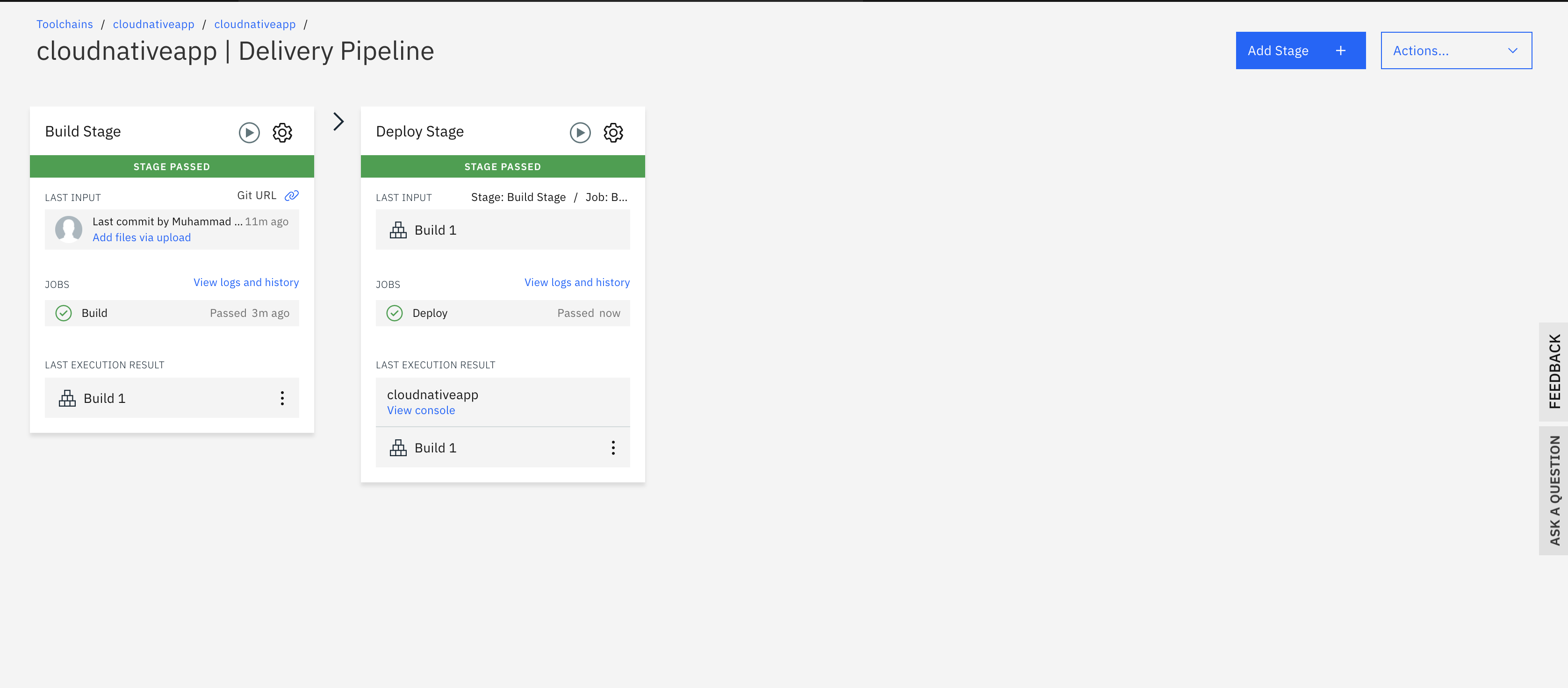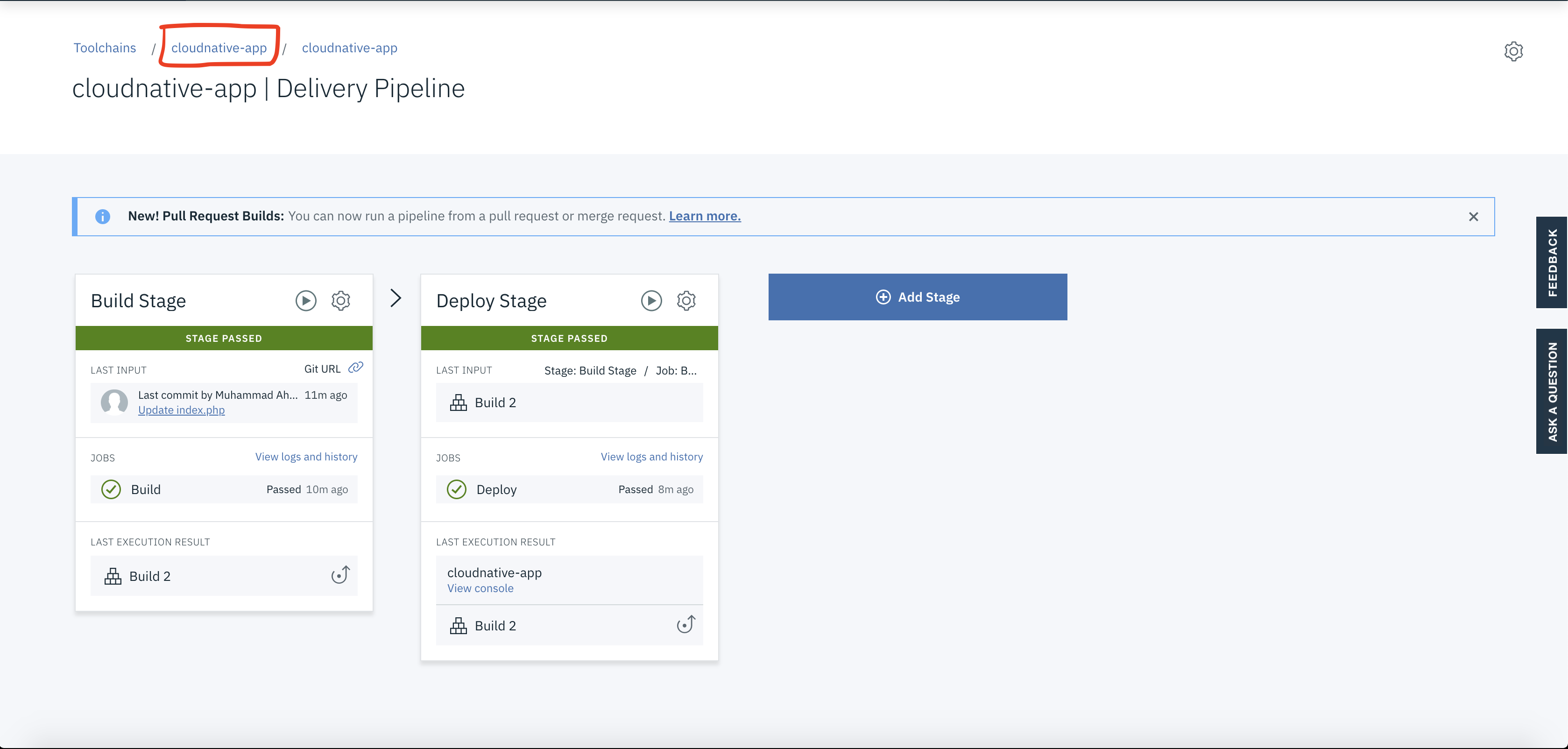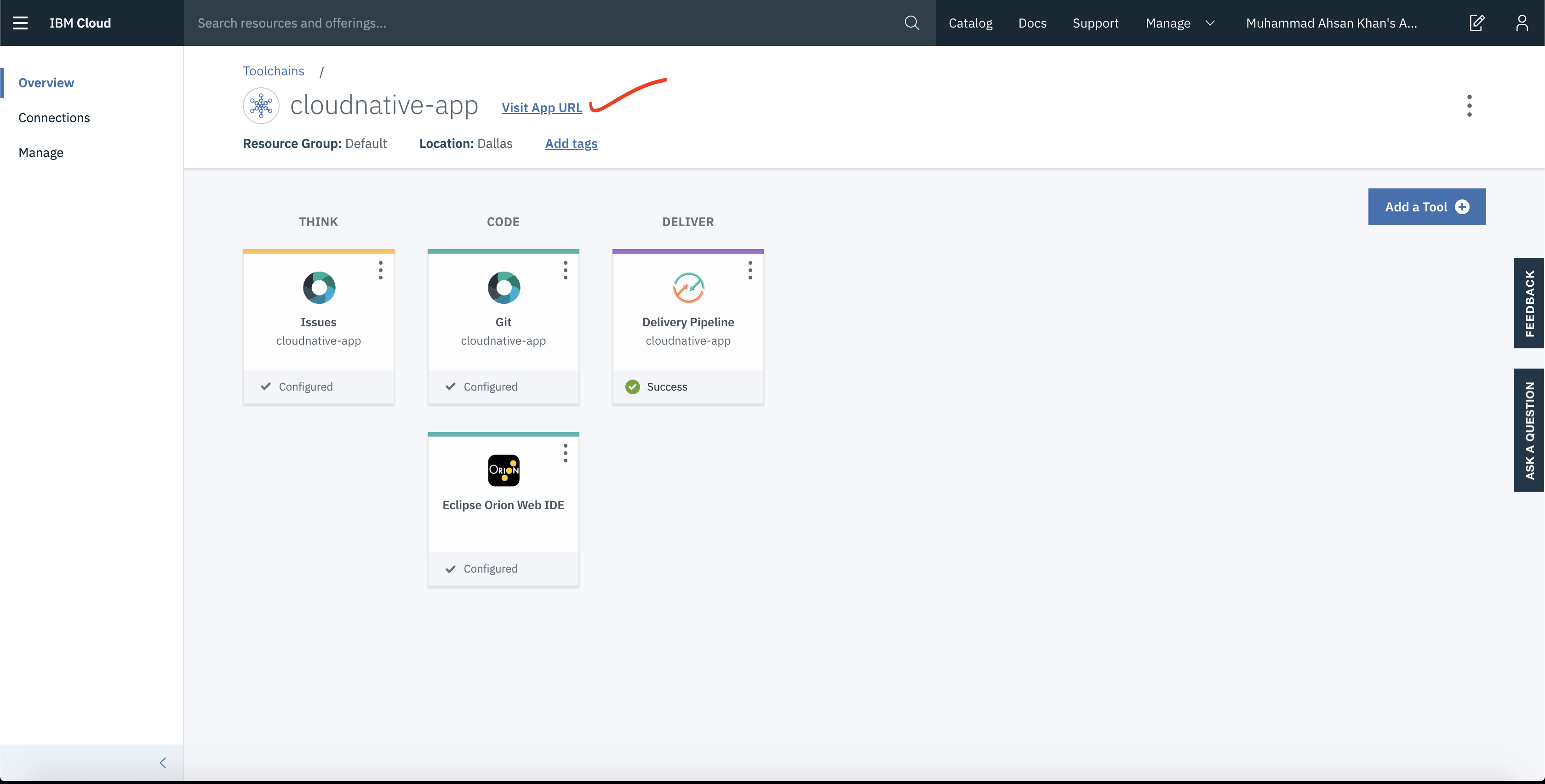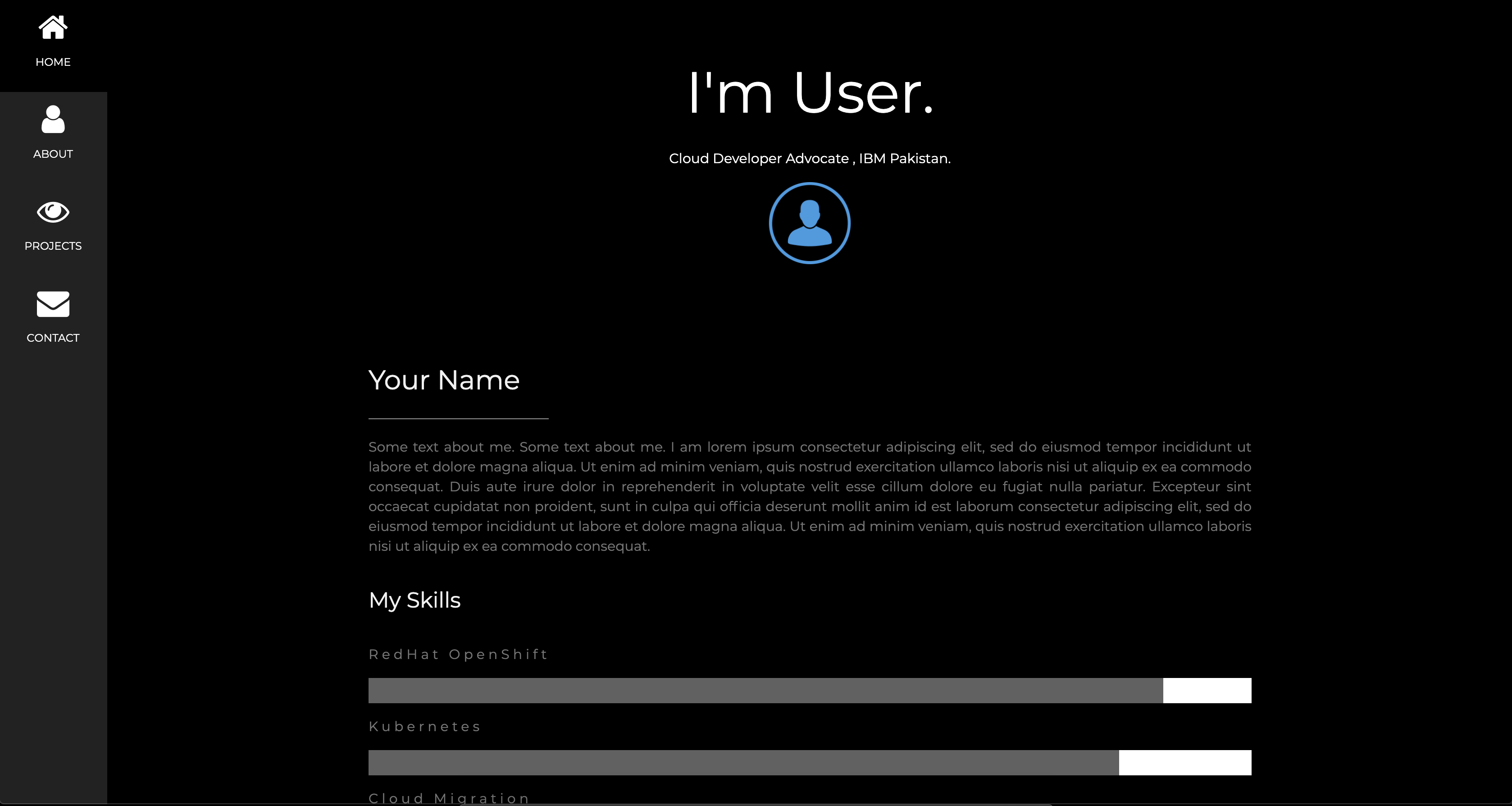- Signup for IBM Cloud Platform and Fork the repository
- Login into your IBM account and search for CloudFoundry
- Create Public Application
- Setup CloudFoundry service
- Verify Cloud Foundry deployed successfully
- Enable Toolchain service for continuous integration and delivery
- Finally application would be up and running
NOTE: Kindly udpdate manifest.yml file, open and change the name filed to something unique.
IBM Cloud Login-link: https://cloud.ibm.com/login
- Select region "Dallas" and account type "lite".
- Select runtime PHP)
- App name: Cloudnative-xyz (Please use different names)
- Once everything is completed click Create
Click Visit App URL and a new browser tab will open on which our CF template is running.
- Select Overview from left menu under Cloud Foundry service
- In Continuous delivery section select Enable button.
- There will be Continuous Delivery Toolchain page.
- In Git repos section insert Source repository URL:
NOTE: Please use your fork repo step 1 or else you can't trigger the change
https://github.com/mahsankhaan/app-modernization-using-toolchain.git
-
In Delivery Pipeline section , click "new" to generate API
-
Once everything is done press "Create" button
- Now your toolchain is created and select "Delivery Pipeline"
- In Delivery Pipeline start build stage
- Wait until the Build stage becomes green
- After that Delpoy stage will trigger and execute automatically
- Once both the stages executed successfully they will be in green.
- Get back to main page by selecting app name on top
- Click visit URL and see your app running