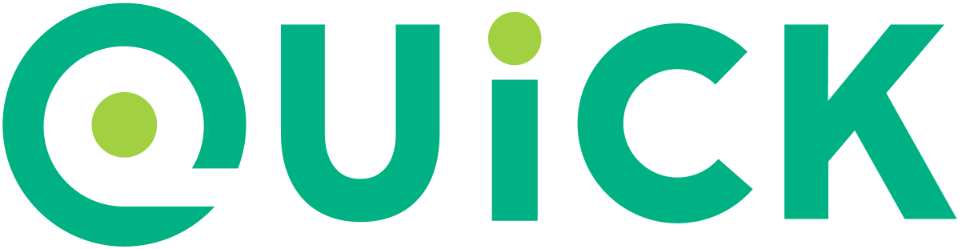This demonstration shows:
-
The Quick behavior-driven development framework.
-
The Nimble matcher framework also for also both languages.
We use Quick and Nimble for Test Driven Development (TDD)
Quick and Nimble are inspired by RSpec, Specta, and Ginkgo.
This README describes how to create the demo.
To use this demo, you can clone this repo, or you can use this README to create your own project.
If you clone this repo, then be aware that there are multiple git branches, so pick the one you want.
-
swift-4-xcode-9: Swift version 4, Xcode version 9, iOS version 11.
-
swift-3-xcode-8: Swift version 3, Xcode version 8, iOS version 10.
Launch Xcode and create a new project.
-
Use iOS template "Single View Application" and Product Name "Demo Swift Quick Nimble".
Add Quick and Nimble. We suggest using Carthage or Cocoapods.
-
Carthage Cartfile.private:
github "Quick/Quick" github "Quick/Nimble"
The Carthage setup has two areas that are specific to testing.
-
In the center area of Xcode, near the top, there is a select box that lets you change the target.
-
The default target says "Demo Swift Quick Nimble" because this is the typical app.
-
Change the target to say "Demo Swift Quick NimbleTests" because this is the test target.
-
Choose the test target
Build Phasestab. -
Edit the section
Link Binary With Libraries, and add the Quick framework and Nimble framework. -
Add a
Run Phaseusing typical Carthage settings.
The project automatically creates two test folders and files.
Demo Swift Quick NimbleTests/Demo Swift Quick NimbleTests.swift
Demo Swift Quick NimbleUITests/Demo Swift Quick NimbleUITests.swiftEdit Demo Swift Quick NimbleTests.swift.
Delete all the existing code because it is for XCTest, not Quick and Nimble.
Add this code:
import Quick
import Nimble
class DemoSpec: QuickSpec {
override func spec() {
describe("Demo") {
it("runs") {
expect(true).to(beTruthy())
}
}
}
}To run the test, choose the menu Product → Test.
-
The simulator launches.
-
The Xcode status changes to "Testing...".
-
You see a popup that says "Test Succeeded".
If you use the editor to view the file "Demo Swift Quick NimbleTests.swift", then you see a green diamond check box, which confirms the test ran and succeeded.
If you get the error "No such module 'Quick'" then you may need to delete derived data.
-
To delete derived data by using the command line:
rm -rf ~/Library/Developer/Xcode/DerivedData -
To delete derived data by using the Xcode GUI: Window → Projects → See the "Derived Data" line → click the button "Delete..."
- Package: demo_swift_quick_nimble
- Version: 3.0.0
- Created: 2016-04-09
- Updated: 2017-09-22
- License: BSD, GPL, MIT
- Contact: Joel Parker Henderson (joel@joelparkerhenderson.com)