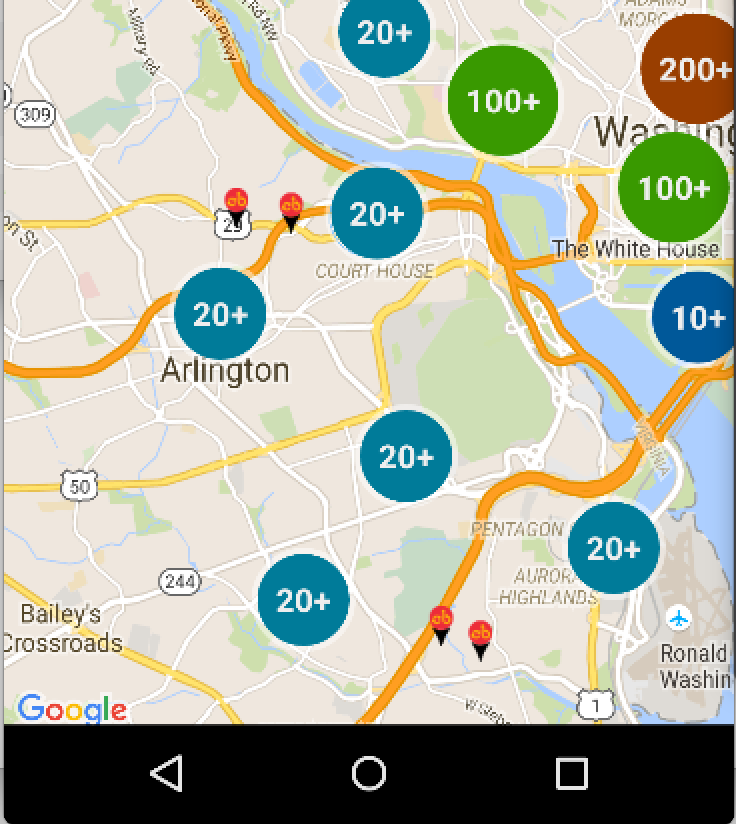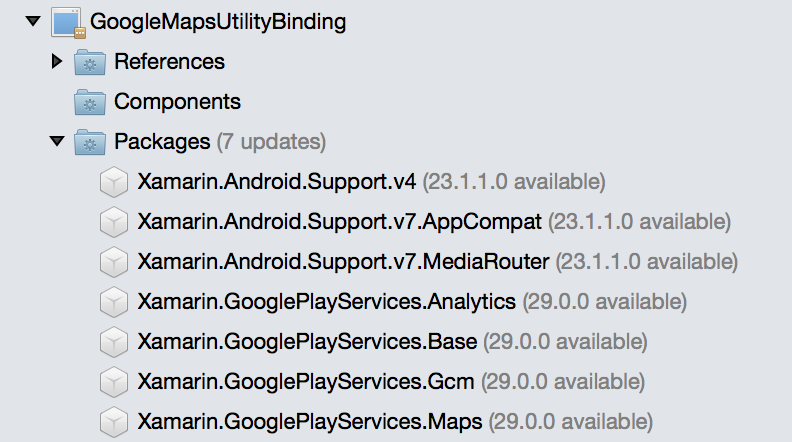Xamarin.Android.Maps.Utils
Overview
Xamarin (MonoDroid) bindings for https://github.com/googlemaps/android-maps-utils
Read about Android maps utils on official Android maps utils website
Clustering in Xamarin.Android app with customized markers:
Clustered Markers Sample Code
Based on the official Clustering example from Google
First, define a MyItem object that inherits from Java.Lang.Object and implements IClusterItem:
using Com.Google.Maps.Android.Clustering;
...
public class MyItem : Java.Lang.Object, IClusterItem {
private LatLng mPosition;
public MyItem(double lat, double lng) {
mPosition = new LatLng(lat, lng);
}
#region IClusterItem implementation
public LatLng Position
{
get
{
return mPosition;
}
}
#endregion
}Second, populate the map:
// Declare a variable for the cluster manager.
private ClusterManager mClusterManager;
private void setUpClusterer(GoogleMap oMap) {
// Position the map.
oMap.MoveCamera(CameraUpdateFactory.NewLatLngZoom(new LatLng(51.503186, -0.126446), 10));
// Initialize the manager with the context and the map.
// (We're inside a Fragment, so pass in the parent Activity for context)
mClusterManager = new ClusterManager(Activity, oMap);
// Point the map's listeners at the listeners implemented by the cluster
// manager.
oMap.SetOnCameraChangeListener(mClusterManager);
oMap.SetOnMarkerClickListener(mClusterManager);
// Add cluster items (markers) to the cluster manager.
addItems();
}
private void addItems() {
// Set some lat/lng coordinates to start with.
double lat = 51.5145160;
double lng = -0.1270060;
// Add ten cluster items in close proximity, for purposes of this example.
for (int i = 0; i < 10; i++) {
double offset = i / 60d;
lat = lat + offset;
lng = lng + offset;
MyItem offsetItem = new MyItem(lat, lng);
mClusterManager.AddItem(offsetItem);
}
}Updating Xamarin.GooglePlayServices.Maps
If you want to use this library with another version of Play Services:
Just remove Xamarin.GooglePlayServices.Maps Nuget and references and add your own, like show here: