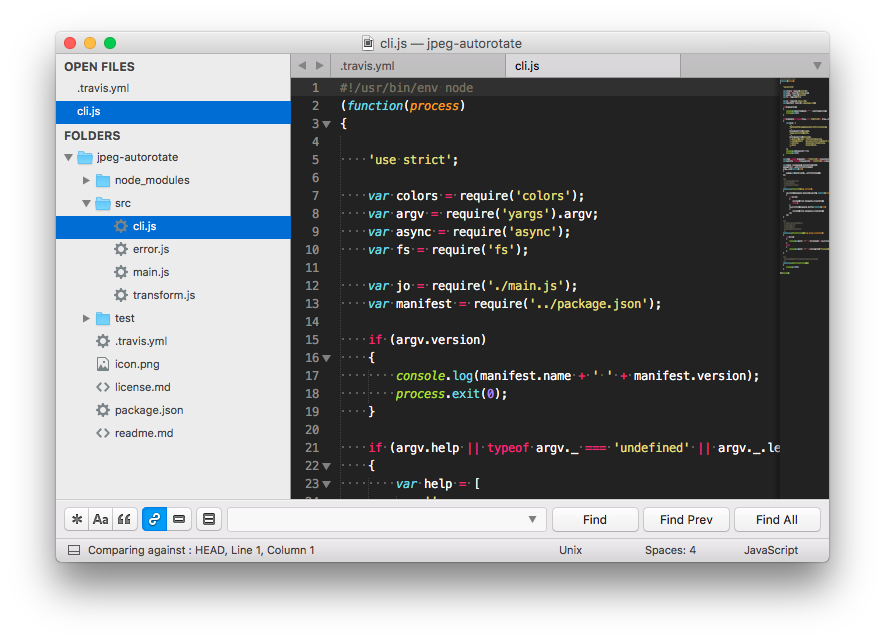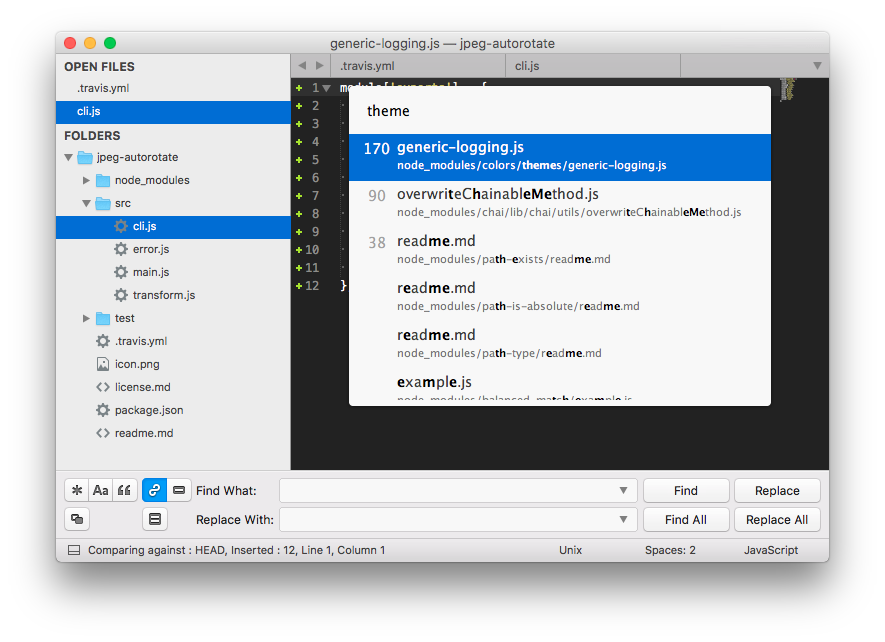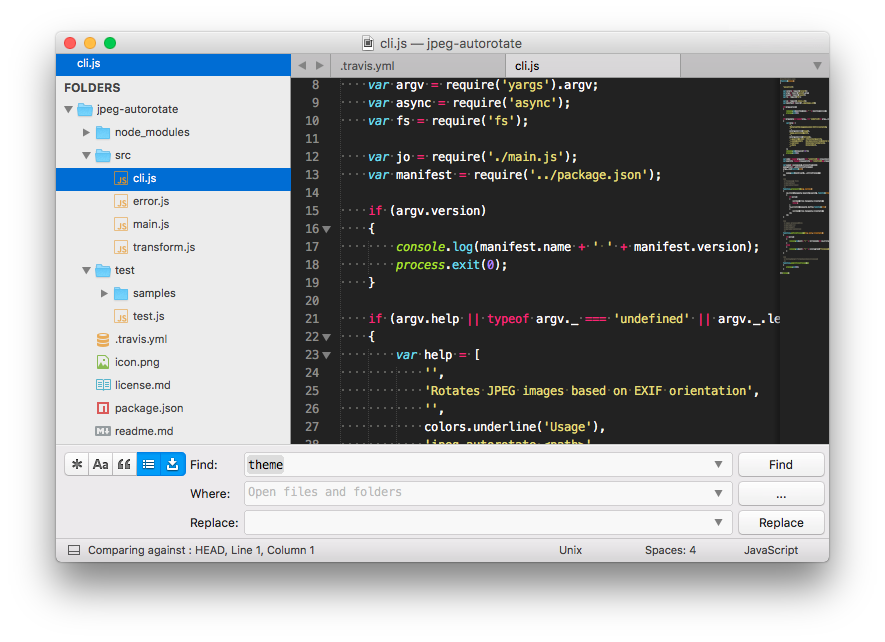A Sublime Text 3 theme for macOS
Standard view, search panel:
GoTo panel, Search & Replace panel:
The theme works better with the A File Icon package:
Color scheme: Monokai Extended
Install with Package Control
- Open the
Command Palette(CMD+MAJ+P) - Select
Package Control: Install Package - Search
Theme - Siennaand hit Enter
- Download the latest version of the project
- Unzip it and rename the directory to
Theme - Sienna - Open your packages directory (
Sublime Text→Preferences→Browse Packages...) - Move the
Theme - Siennadirectory there
- Open your settings (
Sublime Text→Preferences→Settings) - Replace the
themekey withSienna.sublime-theme:
{
...
- "theme": "YourPreviousTheme.sublime-theme",
+ "theme": "Sienna.sublime-theme",
...
}Then, restart Sublime Text.
| Version | Date | Notes |
|---|---|---|
1.1.2 |
2020-04-05 | Fix fonts on macOS Catalina |
1.1.1 |
2018-02-26 | Fix links in readme Fix missing assets in ST 3143 |
1.1.0 |
2017-01-05 | Add sienna_system_font setting |
1.0.0 |
2016-12-28 | Initial version |
This theme is based on the following awesome projects:
- El Capitan Theme (General inspiration, scrollbar & quick panel styles)
- Soda Theme (Buttons style)
- A File Icon (Icons)