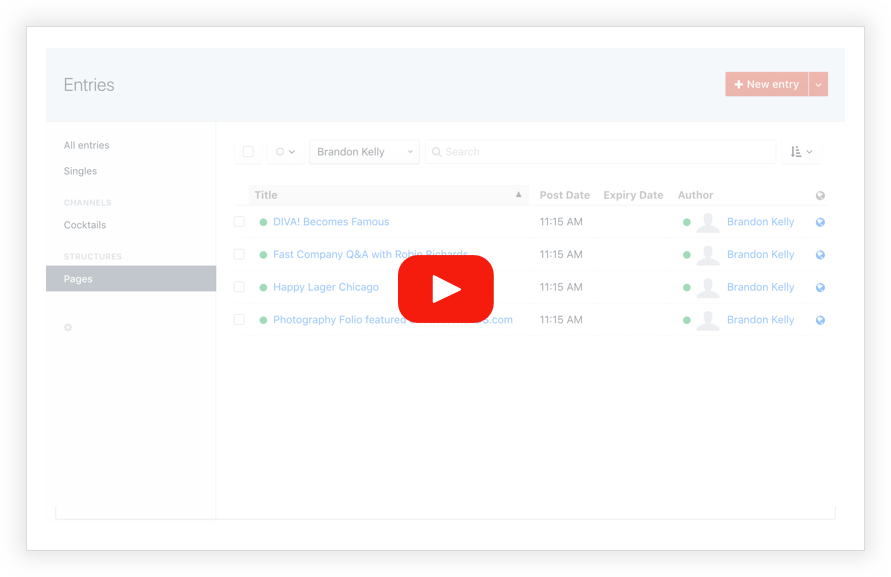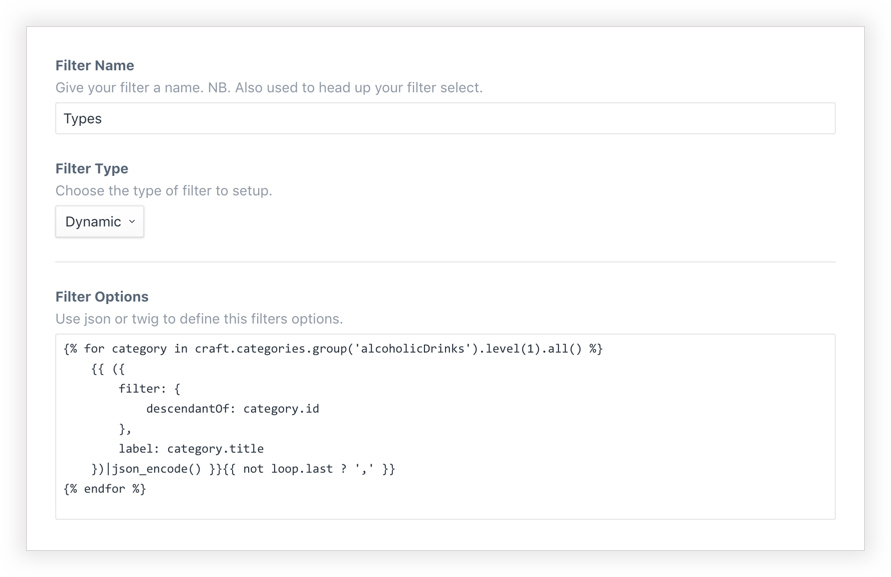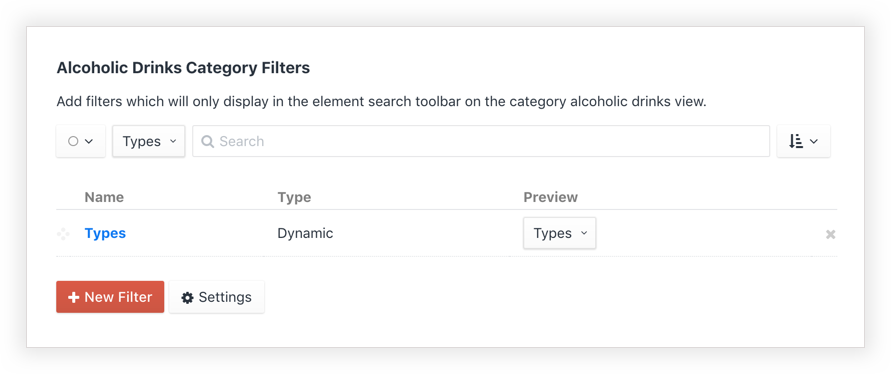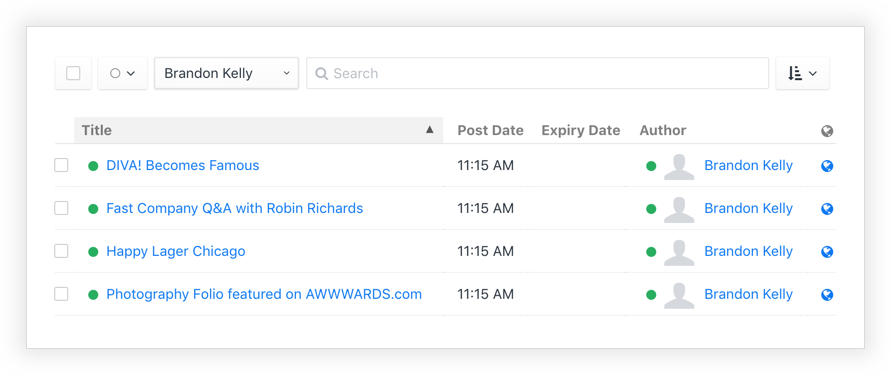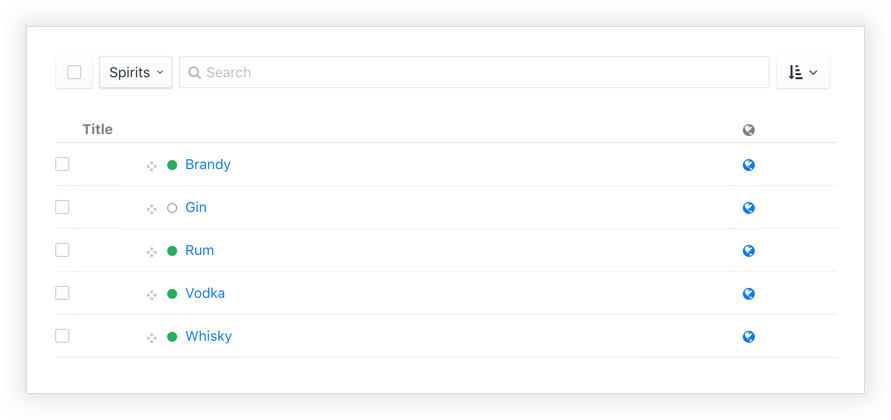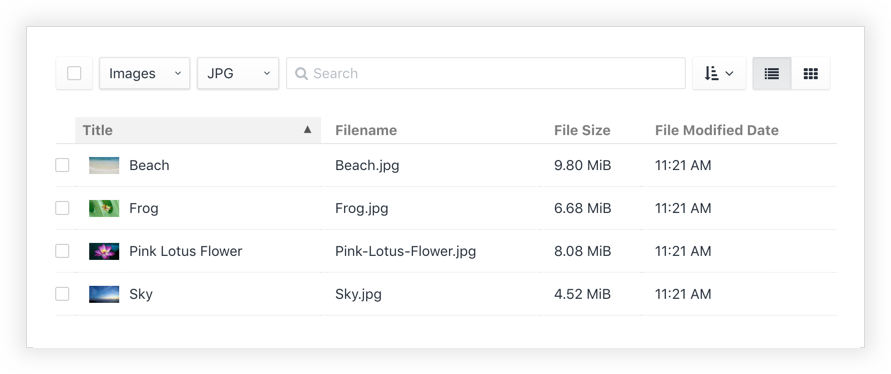Configure powerful custom filters for an enhanced search experience in the Craft CMS control panel. Harness the power of twig and element queries to create endless filtering options. Keep your clients happy!
See it in action...
This plugin requires Craft CMS 3.1.2 or later.
Log into your control panel, hit up the 'Plugin Store', search for this plugin and install.
Open terminal, go to your Craft project folder and use composer to load this plugin. Once loaded you can install via the Craft Control Panel, go to Settings → Plugins, locate the plugin and hit “Install”.
cd /path/to/project
composer require fruitstudios/searchitFilters can be produced manually or dynamically and are made up of a JSON array containing rows with a label key (string) and a filter key (string or valid JSON). If the filter contains a string then it will pass that value to the search parameter on the element search. If you pass JSON to the filter than you can create multiple query parameters.
Creating a filter
Ordering and preview
You have two ways to setup filters. Manually or dynamically.
You can use the power of twig templating to create your filters. For example, if you want a filter entries by authors, then you can use the following...
{% for user in craft.users.all() %}
{{ ({
filter: {
authorId: user.id
},
label: user.fullName
})|json_encode() }}{{ not loop.last ? ',' }}
{% endfor %}This essentially creates an element query like so...
{{ craft.entries.authorId(user.id).all() }}
Create a valid JSON array to build a filter
{ "filter":"page 1", "label":"Page 1" },
{ "filter":"page 2", "label":"Page 2" },
{ "filter":"page 3", "label":"Page 3" },
{ "filter":"page 4", "label":"Page 4" }As the filter value is passing a string, this is essentially creating an element query like so...
{{ craft.entries.search('page 1').all() }}
If you prefer to keep your code in your templates/repo, then you can link directly to templates.
{% include '_includes/filters/rooms' ignore missing %}
Here are a few examples of different filters for different elements. The possibilities are endless!
Create filters for authors, date, categories, etc..
Example: Filter by author...
How to get this filter...
{% for user in craft.users.all() %}
{{ ({
filter: {
authorId: user.id
},
label: user.fullName
})|json_encode() }}{{ not loop.last ? ',' }}
{% endfor %}
Create filters to narrow down categories by heirarchy.
Example: Filter by top level category...
How to get this filter...
{% for category in craft.categories.group(‘alcoholicDrinks’).level(1).all() %}
{{ ({
filter: {
descendantOf: category.id
},
label: category.title
})|json_encode() }}{{ not loop.last ? ‘,’ }}
{% endfor %}
Create filters for file types, extensions etc.
Example: Filter file type and extensions...
How to get these filters...
Kind filter
{ "filter":"kind:compressed", "label":"Zip" },
{ "filter":"kind:image", "label":"Images" }Extension filter
{ "filter":"extension:jpg", "label":"JPG" },
{ "filter":"extension:png", "label":"PNG" },
{ "filter":"extension:gif", "label":"GIF" }Support for Commerce coming very soon
Craft CMS Search Documentation Docs
As with the regular Craft Search, if you suspect that your search indexes don’t have the latest and greatest data, you can have Craft rebuild them with the Rebuild Search Indexes tool in Settings. Docs
Brought to you by FRUIT