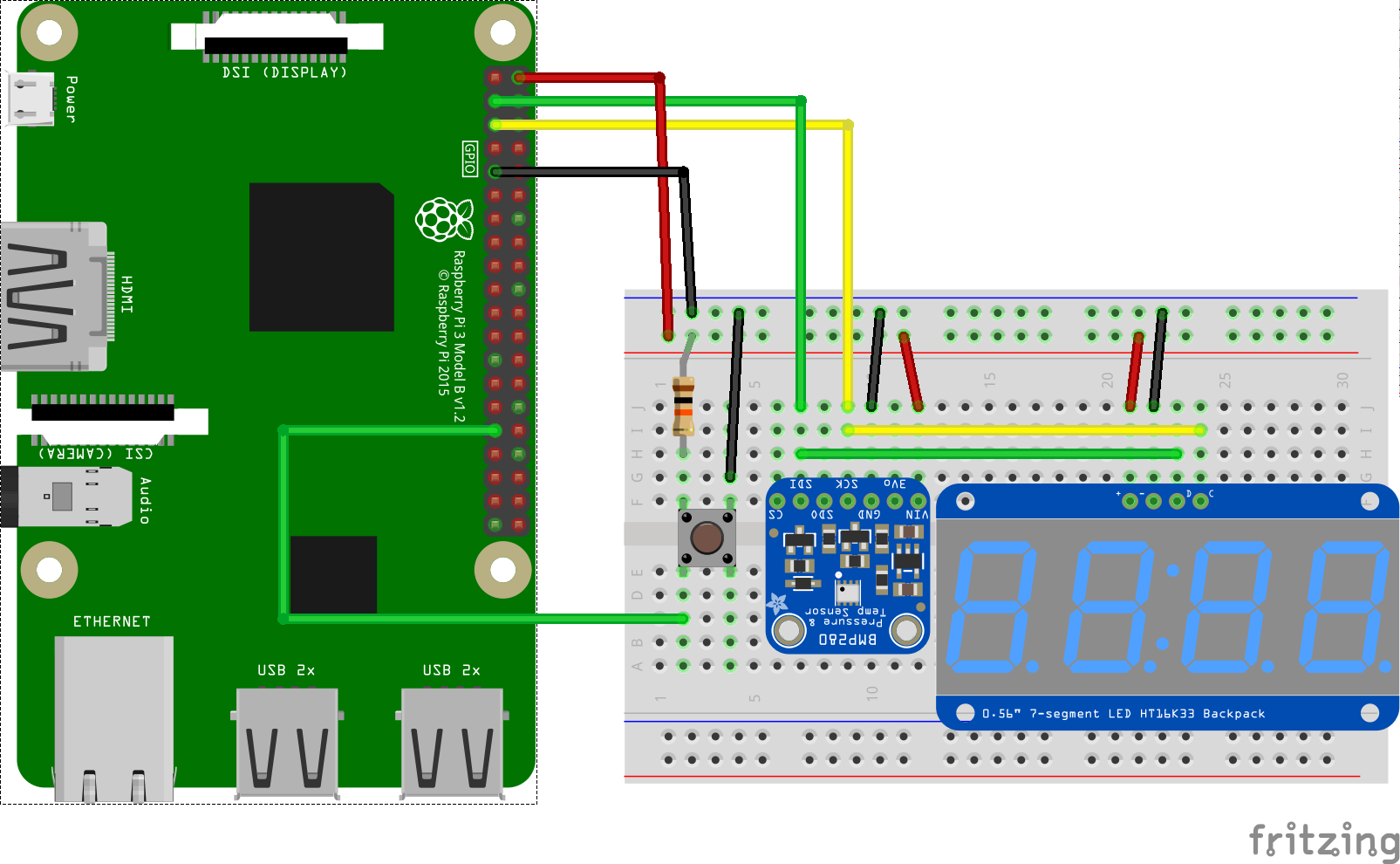This sample integrates multiple Android Things peripheral drivers together to build a connected Weather Station.
- Android Things compatible board
- Android Studio 2.2+
- Rainbow Hat for Android Things or the following individual components:
- 1 bmp280 temperature sensor
- 1 segment display with I2C backpack
- 1 push button
- 1 resistor
- jumper wires
- 1 breadboard
- (optional) 1 APA102 compatible RGB Led strip
- (optional) 1 Piezo Buzzer
- (optional) Google Cloud Platform project
If you have the Raspberry Pi Rainbow Hat for Android Things, just plug it onto your Raspberry Pi 3.
On Android Studio, click on the "Run" button. If you prefer to run on the command line, type
./gradlew installDebug
adb shell am start com.example.androidthings.weatherstation/.WeatherStationActivityIf you have everything set up correctly:
- The segment display will show the current temperature.
- If the button is pressed, the display will show the current pressure.
- If a Piezo Buzzer is connected, it will plays a funny sound on startup.
- If a APA102 RGB Led strip is connected, it will display a rainbow of 7 pixels indicating the current pressure.
- If a Google Cloud Platform project is configured (see instruction below), it will publish the sensor data to Google Cloug PubSub.
- Go to your project in the Google Cloud Platform console
- Under API Manager, enable the following APIs: Cloud Pub/Sub
- Under IAM & Admin, create a new Service Account, provision a new private key and save the generated json credentials.
- Under Pub/Sub: create a new topic and in the Permissions add the service account created in the previous step with the role Pub/Sub Publisher.
- Under Pub/Sub: create a new Pull subscription on your new topic.
- Import the project into Android Studio. Add a file named
credentials.jsoninsideapp/src/main/res/raw/with the contents of the credentials you downloaded in the previous steps. - In
app/build.gradle, replace thebuildConfigFieldvalues with values from your project setup.
After running the sample, you can check that your data is ingested in Google Cloud Pub/Sub by running the following command:
gcloud --project <CLOUD_PROJECT_ID> beta pubsub subscriptions pull <PULL_SUBSCRIBTION_NAME>
Note: If there is no credentials.json file in app/src/main/res/raw, the app will
run offline and will not send sensor data to the Google Cloud Pub/Sub.
Now your weather sensor data is continuously being published to Google Cloud Pub/Sub:
- process weather data with Google Cloud Dataflow or Google Cloud Functions
- persist weather data in Google Cloud Bigtable or BigQuery
- create some weather visualization with Google Cloud Datalab
- build weather prediction model with Google Cloud Machine Learning
This sample app is currently configured to launch only when deployed from your
development machine. To enable the main activity to launch automatically on boot,
add the following intent-filter to the app's manifest file:
<activity ...>
<intent-filter>
<action android:name="android.intent.action.MAIN"/>
<category android:name="android.intent.category.HOME"/>
<category android:name="android.intent.category.DEFAULT"/>
</intent-filter>
</activity>Copyright 2016 The Android Open Source Project, Inc.
Licensed to the Apache Software Foundation (ASF) under one or more contributor license agreements. See the NOTICE file distributed with this work for additional information regarding copyright ownership. The ASF licenses this file to you under the Apache License, Version 2.0 (the "License"); you may not use this file except in compliance with the License. You may obtain a copy of the License at
http://www.apache.org/licenses/LICENSE-2.0
Unless required by applicable law or agreed to in writing, software distributed under the License is distributed on an "AS IS" BASIS, WITHOUT WARRANTIES OR CONDITIONS OF ANY KIND, either express or implied. See the License for the specific language governing permissions and limitations under the License.