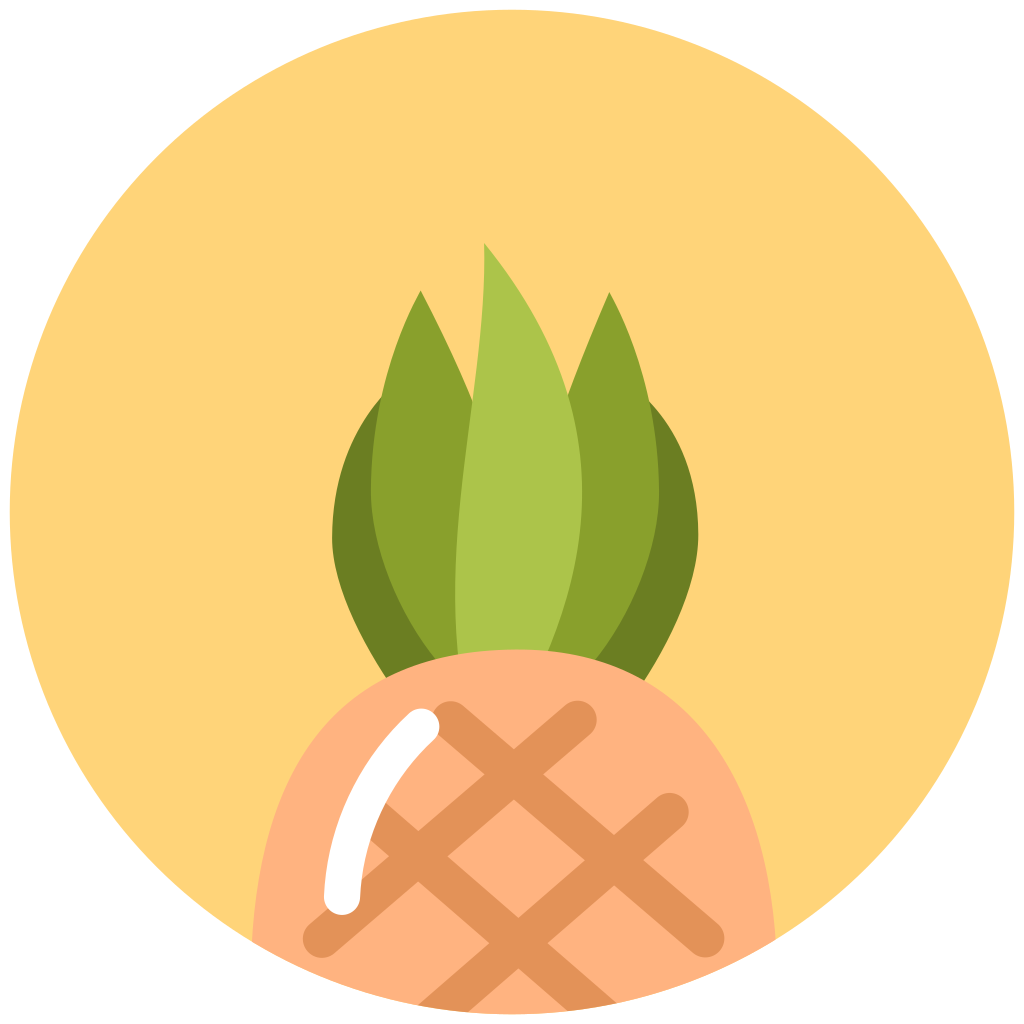An easy photo editor integration for your Android apps.
-
Paint option with Brush Color, Size and Eraser.
-
Adding/Editing Text with option to change its color.
-
Adding Stickers
-
Undo and Redo for all changes.
-
Saving Photo after editing.
-
Applying Filters to your image
-
Changing the Contrast and Saturation of images
-
Addition Beauty settings for images with face
-
Plug and play
-
Easy image editing
Main Menu | Text Mode
:--: | :--:
Rotate Mode | Crop Mode
:--: | :--:
Filter Mode | Paint Mode
:--: | :--:
Beauty Mode | Saturation Mode
:--: | :--:
Brightness Mode | Sticker Mode
:--: | :--:
Add it in your root build.gradle at the end of repositories:
allprojects {
repositories {
...
maven { url 'https://jitpack.io' }
}
}
Add the dependency in gradle file of app module like this
implementation 'com.github.iamutkarshtiwari:Ananas:1.2.6'
Add this to your app's proguard-rules.pro file:
-keepclasseswithmembers class * {
native <methods>;
}
And this to your app's build.gradle:
compileOptions {
sourceCompatibility JavaVersion.VERSION_1_8
targetCompatibility JavaVersion.VERSION_1_8
}
Since this library uses RxJava 2.0 and if your project uses RxJava 1.0, then you need to add the below code to the gradle file of you app so that both versions can co-exist-
android {
packagingOptions {
exclude 'META-INF/rxjava.properties'
}
}
Add this constant to your activity class with your preferred request code:
private final int PHOTO_EDITOR_REQUEST_CODE = 231;// Any integer value as a request code.Use the following code to build and launch the photo editor:
try {
Intent intent = new ImageEditorIntentBuilder(this, sourceImagePath, outputFilePath)
.withAddText() // Add the features you need
.withPaintFeature()
.withFilterFeature()
.withRotateFeature()
.withCropFeature()
.withBrightnessFeature()
.withSaturationFeature()
.withBeautyFeature()
.withStickerFeature()
.forcePortrait(true) // Add this to force portrait mode (It's set to false by default)
.setSupportActionBarVisibility(false) // To hide app's default action bar
.build();
EditImageActivity.start(activity, intent, PHOTO_EDITOR_REQUEST_CODE);
} catch (Exception e) {
Log.e("Demo App", e.getMessage()); // This could throw if either `sourcePath` or `outputPath` is blank or Null
}You can receive the new processed image path and it's edit status like this-
@Override
public void onActivityResult(int requestCode, int resultCode, Intent data) {
super.onActivityResult(requestCode, resultCode, data);
if (requestCode == PHOTO_EDITOR_REQUEST_CODE) { // same code you used while starting
String newFilePath = data.getStringExtra(ImageEditorIntentBuilder.OUTPUT_PATH);
boolean isImageEdit = data.getBooleanExtra(EditImageActivity.IS_IMAGE_EDITED, false);
}
}
The photo editor locks the current orientation in which it is started -
-
If you started in
Portraitmode, you can't switch toLandscapewhile the image editor activity is running. -
If you started in
Landscapemode, you can't switch toPortraitduring the same.
But once you navigate back to your original app, you are reverted back to your previous configuration change settings.
-
Fork the project.
-
Make required changes and commit.
-
Generate pull request. Mention all the required description regarding changes you made.
Happy coding! :)
- Add support for configuration change during photo editing
Hit me on twitter
-
Make sure you compiled the latest version. If it still doesn't work out, don't hesitate to open a new issue.
-
Describe the scenarios when crash happened as much as possible (pictures would be better).
-
Sharing your device type and Android OS version is very helpful.
-
Paste your XML or Java code.
-
Paste the crash log.
-
Be polite.