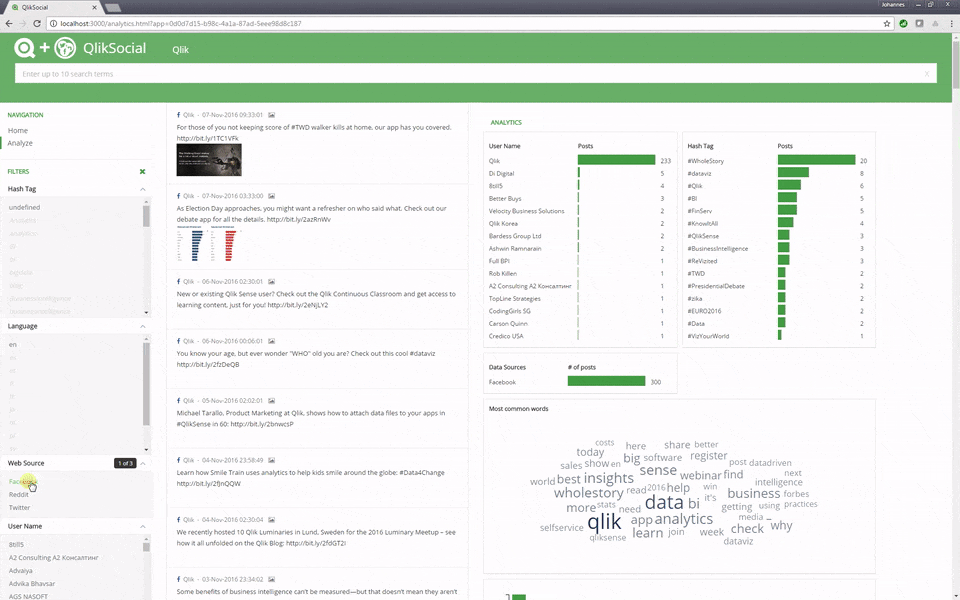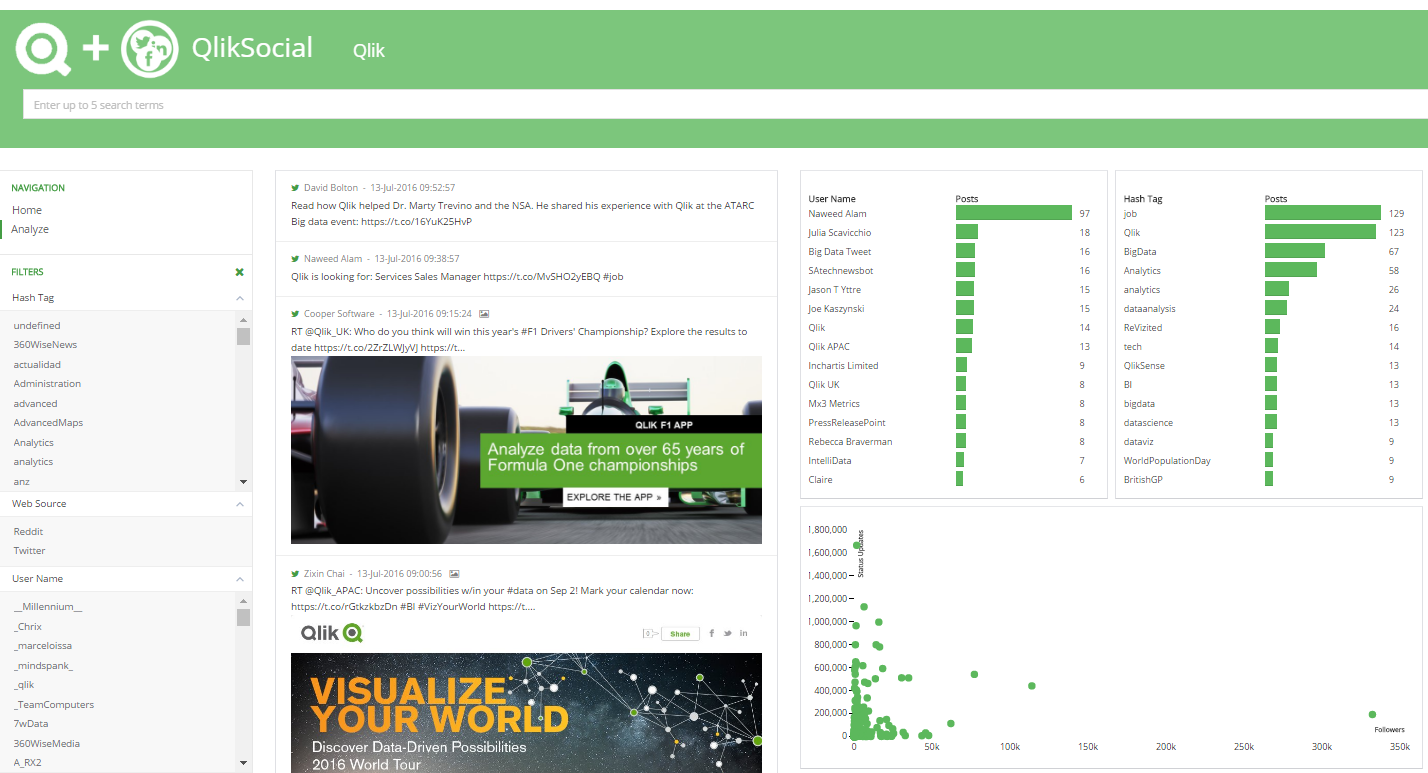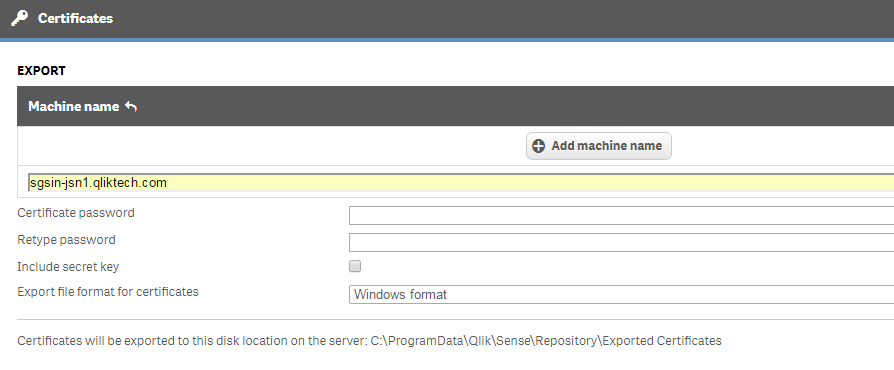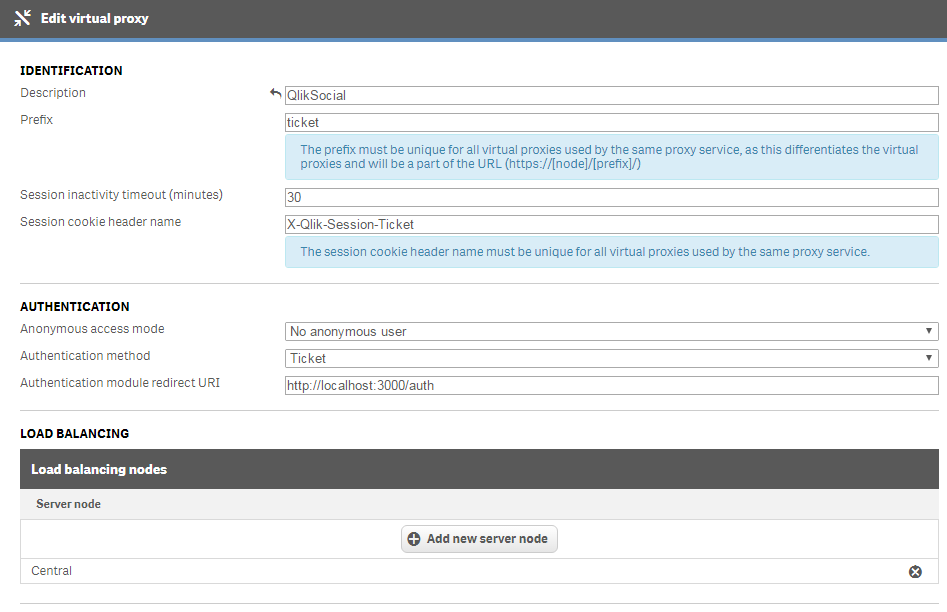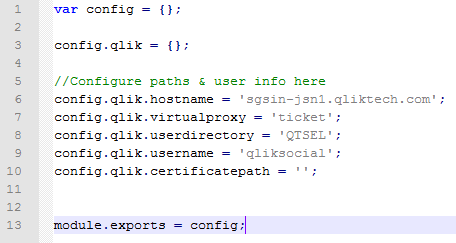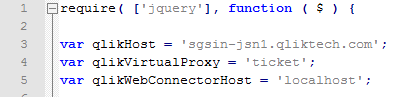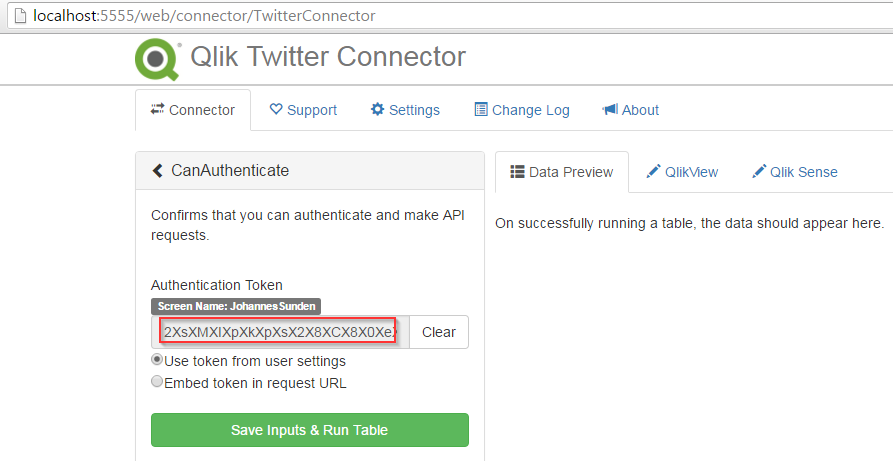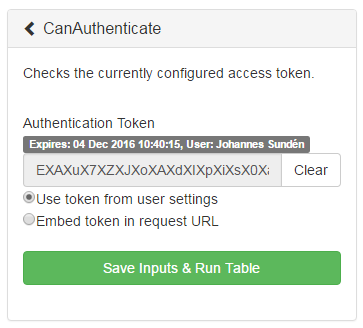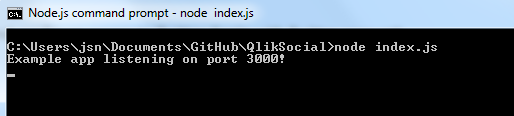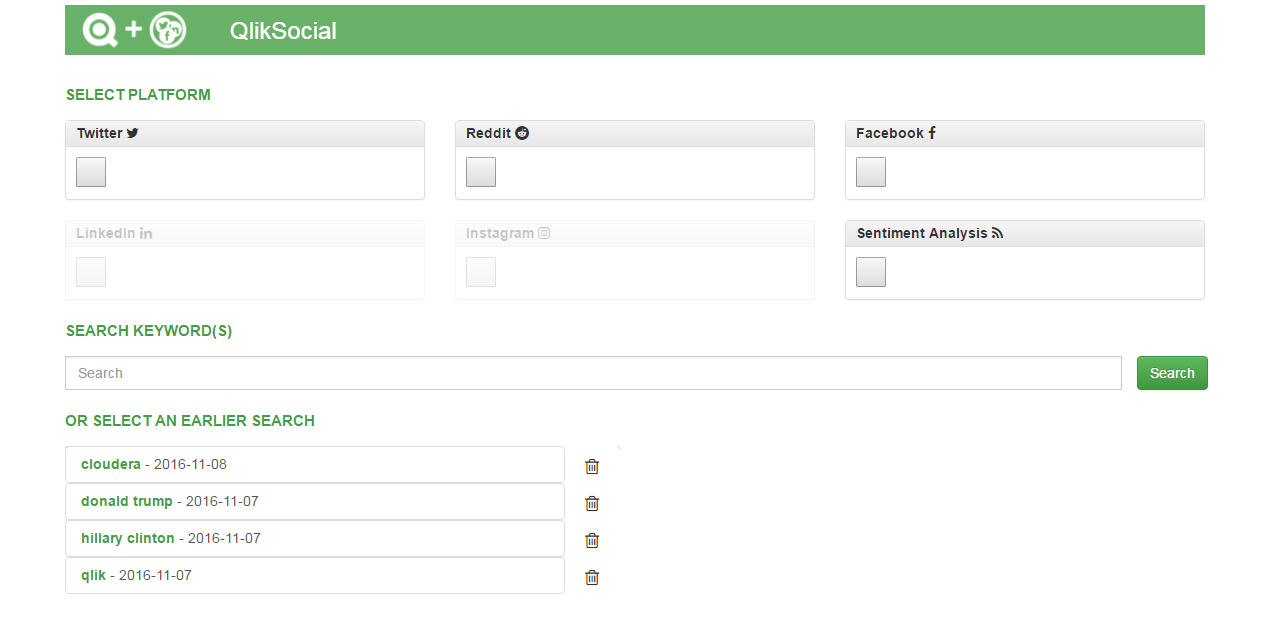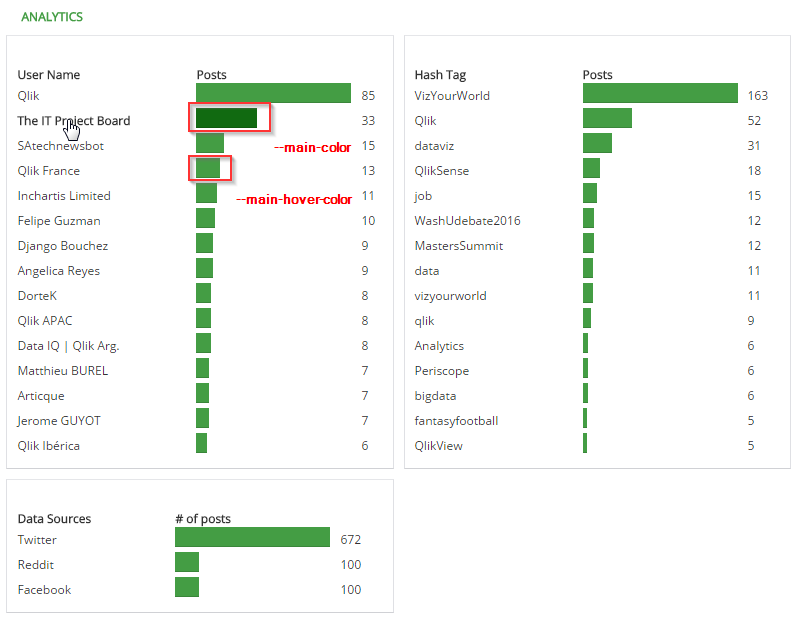UPDATE: Added support for Sentiment Analysis - 11/7/2016
UPDATE: Added support for Facebook - 10/17/2016
QlikSocial helps you create on demand analytics applications based on social media sources. The data is visualized and searchable to help sift through the comments and understand what is being said around a specific topic. QlikSocial allows you to take and store snapshots in time of topics and keep these apps for future access, for example around events, product launches etc.
QlikSocial is developed using Qlik Sense 3.0 and leveraging the Engine API with custom data visualizations.
QlikSocial should be used with Qlik Sense Enterprise Server only, i.e. no Qlik Sense Desktop.
Here's a youtube video that walks through the application and demonstrates how it can be used: https://www.youtube.com/watch?v=33XhaIwRrhI
- Install NodeJS - https://nodejs.org/en/download/
- Install QlikWebConnectors from the Qlik download page and license the product
- Download QlikSocial zip and unzip to directory of choice
- Export Certificate
- Go to Qlik Sense QMC > Certificates
- Add machine name of your machine hosting QlikSocial
- Export in Windows format
- Go to C:\ProgramData\Qlik\Sense\Repository\Exported Certificates<hostname> and copy the Client.pfx to QlikSocial root
- Create Virtual Proxy
- Go to Qlik Sense QMC > Virtual Proxies
- Create a virtual proxy that uses Ticket authentication
- Ensure the virtual proxy is linked to a proxy and load balances to the Qlik Sense engine.
- Configure QlikSocial
- In QlikSocial root, open config.js and update paths
- host
- virtualproxy
- userdirectory
- username (assign a CAL to this user in the QMC)
- In QlikSocial root, open config.js and update paths
- In the public folder inside the QlikSocial root, open app.js and app_vis.js and edit the following
- qlikHost (app.js and app_vis.js)
- qlikVirtualProxy (app.js and app_vis.js)
- qlikWebConnectorHost (app.js)
- QlikWebConnector
- Start QlikWebConnector and configure access to Twitter (login with Twitter account)
* Configure access to Facebook (login with Facebook account)
- Navigate to your QlikSocial folder root
- Launch QlikSocial.bat
- Ensure that you can see the below screen (App launched on port 3000)
- Go to http://localhost:3000
- Do note that in order for Facebook to work you need to use http://localhost:3000 to access. This is because Facebook has a callback function after authenticating/checking user credentials so it will send the access token back to this location. If you use http://hostname:3000 the facebook token will not return properly and you'll be unable to include Facebook data in the search.
-
When clicking the Facebook checkbox for the first time- you will be prompted via a popup to authenticate with Facebook. Ensure the popup is not blocked by an ad-blocker.
-
The facebook page search is optional. If you just use the normal QlikSocial search, the first hit from Facebook will be returned. For example, you might search for apple and the first Facebook page is a page with lots of posts around apples, the fruit. In reality you were looking for apple the software company. Use the search in the Facebook box to ensure you're looking for the correct topic when searching in QlikSocial.
- The Sentiment Analysis search uses Sentiment140. It will be quite slow and will occasionally time out which leads to an incomplete app. If you do have problems creating apps - try NOT using sentiment analysis.
- You have the option to change the color scheme from the standard QlikSocial green.
- Open the colorstyler.css file and change the top 2 variables: --main-color: #449d44; --main-hover-color: #116a11;
- Thanks to Alex Karlsson (@Mindspank) for qSocks and projects like Sense-It & Diplomatic Pulse.
- Thanks to Nick Webster (@websy85) for the sense-search-components.
- Thanks to Speros Kokenes (@skokenes) for the D3-lasso-plugin.